Question
Issue: How to Fix Windows 10 Stuck at Log In Screen?
So I updated Windows from 8.1 to 10 yesterday. Now when I put my laptop to sleep and wake it up after a while, it gets stuck at the spinning circle before the login screen. It just freezes and nothing happens, so I have to restart it and force all running programs to close, which is a very huge problem to me as I’m doing lots of work stuff on my home laptop. Please tell me what should I do?
Solved Answer
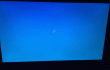
Lots of users encounter stuck at login screen issue after upgrading to Windows 10. That’s another Windows 10 bug, which hasn’t been resolved by Windows engineers yet. Fortunately, it doesn’t seem to be a huge problem. Stuck at welcome screen may be caused by issues startup failure, incompatible software, driver failure, outdated software, corrupted registries, and similar issues. Some people claim that they get stuck at the log in screen and find password box missing, the others indicate that nothing except the spinning circle appears. If something similar happens to you, then try the following fixes.
Fix 1. Run Startup Repair
- Use Power button and restart it three times to start Windows recovery environment.
- Click Troubleshoot on the Choose an option window.
- Opt for Advanced options and then select Startup repair.
FIX 2. Use Command Prompt (Admin) to fix stuck login screen
Once you manage to log in to your PC/laptop, try doing the following steps:
- Right-click on the Windows icon and select Command Prompt (Admin).
- Type net stop wuauserv in the run dialogue and press Enter.
- After that, type cd %systemroot% command and press Enter.
- The following command you have to type is ren SoftwareDistribution SD.old and Enter afterwards.
- Finally, type net start wuauserv and Enter as usually.
- Now reboot your PC/laptop and check if the stuck screen has gone.
NOTE: Although that may not necessarily prevent and fix all Windows 10 errors, it’s advisable to install and run a PC optimization tool once you upgrade to Windows 10. PC optimization tools are appreciated for a real-time scan and instant fix of issues like corrupted registries, outdated software, missing files, startup problems, hardware/software incompatibilities, and similar. Thus, having in mind that one piece of software can save you lots of times and nerves by shutting down errors like stuck in welcome screen, BSOD, etc. you should not doubt and install one of these programs:
FortectMac Washing Machine X9
RegCure Pro
SpeedyPC Pro
Repair your Errors automatically
ugetfix.com team is trying to do its best to help users find the best solutions for eliminating their errors. If you don't want to struggle with manual repair techniques, please use the automatic software. All recommended products have been tested and approved by our professionals. Tools that you can use to fix your error are listed bellow:
Protect your online privacy with a VPN client
A VPN is crucial when it comes to user privacy. Online trackers such as cookies can not only be used by social media platforms and other websites but also your Internet Service Provider and the government. Even if you apply the most secure settings via your web browser, you can still be tracked via apps that are connected to the internet. Besides, privacy-focused browsers like Tor is are not an optimal choice due to diminished connection speeds. The best solution for your ultimate privacy is Private Internet Access – be anonymous and secure online.
Data recovery tools can prevent permanent file loss
Data recovery software is one of the options that could help you recover your files. Once you delete a file, it does not vanish into thin air – it remains on your system as long as no new data is written on top of it. Data Recovery Pro is recovery software that searchers for working copies of deleted files within your hard drive. By using the tool, you can prevent loss of valuable documents, school work, personal pictures, and other crucial files.



