Question
Issue: How to Fix Windows 10 Upgrade Error Code 0x8007000D-0x90002?
I tried to use the Media Creation Tool for upgrading Windows 8 to Windows 10. However, when I ran the tool, selected the language and other settings, the verification processed ended up with an error code 0x8007000D-0x90002.
Am I doing something wrong? Is there a fix for this problem? Thanks in advance!
Solved Answer
While initially the upgrade process of older Windows versions to Windows 10 seems to be an easy task, for many it may become a tough nut to crack. The success of upgrading depends on many factors, for example, the age of the device, compatibility, system’s requirements, and the upgrade technique.[1]
The best tool for updating, fixing, and upgrading older versions to Windows 10 is the Media Creation tool. The tool can be launched directly on the current system or installed into the USB or DVD drive and ran it onto another device. Creating or running a Media Creation Tool is not a difficult task, but, unfortunately, that doesn’t determine the success of the upgrade process.
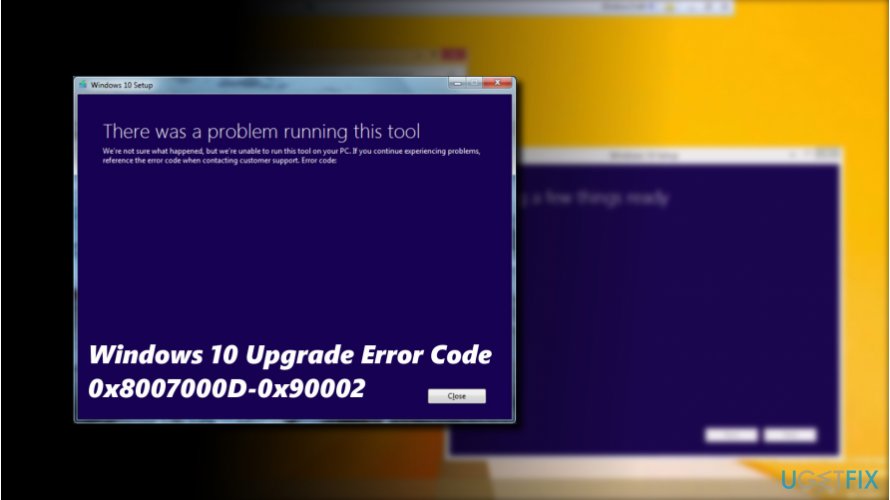
The upgrade process to Windows 10 using Media Creation Tool fails for many computer owners. One of the commonly encountered Windows 10 upgrade errors is 0x8007000D-0x90002.
The error usually pops-up at the end of the ISO[2] download process, while verifying the download or during the setup process. The culprit of the 0x8007000D-0x90002 error may vary from device to device, but usually it indicates the fact that that the file, which is crucial for Windows upgrade process is damaged or missing.
If you are using a bootable Windows 10 installation media, you should re-download the Media Creation Tool on another device and try to re-run it.
In case you cannot upgrade to Windows 10 when running the Windows 10 ISO file directly, but the process fails with an error code 0x8007000D-0x90002, try the following methods:
Method 1. Repair Corrupted System Files
To perform this option you can either run an optimization utility, such as FortectMac Washing Machine X9, or run System File Checker and Dism utilities:
- Right-click on Windows key and select Command Prompt (Admin).
- Copy and paste the following commands into Command Prompt environment (on at a time). Press Enter after each:
sfc /scannow
dism.exe /online /cleanup-image /scanhealth
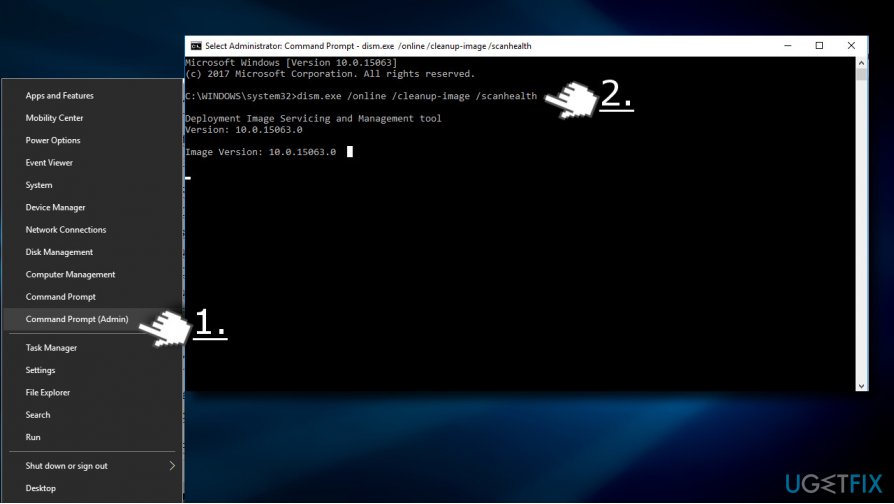
- Once you get the message “The operation completed successfully,” type the following command and press Enter:
dism.exe /online /cleanup-image /restorehealth - Finally, close Command Prompt and reboot your PC.
Method 2. Clean the Download Folder
If you are trying to upgrade Windows for the second or third time, the Download folder may contain a mix up of the upgrade files. Therefore, try to fix 0x8007000D-0x90002 error by removing the content the Download folder.
- Press Windows key + R to open Run.
- Copy and paste the %SystemRoot%\\SoftwareDistribution\\Download path into the run dialogue and press OK.
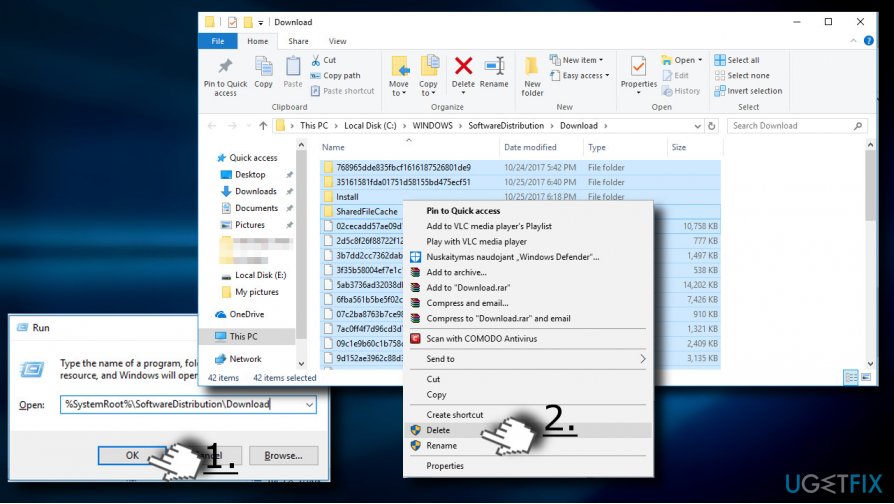
- Remove all content, including files and sub-folders.
- The reboot is no required, so please try to run Windows 10 upgrade file again.
Method 3. Empty the Microsoft’s temp folder
- Press Windows key + R to open Run.
- Copy and paste the C:\\$Windows.~BT and click OK. If C: drive is not the root drive of your OS, change the driver letter to the appropriate one.
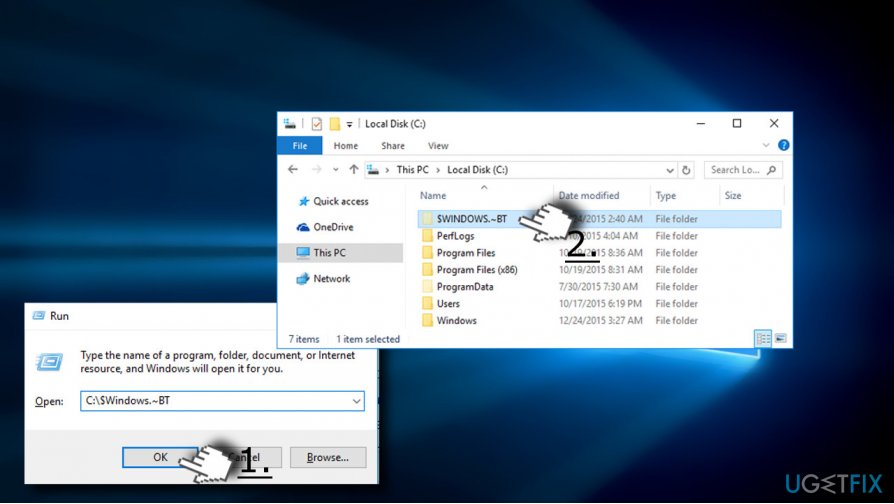
- Remove all content of the C:\\%Windows.~BT folder and try to run the Media Creation Tool.
Method 4. Change Your Language Settings
- Open Control Panel and select Language.
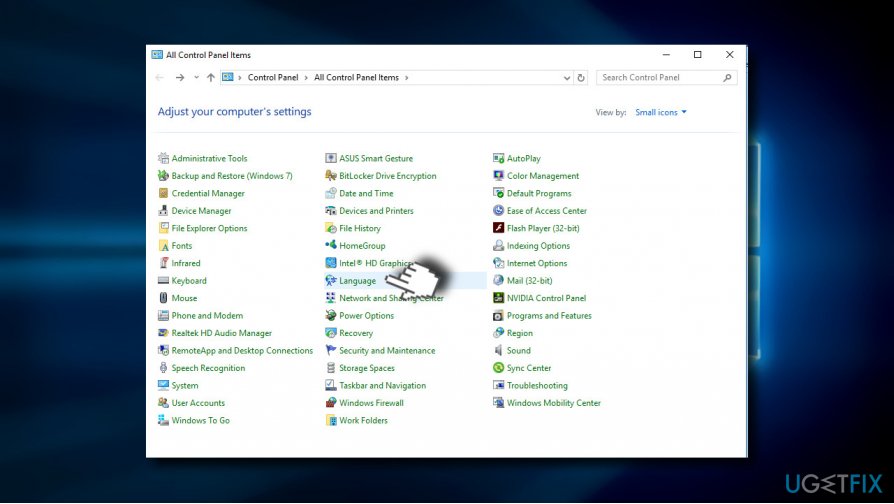
- The language should be set correctly with the keyboard layout. If the settings are incorrect, for example, the language is set to UK, but corresponding keyboard layout is US, make sure to unify them.
- Besides, to run the Media Creation Tool successfully, make sure to set it to the language of your operating system. If such language is not included into the list of languages, add it manually.
- Press Add button and select Add language.
- Do the same with the keyboard layout and select from the list of languages.
- Save the changes and close Control Panel.
Method 5. Modify Registry Entries
- Press Windows key + R, type regedit and hit Enter.
- Click File at the top of the window and select Export.
- Select the location on the left pane.
- Type the name of the backup in the File Name field and click Export.
- When the backup is ready, navigate to the DDHKEY_LOCAL_MACHINE\\SOFTWARE\\Microsoft\\Windows\\Current Version\\WindowsUpdate\\OSUpgrade key using the left pane.
- Right-click on the empty space and select New -> DWORD.
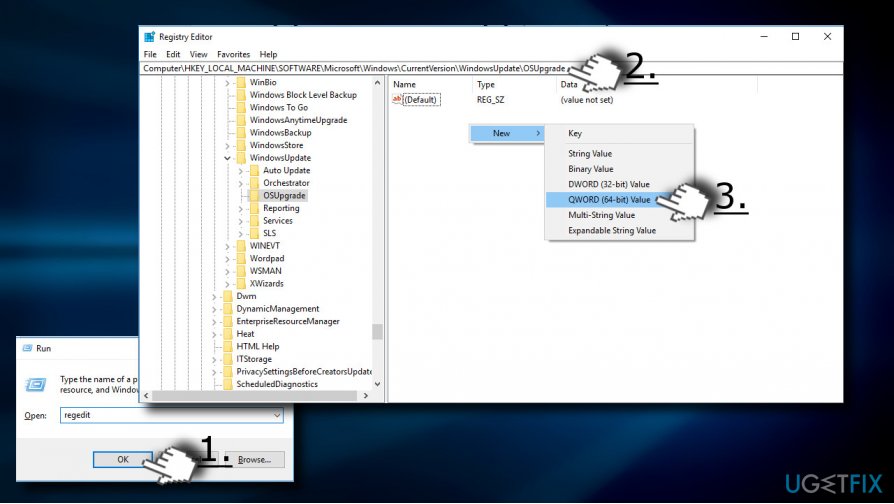
- Name it AllowOSUpgrade and set its value to 1.
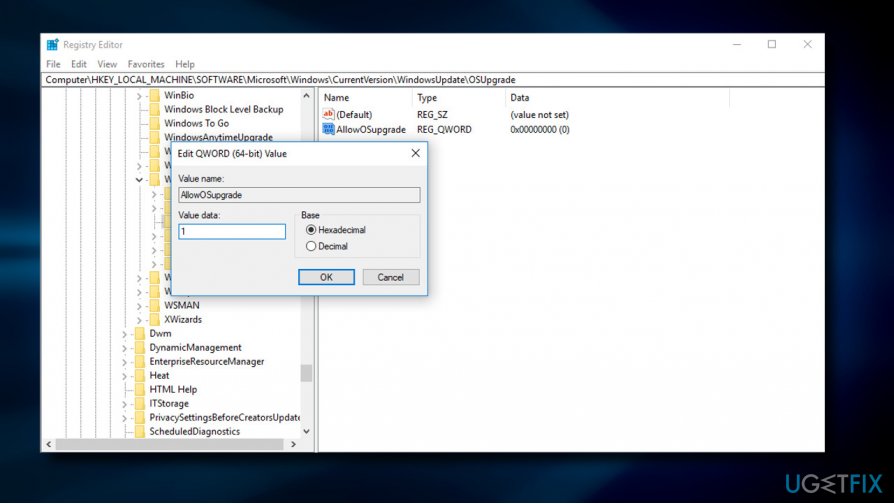
- Close Registry Editor and restart the PC.
If none of the methods provided above, think about an option to perform a Clean Windows[3] install. However, before doing so, backup all important data because it will be wiped out.
Repair your Errors automatically
ugetfix.com team is trying to do its best to help users find the best solutions for eliminating their errors. If you don't want to struggle with manual repair techniques, please use the automatic software. All recommended products have been tested and approved by our professionals. Tools that you can use to fix your error are listed bellow:
Access geo-restricted video content with a VPN
Private Internet Access is a VPN that can prevent your Internet Service Provider, the government, and third-parties from tracking your online and allow you to stay completely anonymous. The software provides dedicated servers for torrenting and streaming, ensuring optimal performance and not slowing you down. You can also bypass geo-restrictions and view such services as Netflix, BBC, Disney+, and other popular streaming services without limitations, regardless of where you are.
Don’t pay ransomware authors – use alternative data recovery options
Malware attacks, particularly ransomware, are by far the biggest danger to your pictures, videos, work, or school files. Since cybercriminals use a robust encryption algorithm to lock data, it can no longer be used until a ransom in bitcoin is paid. Instead of paying hackers, you should first try to use alternative recovery methods that could help you to retrieve at least some portion of the lost data. Otherwise, you could also lose your money, along with the files. One of the best tools that could restore at least some of the encrypted files – Data Recovery Pro.
- ^ Ed Bott . Here's how you can still get a free Windows 10 upgrade. ZDNet. News coverage and analysis on the trends, technologies and opportunities.
- ^ Tim Fisher. What Is an ISO File?. Lifewire. Practical advice to help people live better with technology.
- ^ Mauro Huculak. What's better: Clean install or upgrade to Windows 10?. Windows Central. News, tips, comments, app & game reviews.



