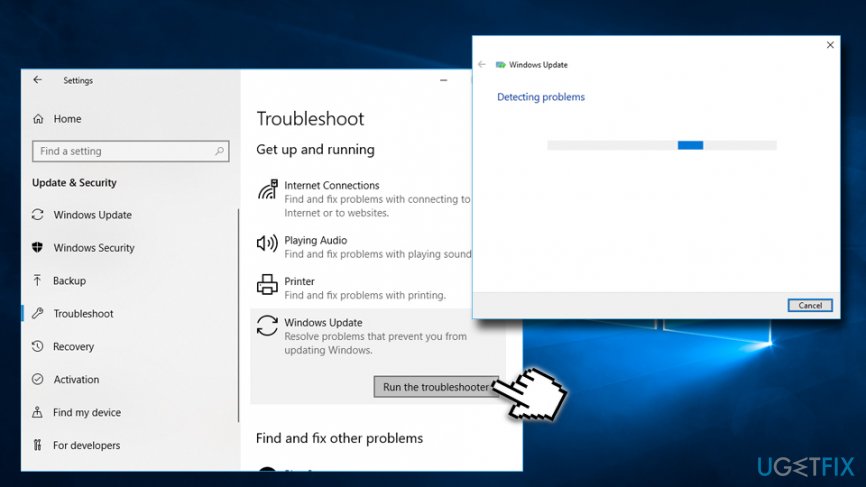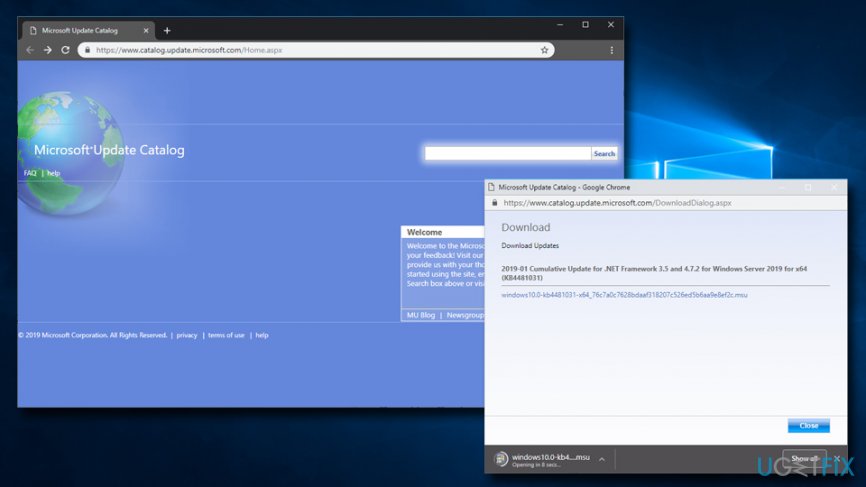Question
Issue: How to fix Windows update error 0x800f0845 on Windows 10?
Hi. How can I fix Windows Update error 0x800f0845 when installing KB4056892? Thanks!
Solved Answer
Although the Error Code 0x800f0845 falls into the category of Windows 10 update errors, it’s not a regular one. It means that it cannot be fixed by resetting Windows Update components or restarting Windows update service.
The 0x800f0845 error mostly shows up when installing Windows 10 Cumulative Update KB4056892 (16299.192),[1] although it can also appear during the installation of other patches, such as KB4103721.[2] The former is an emergency update for AMD and Intel systems to immunize the Meltdown and Spectre vulnerabilities.[3]
Since the beginning of January, 2018 Microsoft, along with AMD, Intel, and ARM manufacturers, are working hard to fix the severe design flaw, which exposes a wide range of PCs, phones, tablets and servers to attack.
Actually, Windows 10 update KB4056892 is the one that should address the issue. The update has been released and pushed as one of the automatic Windows 10 updates.
Unfortunately, thousands of AMD systems encountered an endless boot loop once the system attempted to restart to finish up installing the KB4056892 update.[4] The others reported a BSOD error, which indicates the fact that the update failed to install with an error code 0x800f0845. 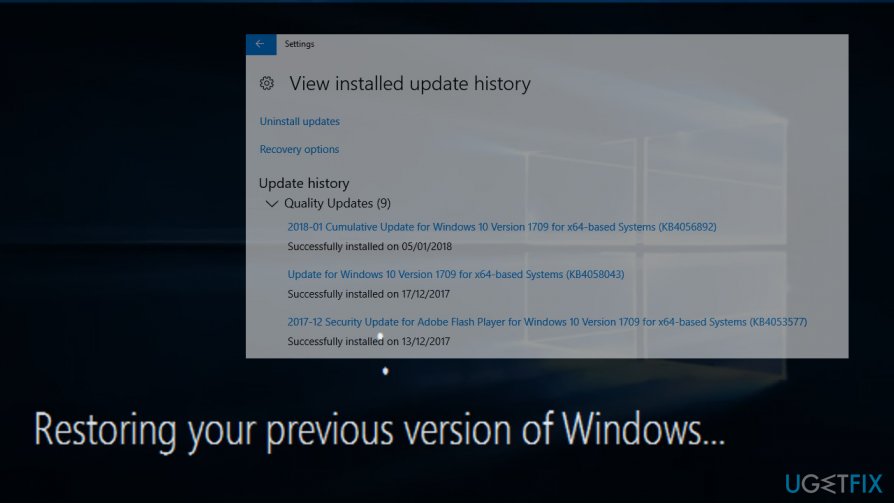
The KB4056892 update bugs were reported to Microsoft, which reacted immediately[5] by scaling back the rollout of the Windows patches both for Windows 7 and 10.
Enter Safe mode to uninstall Windows Updates
The company provided an official workaround to fix 0x800f0845 BSOD for those who have already installed the KB4056892 update and the system got stuck at boot. In this case you should try these steps:
- Try to reboot Windows for several times in a row. Failed reboots will start an Automatic Repair.
- In the Automatic Repair Window, select Troubleshoot -> Advanced Options (note: you might have to click See more recovery options to view this setting).
- Then open Startup Settings and click Restart.
- Now click F4 or 4 to access Safe Mode.
- When in Safe Mode, press Windows key + I to open Settings.
- Open Update & Security section and click Windows update.
- Now select the KB4056892 update from the update history and click Uninstall the update.
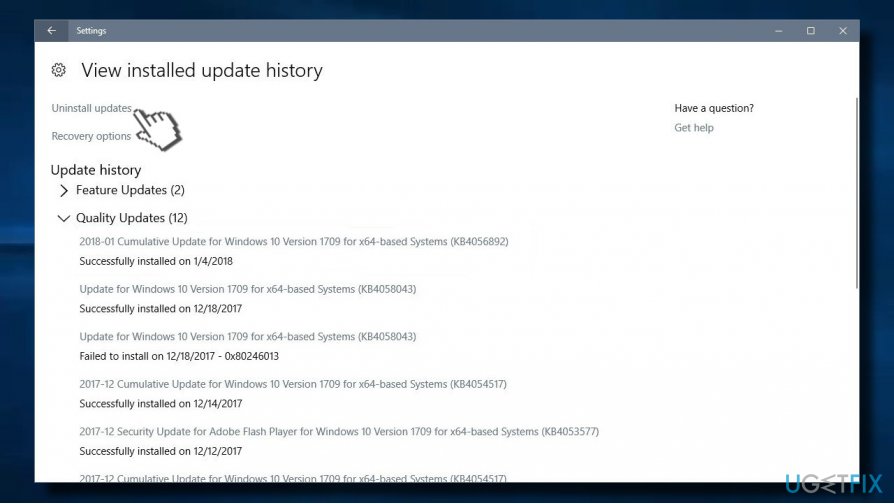
Use Windows Update Troubleshooter
Troubleshooter is an excellent Windows built-in tool that is capable of finding issues with particular module. Make use of the feature by following these instructions:
- Right-click on Start button and pick Settings
- Go to Update & Security > Troubleshoot
- Click on Windows Update and select Run the troubleshooter

Download Windows updates manually
In some cases, downloading the appropriate update manually can help users fix 0x800f0845 error. Please follow these steps:
- Go to the official Microsoft update catalog;
- Enter a specific update code, for example, KB4481031
- Select the correct version and click Download
- Click on the link and Windows will update your computer

Roll back the update on Repair Your Computer window
If you cannot access Safe Mode, you can fix 0x800f0845 error on Repair Your Computer screen. This method will work on Windows 10 and 7 PCs.
- Press F8 at Windows startup to open Repair Your Computer screen.
- Open Command Prompt and paste the following commands into it. NOTE: press Enter after each of them:
- dir d:
- dism /image:d:\\ /remove-package
- /packagename:Package_for_RollupFix~31bf3856ad364e35~amd64~~7601.24002.1.4 /norestart
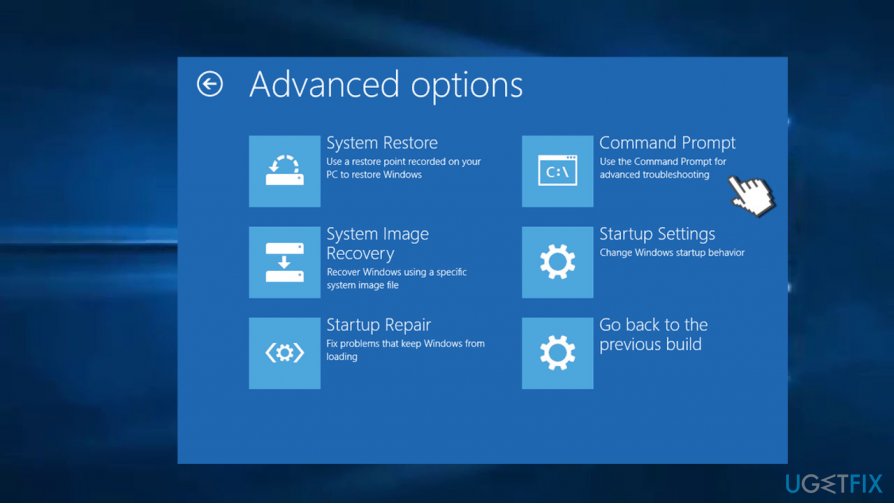
By the way, Microsoft explained the reason why some of the AMD systems did not accept the KB4056892. Microsoft’s spokesman reported:
Some AMD chipsets do not conform to the documentation previously provided to Microsoft to develop the Windows operating system mitigations to protect against the chipset vulnerabilities known as Spectre and Meltdown.
Repair your Errors automatically
ugetfix.com team is trying to do its best to help users find the best solutions for eliminating their errors. If you don't want to struggle with manual repair techniques, please use the automatic software. All recommended products have been tested and approved by our professionals. Tools that you can use to fix your error are listed bellow:
Access geo-restricted video content with a VPN
Private Internet Access is a VPN that can prevent your Internet Service Provider, the government, and third-parties from tracking your online and allow you to stay completely anonymous. The software provides dedicated servers for torrenting and streaming, ensuring optimal performance and not slowing you down. You can also bypass geo-restrictions and view such services as Netflix, BBC, Disney+, and other popular streaming services without limitations, regardless of where you are.
Don’t pay ransomware authors – use alternative data recovery options
Malware attacks, particularly ransomware, are by far the biggest danger to your pictures, videos, work, or school files. Since cybercriminals use a robust encryption algorithm to lock data, it can no longer be used until a ransom in bitcoin is paid. Instead of paying hackers, you should first try to use alternative recovery methods that could help you to retrieve at least some portion of the lost data. Otherwise, you could also lose your money, along with the files. One of the best tools that could restore at least some of the encrypted files – Data Recovery Pro.
- ^ Microsoft Update Catalog. Microsoft. Microsoft Update Catalog.
- ^ May 8, 2018—KB4103721 (OS Build 17134.48). Microsoft. Windows Support.
- ^ Jack Gold. Meltdown and Spectre exploits: Cutting through the FUD. Network World. Domain expertise on the modern enterprise data center, including the latest networking, storage, servers, and virtualization technologies.
- ^ Jaroslav Škarvada. Error 0x800f0845. Microsoft Forum.
- ^ Nick Heath. Windows emergency Meltdown patch: Microsoft stops update for AMD PCs after crash reports. Tech Republic. Blogs, community forums, vendor white papers, software downloads, Webcasts, and research.