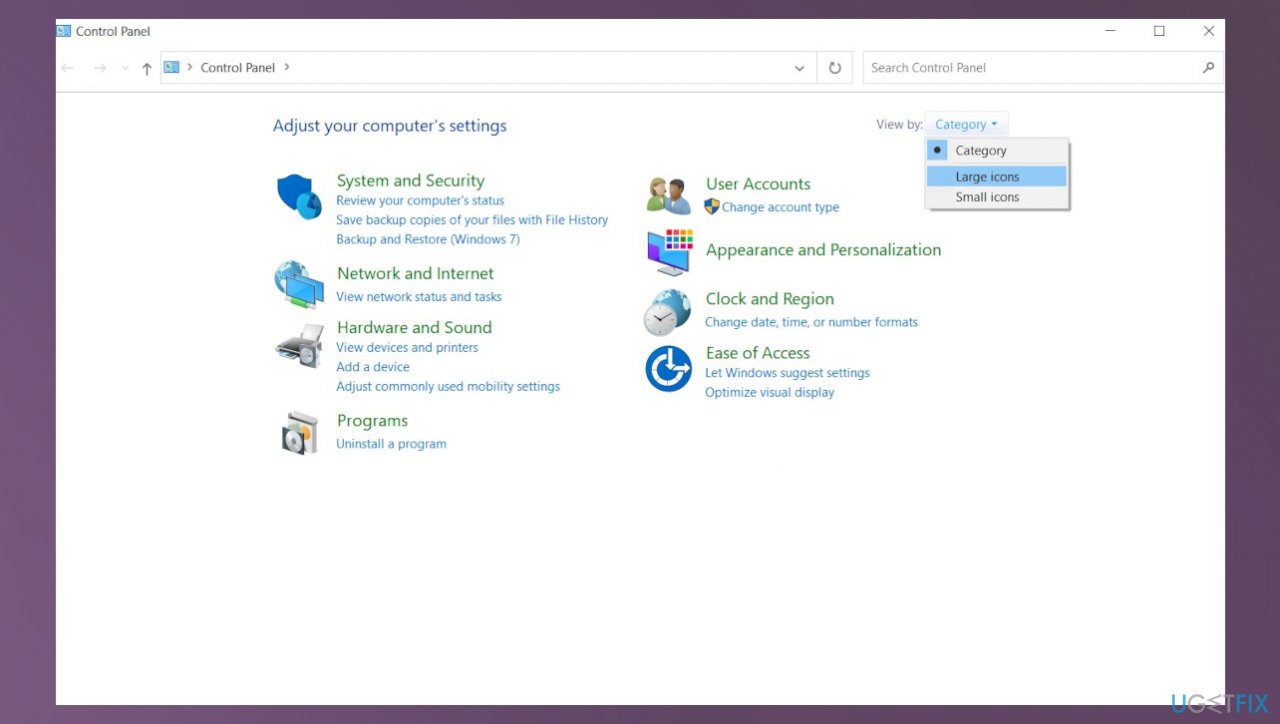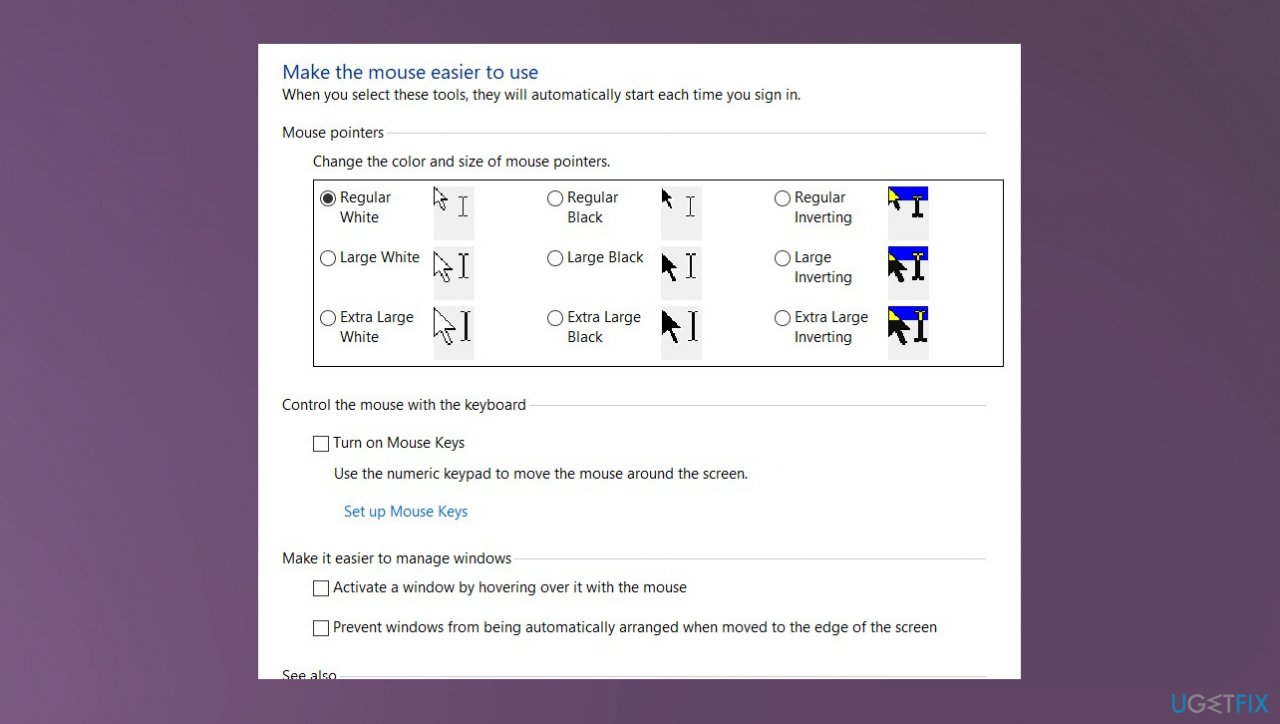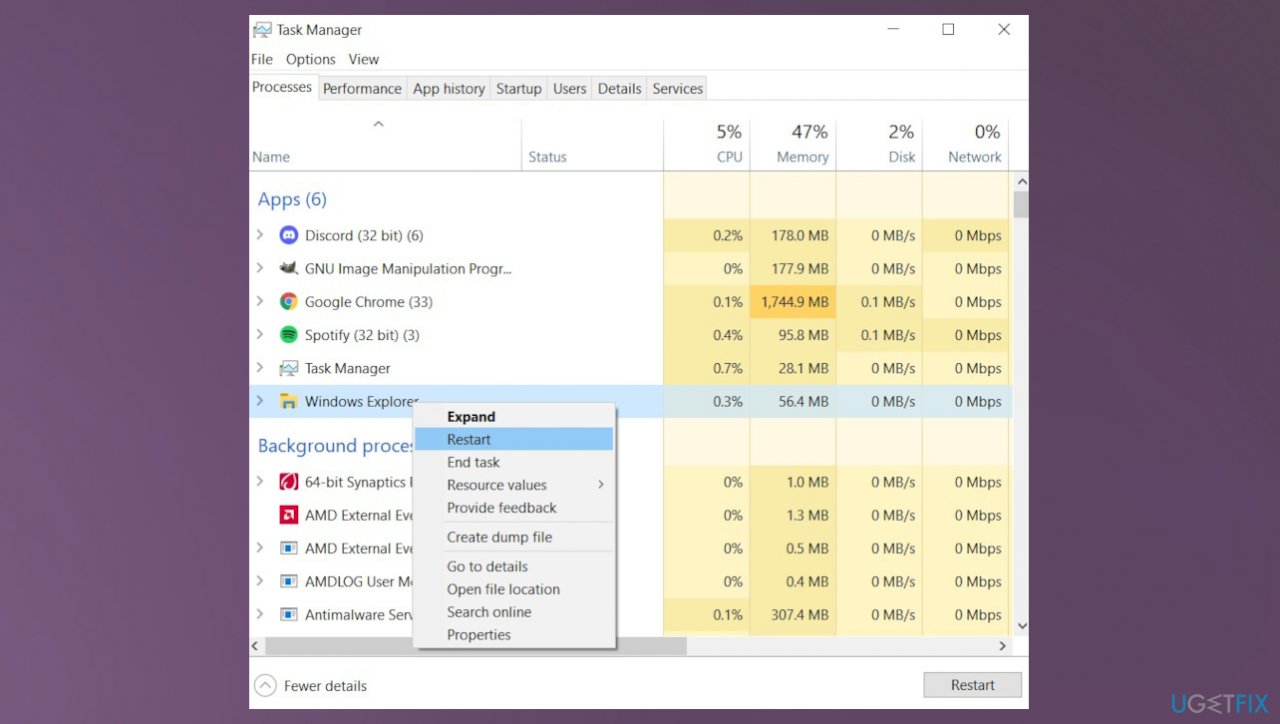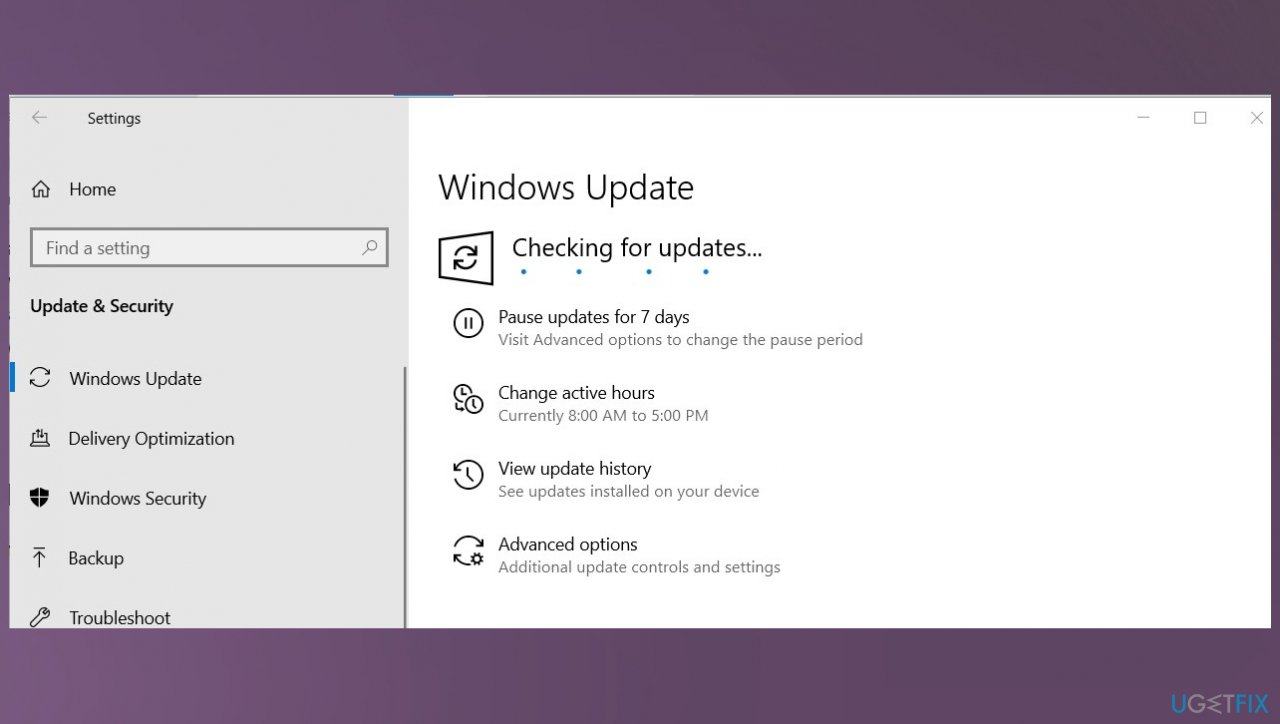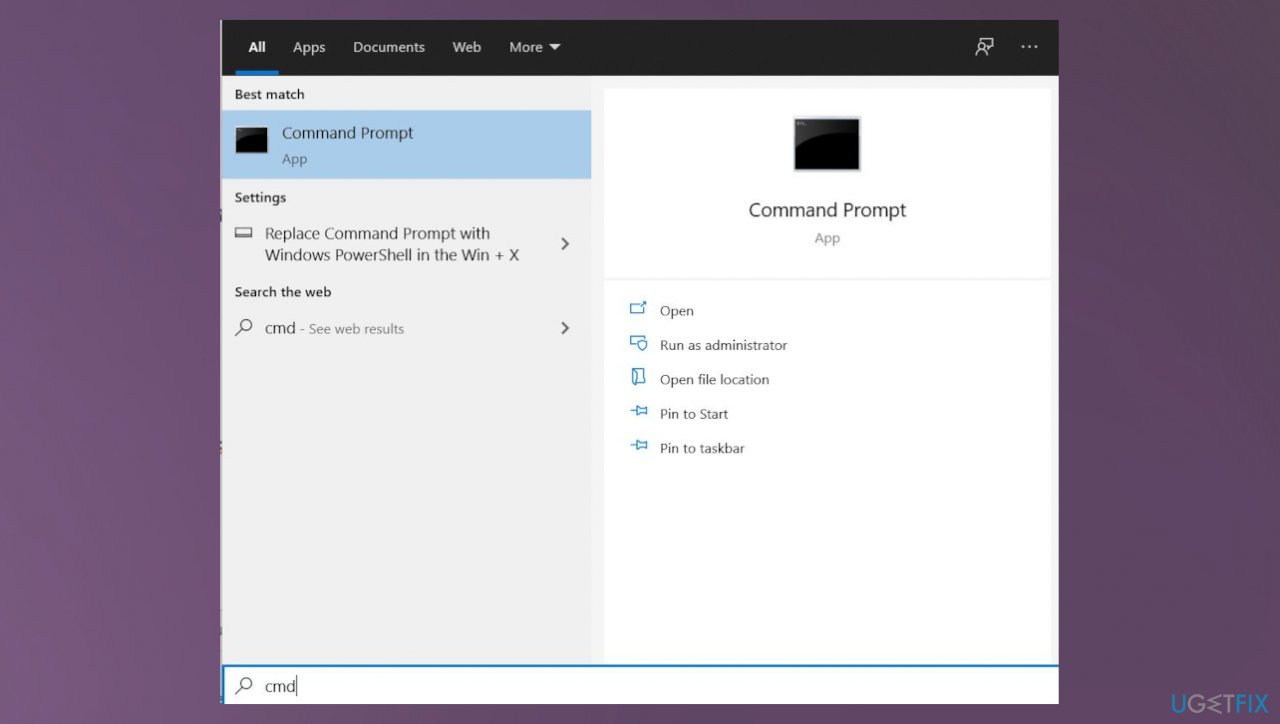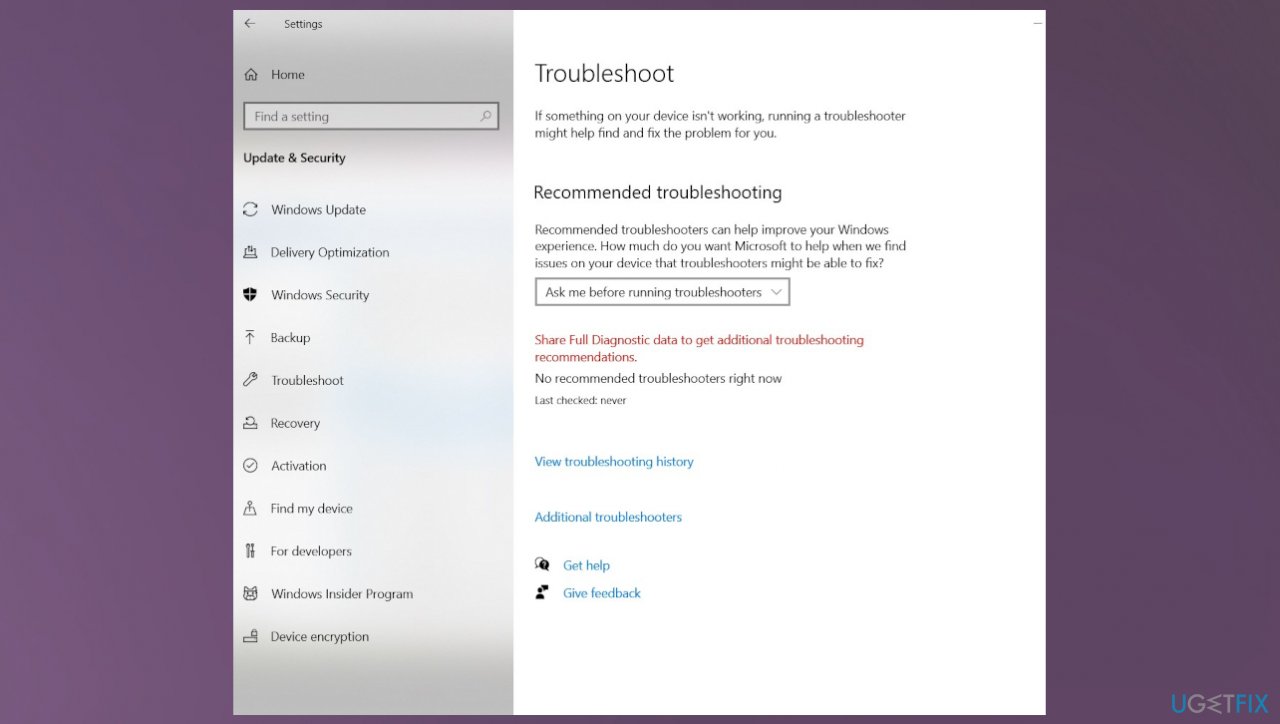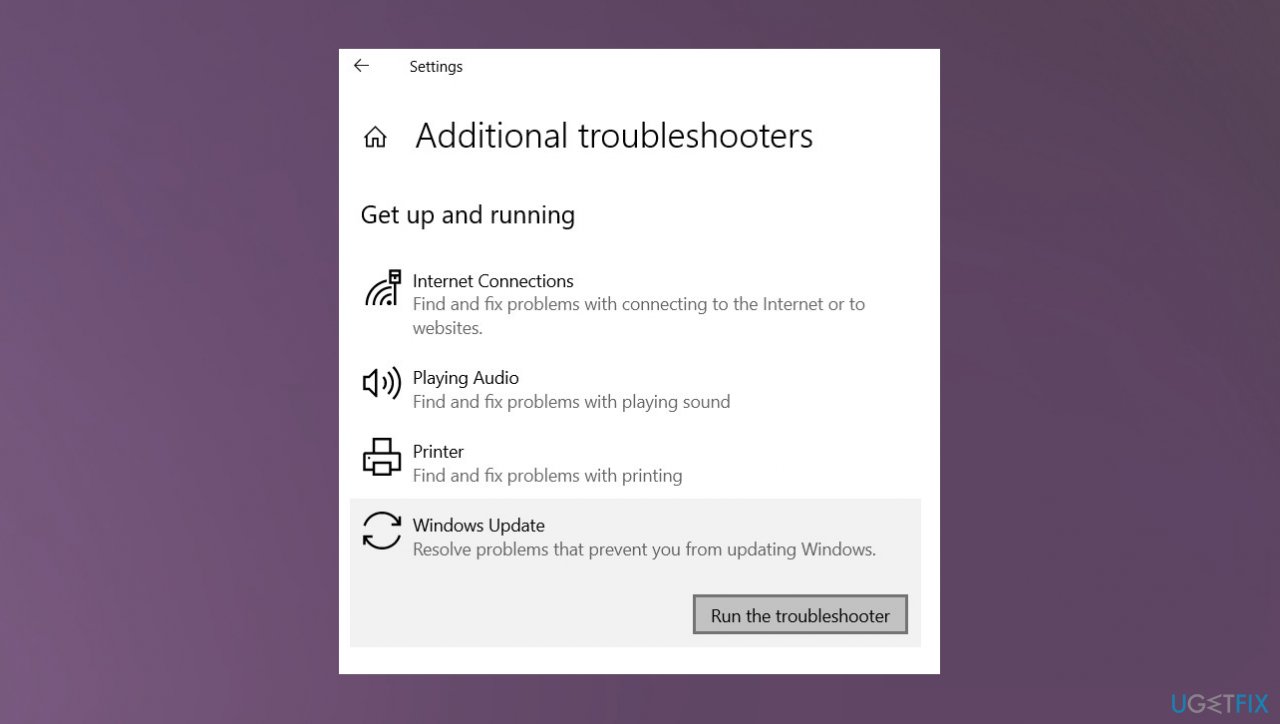Question
Issue: [Fix] Can’t bring a window to the foreground in Windows 11
I have difficulty with the Windows 11 version. I cannot bring the window to the foreground. I don't know why but sometimes when I try to maximize the window from the taskbar, it does work, but mainly I can only see small window of my browser for example, but once I click it the window does not come to the foreground. Help me!
Solved Answer
The issue when users can't bring a window to the foreground in Windows can be frustrating and keep users from working normally on the machine. Windows operating system is the thing that evolves and gets upgrades commonly. Those updates for Windows 10 often have issues.[1] It is totally normal, and with the release of Windows 11 issues also come.
The new addition to the machine like installation of the operating system, upgrades of the OS, can have issues within the process. It is common, so users[2] get to experience unexpected issues and feature failures. This issue seems to repeat on various versions of the OS, not only Windows 11. Sometimes settings get messed up, or files that are needed did not get properly downloaded on the machine.
It is understandable that the problem – Can't bring a window to the foreground in Windows 11 seems major, but there is no need to panic, and the needed steps should be taken. Altering some of the settings can be difficult and lead to additional issues if you are not tech-savvy.[3]
It is always recommended to rely on trustworthy tools when it comes to infections, cyber threats, issues with the system files and functions. We also recommend going for the automatic options first. You can check for damaged files and system features using FortectMac Washing Machine X9 or a similar system tool and repair any issues with files this way. It can be a quick option for this solution.
![[Fix] Can't bring a window to the foreground in Windows 11 [Fix] Can't bring a window to the foreground in Windows 11](https://ugetfix.com/wp-content/uploads/articles/askit/cant-bring-a-window-to-the-foreground-in-windows-11-fix_en.jpg)
1. Check mouse settings
- Open Control Panel and find View mode.
- Select large icon.

- Select Ease of Access Center.
- Choose mouse options.

- Click Make the mouse easier to use.
- Uncheck Activate a window by hovering over it with the mouse under the list of options.
- Hold down Windows + X key and launch Task Manager.

- Find and select Windows Explorer.
- Click Restart.
2. Check for updates of the OS
- Type update on the Windows search bar.
- Select Check for updates.

- Click on Check for updates button, it will automatically check for the Windows update if any update is pending.
3. Reset Windows Update components
- Search for cmd in the bottom bar and then select Command Prompt (Admin) from the menu.

- Type the following commands at a command prompt. Press the ENTER key after you type each command:
net stop wuauserv
net stop cryptSvc
net stop bits
net stop msiserver - Rename the SoftwareDistribution and Catroot2 folder by typing the following commands:
ren C:\\Windows\\SoftwareDistribution SoftwareDistribution.old
ren C:\\Windows\\System32\\catroot2 Catroot2.old - Type the following commands in the Command Prompt then and press the ENTER after each one:
net start wuauserv
net start cryptSvc
net start bits
net start msiserver - Type Exit in the Command Prompt to close it and then restart the computer.
4. Troubleshoot
- Right-click on the start menu select settings.
- Click on Update & Security then Troubleshoot.
- Click Additional troubleshooters.

- Under the Get up and running section, select the Windows Update option.
- Click the Run the troubleshooter button and follow on-screen instructions.

- Let the troubleshooter diagnose and resolve any issues.
Repair your Errors automatically
ugetfix.com team is trying to do its best to help users find the best solutions for eliminating their errors. If you don't want to struggle with manual repair techniques, please use the automatic software. All recommended products have been tested and approved by our professionals. Tools that you can use to fix your error are listed bellow:
Prevent websites, ISP, and other parties from tracking you
To stay completely anonymous and prevent the ISP and the government from spying on you, you should employ Private Internet Access VPN. It will allow you to connect to the internet while being completely anonymous by encrypting all information, prevent trackers, ads, as well as malicious content. Most importantly, you will stop the illegal surveillance activities that NSA and other governmental institutions are performing behind your back.
Recover your lost files quickly
Unforeseen circumstances can happen at any time while using the computer: it can turn off due to a power cut, a Blue Screen of Death (BSoD) can occur, or random Windows updates can the machine when you went away for a few minutes. As a result, your schoolwork, important documents, and other data might be lost. To recover lost files, you can use Data Recovery Pro – it searches through copies of files that are still available on your hard drive and retrieves them quickly.
- ^ 10 common Windows problems. Macpaw. Pc issues and how tos.
- ^ Clicking on a Window does not move it to the foreground. Answers. Microsoft community forum.
- ^ Whitson Gordon. 7 Bad Habits That Are Destroying Your PC. PCmag. All pc issues and insights.