Question
Issue: How to Change the Recycle Bin Icon on Windows 10?
I don’t like the look of the Recycle Bin icon on my Windows 10. I wonder is it possible to change it to something else?
Solved Answer
Windows 10 introduced many innovations, including settings, apps, features, and design. While the latter changes triggered the least people’s discussions and complaints, there are many small things that Windows 10 users opt for changing. For example, the Recycle Bin icon. Although it’s a small thing, the icon that falls out from the context of the modern operating system may become an irritating thing, especially keeping in mind that it shows up right on the desktop all the time.

Luckily, Microsoft did not leave the Recycle Bin icon immutable. The possibility to change the default Windows Recycle Bin icon has been transferred to Windows 10 from the earlier versions, so you can do that without a delay. For this purpose, you’ll have to open the Desktop Icon Settings. The panel will provide options to change default Windows Recycle Bin, This PC, and Network icons to custom ones.
NOTE: earlier Windows versions had a Personalization window, which had a link to Desktop icon settings. Thus, if you are using an older version, you can open the Personalization window, click on the mentioned link and locate the option to change the Recycle Bin icon. In Windows 10, the procedure is a little bit more complicated, but still not too difficult to master.
A Guide on How to Change the Recycle Bin Icon to the Custom One on Windows 10
1. Press Windows key to open Settings.
2. Now open Personalization section and click Themes on the left pane.
3. Scroll down until you find the Desktop Icon Settings link. Click it.
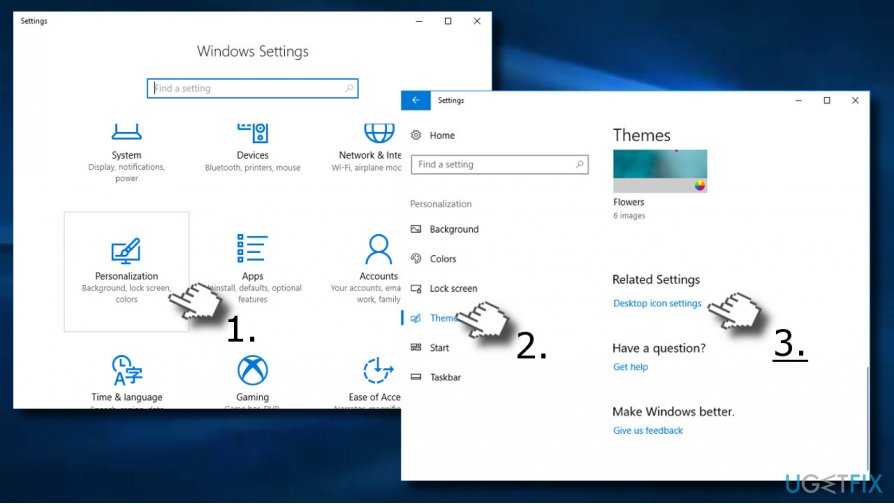
4. Click on the Recycle Bin (Full) icon and select Change icon button.
5. Now you can either select the icon from the icons given on the list or click the Browse button.
6. If you have chosen to Browser, navigate to the location where the preferable icon is stored. Select the icon.
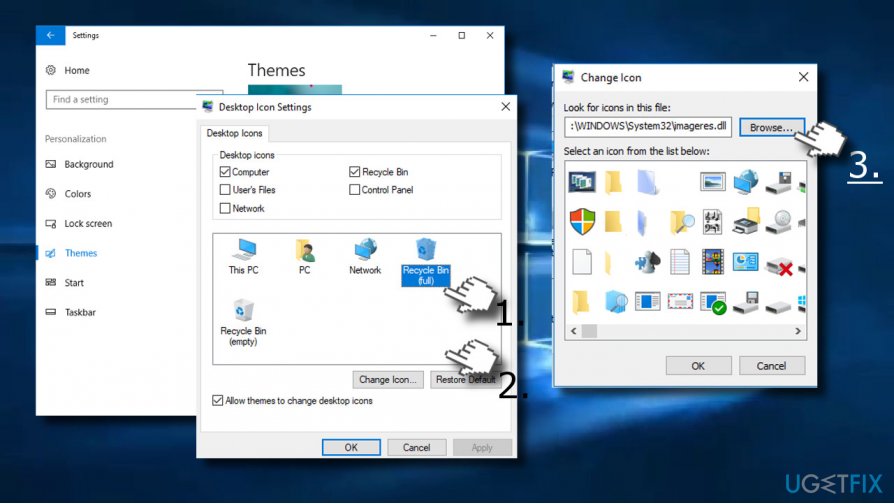
7. Click Open to set the new icon.
8. Then go back to the Settings -> Personalization -> Themes -> Desktop Icon Settings and click on the Recycle Bin (Empty) icon.
9. Click on Change button and follow the steps given on 5 and 6.
10. Finally, click OK and Apply to save the changes.
IMPORTANT: make sure to download an icon file that is in .ico format. Otherwise, it will be rejected. Besides, select a reliable source for downloading icons. Irrelevant websites may be spreading virus infection even under .ico format files. To prevent any damage, keep anti-virus tool up-to-date and make sure to enable real time protection.
Optimize your system and make it work more efficiently
Optimize your system now! If you don't want to inspect your computer manually and struggle with trying to find issues that are slowing it down, you can use optimization software listed below. All these solutions have been tested by ugetfix.com team to be sure that they help improve the system. To optimize your computer with only one click, select one of these tools:
Prevent websites, ISP, and other parties from tracking you
To stay completely anonymous and prevent the ISP and the government from spying on you, you should employ Private Internet Access VPN. It will allow you to connect to the internet while being completely anonymous by encrypting all information, prevent trackers, ads, as well as malicious content. Most importantly, you will stop the illegal surveillance activities that NSA and other governmental institutions are performing behind your back.
Recover your lost files quickly
Unforeseen circumstances can happen at any time while using the computer: it can turn off due to a power cut, a Blue Screen of Death (BSoD) can occur, or random Windows updates can the machine when you went away for a few minutes. As a result, your schoolwork, important documents, and other data might be lost. To recover lost files, you can use Data Recovery Pro – it searches through copies of files that are still available on your hard drive and retrieves them quickly.



