Question
Issue: How to disable or enable taskbar’s News and interests in Windows 10?
Hello. A few days ago, I installed the newest Windows updates, and I found this new weather/news bar that shows a giant popup on my screen when I hover over it. Seeing how it takes a large portion of the taskbar, and I don't want to view these news articles, maybe you can advise on how to disable this thing?
Solved Answer
Most of the time, users who simply install the updates and reload the PC do not notice much difference, although it does not mean that Microsoft did not apply those in the background. Some of the new implementations are visible right away, however.
With the release of 21H1,[1] there came new features and improvements to Windows 10. While some of the new features came as nice additions to users' experience (for example, Magnifier now can read the text for you out loud), others were completely new – News and interests can now be found in the taskbar.
As soon as the latest update is installed, you would notice that there is a new addition to your taskbar – it shows the weather icon and precise weather conditions based on your location. This is not the only feature of the new News and interests bar – they can see plenty of information once they hover over the item:
- Top stories and news feed: you can view the latest news from the most prominent outlets (you can also react with emojis, like an article if you want to, hide the story, share, and influence whether a similar story would be shown to you in the future);
- Traffic updates: do not be late with the help of the most recent updates to traffic on routes you use the most;
- Personalized stocks: get the latest updates for the stock changes that matter to you.
While the new feature is generally welcomed, there are plenty of users who do not like the clutter that it creates. One user wrote that he doesn't want to see the “clickbait articles from MSN”[2] upon hovering over the icon, which is fair enough. The way to disable News and interests bar might not be that apparent straight away.
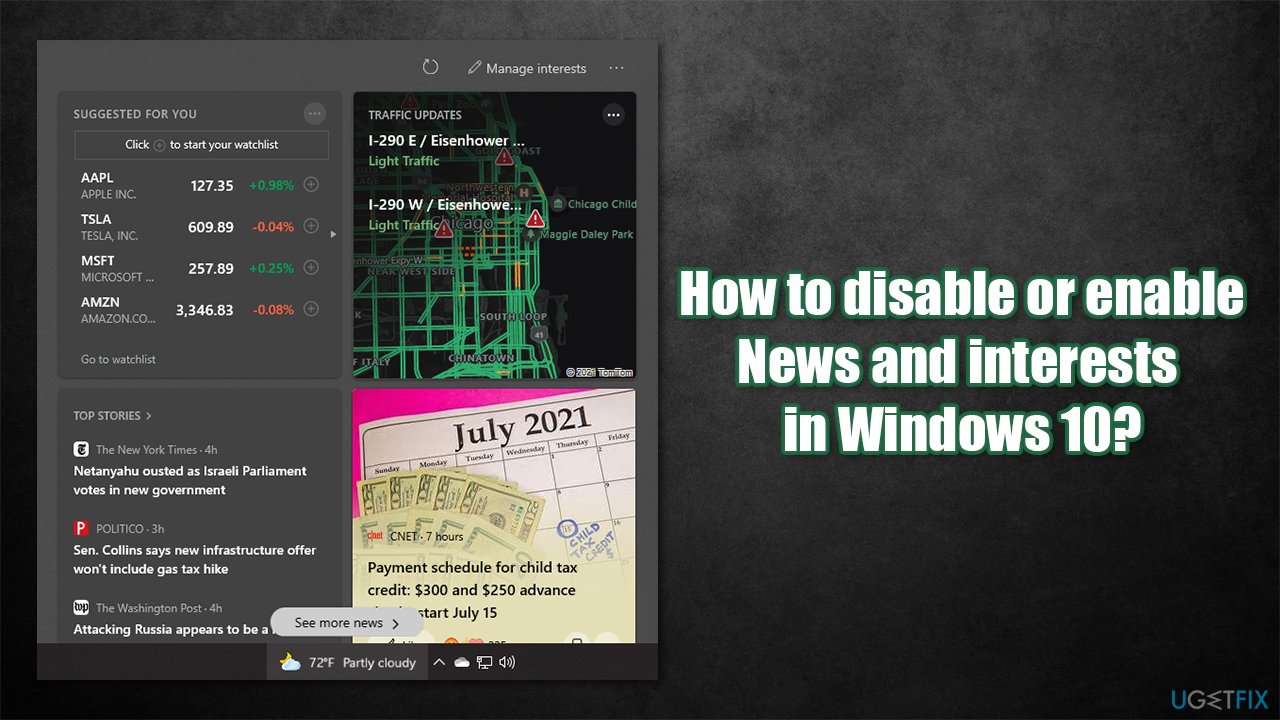
Many users tried to double-click the bar and look for the feature to be disabled via Windows settings – to no avail. This is because the control of the feature is enabled by right-clicking the taskbar. Below we provide a detailed guide on how to disable or enable the weather and interests feature and how to change its settings.
Some users also complained that the feature is simply not showing up on their taskbars. In this case, you should check your system for file corruption (you can do it automatically with a system repair tool FortectMac Washing Machine X9) or reinstall the latest Windows updates.
Option 1. Disable or enable News and interests
It is easy to turn the news/weather widget on or off. Here's how:
- Right-click anywhere on the taskbar within the empty space area
- Hover over News and interests
- Here, you will have several options available to you:
Show icon and text – default option, the bar is turned on
Show icon only – only weather icon will be shown without the exact temperature value
Turn off – use this is you want to disable News & Interests
Open on hover – unticking this option would remove the pop-up window that shows news, stock values, and other information on a mouse hover.
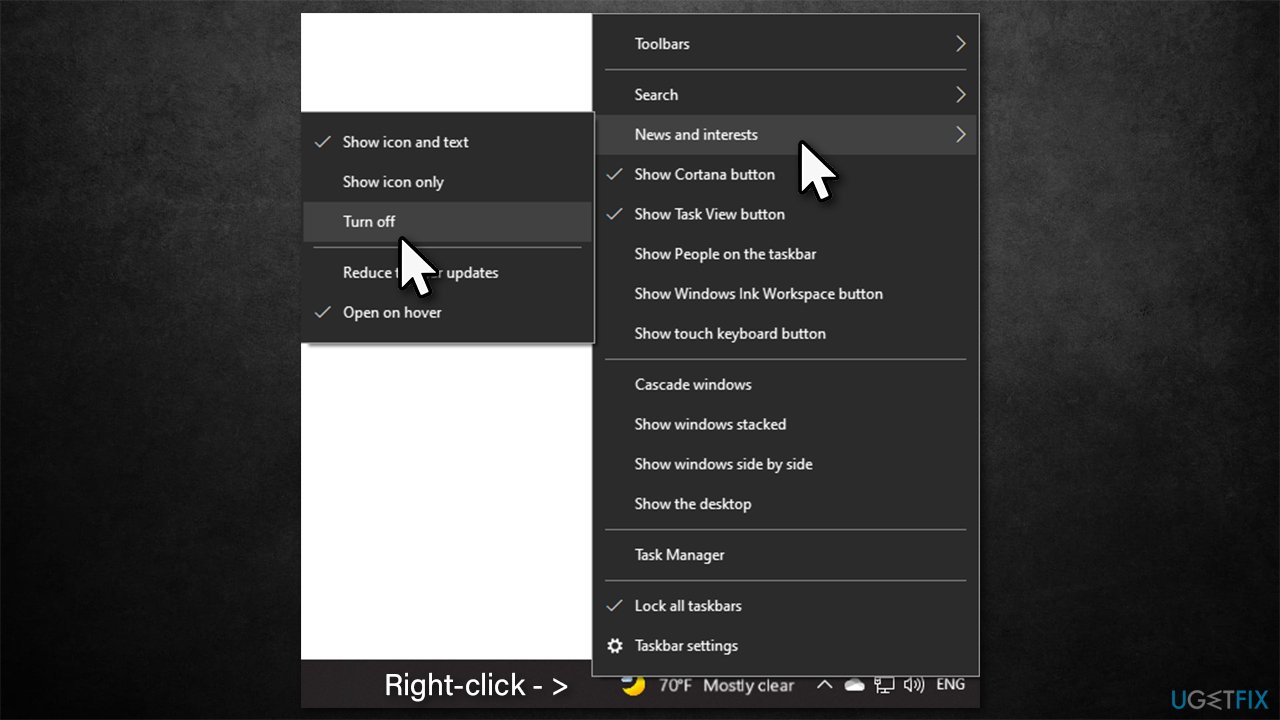
Option 2. Modify Windows registry
If you have some type of problem with disabling or enabling the feature, you can modify the registry[3] instead. Keep in mind that you should first make a registry backup before proceeding with the next steps:
- Type regedit in Windows search and press Enter
- When User Account Control shows up, click Yes
- Navigate to the following location within the Registry Editor:
HKEY_CURRENT_USER\\SOFTWARE\\Microsoft\\Windows\\CurrentVersion\\Feeds - On the right side of the window, double-click the ShellFeedsTaskbarViewMode key
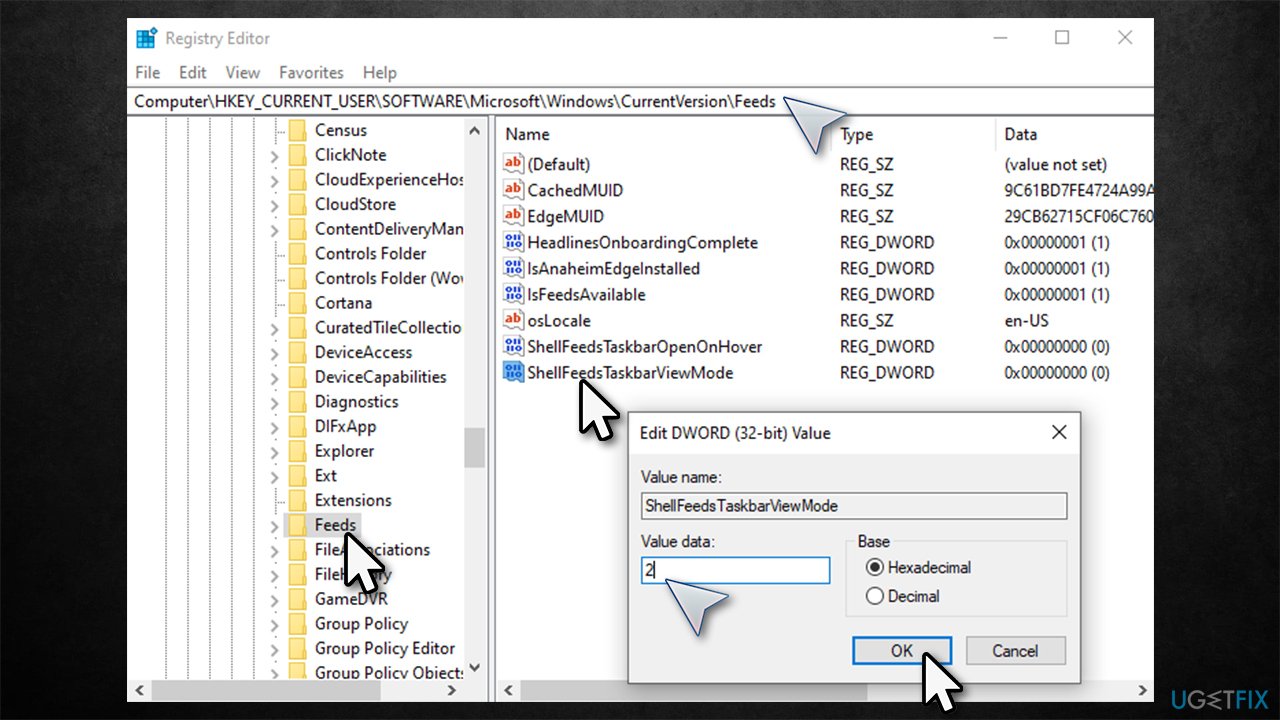
- Set the key's value as required:
2 = disable
0 = enable
1 = enable the icon-only mode.
Note that you could also double-click the ShellFeedsTaskbarOpenOnHover and Disable the hover mode with 0 or enable it with the 1.
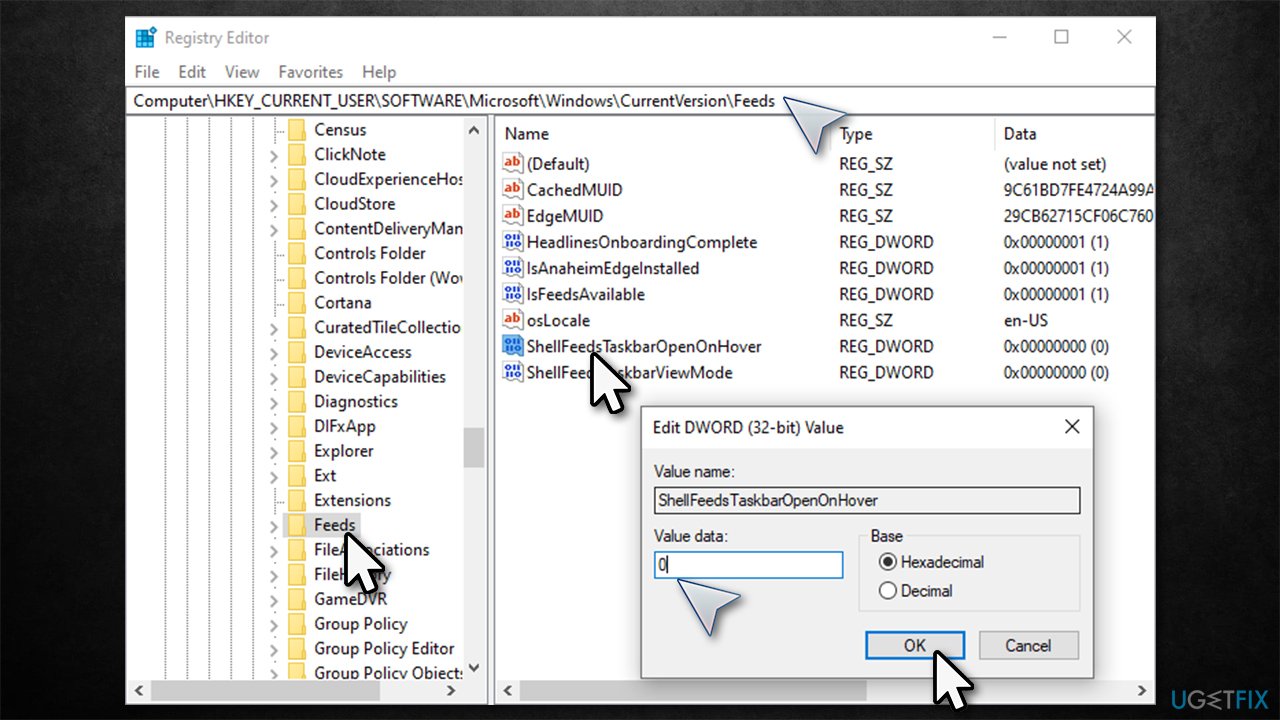
Fix News and interests/weather icon in the taskbar missing
As already mentioned, some users found that the weather icon within the taskbar was missing after they rebooted their PCs to apply the updates correctly. In this case, we recommend you perform the following steps:
1. Run System File Checker/DISM
- Type cmd in Windows search
- Right-click on Command Prompt result and pick Run as administrator
- Paste in the following command like and hit Enter:
sfc /scannow
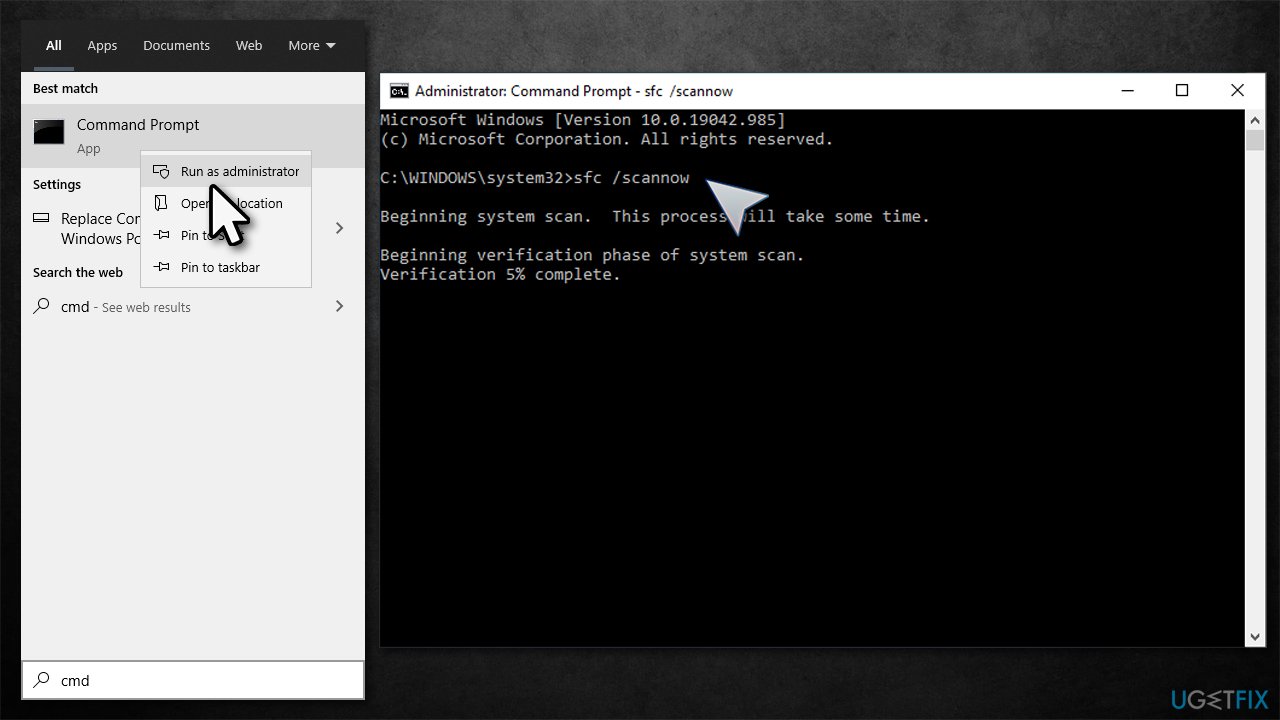
- After the scan finishes, paste in the following commands, pressing Enter each time:
DISM /Online /Cleanup-Image /CheckHealth
DISM /Online /Cleanup-Image /ScanHealth
DISM /Online /Cleanup-Image /RestoreHealth - Restart your PC.
2. Reinstall the latest Windows updates
- Type in Control Panel in Windows search and press Enter
- Here, select Uninstall a program under the Programs section
- On the left, select View the installed updates
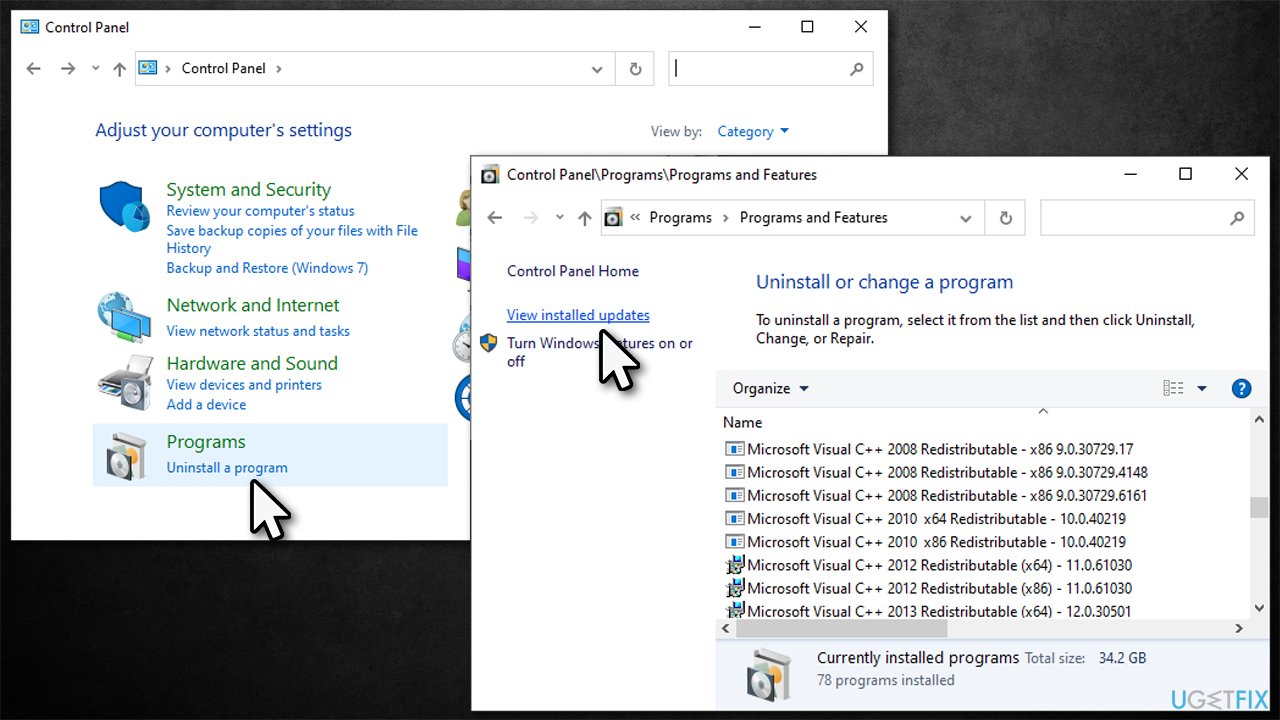
- In here, check the latest updates by sorting them by the Installed On
- Pick the update you most recently installed (for example, KB5003637), right-click and select Uninstall
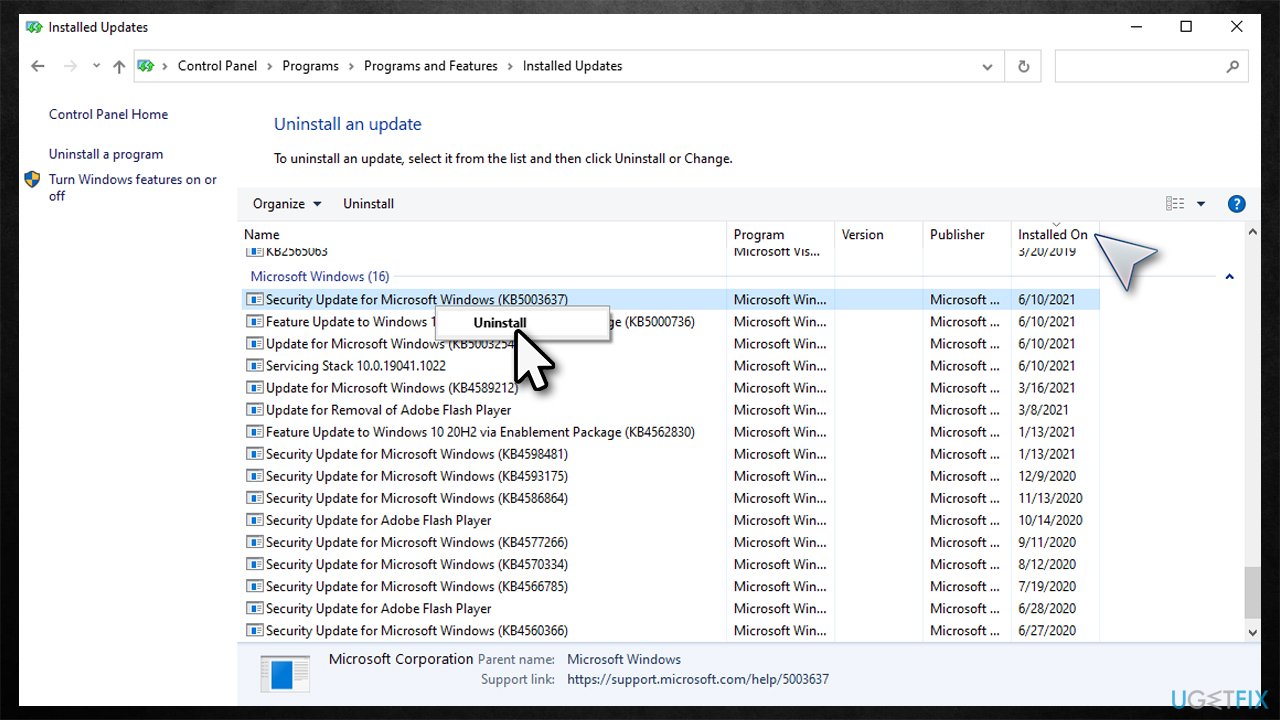
- Follow on-screen instructions and restart your machine
- Once loaded, use Check for Updates to install the latest Windows updates again.
Optimize your system and make it work more efficiently
Optimize your system now! If you don't want to inspect your computer manually and struggle with trying to find issues that are slowing it down, you can use optimization software listed below. All these solutions have been tested by ugetfix.com team to be sure that they help improve the system. To optimize your computer with only one click, select one of these tools:
Access geo-restricted video content with a VPN
Private Internet Access is a VPN that can prevent your Internet Service Provider, the government, and third-parties from tracking your online and allow you to stay completely anonymous. The software provides dedicated servers for torrenting and streaming, ensuring optimal performance and not slowing you down. You can also bypass geo-restrictions and view such services as Netflix, BBC, Disney+, and other popular streaming services without limitations, regardless of where you are.
Don’t pay ransomware authors – use alternative data recovery options
Malware attacks, particularly ransomware, are by far the biggest danger to your pictures, videos, work, or school files. Since cybercriminals use a robust encryption algorithm to lock data, it can no longer be used until a ransom in bitcoin is paid. Instead of paying hackers, you should first try to use alternative recovery methods that could help you to retrieve at least some portion of the lost data. Otherwise, you could also lose your money, along with the files. One of the best tools that could restore at least some of the encrypted files – Data Recovery Pro.
- ^ Windows 10, version 21H1. Microsoft. Documentation.
- ^ How do I remove this new news/weather thing on my taskbar in Windows 10?. Microsoft. Community forums.
- ^ Registry. Computer Hope. Free computer help since 1998.



