Question
Issue: How to fix Authentication Failed: error code 403 in Roblox?
Hello. I try to play Roblox but I received Authentication Failed: error code 403. How do I resolve this?
Solved Answer
An online game platform and game creation system Roblox allows users to program games and play games created by other users. It is free to play, with in-game purchases available through a virtual currency called Robux. As of August 2020, Roblox had over 164 million monthly active users.
Unfortunately, sometimes users run into issues when trying to play their favorite game. We previously wrote about numerous other Roblox errors, like 268, 277, or 267. Now, people report seeing the message “Authentication Failed: error code 403.” Such an error can appear for various reasons. First, you should check if there are no problems with Roblox servers. You can do that by visiting the Roblox status page.
If there are no active incidents, you should look for the problem in your system. Other common reasons for issues causing games to not launch includes corrupted game files or wrong registry entries. That is why you should try to reinstall the affected application. Error code 403 in Roblox may also appear because of third-party security software or VPN[1] on your device.
In this guide, you will find 5 steps that should help you fix Authentication Failed: error code 403. Sometimes manual troubleshooting can be a lengthy process. To avoid it, you can try using a maintenance tool like FortectMac Washing Machine X9. It can fix most system errors, BSODs,[2] corrupted files, registry[3] issues, and even clear your system from cookies and cache. Otherwise, follow the step-by-step instructions below.
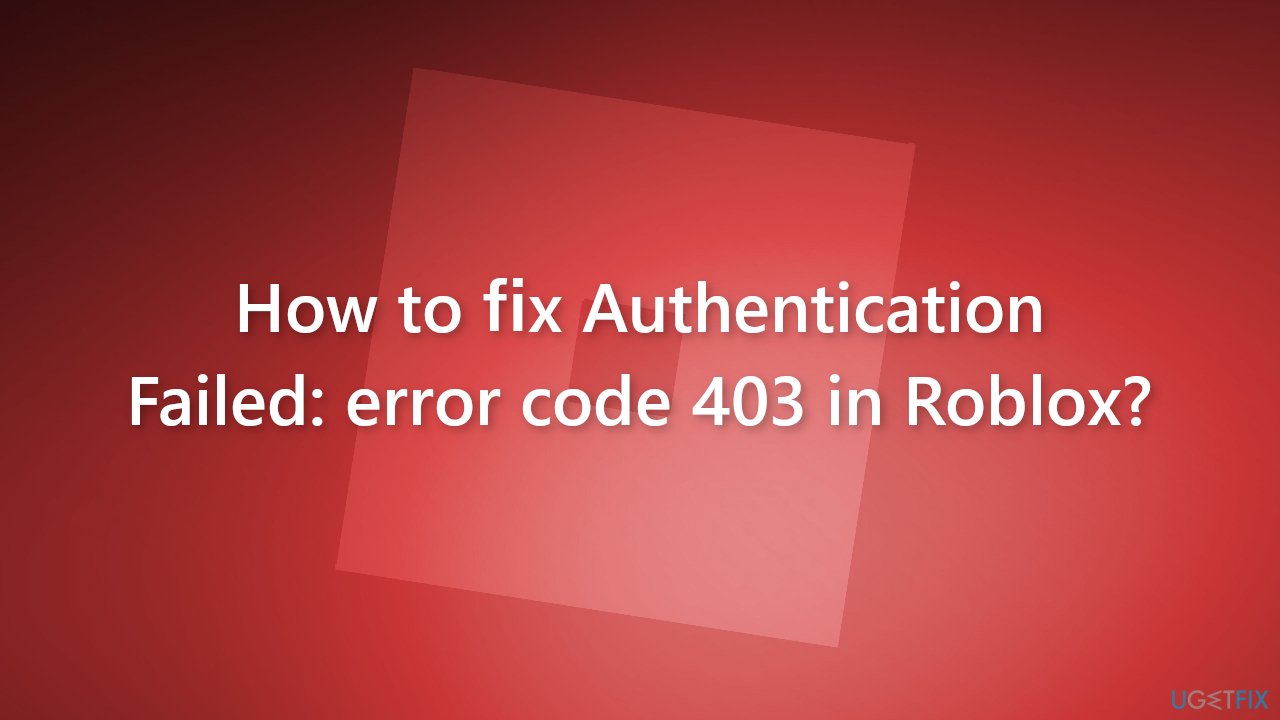
Method 1. Reinstall Roblox
- Open Windows Settings and click on Apps
- Go to the Apps & features tab
- Locate Roblox in the list, and click on it
- Click on the Uninstall button
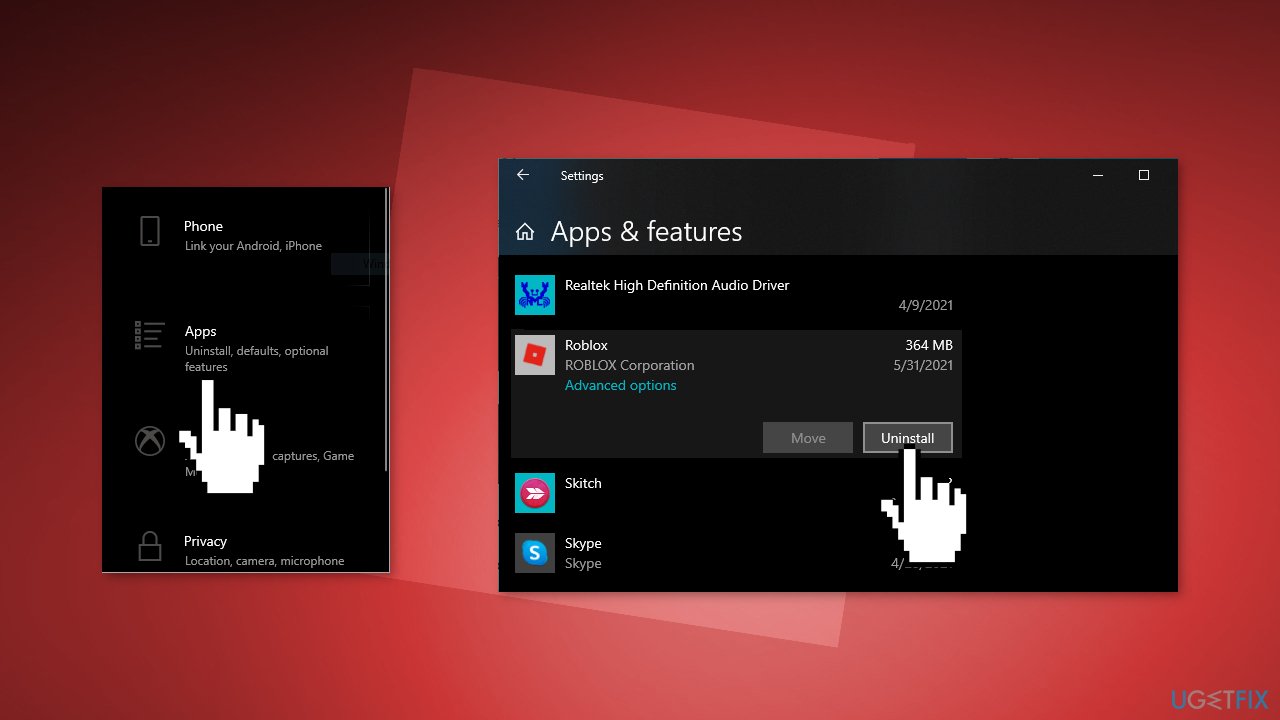
- Click on OK to confirm your deletion and give all the necessary permissions
- Wait till the uninstallation finishes
- Download Roblox and install it again
Method 2. Delete the Roblox Folder in AppData
- Press the Windows key + R to launch the Run prompt
- Type %localappdata%, and hit Enter
- A folder containing local data will open in File Explorer
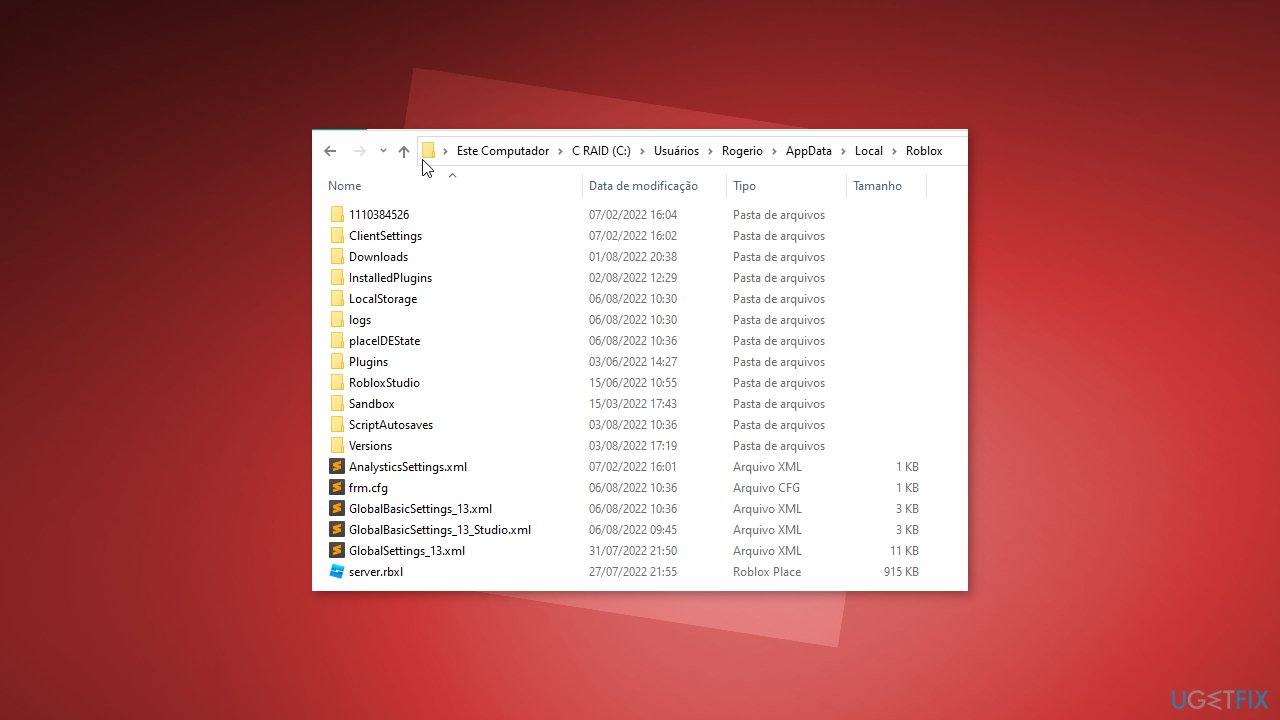
- Locate the Roblox folder and delete it
- Reinstall the Roblox application on your computer
Method 3. Fix Corrupted System Files
Use Command Prompt commands to repair system file corruption:
- Open Command Prompt as administrator
- Use the following command and press Enter:
sfc /scannow
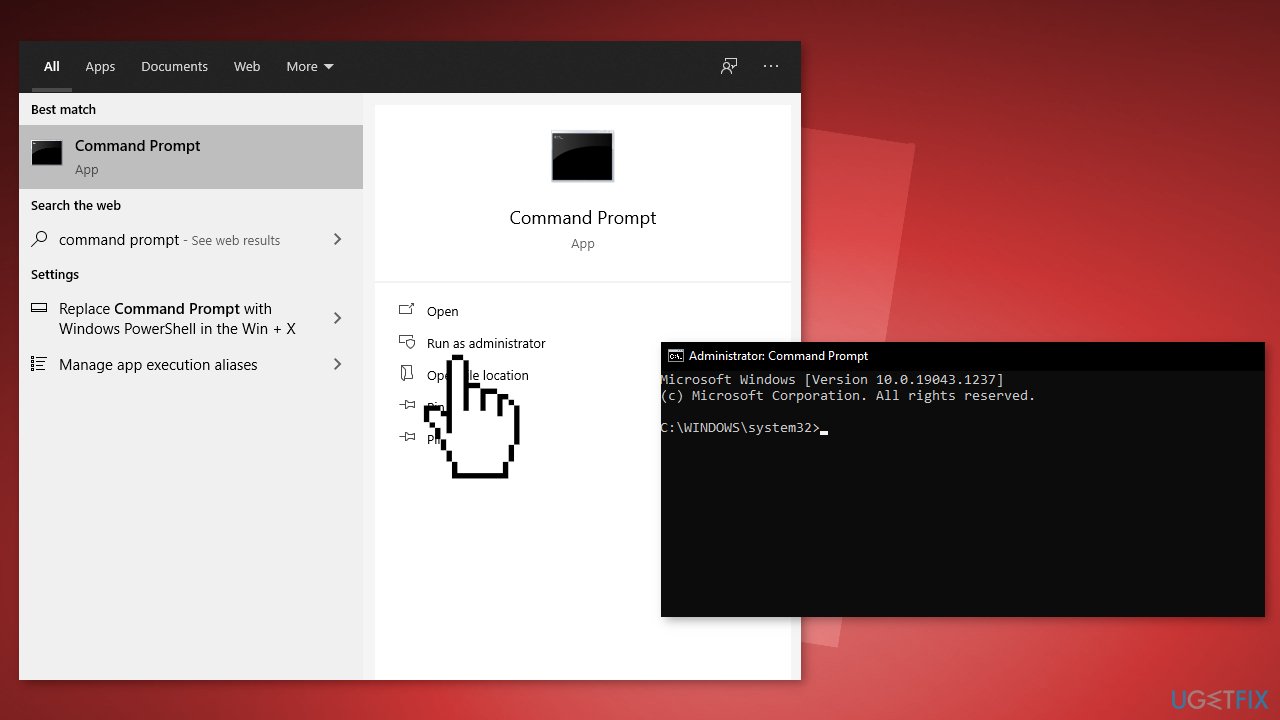
- Reboot your system
- If SFC returned an error, then use the following command lines, pressing Enter after each:
DISM /Online /Cleanup-Image /CheckHealth
DISM /Online /Cleanup-Image /ScanHealth
DISM /Online /Cleanup-Image /RestoreHealth
Method 4. Disable Third-Party Antivirus and VPN
Sometimes antivirus software can block legitimate processes mistakenly. You should try disabling your antivirus and trying to launch Roblox again. Additionally, if you are actively using a VPN, it may also be causing the error code 403 to appear. Turn it off and see if it resolves the problem.
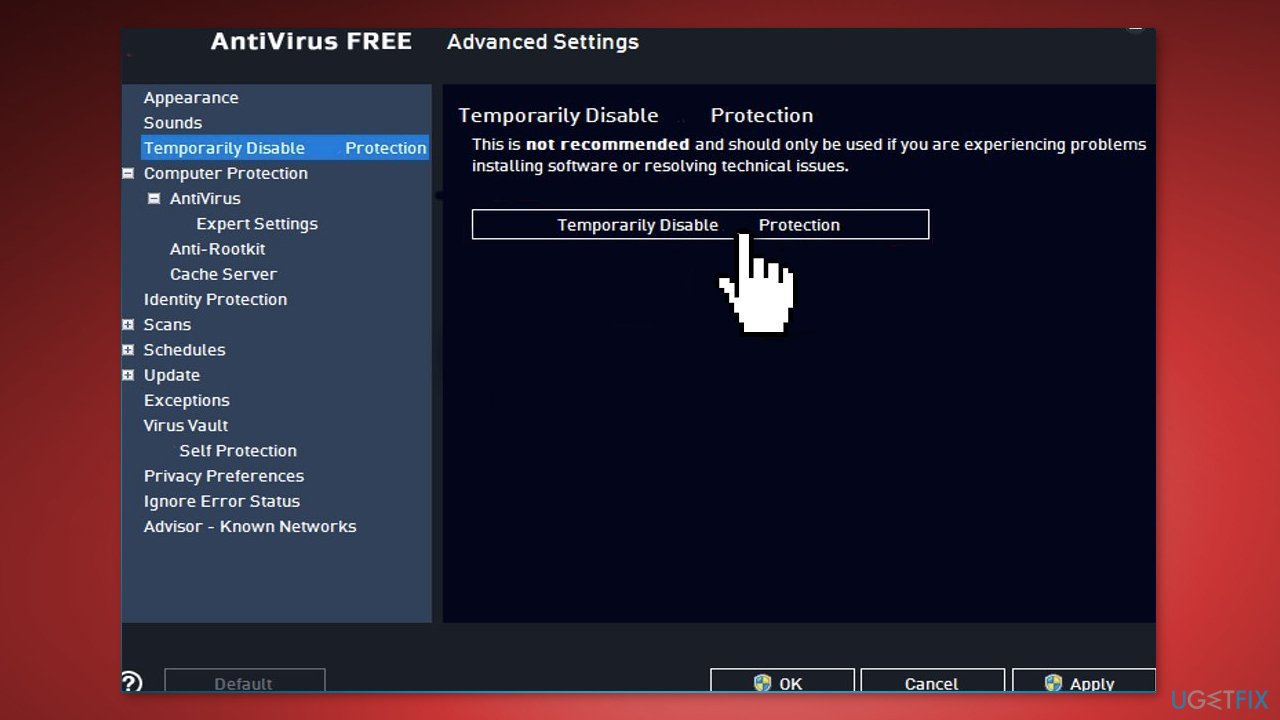
Method 5. Delete Entries from Registry Editor
- Open the Run box by pressing the Windows key + R
- Type regedit and hit Enter
- Right-click on HKEY_CURRENT_USER and HKEY_LOCAL_MACHINE SOFTWARE separately. A dropdown will appear
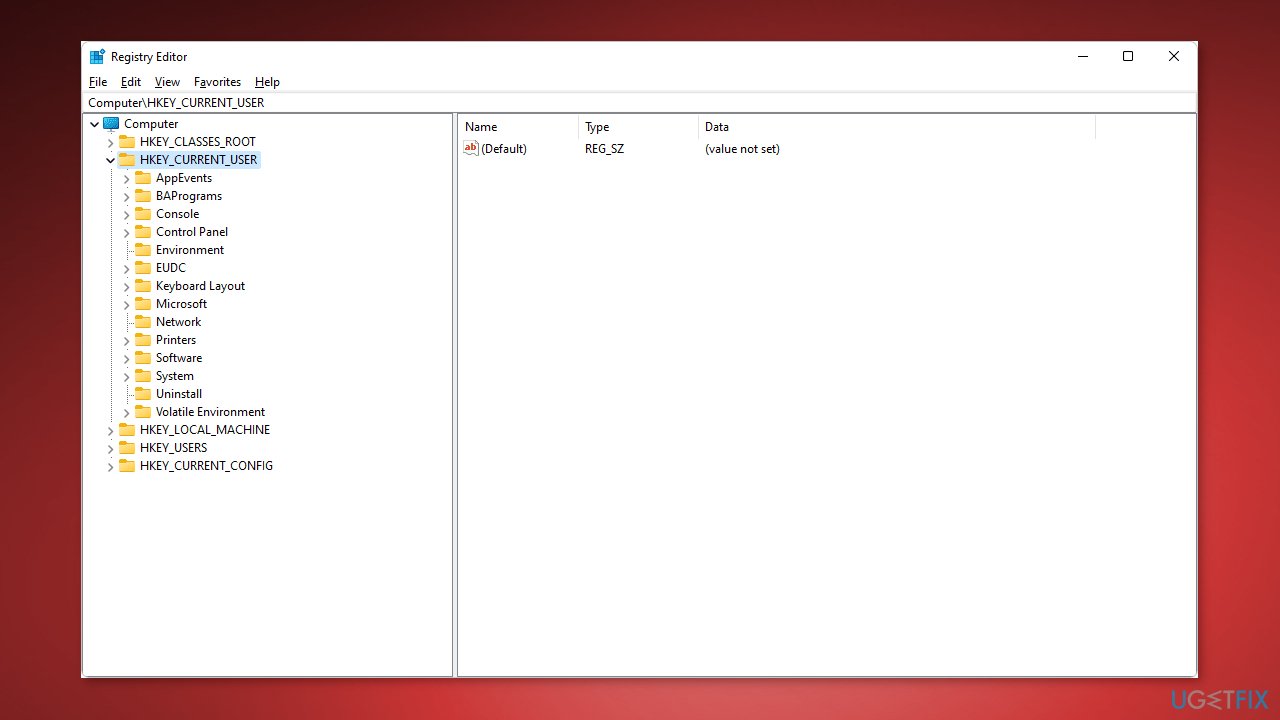
- Choose Permissions from the dropdown and give full control to the user
- Click on OK, and close the editor
- Restart your computer and reopen Roblox
Repair your Errors automatically
ugetfix.com team is trying to do its best to help users find the best solutions for eliminating their errors. If you don't want to struggle with manual repair techniques, please use the automatic software. All recommended products have been tested and approved by our professionals. Tools that you can use to fix your error are listed bellow:
Prevent websites, ISP, and other parties from tracking you
To stay completely anonymous and prevent the ISP and the government from spying on you, you should employ Private Internet Access VPN. It will allow you to connect to the internet while being completely anonymous by encrypting all information, prevent trackers, ads, as well as malicious content. Most importantly, you will stop the illegal surveillance activities that NSA and other governmental institutions are performing behind your back.
Recover your lost files quickly
Unforeseen circumstances can happen at any time while using the computer: it can turn off due to a power cut, a Blue Screen of Death (BSoD) can occur, or random Windows updates can the machine when you went away for a few minutes. As a result, your schoolwork, important documents, and other data might be lost. To recover lost files, you can use Data Recovery Pro – it searches through copies of files that are still available on your hard drive and retrieves them quickly.
- ^ Virtual private network. Wikipedia, the free encyclopedia.
- ^ Chris Hoffman. Everything You Need To Know About the Blue Screen of Death. Howtogeek. Tech Insight Magazine.
- ^ Tim Fisher. What Is the Windows Registry?. Lifewire. Software and Apps.



