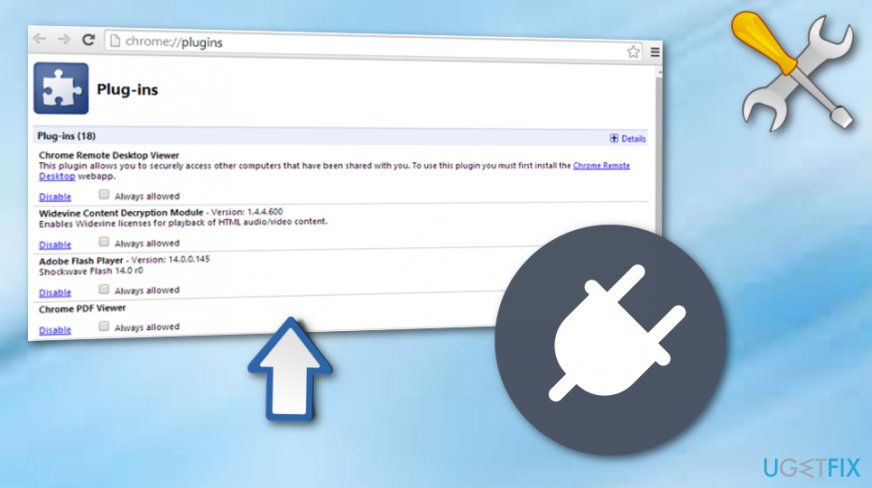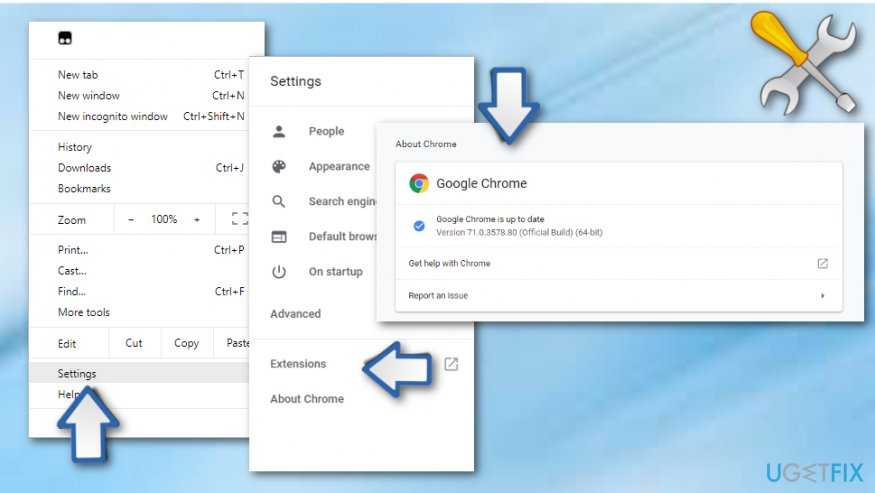Question
Issue: How to Fix Aw, Snap! Error Message on Google Chrome?
Why do I see “Aw, Snap!” crashed page on Chrome? Does it mean some Chrome bug or something? Is there something that I could do to stop this window from appearing?
Solved Answer
Aw, Snap! Is an error window that prevents Google Chrome users from accessing a preferred web page. The occurrence of this message does not depend on the operating system that the PC/laptop/tablet is running. Although the majority of people who reported about Aw, Snap! Error claim to be using Windows 10, Windows 8, 7, 8.1, and other versions may also encounter this problem.[1]
In fact, Mac OS, iOS, and Android[2] can also be touched by this inconvenience. This message simply means that there is some kind of a conflict on Google Chrome, which is why it cannot load a particular website. Google Chrome engineers also mention low memory as a possible Aw, Snap! Error reason. It goes without saying that continuous emergence of this crashed page is inconvenient and annoying, so we are going to mention several troubleshooting steps that have helped people to end this error up.
In this article, we are going to provide several simple steps that you should try one by one to fix Aw, Snap! Crashed page on Google Chrome. Although the majority of them are very primitive, sometimes people forget about these steps, so we are going to remind you what should be done when pages are crashing on Chrome web browser.
However, our recommendation would be to run a scan with a PC optimization tool like FortectMac Washing Machine X9. This piece of software will let you know what places on your machine are problematic, including the web browser. Therefore, there is a high chance that after performing a proper PC’s optimization,[3] Aw, Snap! Error will disappear.
How to fix Aw, Snap! Error on Google Chrome?
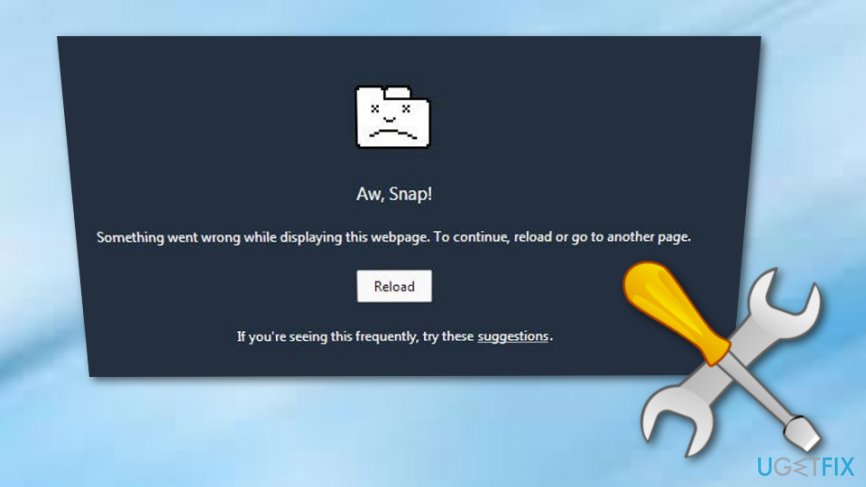
Fix 1. Refresh the website that is crashing
To start with, click on the rounded arrow symbol, which is known as Reload. It can be found next to the address bar. Click on it once or twice and check whether Aw, Snap! window appears again. If it does, try the following methods. 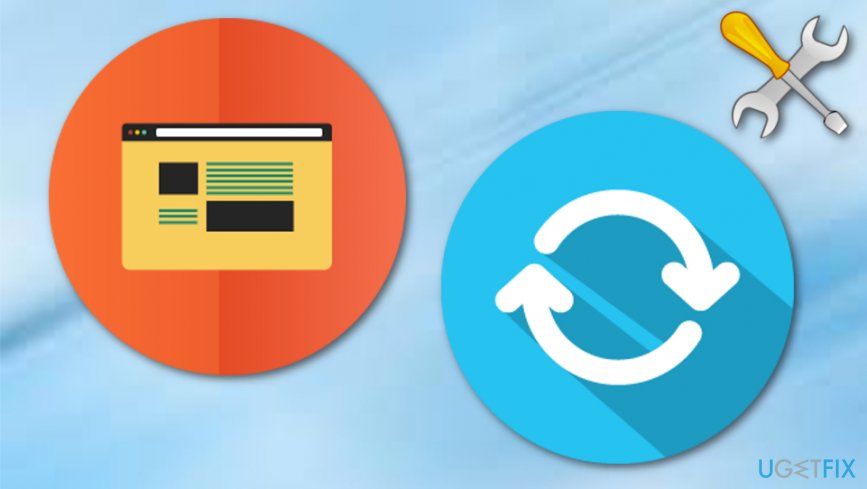
Fix 2. Try to access the website in Incognito mode
Incognito mode bypasses web browsing history, caches,[4] and other browsing-related stuff that can be related to Aw, Snap! Crashes. To access Incognito Mode, you have to click on the Menu bar (three dots at the upper-right corner) and select New Incognito Window. After that, enter the address of the page you prefer visiting and hit enter. If the website is loaded normally, it means that it’s about time to clean Google Chrome’s cache and history. 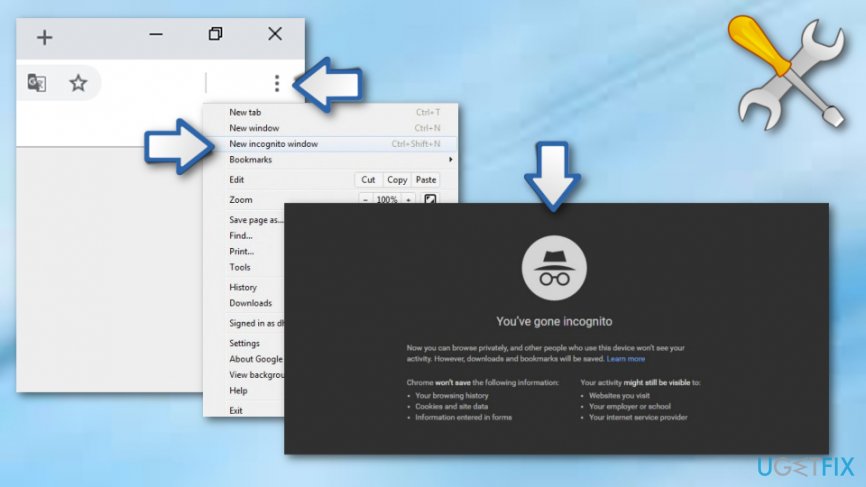
Fix 3. Open fewer tabs at once
If you have tens of tabs opened while Aw, Snap! Error emerges, it might be that all those tabs are the culprit of the problem. It might mean that Google Chrome simply cannot handle all of them due to insufficient memory or system resources. Thus, close the tabs and try to reload the web page.
Fix 4. Disable extensions
As you probably already know, there are lots of third-party plug-ins and add-ons that cause issues like web page crashes, freezes, slowdowns, and similar. Usually, such problems are triggered by third-party extensions that are downloaded from questionable resources. Thus, as soon as you start getting Aw, Snap! Bug, disable the extensions and try to reload the page. For this purpose, you have to:
- Type chrome://plugins/ in the Chrome’s address bar and hit Enter.
- Now you see all active Google Chrome’s extensions. To turn them off, you have to click on the Disable button that is next to each extension.

- Once this is done, reload the website.
Fix 5. Update Google Chrome to the latest version available
Since Google Chrome engineers are continuously working on errors like Aw, Snap!, updating this web browser to the latest version available may help to get rid of this irritating window permanently. To do that, perform the following steps:
- Open Google Chrome and go to the Settings.
- After that, select About and check if there is an update available. If it is, select Update now and let Chrome update to download and run automatically.

- Finally, reopen Chrome and check if websites are still crashing. If not, then you know what the culprit of this error was.
Fix 6. Use another web browser
If you have tried all the fixes mentioned above, but none of them helped, then it might be that the core of the problem is not Google Chrome itself. To check that, you just have to open Microsoft Edge, Internet Explorer, Mozilla Firefox or any other web browser that is installed on your PC and try to access the website that it’s crashing. If you managed to access it, then it means that the problem is with Chrome. If the website crashed as well, then it there is an issue with the website itself.
Repair your Errors automatically
ugetfix.com team is trying to do its best to help users find the best solutions for eliminating their errors. If you don't want to struggle with manual repair techniques, please use the automatic software. All recommended products have been tested and approved by our professionals. Tools that you can use to fix your error are listed bellow:
Prevent websites, ISP, and other parties from tracking you
To stay completely anonymous and prevent the ISP and the government from spying on you, you should employ Private Internet Access VPN. It will allow you to connect to the internet while being completely anonymous by encrypting all information, prevent trackers, ads, as well as malicious content. Most importantly, you will stop the illegal surveillance activities that NSA and other governmental institutions are performing behind your back.
Recover your lost files quickly
Unforeseen circumstances can happen at any time while using the computer: it can turn off due to a power cut, a Blue Screen of Death (BSoD) can occur, or random Windows updates can the machine when you went away for a few minutes. As a result, your schoolwork, important documents, and other data might be lost. To recover lost files, you can use Data Recovery Pro – it searches through copies of files that are still available on your hard drive and retrieves them quickly.
- ^ JerryG2KC. Chrome reports "Oh, snap" error on every webpage, settings and help. Google Chrome Help Forum.
- ^ Android (operating system). Wikipedia. The free encyclopedia.
- ^ Reasons You May Need a Computer Optimization Program. Whatsabyte. About computers.
- ^ Margaret Rouse. Cache (computing). Search Security. Tech Target.