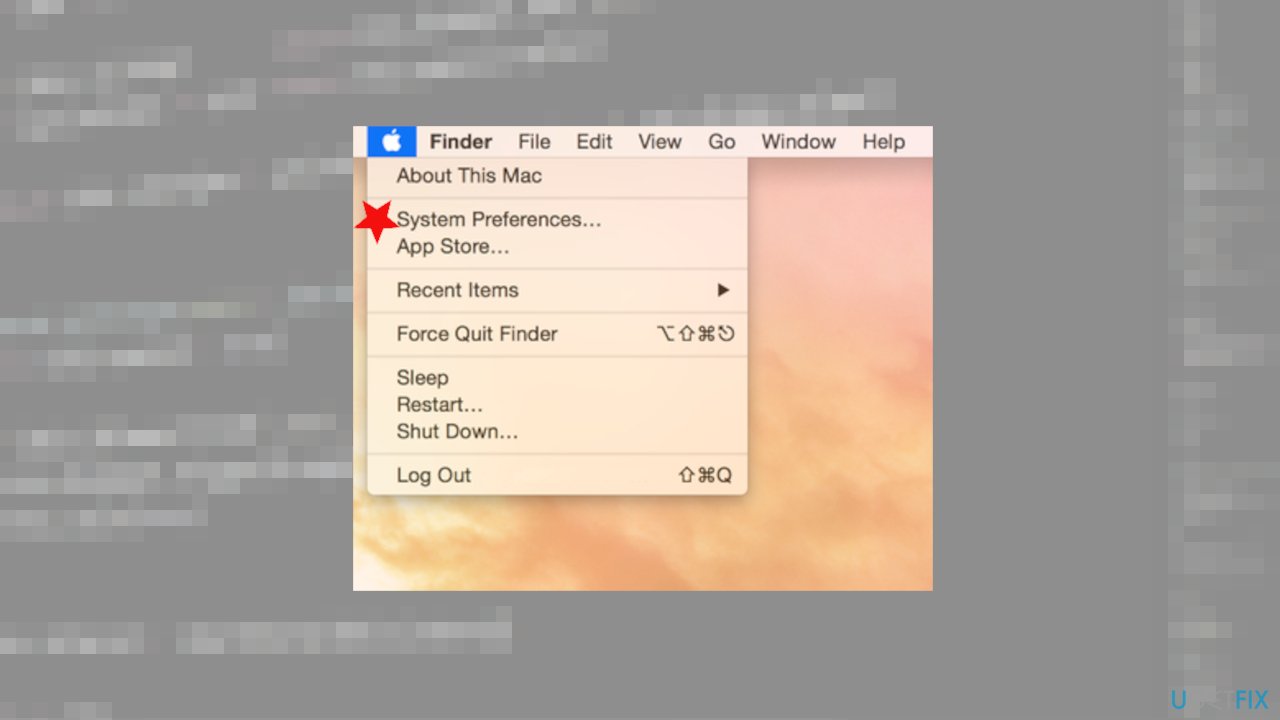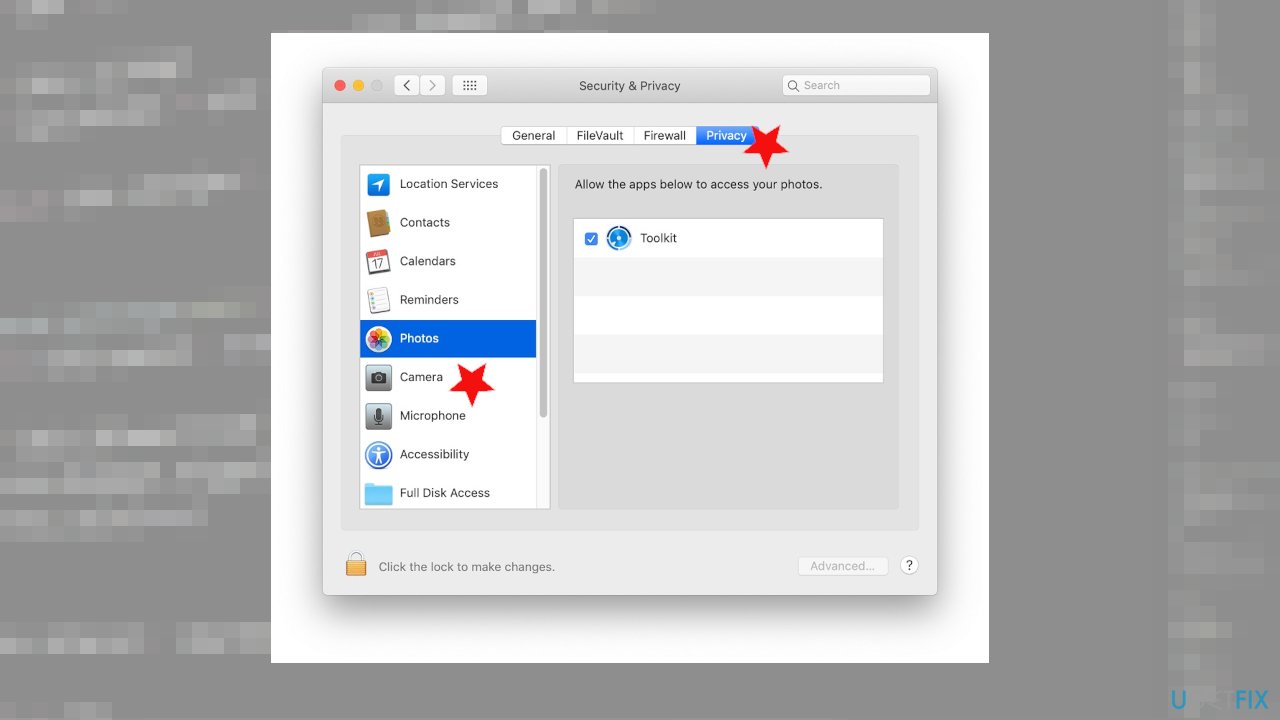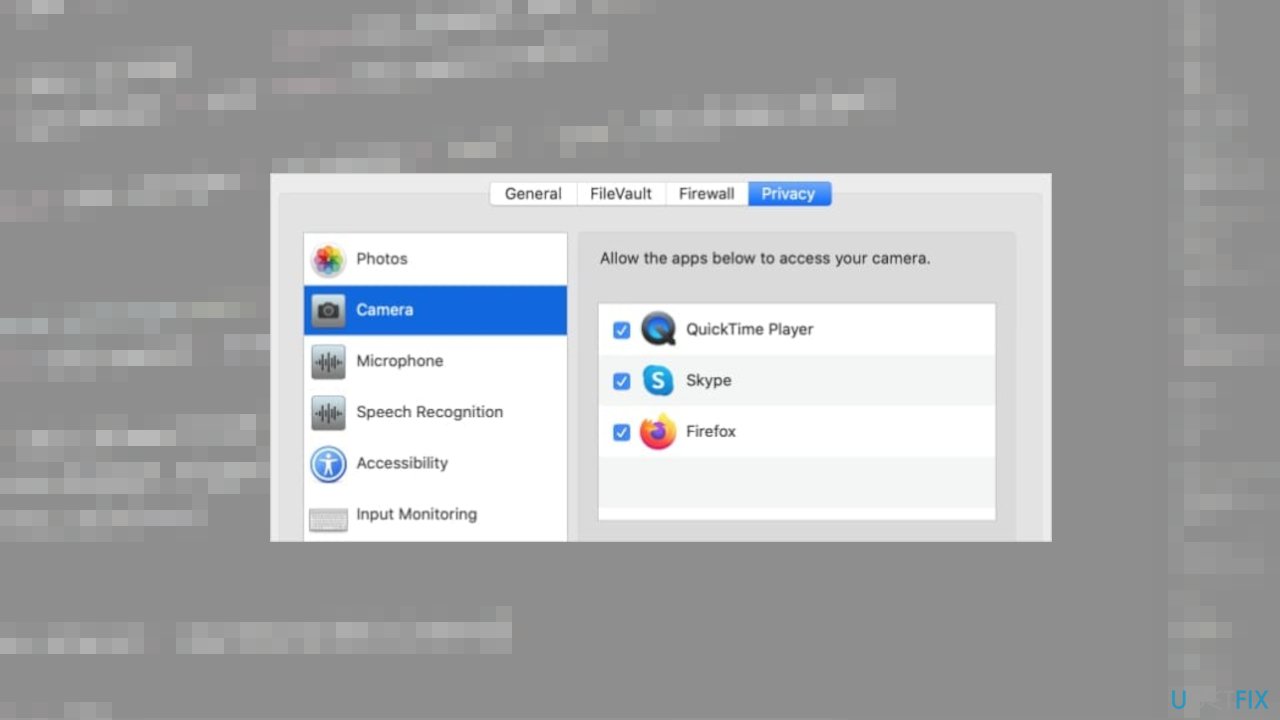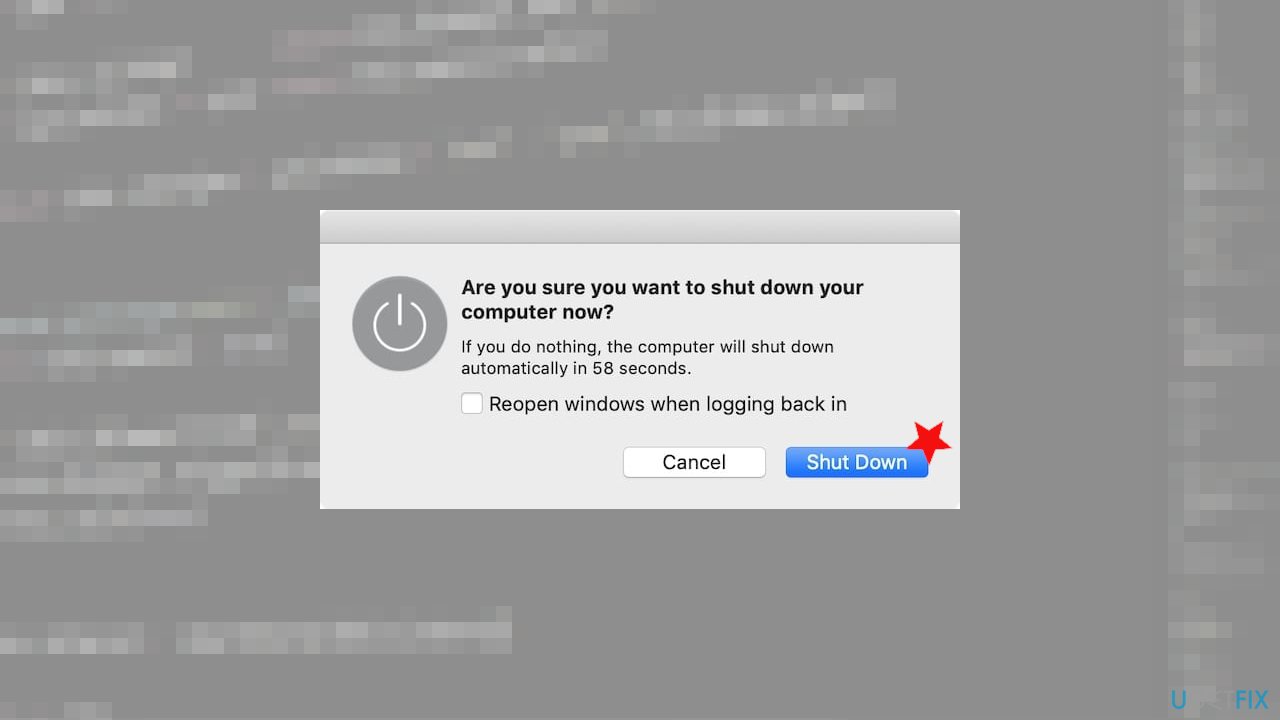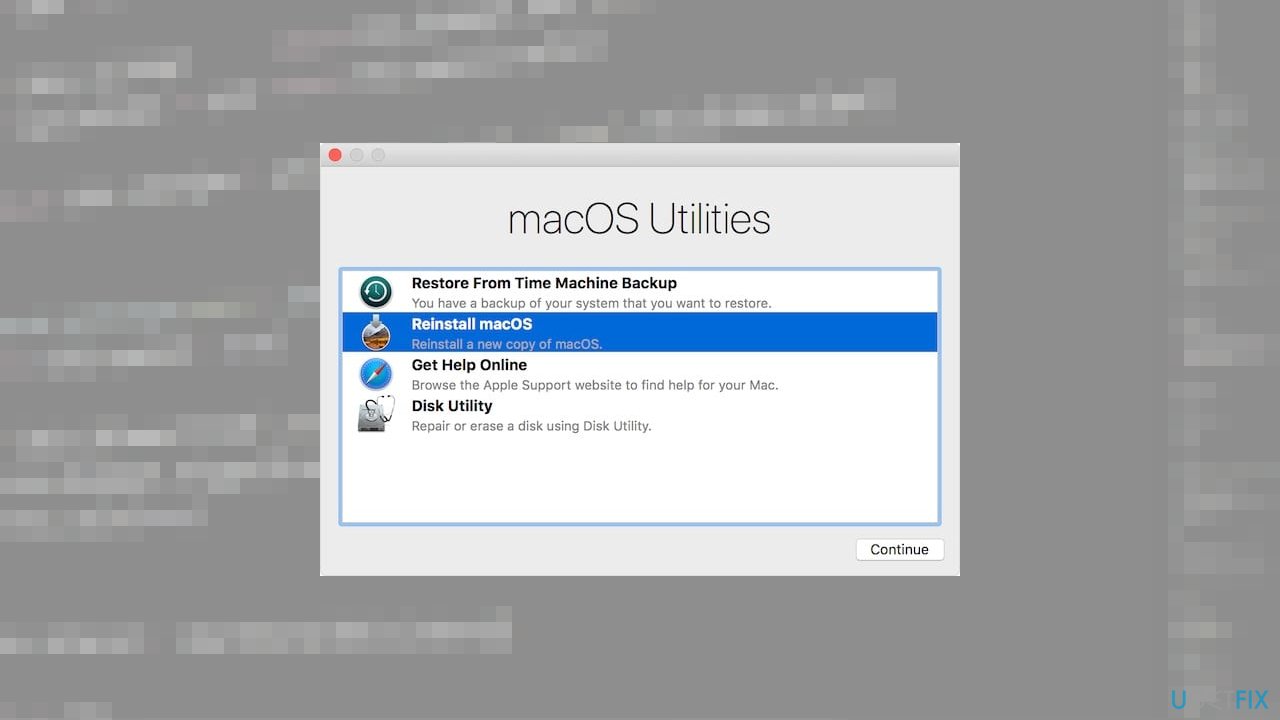Question
Issue: How to fix camera not working in macOS Big Sur?
Hey, I have the MacBook that was recently upgraded to Big Sur, but the camera no longer works now. Troubleshooting gives no results for me and I tried the external camera too. That is not working. I don't know what settings should be altered. Help!
Solved Answer
The camera not working in macOS Big Sur is the issue that other users after the particular macOS update[1] and is only one of many issues that recent updates of the OS create. Camera feature is great for video calls, conference meetings, and filming home videos or vlogs. Especially, when the time during pandemic changed our habits[2] of living.
This problem might occur in various apps from FaceTime, Photo Booth, Zoom, to skype and other applications that use the camera. You can fix this camera not working in macOS Big Sur issue, but it is important to troubleshoot and find the reason why this is occurring. Since the external device does not work too, it might be the settings and connection issue.
Sometimes the camera might not work due to connection issues when the device is not connected, but you should receive the “camera not connected” message when that is the case. You might need to fix the camera not working in macOS Big Sur or even more issues like the display not working after the particular Big Sur update.[3] That can be done by checking connections and restarting processes.
If the camera not working in macOS Big Sur due to some file corruption or compatibility issues, you might need some more in-depth solutions. However, one of the quickest ways to check if the machine is affected due to the corrupted or damaged files – FortectMac Washing Machine X9. Such an application can act as the virus removal tool if your device is in need of a security tool. It can also indicate pieces that require repair.
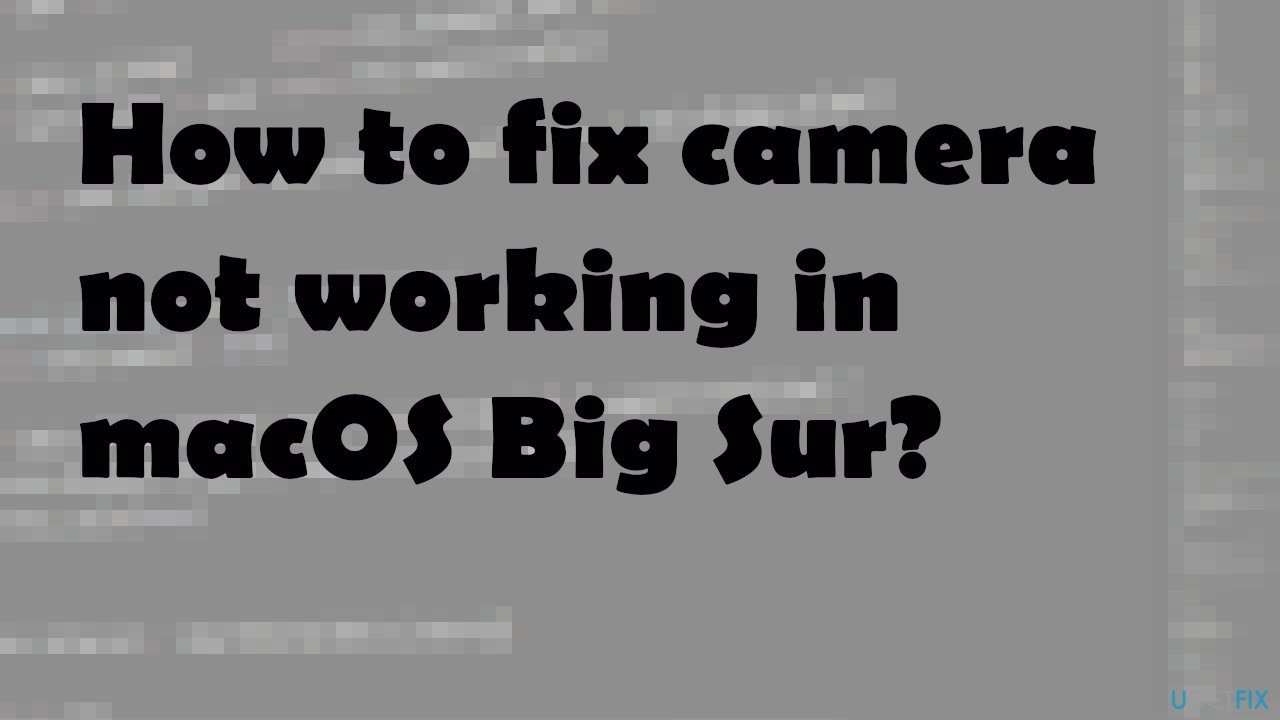
Method 1. Restart the video app to fix the camera not working
- Press Cmd + Q to close the current app.
- After quitting an app, restart it again as normal.
- If you cannot quit the app normally, press Option + Cmd + Esc to open the force quit window.
- Select your app, then click the Force Quit button.
Method 2. Allow camera access to fix camera not working in macOS Big Sur
- Go to the Apple menu by clicking on the apple icon at the top.

- Find System Preferences.
- Then choose Security & Privacy.
- Privacy.

- Select Camera from the sidebar.
- Then check the box next to the app you want to use. You will need to unlock the padlock at the bottom with your administrator’s password to make changes.

Method 3. Check if the camera is connected
- Open the Apple menu and go to About This Mac.
- Then click the System Report button to see a run-down of all the connected hardware.
- Select Camera from the sidebar to view your MacBook camera details. It should give the number of the camera.
Method 4. Update the OS and your apps
- Open Apple menu and go to System Preferences.
- Find Software Update to look for macOS updates.
- Open the App Store and click Updates in the sidebar to look for app updates.
Method 5. Shut down and restart to fix camera not working in macOS Big Sur
- Open Apple menu and choose to Shut Down your Mac.
- Choose not to Reopen windows when logging back in.
- Confirm the Shut Down.

- Wait for 30 seconds and restart by pressing the Power button.
Method 6. Reinstall macOS
- Open the Apple menu and Shut Down your Mac.
- After it finishes shutting down, press the Power button, then immediately press and hold Cmd + R to boot into Recovery mode.

- In the macOS Utilities window that appears, choose to Reinstall macOS and follow the on-screen prompts.
Repair your Errors automatically
ugetfix.com team is trying to do its best to help users find the best solutions for eliminating their errors. If you don't want to struggle with manual repair techniques, please use the automatic software. All recommended products have been tested and approved by our professionals. Tools that you can use to fix your error are listed bellow:
Happiness
Guarantee
Prevent websites, ISP, and other parties from tracking you
To stay completely anonymous and prevent the ISP and the government from spying on you, you should employ Private Internet Access VPN. It will allow you to connect to the internet while being completely anonymous by encrypting all information, prevent trackers, ads, as well as malicious content. Most importantly, you will stop the illegal surveillance activities that NSA and other governmental institutions are performing behind your back.
Recover your lost files quickly
Unforeseen circumstances can happen at any time while using the computer: it can turn off due to a power cut, a Blue Screen of Death (BSoD) can occur, or random Windows updates can the machine when you went away for a few minutes. As a result, your schoolwork, important documents, and other data might be lost. To recover lost files, you can use Data Recovery Pro – it searches through copies of files that are still available on your hard drive and retrieves them quickly.
- ^ Camera not working in Big Sur. Apple. Community discussions.
- ^ Microsoft survey: 73% of workers want to be able to work from home after the pandemic. Yahoo. Life news.
- ^ Matt Hanson. macOS 11 Big Sur problems: how to fix the most common issues. Techradar. IT news and reports.