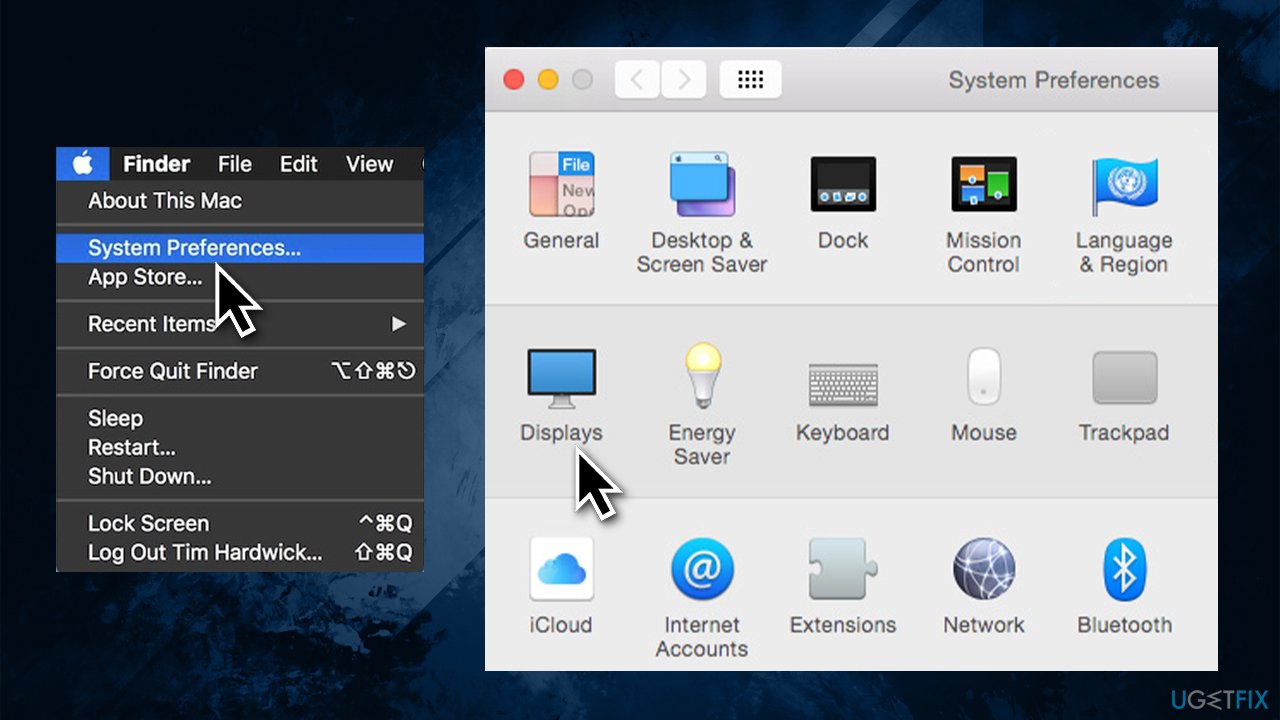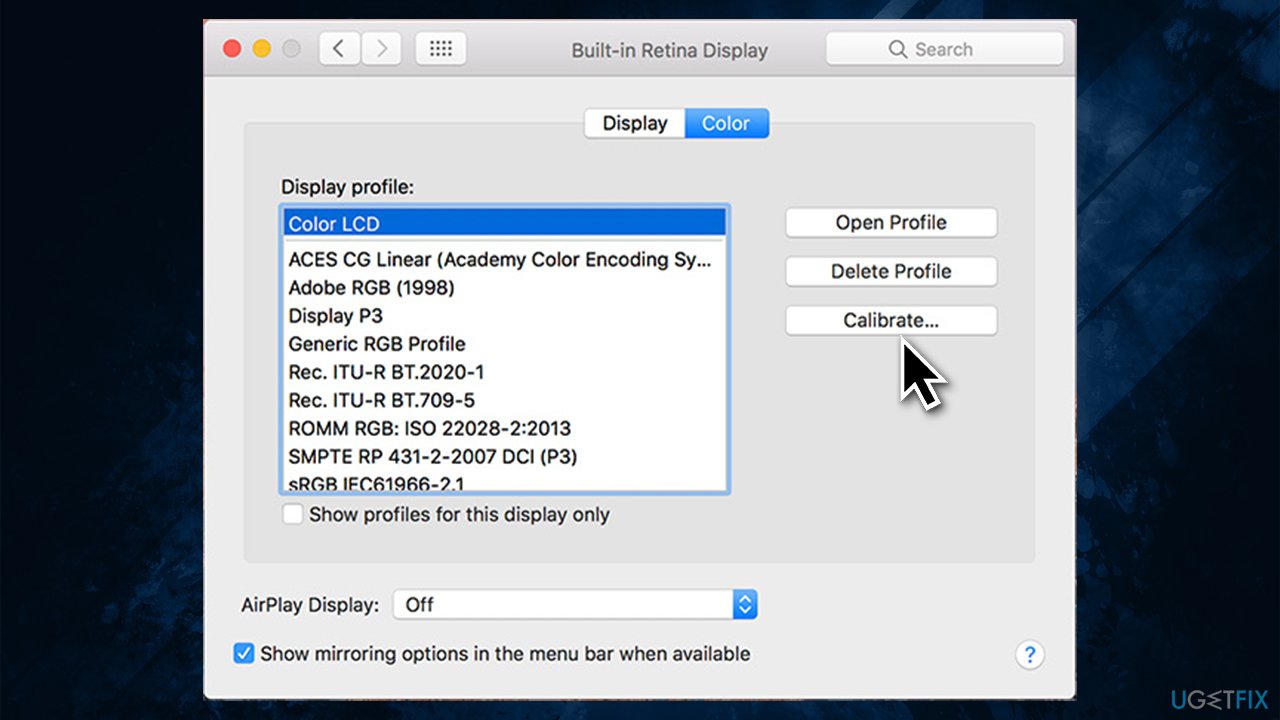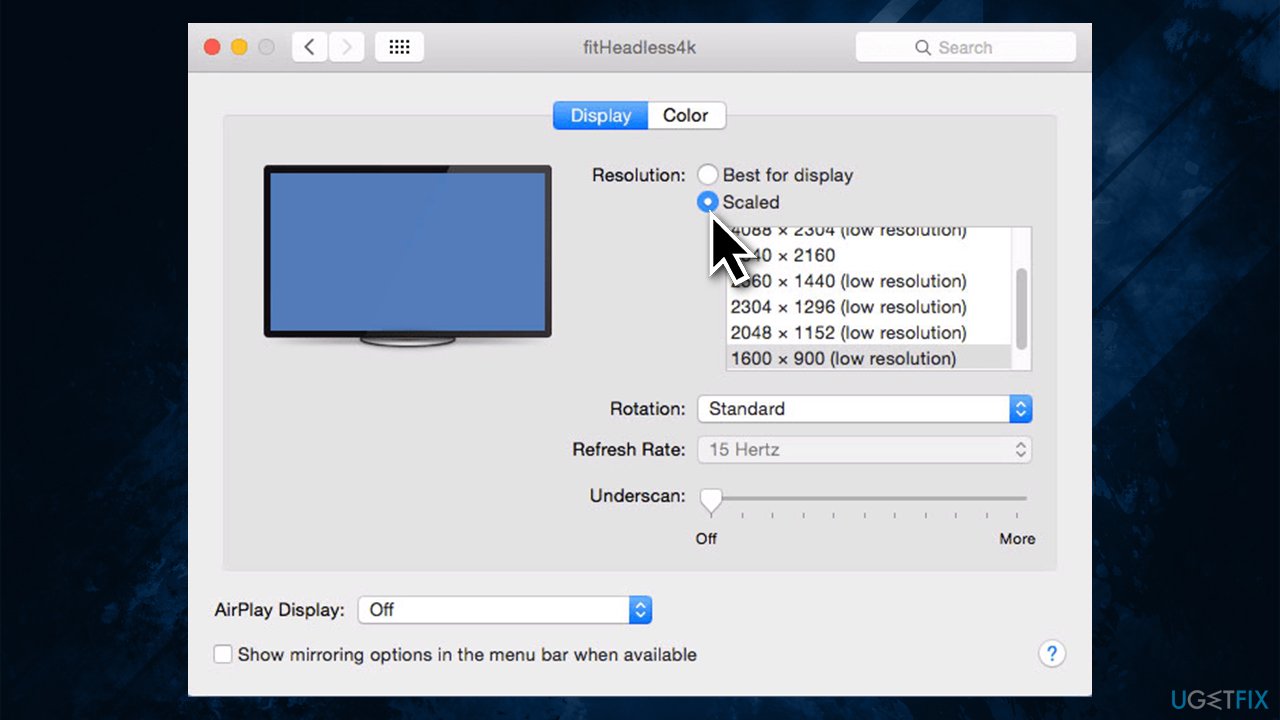Question
Issue: How to fix display not recognized after Big Sur update?
Hello. I am using a MacBook Pro, which I recently upgraded to Big Sur. I now regret doing so, as my large Philips monitor is no longer recognized. This is particularly frustrating as MacBook's screen is just way too small for me to do my job comfortably. Is there anything that could be done in order to fix display not recognized on Mac? Thanks in advance.
Solved Answer
Big Sur is the 17th release of the major macOS update, which was launched on November 22. Unfortunately, not everything went well, as Apple's forums were flooded with messages about Handoff not working, installation errors, Safari connection errors, printer problems, and much more. Unfortunately, such release problems of new versions of major updates are not uncommon across the industry – Windows users constantly suffer from similar issues.[1]
Display not recognized after Big Sur update is just another problem that thousands of people came across after updating their operating systems to the newest versions. As evident, this just added up to the piling up issues that are plaguing the Big Sur release – although we are here to help you with problems like that and provide a working fix.
The display recognition problems did not start immediately after the release of Big Sur but rather after patch 11.1, which was launched in December 2020. Users said that the problem is prevalent with 4K monitors and that everything worked fine with patch 11.01.[2]
While some said that they were unable to view the image completely, others said that they had display problems, such as resolution being incorrect (for example, a maximum resolution was set to 1080p instead of 4K) or monitor was unable to achieve higher than 30 frame rates per second (FPS).[3]
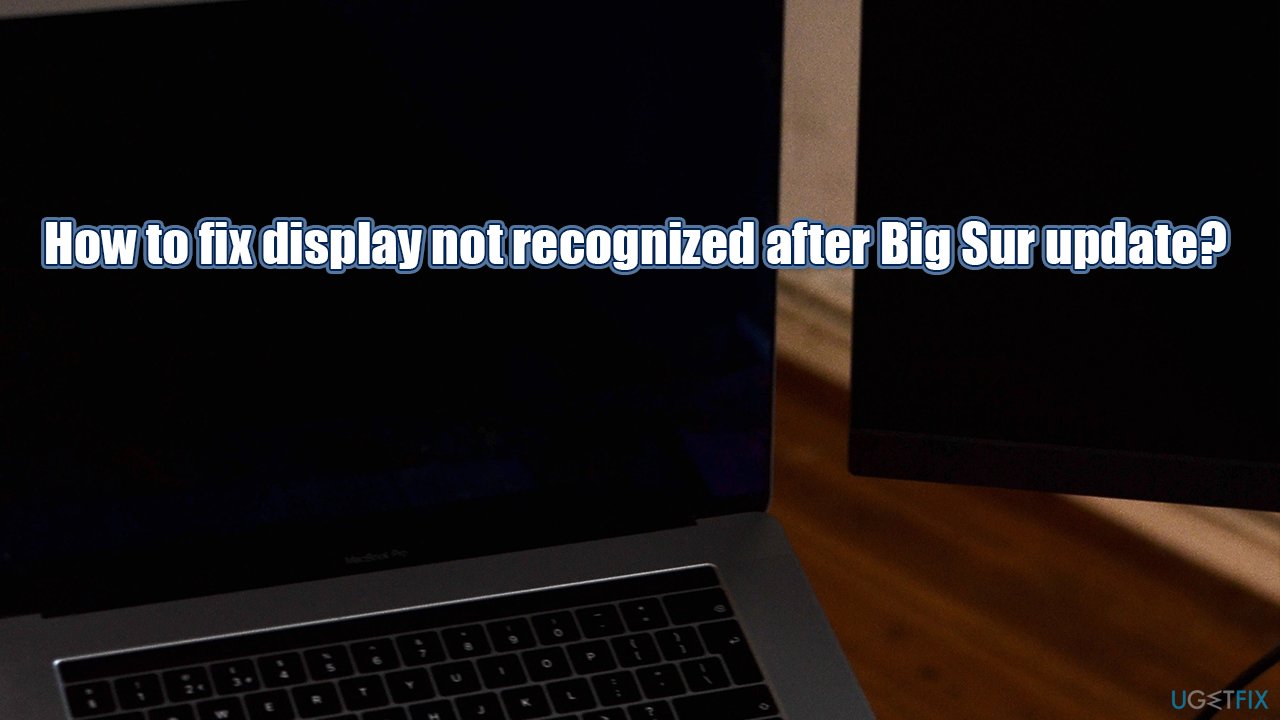
Without a doubt, the display not working after Big Sur patch 1.11 reached Apple relatively fast, and technicians started working on a fix. Unfortunately, the problem still prevails, and users are desperate to use their designated monitors again.
Regardless of which issue you are facing, there are several ways you can fix display not recognized or similar issues after the Big Sur update. Before you start, we highly advise you to try FortectMac Washing Machine X9 – it could help you find an automatic solution for the problem quickly.
Method 1. Reboot your monitor and the device
While it might seem an obvious thing to do, not everybody tries rebooting their devices initially. While this might not help for you, it cost nothing to try, as plenty of users claimed that this solution worked for them.
Thus, if you have not done that yet, turn off your Mac device completely and reboot your monitor also. You could also try unplugging these devices from the power source for a few minutes and then plugging them back in.
Method 2. Use different ports or connection cables
Several different connection ports can be used to connect an external monitor to a Mac, such as USB, DVI, or others. On the contrary, you can also take a different cable, such as HDMI, and try connecting your monitor with it.
If you are using a USB, try different slots on your device. Additionally, some users said that swapping port version from 1.4 to version 1.2 helped them tackle the issue.

Method 3. Calibrate your monitor
- Click on Apple logo and select System Preferences
- In the new window, pick Displays > HDMI monitor

- Go to Color tab
- Select each of the options on the left, pressing Calibrate button each time.

Method 4. Check the resolution manually
- Click on Apple logo > System Preferences
- Go to Display
- Instead of Default for Display pick Scaled

- Select the resolution of your monitor
- Increase the refresh rate if desired.
Note: If you can't see the resolutions listed, you should click on Gather Windows button.
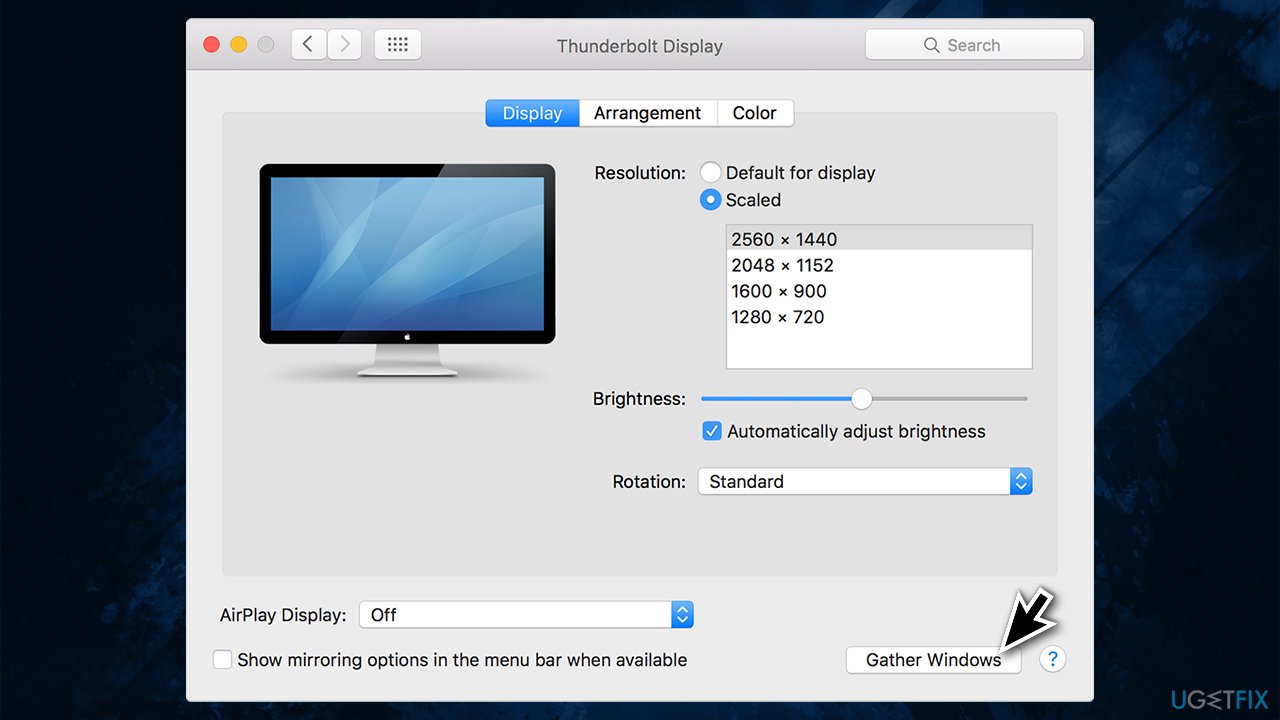
Repair your Errors automatically
ugetfix.com team is trying to do its best to help users find the best solutions for eliminating their errors. If you don't want to struggle with manual repair techniques, please use the automatic software. All recommended products have been tested and approved by our professionals. Tools that you can use to fix your error are listed bellow:
Happiness
Guarantee
Access geo-restricted video content with a VPN
Private Internet Access is a VPN that can prevent your Internet Service Provider, the government, and third-parties from tracking your online and allow you to stay completely anonymous. The software provides dedicated servers for torrenting and streaming, ensuring optimal performance and not slowing you down. You can also bypass geo-restrictions and view such services as Netflix, BBC, Disney+, and other popular streaming services without limitations, regardless of where you are.
Don’t pay ransomware authors – use alternative data recovery options
Malware attacks, particularly ransomware, are by far the biggest danger to your pictures, videos, work, or school files. Since cybercriminals use a robust encryption algorithm to lock data, it can no longer be used until a ransom in bitcoin is paid. Instead of paying hackers, you should first try to use alternative recovery methods that could help you to retrieve at least some portion of the lost data. Otherwise, you could also lose your money, along with the files. One of the best tools that could restore at least some of the encrypted files – Data Recovery Pro.
- ^ Why do Windows 10 Updates Break Everything?. Microsoft. Official forums.
- ^ Big Sur 11.1 External Display Issues!. Apple. Official forums.
- ^ Frame Rate vs. Refresh Rate: What’s the Difference?. ViewSonic. Global provider of computing, consumer electronics, and communications solution.