Question
Issue: How to enable hidden files in Windows 11?
Hey, I was going through some troubleshooting and I needed to enter the Windows apps folder but I can't see the folder I'm supposed to. How do I show hidden files?
Solved Answer
In Windows 11, hidden files play a pivotal role in the operating system's architecture, primarily designed to protect system integrity and ensure smooth functionality. By default, Windows hides certain files and folders from the user's view. This is done to prevent accidental alterations or deletions that could disrupt system performance or even render the system inoperable. These hidden entities range from system files, such as operating system configurations, to application data that stores user preferences and state information.
The rationale behind keeping these files hidden is straightforward: to provide a cleaner, more manageable user interface and to safeguard critical system files from unintended modifications. For instance, the “ProgramData” folder contains data essential for the operation of installed applications, and the “AppData” folder in each user's directory holds personalized settings and files specific to the software they use. Moreover, files like “ntuser.dat,” which store user profile settings, are hidden to prevent tampering that could lead to issues with the user's profile.
Enabling the visibility of these hidden files can be beneficial for various reasons. It allows users to access and back up important data that isn't visible by default, perform advanced troubleshooting, or simply understand more about the inner workings of their operating system. To view hidden files in Windows 11, you can take several approaches which we discuss below.
While the ability to see and interact with hidden files provides a layer of transparency and control, it also comes with the responsibility to tread carefully. Modifying or deleting system files can lead to unexpected behavior or system instability. Therefore, it's recommended that this feature be used primarily by those with a strong understanding of Windows' structure or by individuals following precise instructions for troubleshooting or configuration purposes.
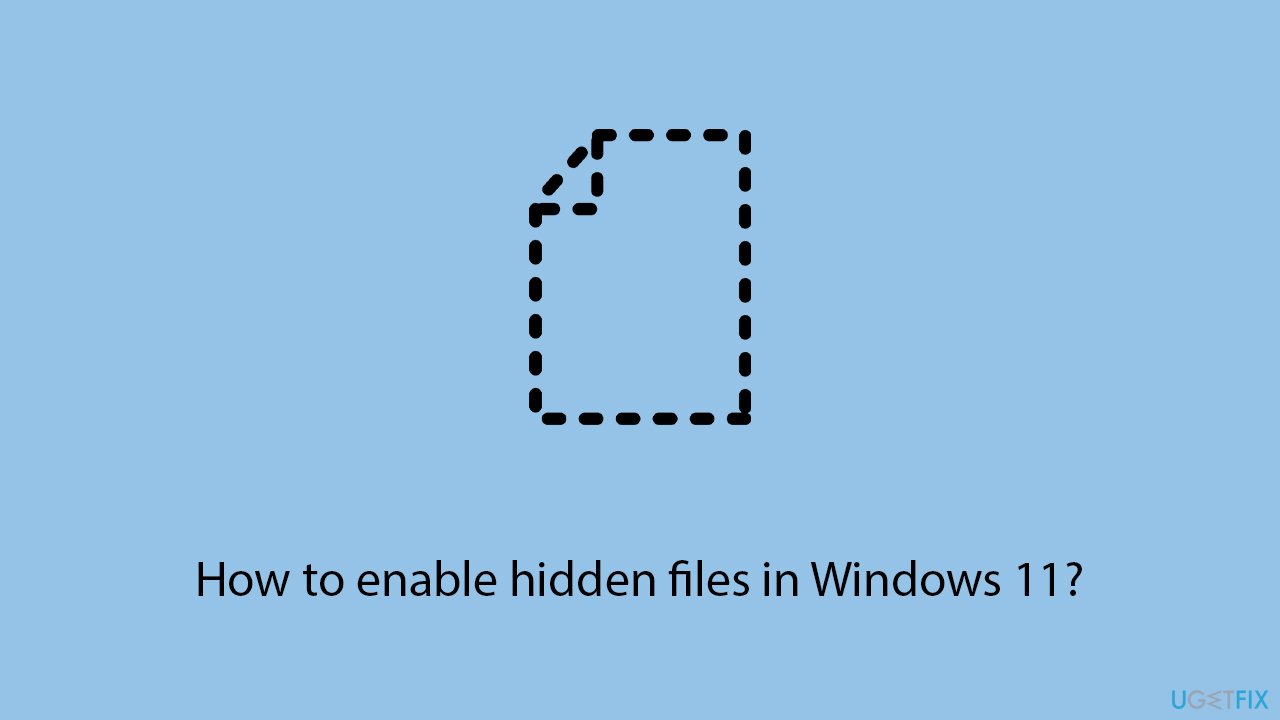
Method 1. Use File Explorer options
This method allows users to change the view settings within File Explorer, making hidden files, folders and drives visible. It's straightforward, requiring no advanced knowledge, and is thus suitable for users at all levels.
- Press Win + E on your keyboard to open File Explorer.
- Click on View in the menu bar at the top.
- Hover over Show and then mark the Hidden Files option.
- You should now see the Hidden Files.
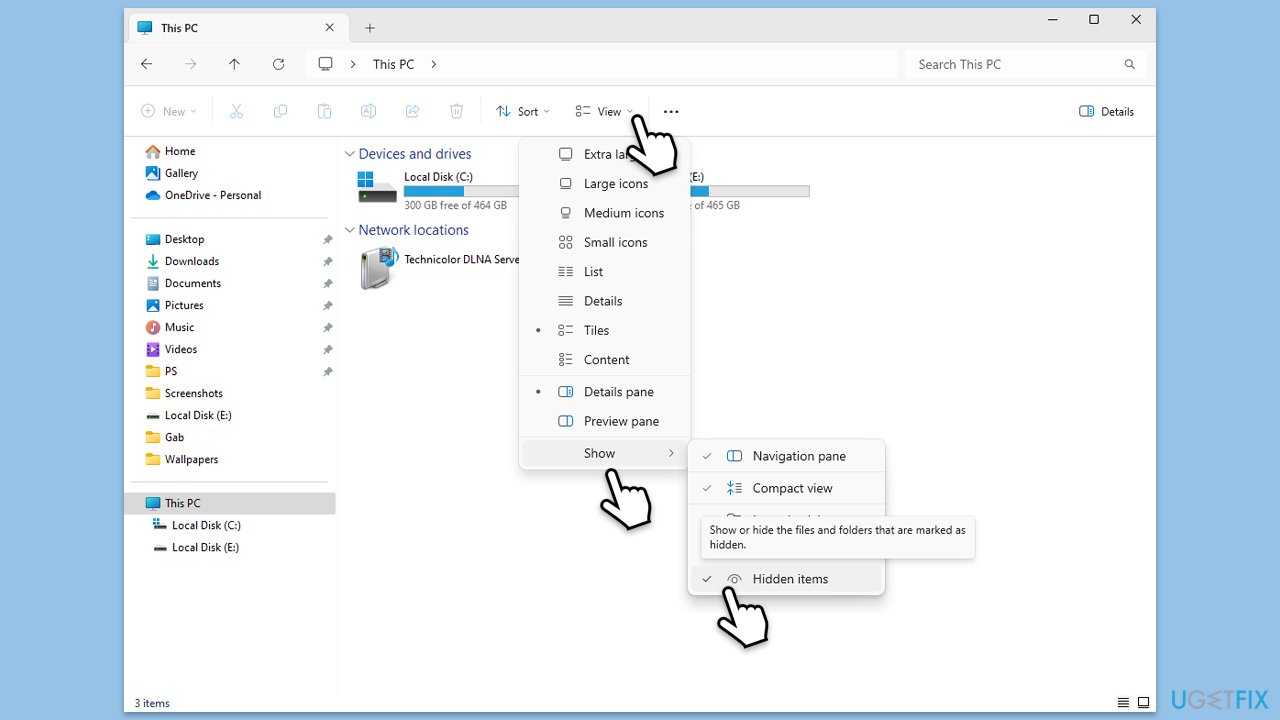
Method 2. Use the Control Panel
Through the Control Panel, users can access settings to make hidden files visible. This method offers an alternative for those more comfortable with the Control Panel's interface.
- Press Win + S and type Control Panel, then press Enter.
- Click on Appearance and Personalization.
- Under File Explorer Options, click on Show hidden files and folders.
- Switch to the View tab in the Folder Options window.
- Select Show hidden files, folders, and drives under Advanced settings.
- Click Apply, then OK to implement the changes.
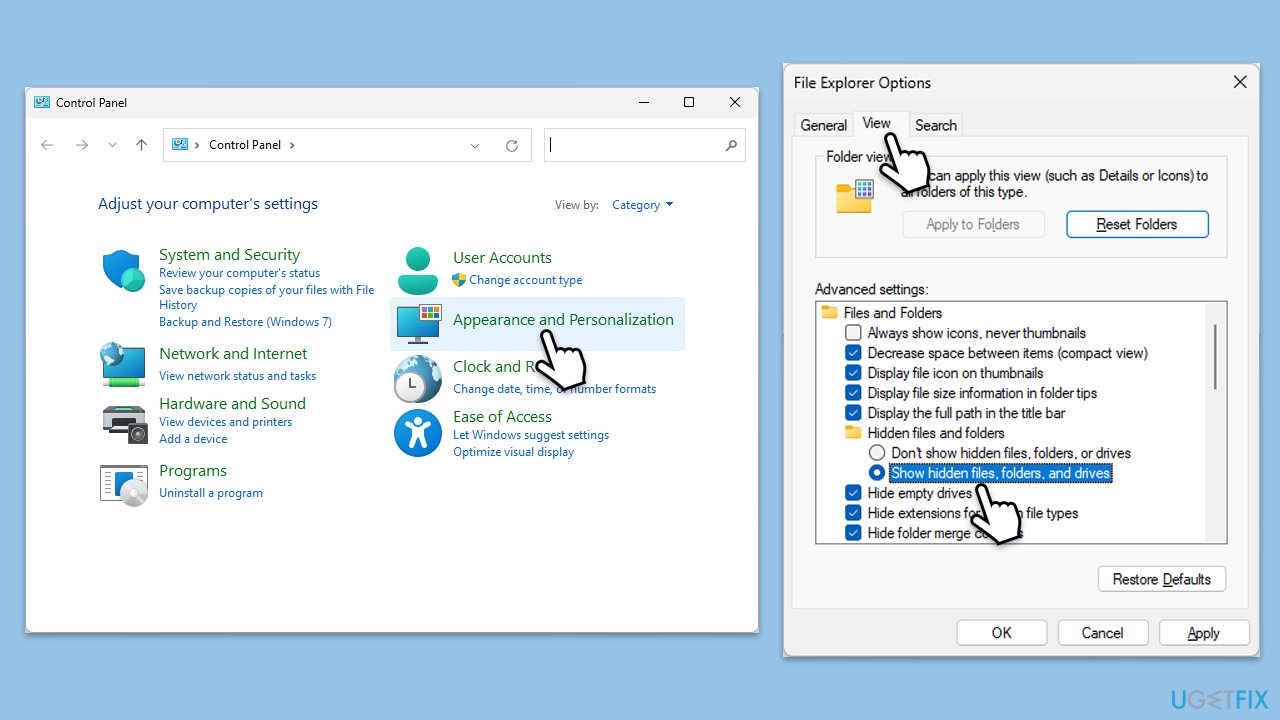
Method 3. Use Settings
PowerShell offers advanced scripting capabilities for users who prefer it over Command Prompt.
- Click on Start and select Settings.
- Go to the System section on the left.
- On the right side of the window, scroll down to find the For Developers section and click it.
- Scroll down and expand the File Explorer section.
- Click the Show hidden and system files to turn the feature on.
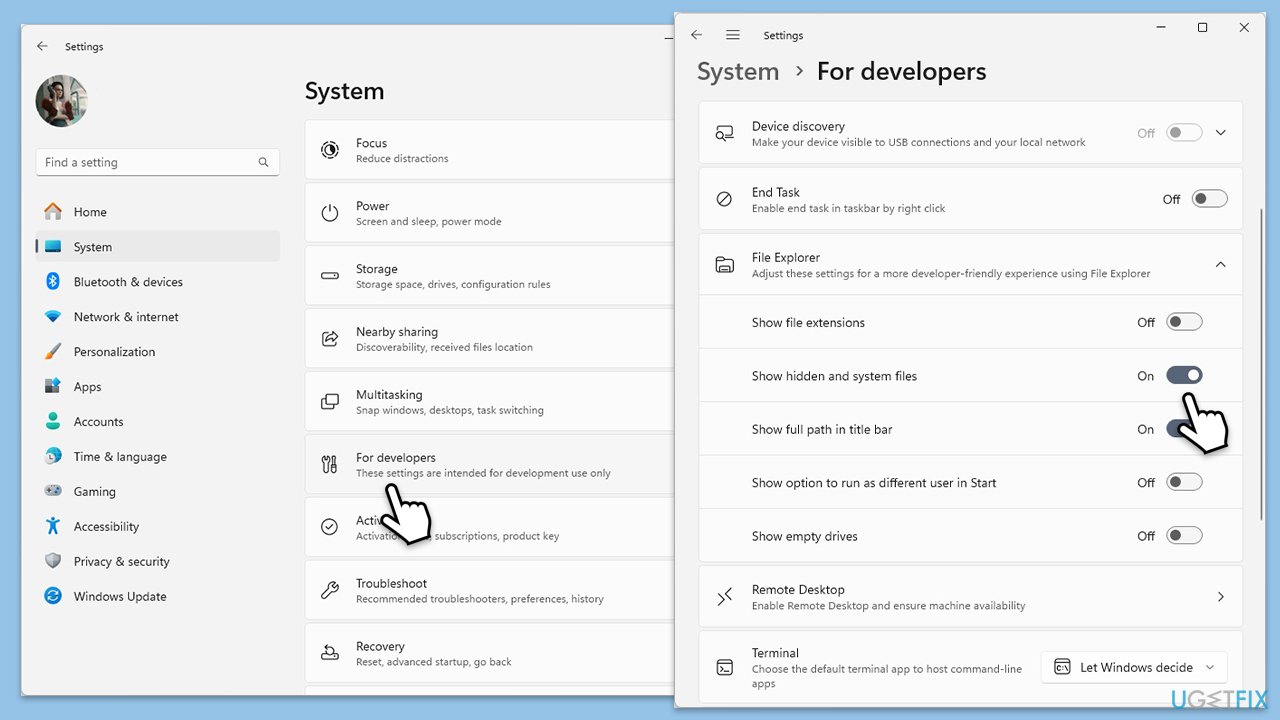
Method 4. Via Windows Terminal
For those comfortable with command-line interfaces, enabling hidden files through commands can be quick and efficient.
- Type cmd in Windows search.
- Right-click on Command Prompt and select Run as administrator.
- When the User account control window shows up, click Yes.
- Type the following commands and press Enter:
cd c:\
dir /adh - The hidden files will be now visible.
Method 5. Edit the Registry
This method is for advanced users comfortable with modifying the Windows Registry. Make sure you make registry database backups before proceeding.
- Press Win + R, type regedit, and press Enter to open the Registry Editor.
- Navigate to the following location:
HKEY_CURRENT_USER\Software\Microsoft\Windows\CurrentVersion\Explorer\Advanced - Find and double-click on Hidden on the right side of the window.
- Double-click Hidden and set its value to 1 to show hidden files, folders, and drives.
- Restart your computer for the changes to take effect.
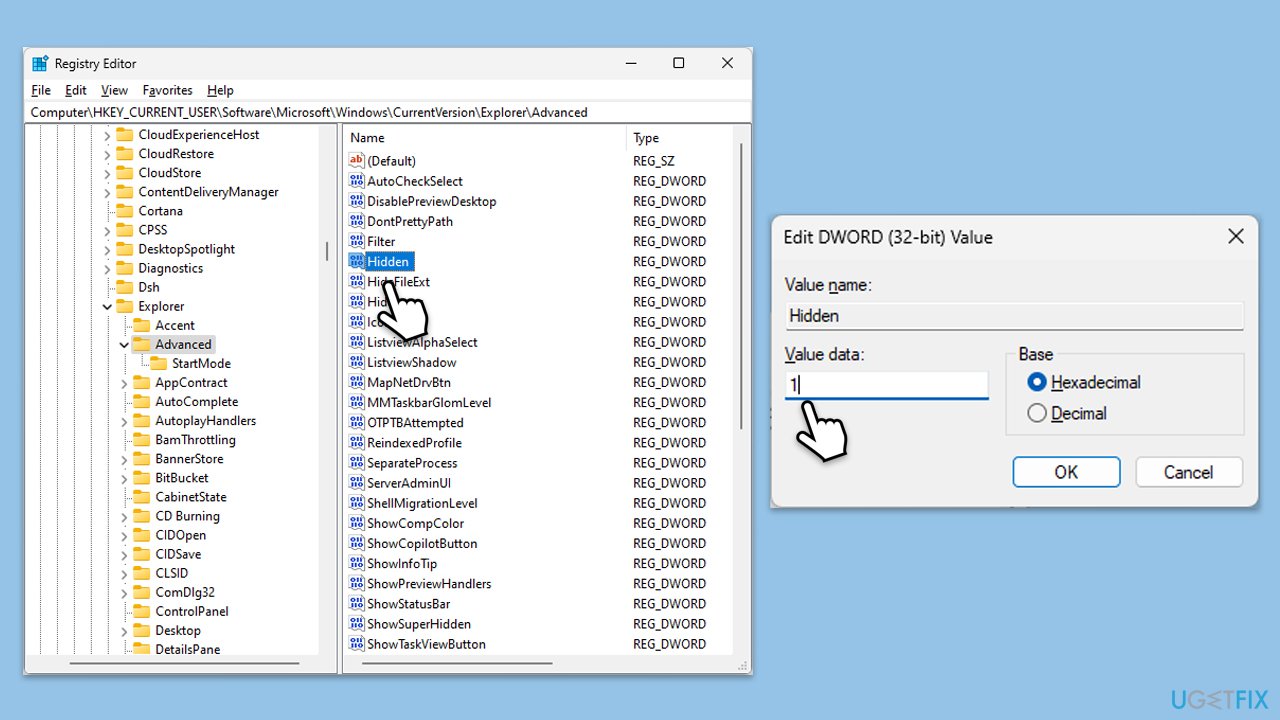
Method 6. Use Group Policy Editor
This method is best for users on Windows 11 Pro, Enterprise, or Education editions and allows for system setting configurations, including making hidden files visible.
- Press Win + R, type gpedit.msc, and press Enter.
- Navigate to User Configuration > Administrative Templates > Windows Components > File Explorer.
- Double-click on Show hidden files and folders.
- Select Enabled, then choose Show hidden files, folders, and drives under Options.
- Click Apply, then OK, and close the Group Policy Editor.
Optimize your system and make it work more efficiently
Optimize your system now! If you don't want to inspect your computer manually and struggle with trying to find issues that are slowing it down, you can use optimization software listed below. All these solutions have been tested by ugetfix.com team to be sure that they help improve the system. To optimize your computer with only one click, select one of these tools:
Prevent websites, ISP, and other parties from tracking you
To stay completely anonymous and prevent the ISP and the government from spying on you, you should employ Private Internet Access VPN. It will allow you to connect to the internet while being completely anonymous by encrypting all information, prevent trackers, ads, as well as malicious content. Most importantly, you will stop the illegal surveillance activities that NSA and other governmental institutions are performing behind your back.
Recover your lost files quickly
Unforeseen circumstances can happen at any time while using the computer: it can turn off due to a power cut, a Blue Screen of Death (BSoD) can occur, or random Windows updates can the machine when you went away for a few minutes. As a result, your schoolwork, important documents, and other data might be lost. To recover lost files, you can use Data Recovery Pro – it searches through copies of files that are still available on your hard drive and retrieves them quickly.



