Question
Issue: How to recover unsaved Snipping Tool video in Windows?
Hello. I recorded a video using the Snipping Tool on Windows but forgot to save it. Is there a way to get it back?
Solved Answer
The Snipping Tool, a built-in application on Windows operating systems, is essential for capturing screenshots and recording screen videos. It allows users to easily capture and annotate portions of their desktop, allowing them to document information, create tutorials, or simply share content with others. Because of its simplicity and versatility, it is a popular choice among users who require basic screen recording capabilities.
However, when using the Snipping Tool to record videos, some users have reported a common problem. They realize they did not save a video after recording it, leaving them unsure whether the tool automatically saves the recordings somewhere on the system. This uncertainty stems from the Snipping Tool's habit of saving temporary files in specific locations on the computer.
This problem can have serious consequences for users who rely on the Snipping Tool for screen recording. When you lose an unsaved video, you may lose important information, instructional content, or even creative work. The frustration grows when users are unsure whether the tool is storing unsaved recordings in a hidden location.
To address this issue, some users investigate the possibility of recovering unsaved Snipping Tool videos by looking into specific folders where the tool is known to store temporary files. The TempState folder is one such location, which can be reached via a series of steps. While this may appear to be a viable option, it is important to note that success in recovering unsaved videos varies, and it is not a guaranteed method.
Given the difficulties users have encountered with unsaved Snipping Tool videos, it emphasizes the importance of incorporating features within the application that improve user experience and reduce the risk of data loss. An automatic backup or recovery mechanism within the Snipping Tool could be a potential improvement, allowing users to easily retrieve unsaved recordings. Furthermore, clearer documentation and user guidance on where temporary files are stored and the possibility of recovery would enable users to navigate such situations more confidently.
As technology evolves, it becomes increasingly important to ensure that built-in tools correspond with user expectations and provide effective answers to common difficulties for a seamless and frustration-free computing experience. Furthermore, proactive efforts such as introducing an auto-save option or a prompt to save before closing the Snipping Tool could help to drastically reduce the loss of valuable recordings.
In this guide, you will find step-by-step instructions on how to recover unsaved Snipping Tool video in Windows. Follow the provided solution below. In case you experience any other OS issues, you can run a maintenance tool like FortectMac Washing Machine X9 that can fix most system errors, BSODs,[1] corrupted files, registry[2] issues, or clear cookies, and cache.[3]
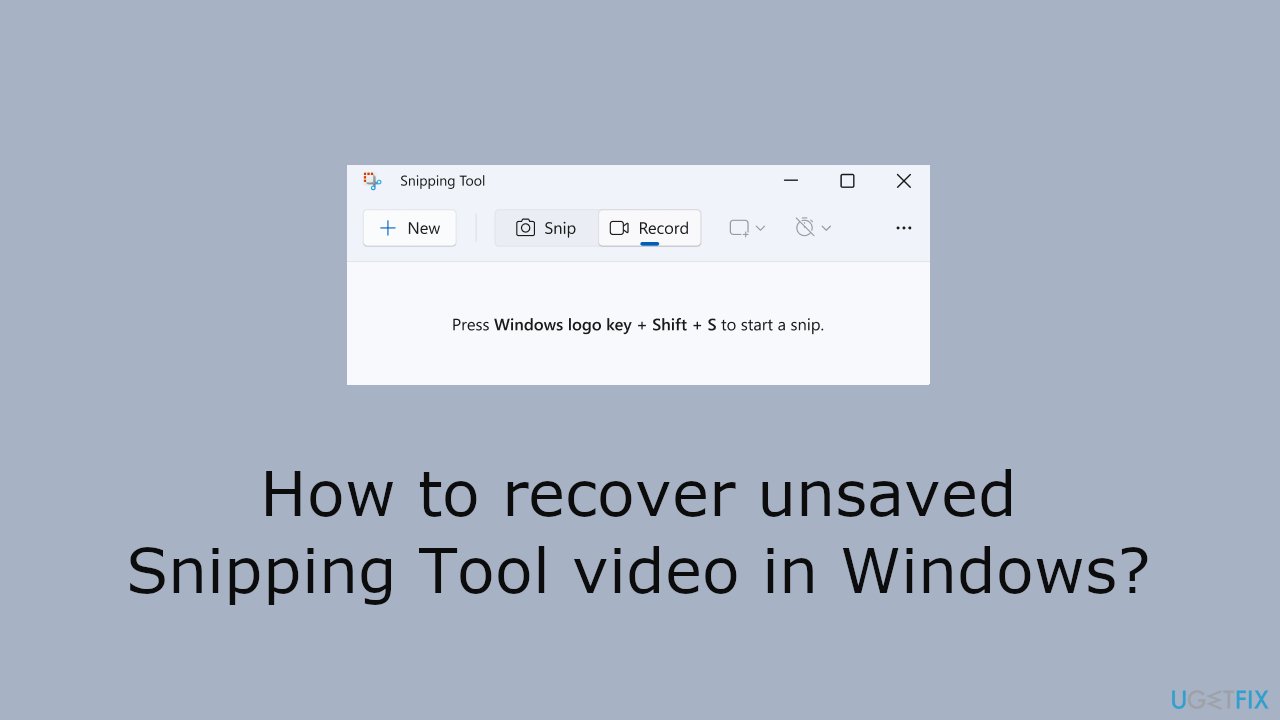
Search the TempState Folder
- Press the Windows key + R to open the Run dialog box.
- Type %LOCALAPPDATA%\Packages\Microsoft.ScreenSketch_8wekyb3d8bbwe\TempState into the Run dialog.
- Press Enter or click OK to open the TempState folder.
- Look for your unsaved video within the TempState folder, as the Snipping Tool often saves temporary files there.
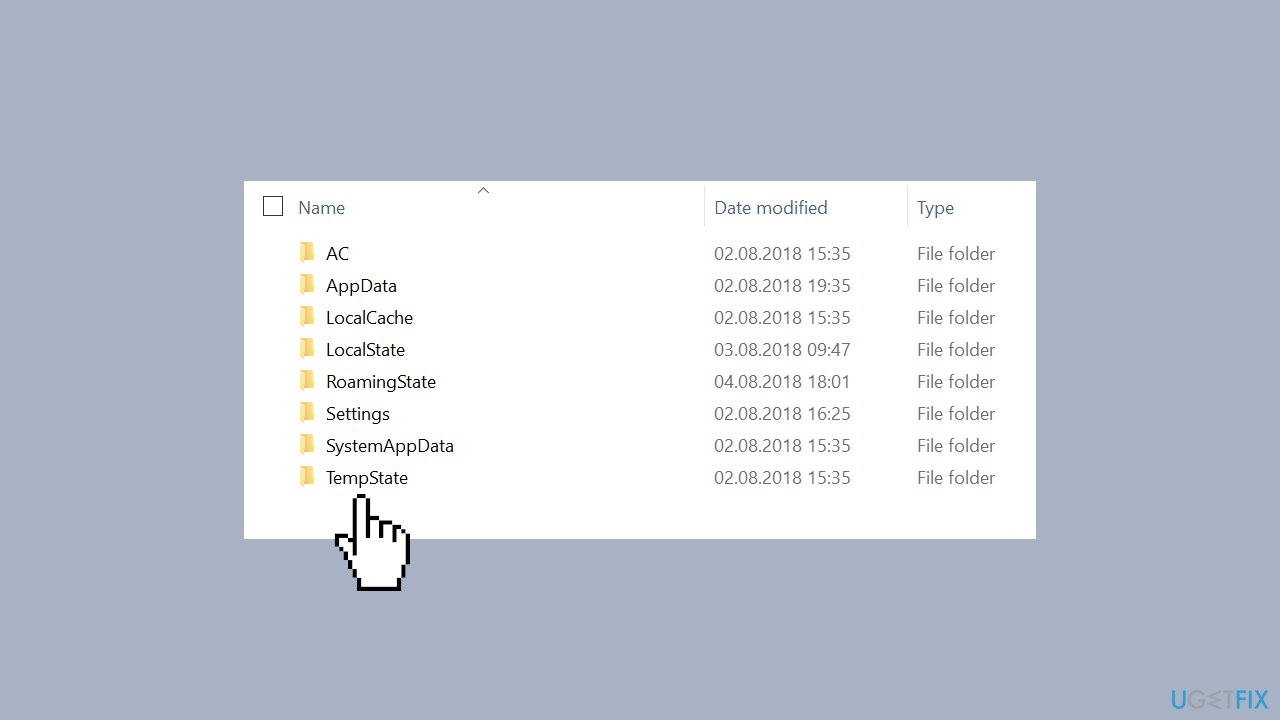
If the video is not in the TempState folder, or you accidentally deleted the video before saving it, unfortunately, there is no known way to recover it.
Recover files and other system components automatically
To recover your files and other system components, you can use free guides by ugetfix.com experts. However, if you feel that you are not experienced enough to implement the whole recovery process yourself, we recommend using recovery solutions listed below. We have tested each of these programs and their effectiveness for you, so all you need to do is to let these tools do all the work.
Protect your online privacy with a VPN client
A VPN is crucial when it comes to user privacy. Online trackers such as cookies can not only be used by social media platforms and other websites but also your Internet Service Provider and the government. Even if you apply the most secure settings via your web browser, you can still be tracked via apps that are connected to the internet. Besides, privacy-focused browsers like Tor is are not an optimal choice due to diminished connection speeds. The best solution for your ultimate privacy is Private Internet Access – be anonymous and secure online.
Data recovery tools can prevent permanent file loss
Data recovery software is one of the options that could help you recover your files. Once you delete a file, it does not vanish into thin air – it remains on your system as long as no new data is written on top of it. Data Recovery Pro is recovery software that searchers for working copies of deleted files within your hard drive. By using the tool, you can prevent loss of valuable documents, school work, personal pictures, and other crucial files.
- ^ Andy Patrizio. blue screen of death (BSOD). Techtarget. Technology insight.
- ^ Windows Registry. Wikipedia, the free encyclopedia.
- ^ CACHE AND COOKIES. Security. UF Information Security Office.



