Question
Issue: How to fix Microsoft Store error 0x80D06809?
So, there's something wrong with Microsoft Store. I can't seem to be able to download or update anything when using it – I always receive the 0x80D06809 error. I have no clue how to fix this, so I'd appreciate some help.
Solved Answer
Microsoft Store is a centralized location for managing and downloading apps and has been a part of the Windows operating system since Windows 8. It saves users from having to visit potentially dangerous third-party sites by giving them simple and safe access to thousands of applications.
Like any software, the Microsoft Store occasionally has problems despite its usefulness. Error code 0x80D06809 is one such issue that users may run across when attempting to download new apps or update installed ones. The issue manifests as an update or installation process hanging and eventually failing.
Possible causes of error 0x80D06809
There are multiple Windows ecosystem factors that may give rise to the error 0x80D06809. One typical cause of these issues is a corrupted Microsoft Store cache, which can interfere with regular operations and make it impossible for apps to install or update properly.
This issue may potentially be caused by problems with critical Windows services that enable the Store's features. In addition, it may have been caused by bugs in the Microsoft Store app itself.
Resolving Microsoft Store error 0x80D06809
There are several things you can do in order to fix the 0x80D06809 error in the Microsoft Store, including:
- Clearing the Microsoft Store cache can refresh the store's data and resolve issues caused by corruption within the cache.
- Repairing corrupted system files can sometimes rectify errors that affect broader system functions, including those related to the Microsoft Store.
- Resetting or repairing the Microsoft Store via the app settings can restore its default configuration and potentially eliminate any bugs causing the error.
- Ensuring that all relevant Windows services are enabled and running can also help, as these services are crucial for the operation of the Microsoft Store.
To address this and other system problems in a thorough manner, think about employing PC repair software FortectMac Washing Machine X9. By automatically identifying and resolving underlying Windows problems, this app can improve the operation and performance of your machine.
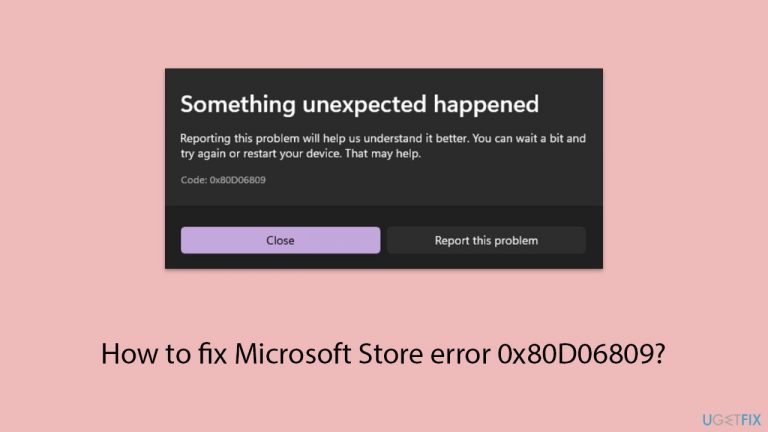
Fix 1. Reset Microsoft Store cache
Clearing the cache removes old and potentially corrupt data that can cause issues with app downloads and updates.
- Press the Windows key + R on your keyboard to open the Run dialog box.
- In the dialog box, type wsreset.exe and then hit Enter or click OK.
- A blank Command Prompt window will open (do not close it), and after about ten seconds, the window will close, and the Microsoft Store will open automatically.
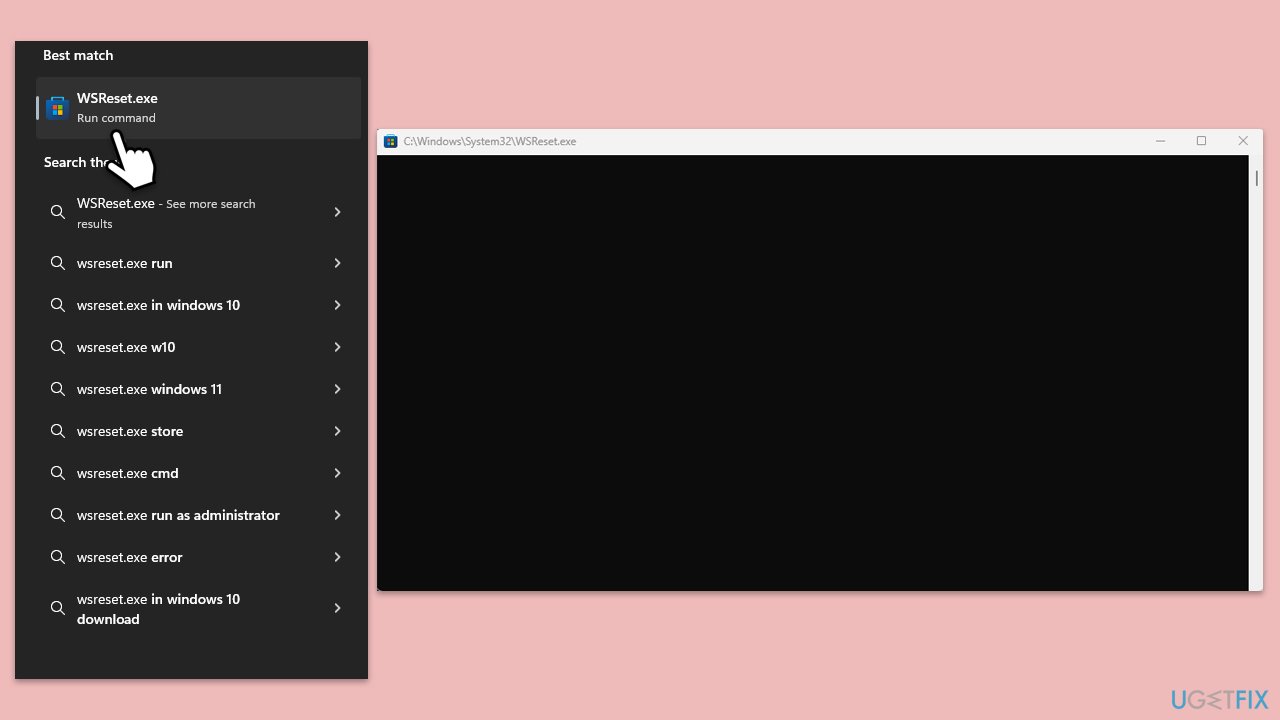
Fix 2. Employ Windows Store Apps troubleshooter
This built-in tool can automatically find and fix problems with apps downloaded from the Microsoft Store.
- Type troubleshoot in Windows search and hit Enter.
- Click Additional troubleshooters/Other troubleshooters.
- Find Windows Store Apps.
- Click on it, and select Run the troubleshooter/Run.
- Wait for the scan to be completed and apply the suggested fixes.
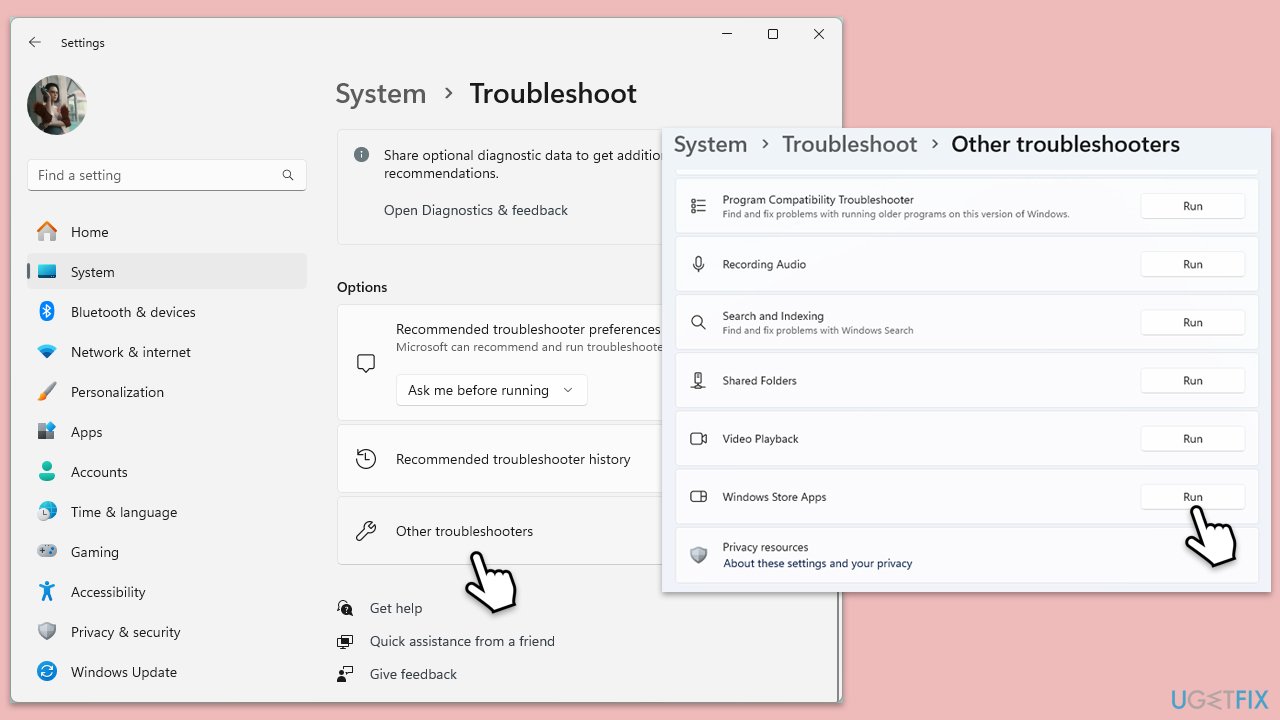
Fix 3. Address corrupted files in Windows
System File Checker (SFC) and Deployment Image Servicing and Management (DISM) are tools that repair Windows system files and restore system health.
- Type cmd in Windows search.
- Right-click on Command Prompt and select Run as administrator.
- When User Account Control window shows up, click Yes.
- Paste the following command into the new window:
sfc /scannow - Press Enter and wait till the scan is executed.
- As soon as the scan finishes, Windows will report whether integrity violations were found and if they could be fixed. Regardless of the outcome, use these commands next, pressing Enter after each:
DISM /Online /Cleanup-Image /CheckHealth
DISM /Online /Cleanup-Image /ScanHealth
DISM /Online /Cleanup-Image /RestoreHealth - Restart your computer.
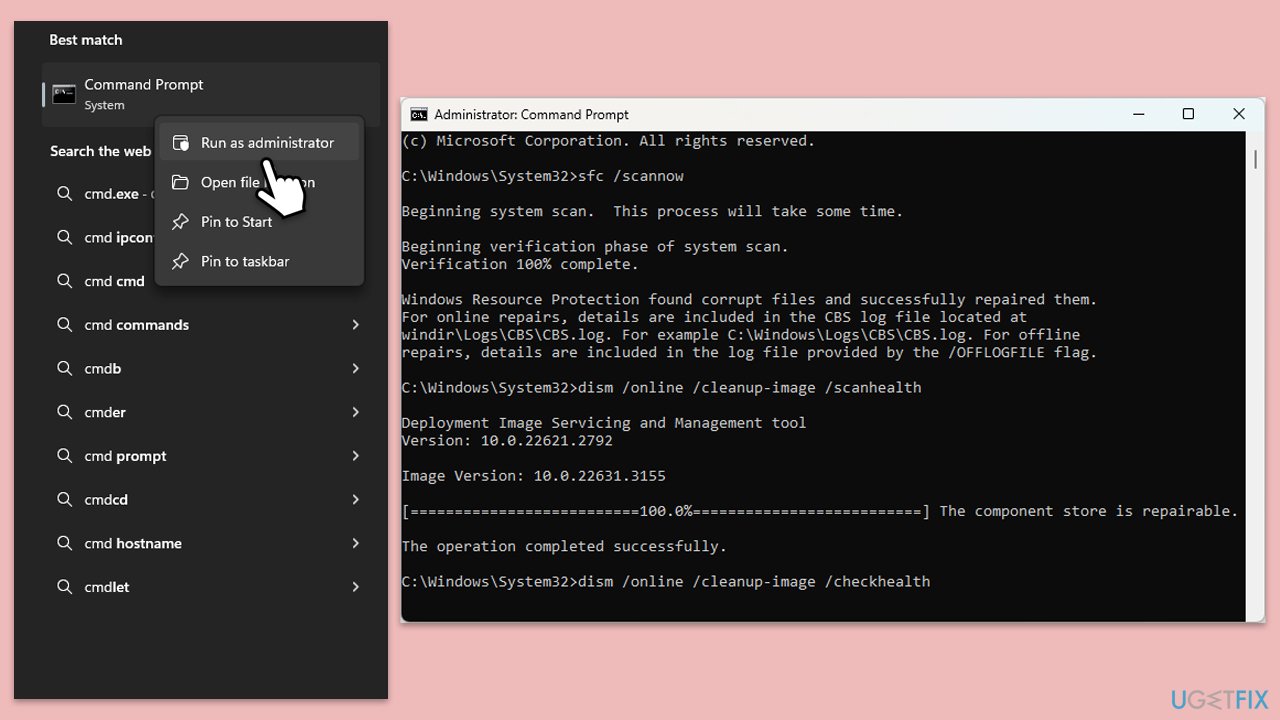
Fix 4. Repair or Reset the Microsoft Store
Resetting or repairing the Store can fix issues by restoring the app to its default state.
- Right-click on Start and select Apps & Features/Installed apps.
- Scroll down to find Microsoft Store and click Advanced options or go to Settings > System > System Components > Advanced options.
- Scroll down again and click Terminate and Repair.
- If that does not work, try using Reset.
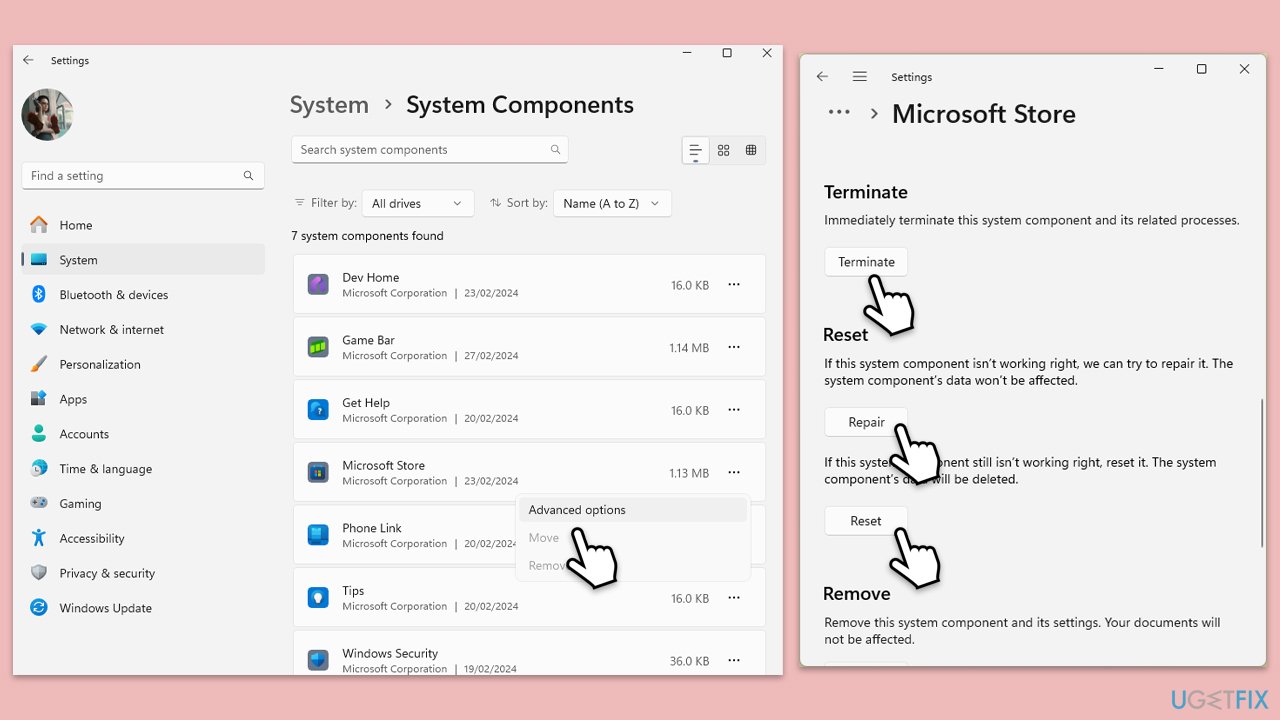
Fix 5. Reinstall Microsoft Store via PowerShell
Using PowerShell to reinstall the Microsoft Store can resolve deeper issues.
- Type PowerShell in Windows search.
- Right-click on PowerShell and select Run as administrator.
- When UAC shows up, click Yes.
- Type the following command and press Enter:
Get-AppxPackage WindowsStore | Remove-AppxPackage - Then use the following command to reinstall the Store:
Get-AppxPackage -allusers WindowsStore | Foreach {Add-AppxPackage -DisableDevelopmentMode -Register “$($_.InstallLocation)\AppXManifest.xml”} - Restart your PC.
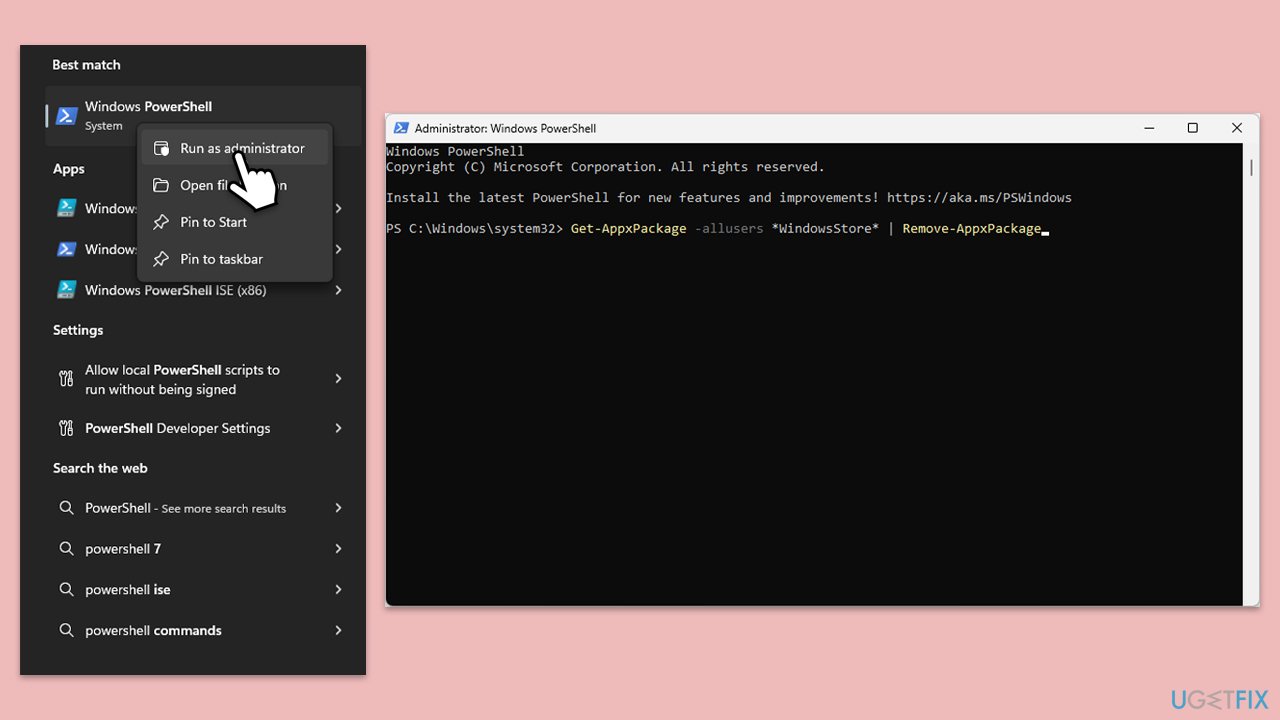
Fix 6. Reset Windows Update components
This can resolve issues affecting the delivery and installation of updates, which might be causing problems with the Microsoft Store.
- Open Command Prompt as administrator.
- Stop the BITS, Crybptographic, MSI Installer, and Windows Update services by typing the following commands and pressing Enter after each:
- net stop wuauserv
- net stop cryptSvc
- net stop bits
- net stop msiserver
- Rename the SoftwareDistribution and Catroot2 folders with these commands:
- ren C:\Windows\SoftwareDistribution SoftwareDistribution.old
- ren C:\Windows\System32\catroot2 catroot2.old
- Restart the services stopped earlier with these commands:
- net start wuauserv
- net start cryptSvc
- net start bits
- net start msiserver.
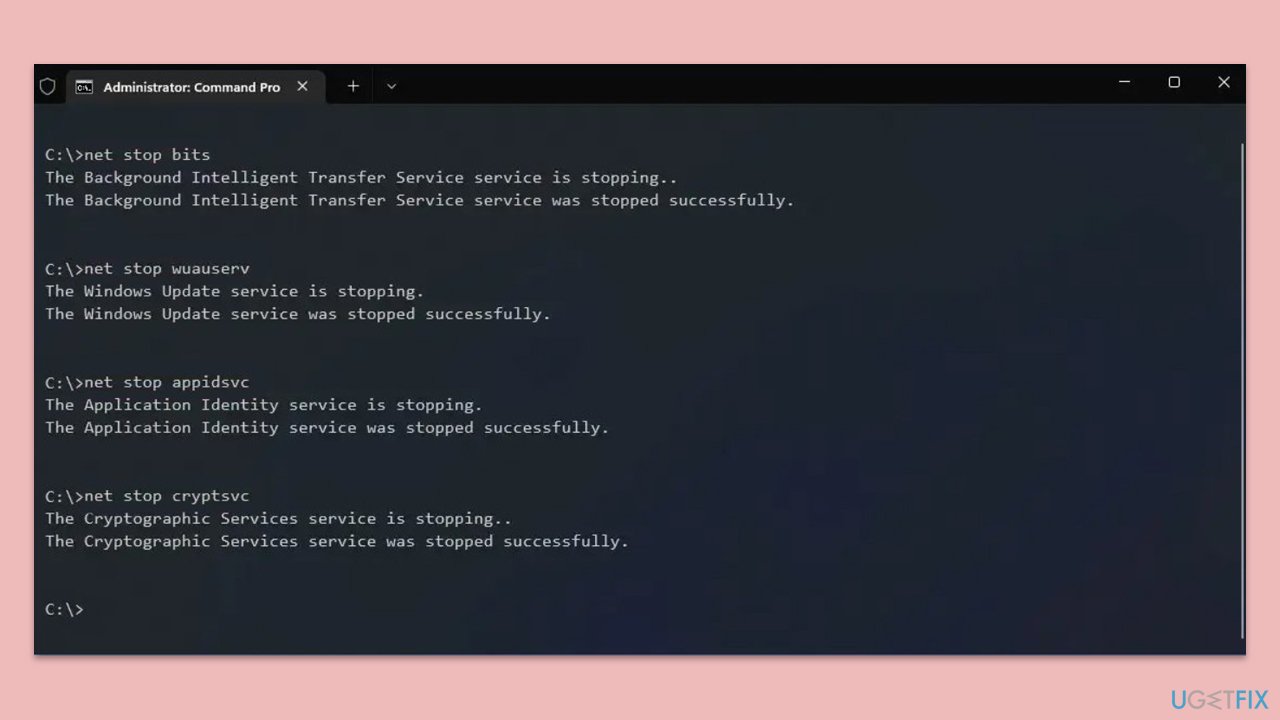
Repair your Errors automatically
ugetfix.com team is trying to do its best to help users find the best solutions for eliminating their errors. If you don't want to struggle with manual repair techniques, please use the automatic software. All recommended products have been tested and approved by our professionals. Tools that you can use to fix your error are listed bellow:
Prevent websites, ISP, and other parties from tracking you
To stay completely anonymous and prevent the ISP and the government from spying on you, you should employ Private Internet Access VPN. It will allow you to connect to the internet while being completely anonymous by encrypting all information, prevent trackers, ads, as well as malicious content. Most importantly, you will stop the illegal surveillance activities that NSA and other governmental institutions are performing behind your back.
Recover your lost files quickly
Unforeseen circumstances can happen at any time while using the computer: it can turn off due to a power cut, a Blue Screen of Death (BSoD) can occur, or random Windows updates can the machine when you went away for a few minutes. As a result, your schoolwork, important documents, and other data might be lost. To recover lost files, you can use Data Recovery Pro – it searches through copies of files that are still available on your hard drive and retrieves them quickly.


