Question
Issue: What is Web Indexing Service and how to remove it from the taskbar in Windows?
So recently I started seeing this weird icon on my taskbar, which, when hovered over with the mouse says “Web Indexing Service.” The icon looks like a globe. What is Web Indexing Service and how do I remove it?
Solved Answer
The taskbar on a Windows computer is designed to provide quick access to programs and utilities, displaying active applications and system notifications for easy user engagement. It's a bar at the bottom of the screen that serves as a hub for managing and launching software with just a click. Among the myriad of icons that might populate this space, users might notice an unfamiliar one, labeled as the Web Indexing Service. This icon typically resembles a globe encased within a circling arrow and may appear without direct user action, leading to some confusion about its function and necessity.
Understanding the Web Indexing Service begins with recognizing its association with third-party applications. For instance, FormatFactory, a popular free tool for processing multimedia files, can install additional services that manifest as icons in the taskbar.
While these services are not part of the core Windows operating system, they integrate with it to enhance or provide additional functionality. Other software, such as BUFF, may also install similar services, which could result in the Web Indexing Service icon's appearance in the taskbar.
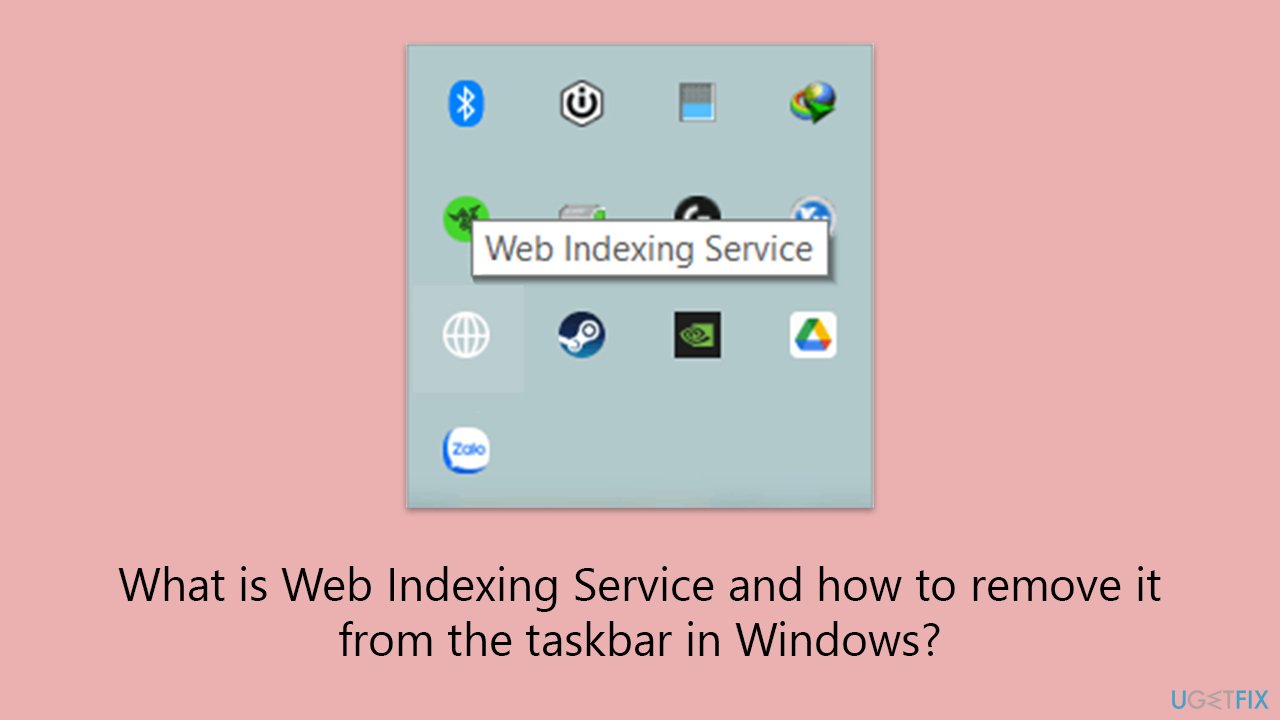
The presence of this icon has raised questions among Windows users, who are often vigilant about the software running on their systems, particularly when they don't recall authorizing its installation. Since the icon may not clearly indicate its purpose or origin, users may wonder whether it's needed at all and, if not, how it can be removed to maintain a clean and efficient workspace.
In the next section, we'll explain the purpose of the Web Indexing Service and outline several methods by which users can remove the icon from their taskbar, should they choose to do so. Additionally, for those experiencing broader issues with their PCs, we will recommend the use of a FortectMac Washing Machine X9 repair tool as a potential remedy for various Windows-related problems.
Fix 1. Deactivate the “Share device resources” in Options
The “Share device resources” option within FormatFactory's settings allows the program to perform certain actions in the background, which includes displaying the Web Indexing Service icon on the taskbar. By deactivating this feature, you can prevent the service from running and thus remove the icon. This is often the most straightforward solution and does not involve uninstalling the program or any major changes to your system settings.
- Open FormatFactory.
- At the top menu, locate the Option button and click it.
- Once the new window opens, go to the Advanced tab.
- At the bottom of the window, you should see an option marked “share device resources” – unselect this feature.
- Confirm the changes by clicking Apply.
- Observe the taskbar to ensure the Web Indexing Service icon has been removed.
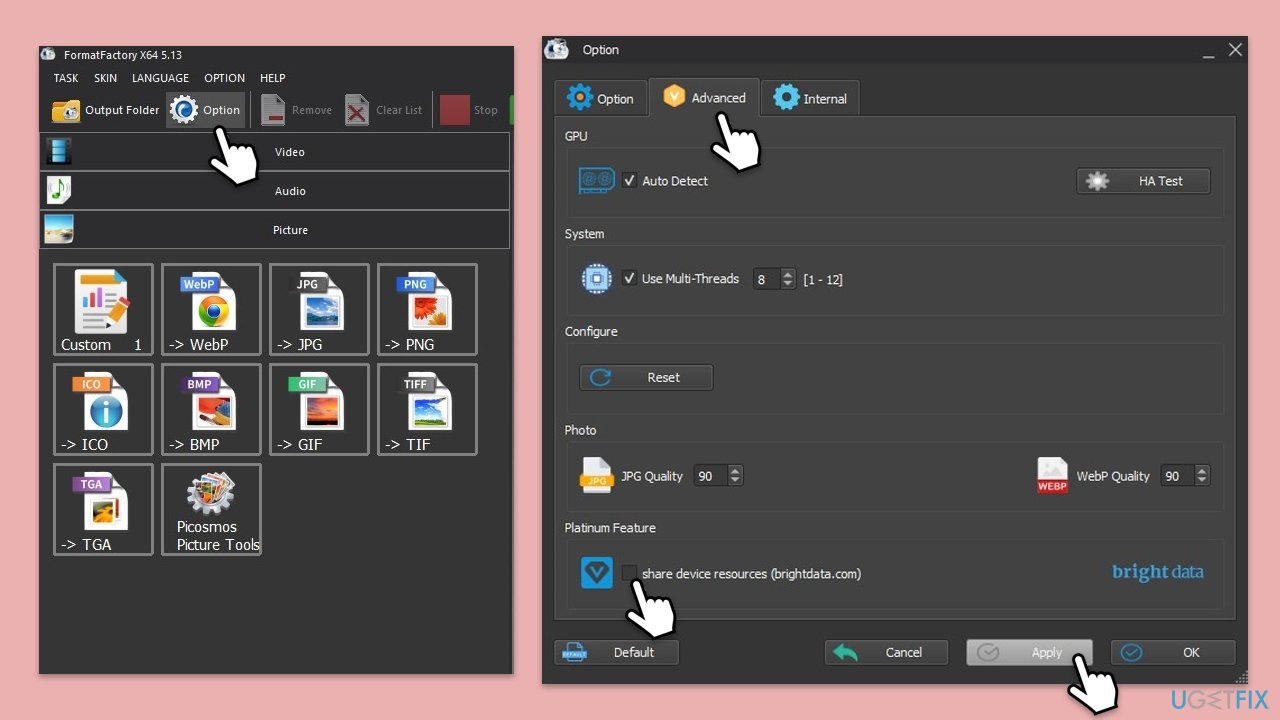
Fix 2. Uninstall the related software
Uninstalling the program responsible for the Web Indexing Service icon is a surefire way to remove the icon from the taskbar. This method is effective if you no longer use the program or prefer not to have any associated services running on your PC. This action should be taken into consideration, as it will remove the program entirely from your system, along with any functionalities it provides.
- Open the Start Menu by clicking on the Windows icon in the taskbar or pressing the Windows key on your keyboard.
- Go to Settings by clicking on the gear icon.
- Within Settings, navigate to Apps or Apps & Features, depending on your version of Windows.
- Scroll through the list of installed programs and locate FormatFactory or the specific software associated with the Web Indexing Service icon.
- Click on the program to expand the options and choose Uninstall.
- Follow the on-screen prompts to proceed with the uninstallation process. The system may ask for confirmation or an administrator password.
- After the uninstallation is complete, restart your computer to ensure all changes take effect.
- Once your PC reboots, check the taskbar to confirm that the Web Indexing Service icon is removed. If it is not, it means that there is another application causing the issue (for example, BUFF).
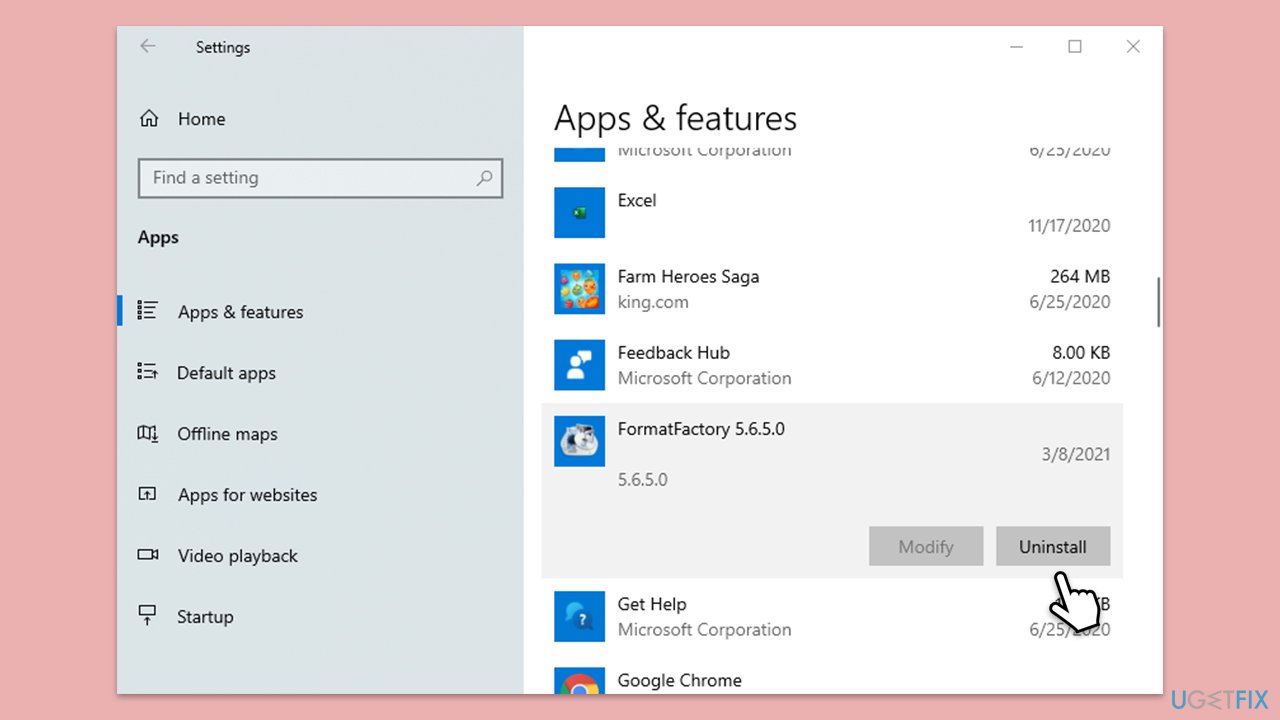
Get rid of programs with only one click
You can uninstall this program with the help of the step-by-step guide presented to you by ugetfix.com experts. To save your time, we have also selected tools that will help you carry out this task automatically. If you are in a hurry or if you feel that you are not experienced enough to uninstall the program by your own, feel free to use these solutions:
Access geo-restricted video content with a VPN
Private Internet Access is a VPN that can prevent your Internet Service Provider, the government, and third-parties from tracking your online and allow you to stay completely anonymous. The software provides dedicated servers for torrenting and streaming, ensuring optimal performance and not slowing you down. You can also bypass geo-restrictions and view such services as Netflix, BBC, Disney+, and other popular streaming services without limitations, regardless of where you are.
Don’t pay ransomware authors – use alternative data recovery options
Malware attacks, particularly ransomware, are by far the biggest danger to your pictures, videos, work, or school files. Since cybercriminals use a robust encryption algorithm to lock data, it can no longer be used until a ransom in bitcoin is paid. Instead of paying hackers, you should first try to use alternative recovery methods that could help you to retrieve at least some portion of the lost data. Otherwise, you could also lose your money, along with the files. One of the best tools that could restore at least some of the encrypted files – Data Recovery Pro.



