Question
Issue: How to disable Caps Lock notification in Windows?
Hello. Whenever I play a game, sometimes when I press a shortcut accidentally, I receive a “Caps Lock Off” notification in the middle of my screen, which takes me out of the game and it's really annoying. How can I disable this?
Solved Answer
The Caps Lock key on a keyboard is a tool designed to enable or disable the capitalization of letters without holding down the Shift key. Traditionally used for typing in all capitals for emphasis or specific formatting requirements, it offers a convenient way to switch between capital and lowercase letters.
Activation and deactivation are simple: press the Caps Lock key to toggle this function on and off. Typically, the status of the Caps Lock is indicated by a light on the keyboard, providing immediate visual feedback without interrupting the screen's display.
However, when it comes to laptops from various manufacturers like Dell, Asus, and Lenovo, there's an additional indicator. When you toggle the Caps Lock on these devices, a notification may appear on your screen to show the change in status.
While intended to be helpful, especially when the physical indicator light is missing, this feature can be disruptive. It has the potential to pull you out of immersive experiences such as watching videos or playing games by overlaying an unsolicited notification directly onto the content you are engaged with.
If you find this feature more intrusive than useful, there are several methods to disable the Caps Lock notification in Windows. The approach varies based on the laptop's brand and the specific software it uses to manage keyboard inputs.
First, you can try adjusting the settings in the laptop's pre-installed manufacturer software. In other cases, you might need to uninstall the software responsible for generating these notifications. Alternatively, disabling certain services through the Windows Service Manager can stop these notifications from appearing.
Before proceeding, we recommend trying a powerful PC repair application FortectMac Washing Machine X9, which can easily fix any underlying Windows issues automatically and perform full maintenance on the system, allowing it to run smoothly.
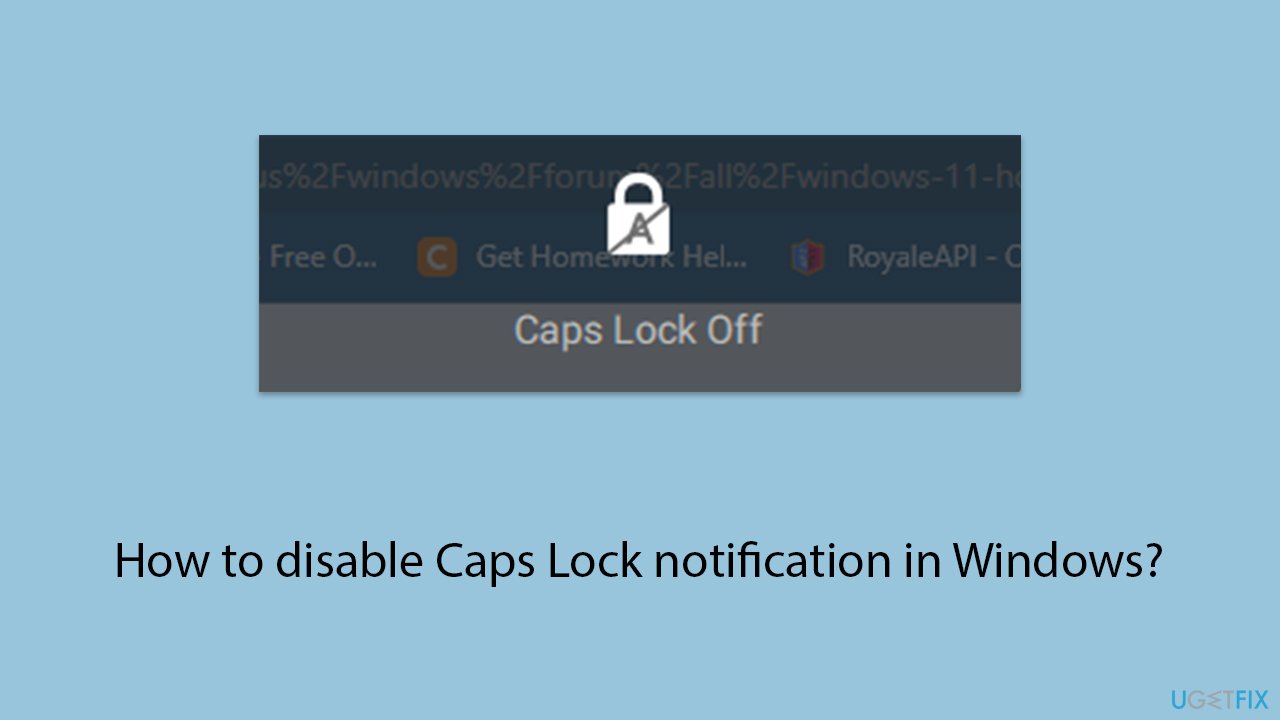
Method 1. Adjusting manufacturer software settings
Many laptop manufacturers include proprietary software that controls various hardware functionalities, including keyboard features. This software often has settings to enable or disable Caps Lock notifications. The solution involves navigating this software to find the keyboard settings section and adjusting the notification preferences.
- Open the Start menu and locate the manufacturer's software application. The names might vary depending on the manufacturer – for example, Logitech's Logi Options.
- Launch the application and navigate to the settings or configuration section.
- Look for a tab or option labeled Keyboard or Input Devices.
- Find the setting for Caps Lock notification and disable it.
- Save changes and exit the application.
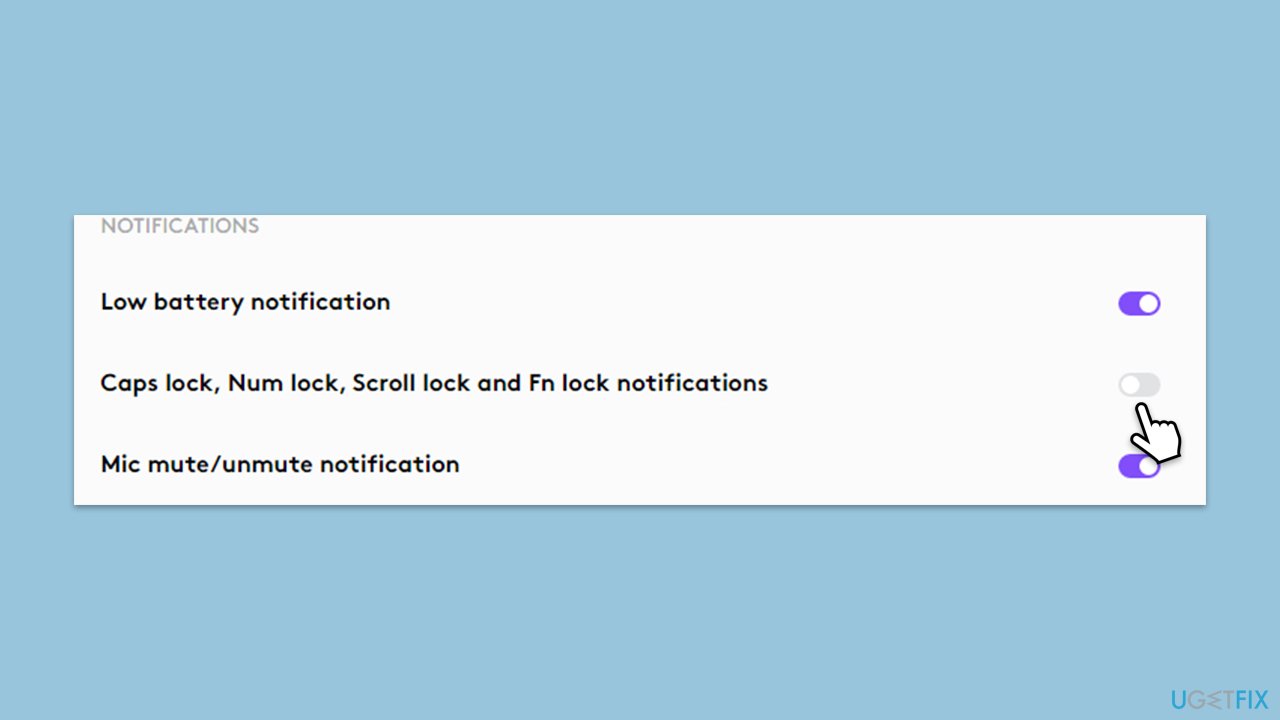
Method 2. Disabling specific services
Windows Services are background processes that the operating system uses to manage system functions. Disabling a service related to keyboard notifications can stop the Caps Lock alert from appearing.
- Type msconfig in Windows search and hit Enter.
- Go to the Services tab and tick the Hide all Microsoft services checkbox.
- Sort the services by Manufacturer.
- Disable services related to your device manufacturer, for example, Acer's Quick Access Service.
- Click OK and restart your computer.
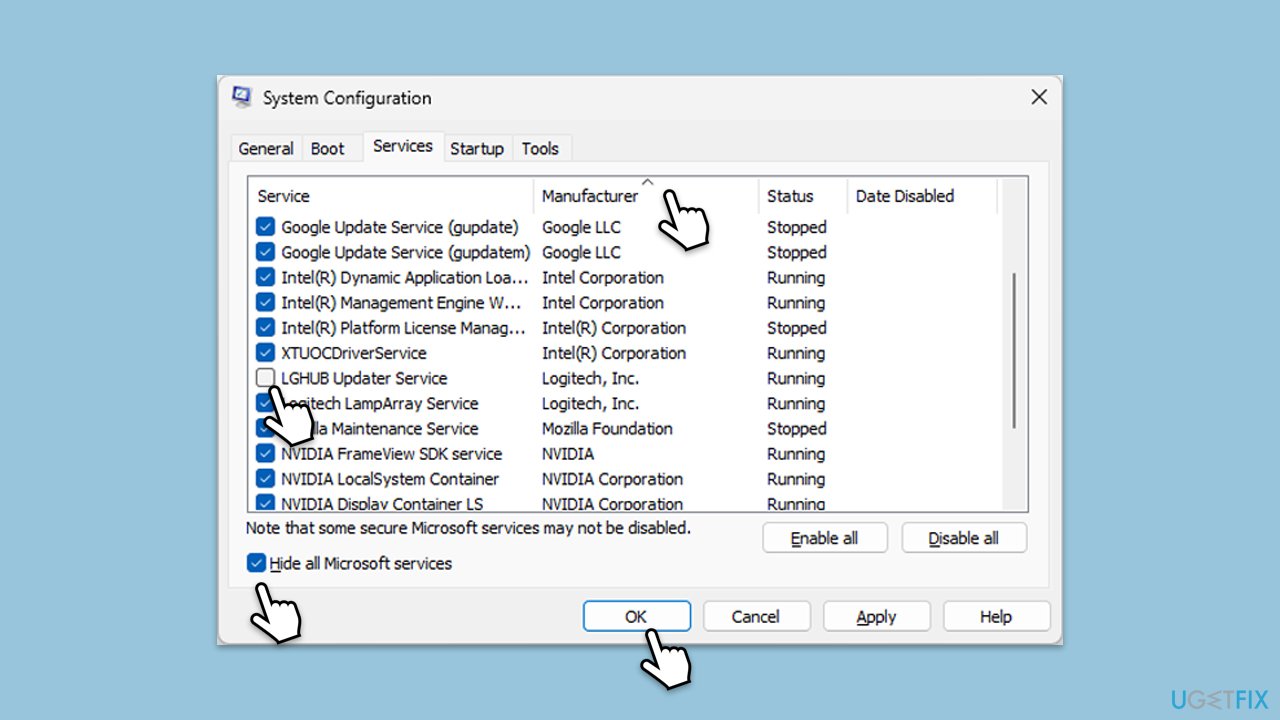
If you are unsure which service is causing Caps Lock notification to show up, you can always try using Clean Boot. There, you can enable half of the services and see if the problem persists – or you can also do it one by one. Here's how to access Clean Boot:
- Type msconfig in Windows search and hit Enter.
- Go to the Services tab and tick the Hide all Microsoft services checkbox.
- Select Disable all.
- Go to the Startup tab and click Open Task Manager.
- Here, right-click on each of the non-Windows entries and select Disable.
- Close down the Task Manager.
- Go to the Boot tab and tick the Safe boot option.
- Click OK and restart your computer.
Method 3. Checking Ease of Access
Sometimes, Ease of Access might be at fault. In Windows, it offers various settings to improve the computer's usability for those with different needs. Among these settings, you can adjust how notifications and alerts are displayed.
- Type Control Panel in Windows search and press Enter.
- Select Ease of Acess.
- Scroll down and click on Make it easer to focus on tasks.
- Scroll down again to find the Adjust time limits and flashing visuals section.
- Mark the Turn off all unnecessary animations (when possible) checkbox.
- Click Apply and OK.
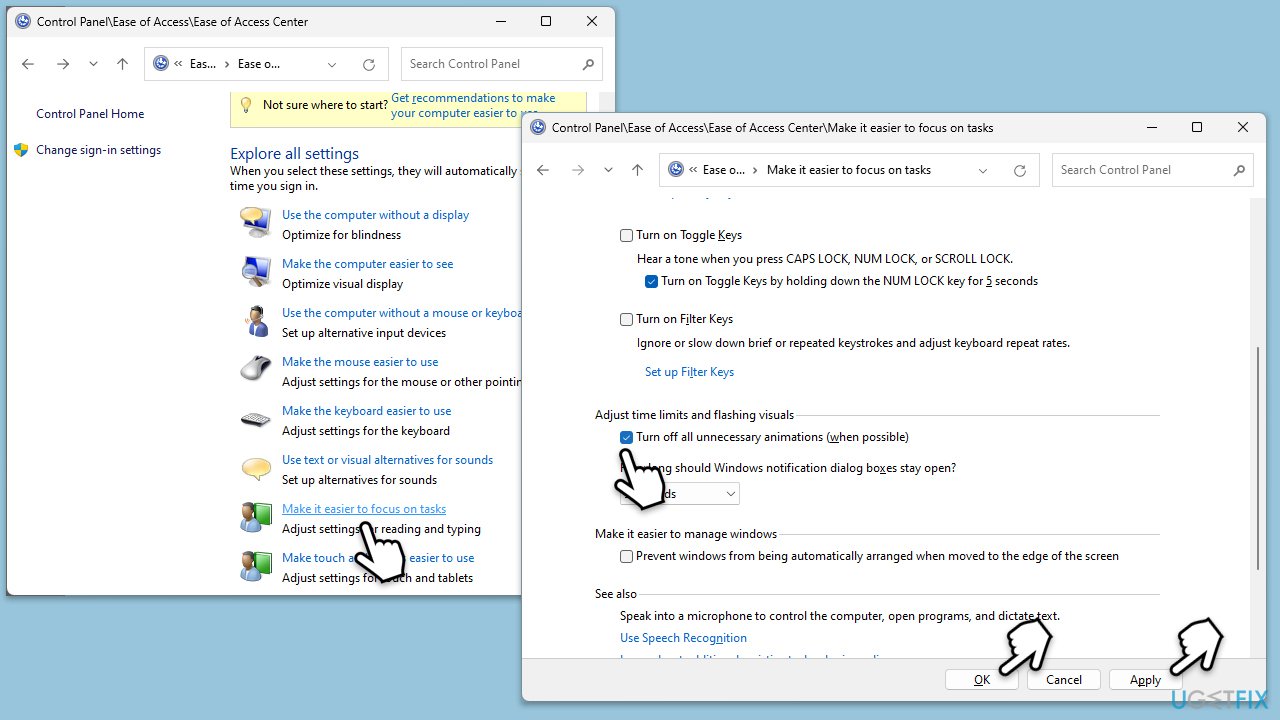
Method 4. Uninstalling third-party software
Services are background processes that the operating system uses to manage system functions. Disabling a service related to keyboard notifications can stop the Caps Lock alert from appearing.
- Type Control Panel in Windows search and press Enter.
- Go to Programs > Uninstall a program.
- From the list, select the app from your laptop's manufacturer.
- Right-click and select Uninstall, then follow the on-screen instructions.
- When done, restart your PC.
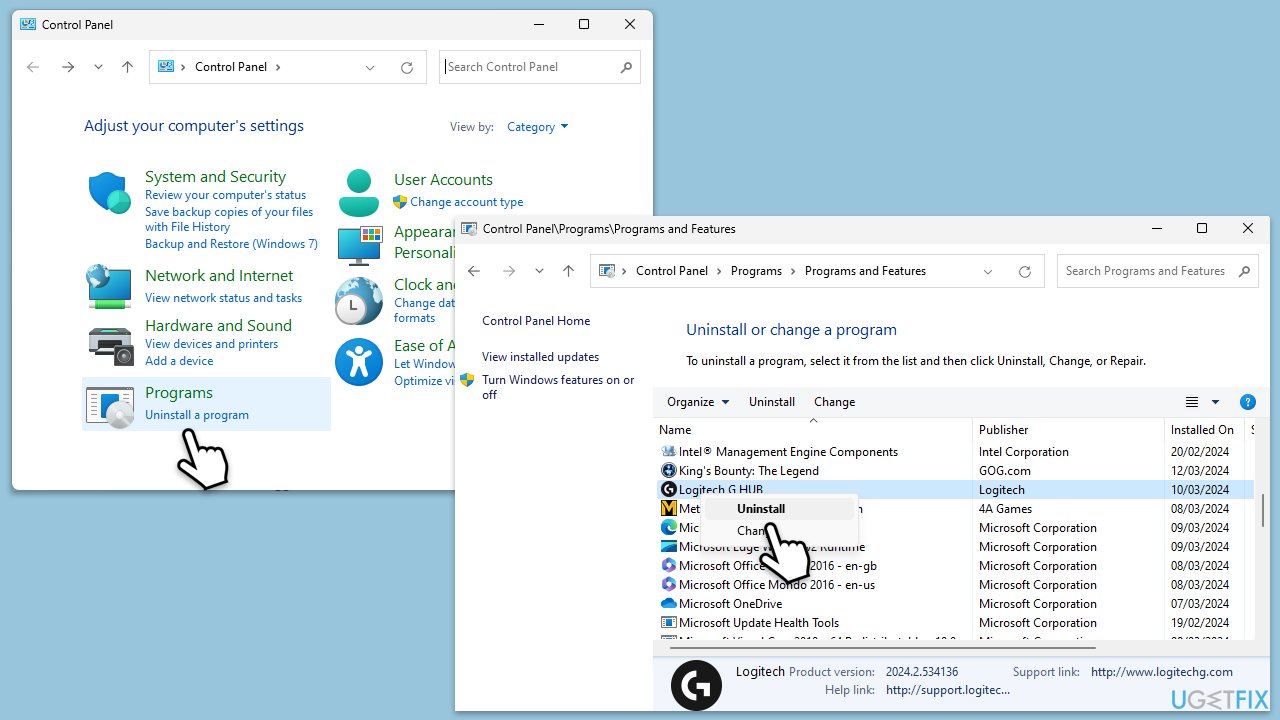
Optimize your system and make it work more efficiently
Optimize your system now! If you don't want to inspect your computer manually and struggle with trying to find issues that are slowing it down, you can use optimization software listed below. All these solutions have been tested by ugetfix.com team to be sure that they help improve the system. To optimize your computer with only one click, select one of these tools:
Access geo-restricted video content with a VPN
Private Internet Access is a VPN that can prevent your Internet Service Provider, the government, and third-parties from tracking your online and allow you to stay completely anonymous. The software provides dedicated servers for torrenting and streaming, ensuring optimal performance and not slowing you down. You can also bypass geo-restrictions and view such services as Netflix, BBC, Disney+, and other popular streaming services without limitations, regardless of where you are.
Don’t pay ransomware authors – use alternative data recovery options
Malware attacks, particularly ransomware, are by far the biggest danger to your pictures, videos, work, or school files. Since cybercriminals use a robust encryption algorithm to lock data, it can no longer be used until a ransom in bitcoin is paid. Instead of paying hackers, you should first try to use alternative recovery methods that could help you to retrieve at least some portion of the lost data. Otherwise, you could also lose your money, along with the files. One of the best tools that could restore at least some of the encrypted files – Data Recovery Pro.



