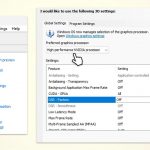Question
Issue: How to fix integrated GPU is being used instead of dedicated GPU in Windows?
I have recently purchased a new PC with pre-installed Windows 11. It has a dedicated and integrated GPU but, after noticing my games lagging, I realized that Windows is using integrated GPU instead of the dedicated one. I am not sure why – I haven't changed any settings. How do I make my computer use a dedicated GPU?
Solved Answer
In modern computers, you will find either an integrated GPU or a dedicated GPU, each serving different purposes. An integrated GPU is built into the processor and shares memory with the CPU, making it a cost-effective and energy-efficient option suitable for basic tasks like browsing the internet or watching videos.
On the other hand, a dedicated GPU is a separate hardware component with its own memory (VRAM), providing more power and performance for demanding applications such as video editing, graphic design, and gaming.
Why should you switch to dedicated GPU?
- Dedicated GPUs offer superior processing power, crucial for handling intensive graphical tasks and running high-resolution and high-frame-rate videos and games.
- They can manage multiple monitors more effectively, allowing for extensive display setups.
- Software used for 3D modeling, video editing, and graphic design benefits significantly from the additional capabilities of a dedicated GPU.
- With higher performance reserves, a dedicated GPU can accommodate future software updates and requirements longer than integrated graphics.
Why is Windows using GPU 0 instead of GPU 1 (integrated instead of dedicated)?
Windows might default to using the integrated GPU (GPU 0) instead of the dedicated GPU (GPU 1) for several reasons. This typically happens because the system tries to conserve energy or because the settings prioritize the integrated GPU for certain tasks. Sometimes, the BIOS settings or Windows graphics settings are configured to default to the integrated GPU, especially on laptops where power saving is a priority.
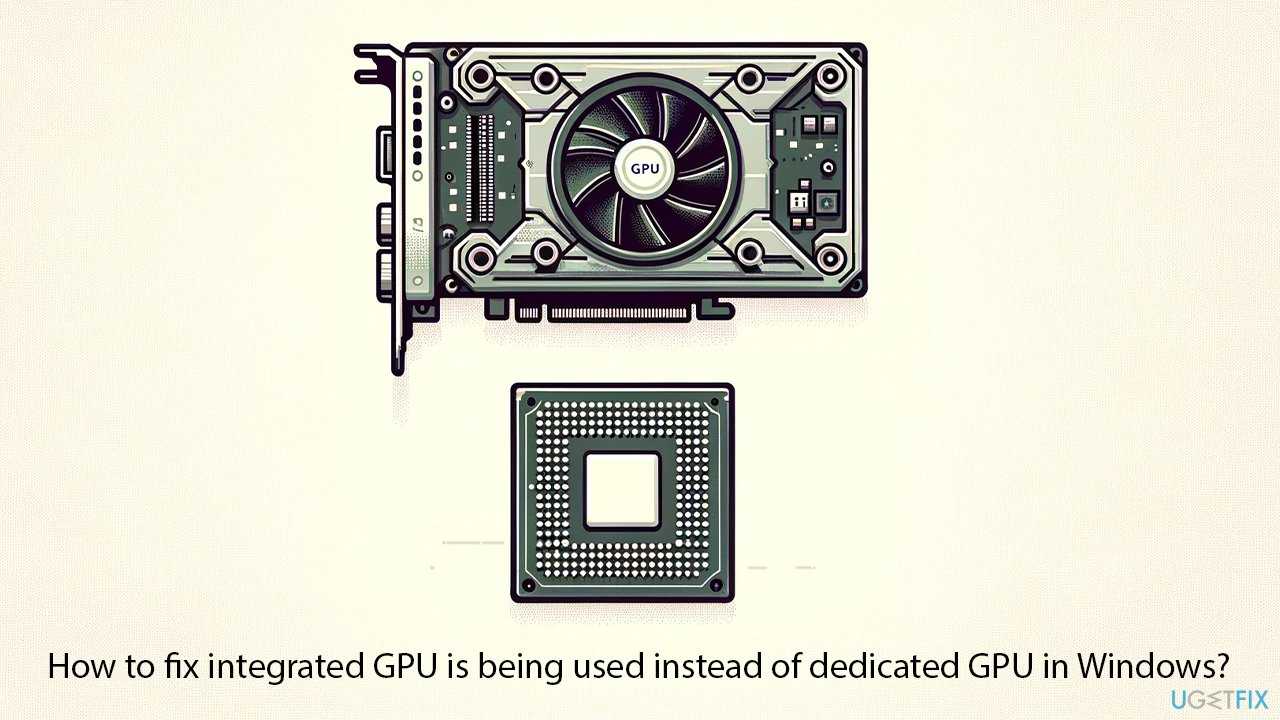
How do I make Windows use dedicated GPU?
To ensure Windows uses the dedicated GPU, you can adjust your computer's graphics settings. In Windows Settings, you can specify which GPU to use for individual applications. Similarly, using the NVIDIA Control Panel, you can set the preferred graphics processor for programs that require more graphics power.
Additionally, checking for GPU driver updates, ensuring proper power management settings, and updating the BIOS can help resolve any compatibility issues and enforce the use of the dedicated GPU over the integrated one.
If you encounter persistent issues or need a quick fix for system errors, crashes, or other Windows-related problems, consider using FortectMac Washing Machine X9 PC repair tool, which can automatically fix underlying Windows issues.
Fix 1. Swap GPUs in Windows Settings
This method allows you to manually select the dedicated GPU for specific applications, ensuring that more resource-intensive programs use the more powerful graphics card.
- Open Settings by clicking the Start menu and selecting the gear icon.
- Navigate to System > Display.
- Scroll down and click on Graphics.
- Browse or add the application for which you want to change the GPU settings.
- Click on the app, then choose Options.
- Select the High performance option which typically corresponds to the dedicated GPU.
- Save your changes and exit.
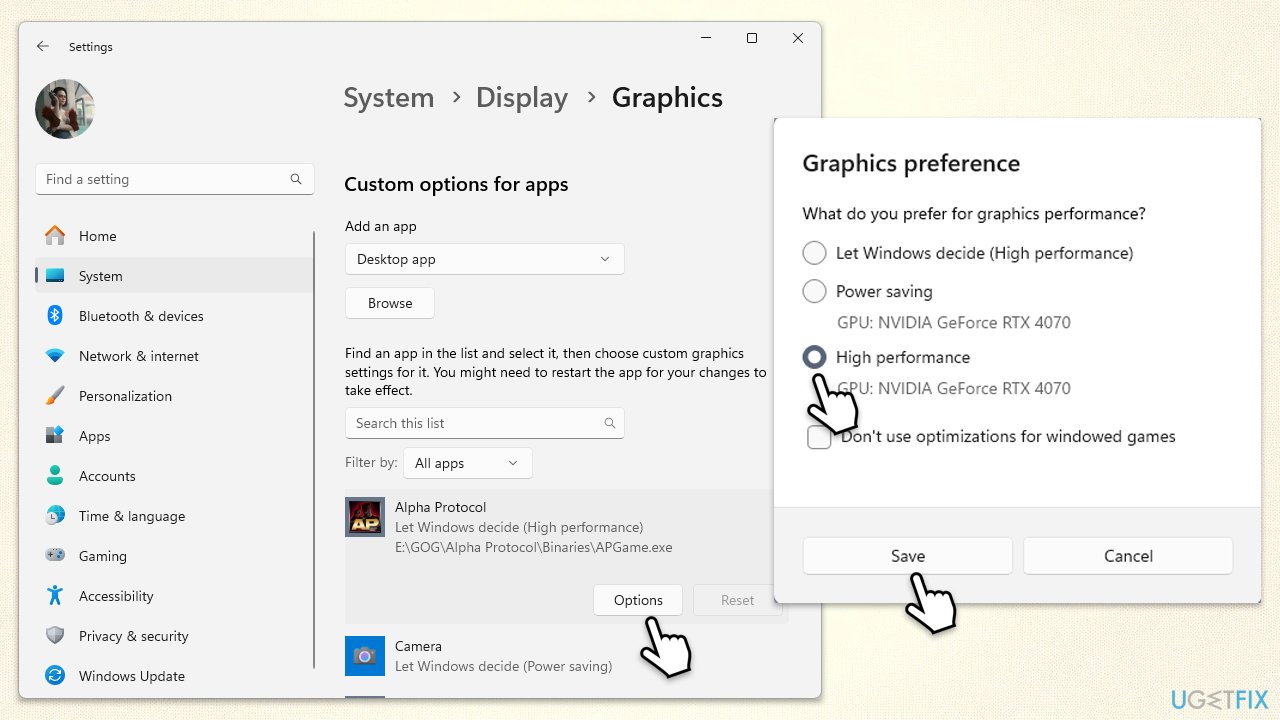
Fix 2. Use NVIDIA Control Panel
Using the NVIDIA Control Panel, you can set the preferred GPU for all applications or specific programs, which can be useful if you frequently run programs that require high graphical power.
- Right-click on the desktop and select NVIDIA Control Panel.
- Go to Manage 3D settings under 3D Settings.
- Click on Global Settings tab.
- In the Preferred graphics processor drop-down menu, select High-performance NVIDIA processor.
- Apply the changes.
- Alternatively, use the Program Settings tab to set the GPU for individual programs.
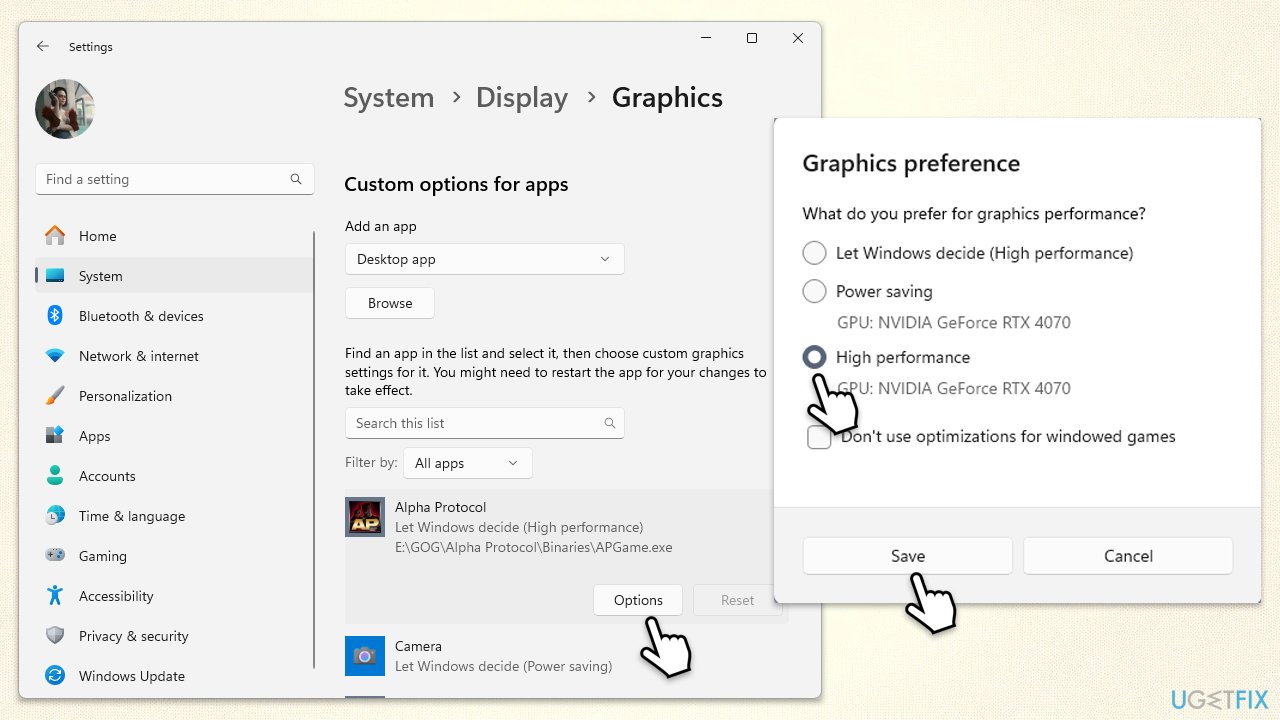
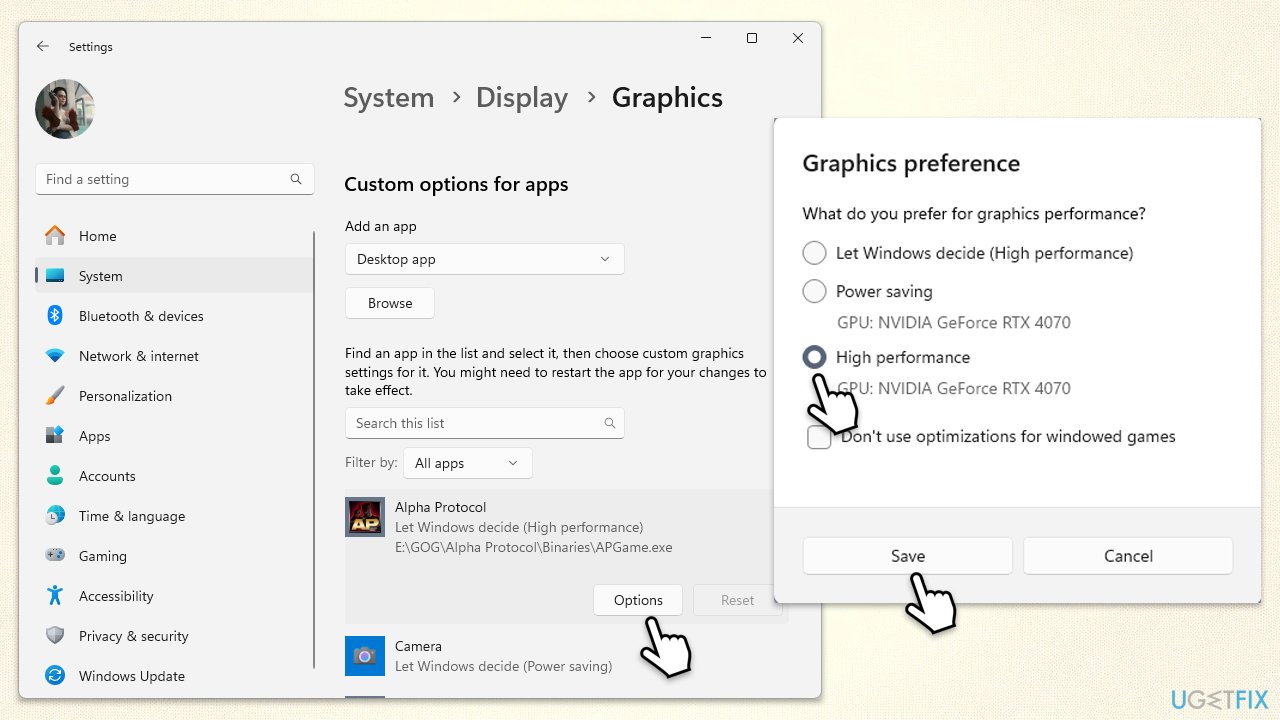
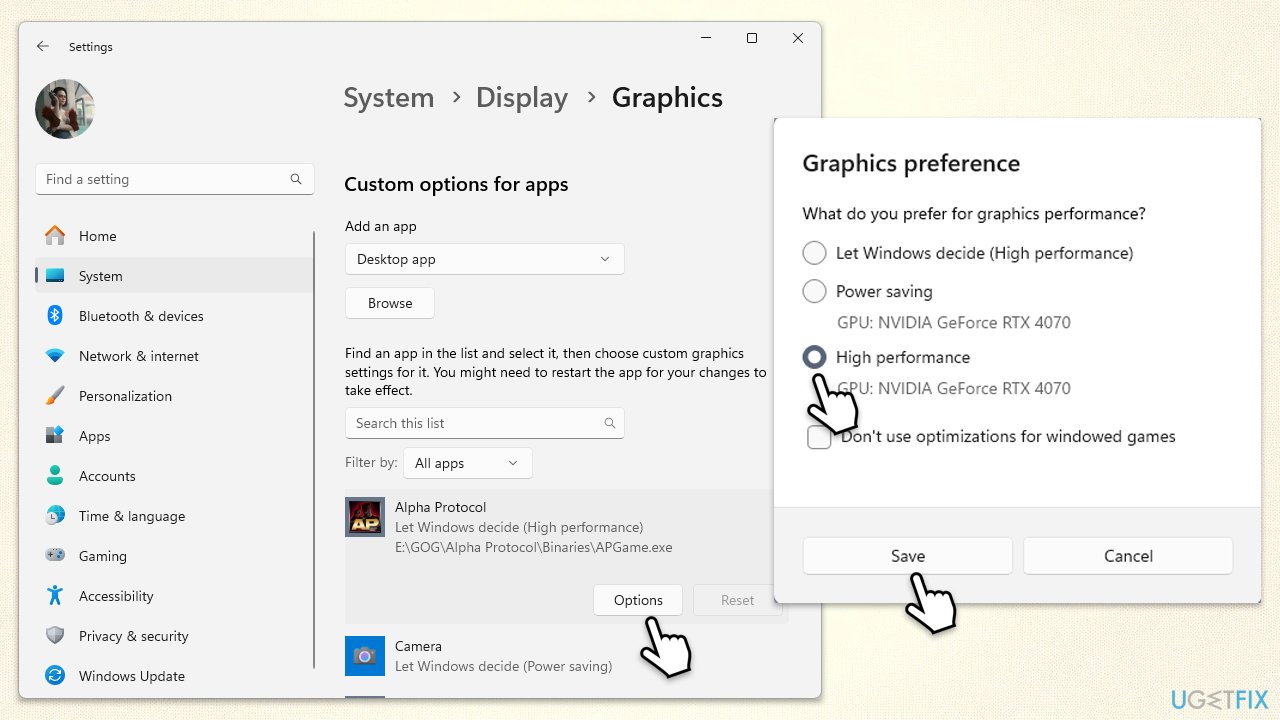
Fix 3. Re-enable integrated GPU in Device Manager
Sometimes, enabling the integrated GPU can help reset the system's default GPU settings, allowing you to then specify which GPU to use more effectively.
- Right-click on Start and pick Device Manager
- Expand the Display adapters section.
- Right-click on the integrated GPU and select Enable device if it's disabled.
- If it's enabled, disable it instead. Try doing this a few times.
- Restart your computer for the changes to take effect.
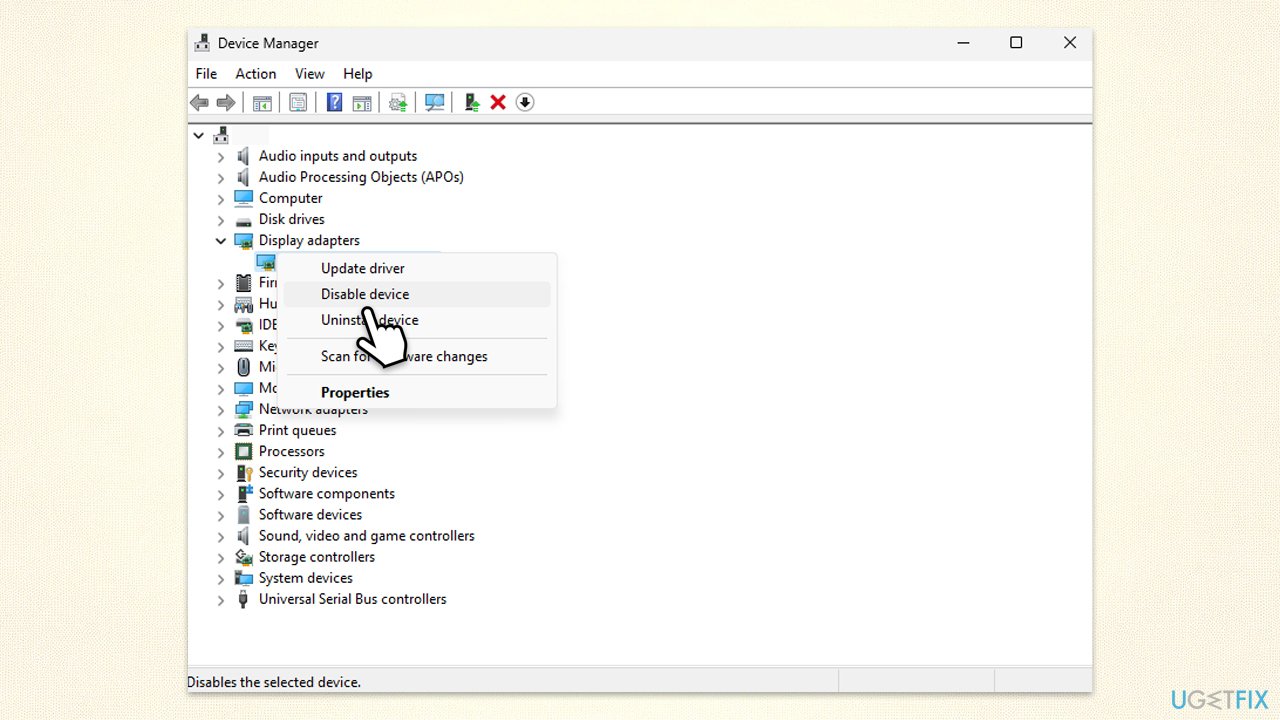
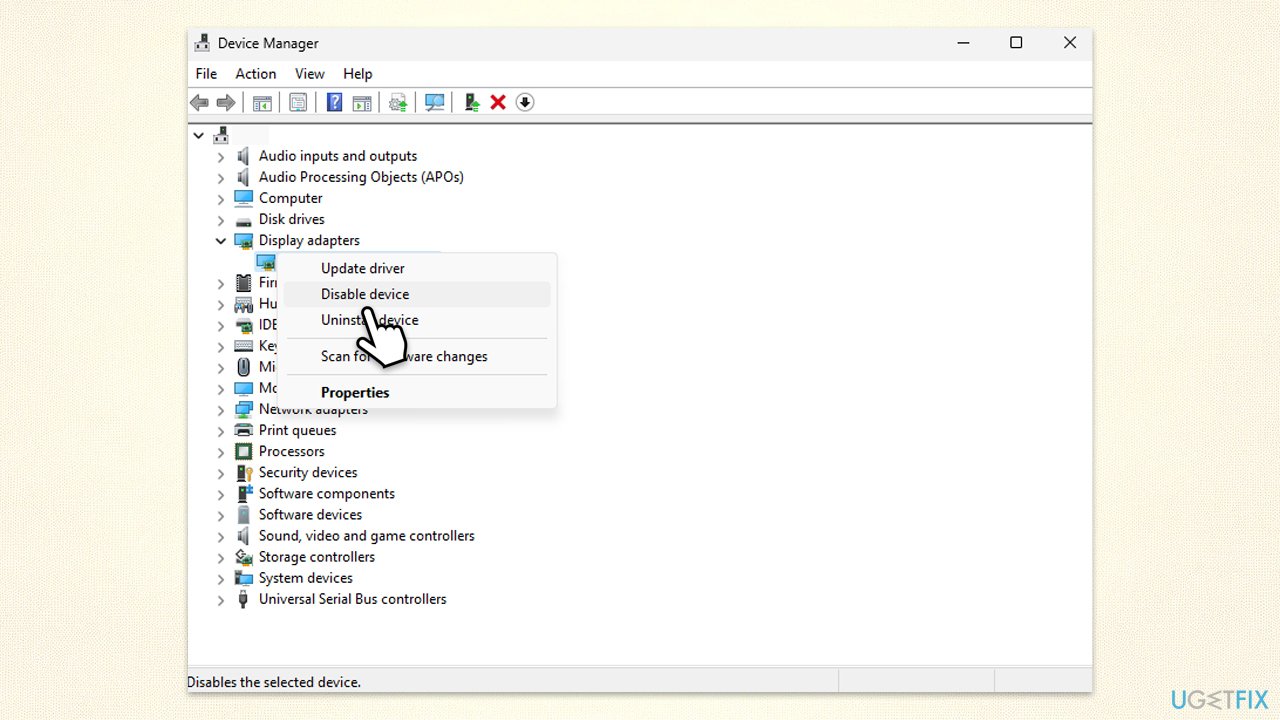
Fix 4. Update GPU driver
Outdated or corrupted GPU drivers can prevent the system from recognizing or effectively using the dedicated GPU. To not deal with driver problems, you can leave this job for automatic tools such as DriverFix.
- Open Device Manager.
- Expand the Display adapters section.
- Right-click on your graphics card and choose Update driver.
- Select Search automatically for drivers.
- Follow the on-screen instructions to complete the process.
- Restart your PC after the update.
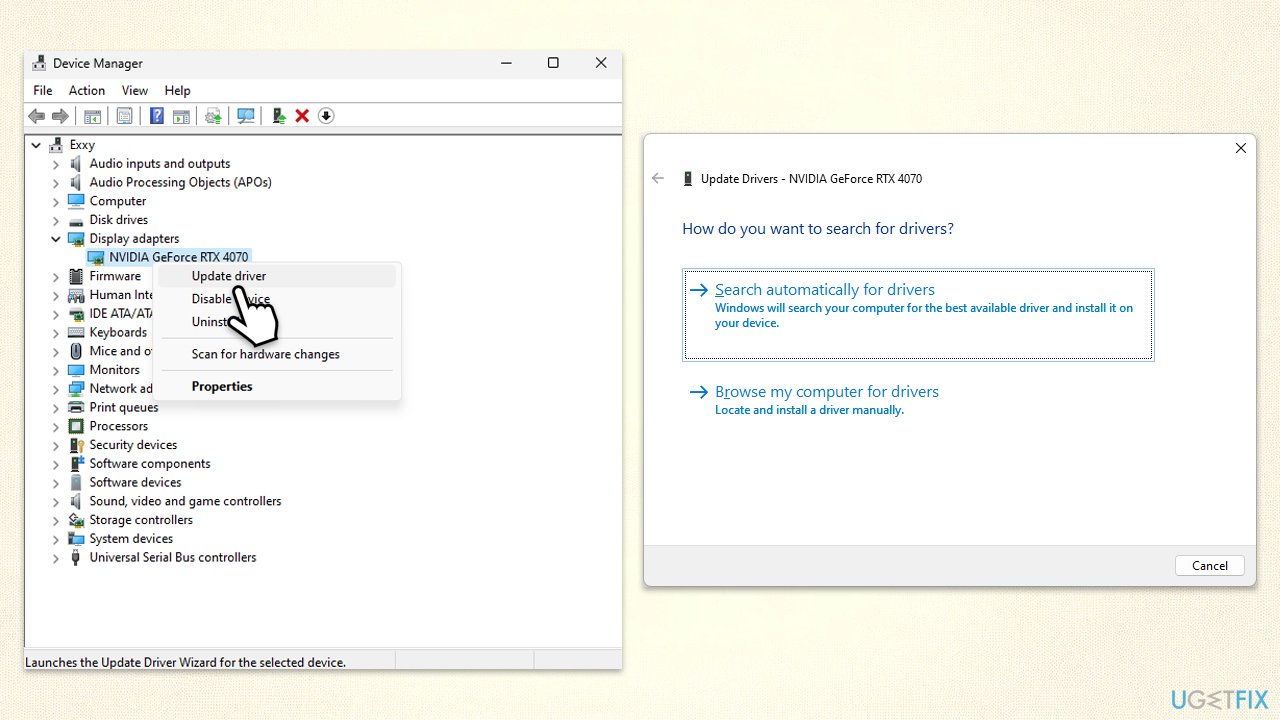
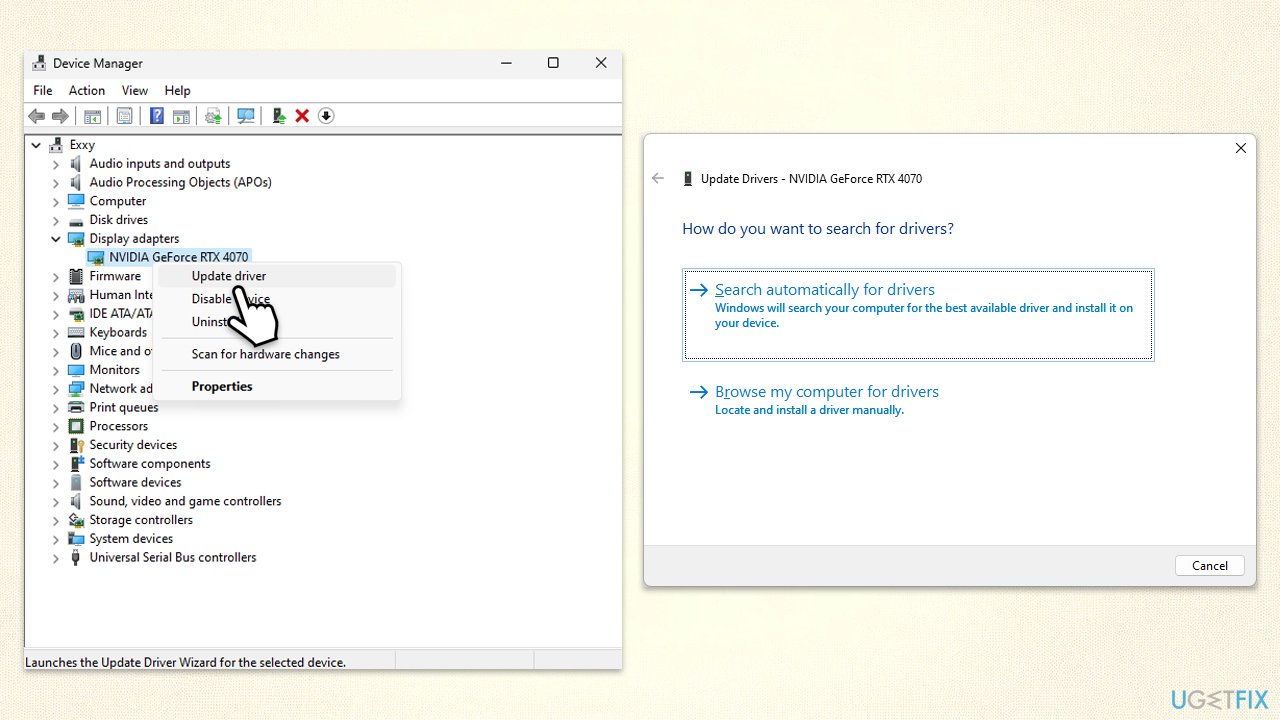
Fix 5. Reinstall GPU driver
Reinstalling the GPU driver can resolve issues caused by corruption or incorrect settings during the initial installation.
- Open Device Manager.
- Expand Display adapters.
- Right-click on your GPU and select Uninstall device.
- Mark the Delete the driver software for this device tickbox.
- Click Uninstall and follow the instructions to finish the process.
- Restart your device and use one of the methods above to install the latest drivers.
Fix 6. Set High Performance in Power Management
Changing your power management settings can prevent the system from switching to the integrated GPU to save energy.
- Type Control Panel in Windows search and hit Enter.
- Here, go to Hardware and Sound > Power options.
- Here, you will see the listed plans.
- Click on Show additional plans.
- Change the plan from Power saver to High performance.
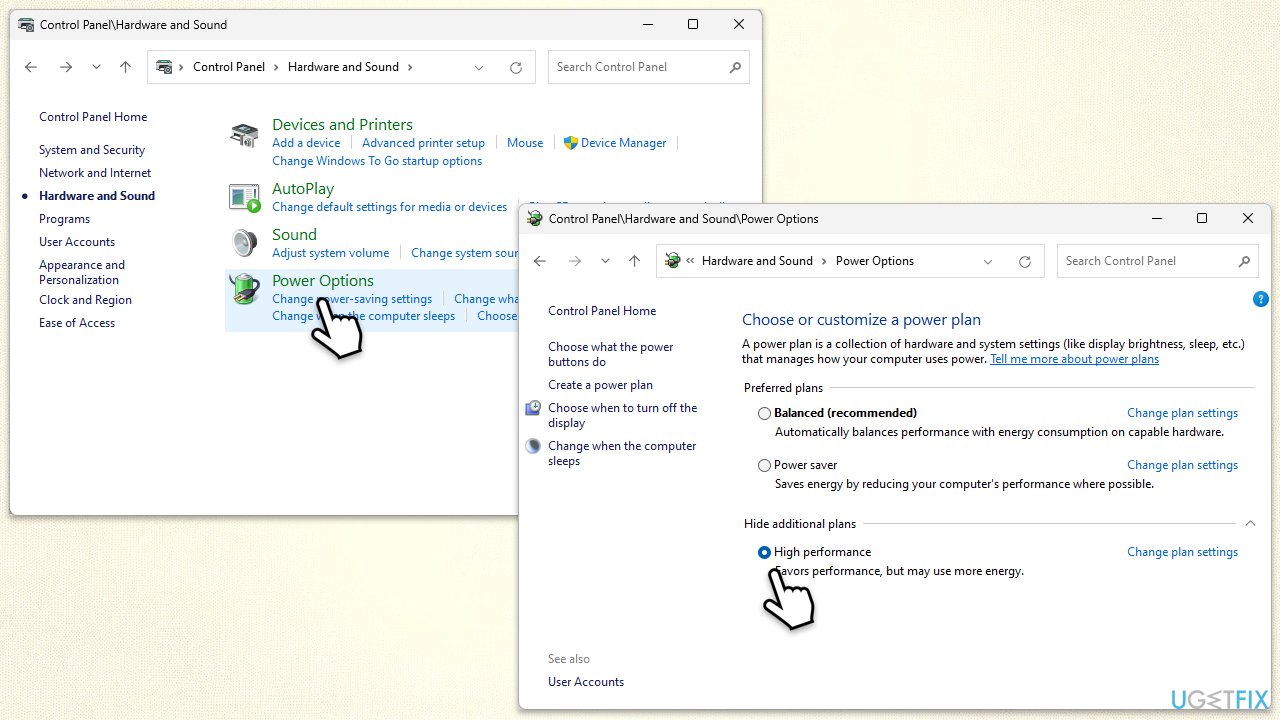
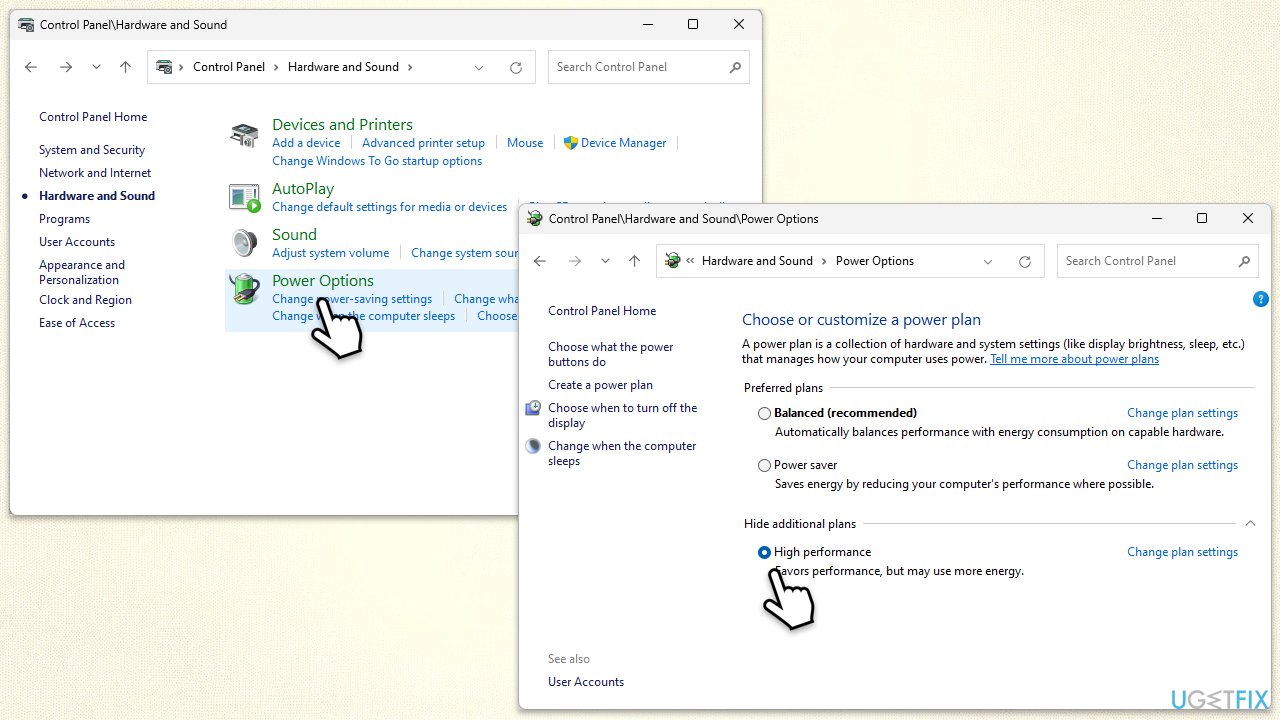
Fix 7. Make sure you plug your monitor into a GPU instead of a motherboard
For desktop systems, ensuring that your monitor is connected to your dedicated GPU rather than the motherboard can solve issues related to GPU usage.
- Check the back of your computer to locate your GPU’s outputs.
- If your monitor is connected to the motherboard, unplug it.
- Connect the monitor to the dedicated GPU using the appropriate port (HDMI, DisplayPort, DVI).
- Restart your computer.
Fix 8. Update BIOS
Updating the BIOS can resolve issues with hardware compatibility, including problems with recognizing or utilizing the dedicated GPU.
- Before proceeding, backup your data as a precaution.
- Visit the manufacturer's website and download your specific model's latest BIOS update file (you can check which BIOS you are using by typing System information in Windows search and checking the BIOS Version/Date and BaseBoard Product entries there).
- Extract the BIOS update files and read any provided instructions or documentation.
- Create a bootable USB drive with the BIOS update files, if required.
- Update the BIOS using the manufacturer's recommended method, which may be through a built-in utility or booting from a USB drive.
- Restart your PC to complete the process.
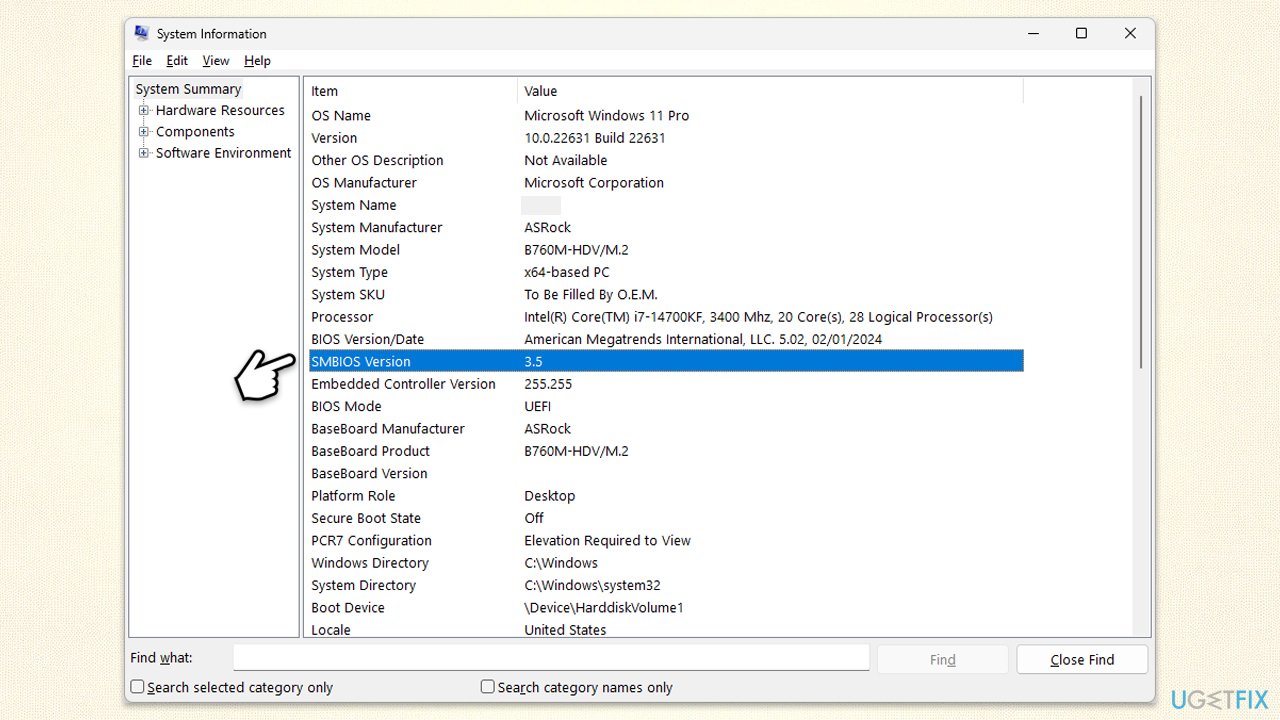
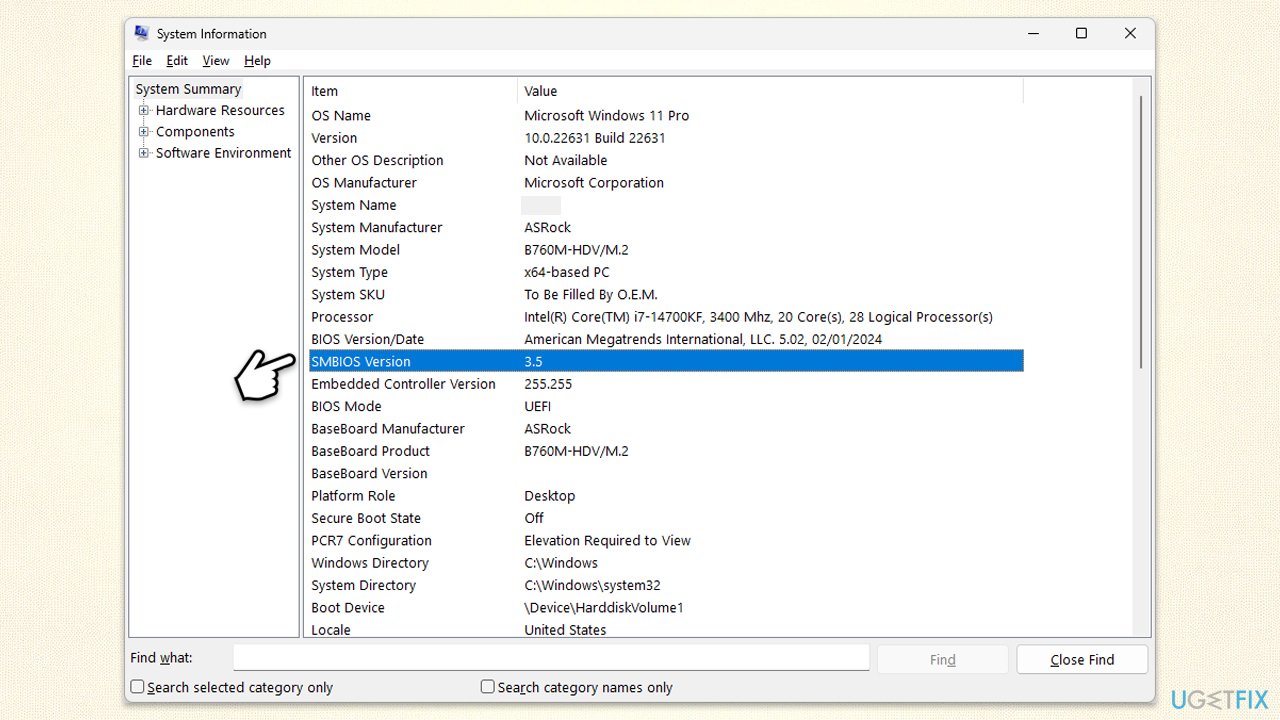
Repair your Errors automatically
ugetfix.com team is trying to do its best to help users find the best solutions for eliminating their errors. If you don't want to struggle with manual repair techniques, please use the automatic software. All recommended products have been tested and approved by our professionals. Tools that you can use to fix your error are listed bellow:
Protect your online privacy with a VPN client
A VPN is crucial when it comes to user privacy. Online trackers such as cookies can not only be used by social media platforms and other websites but also your Internet Service Provider and the government. Even if you apply the most secure settings via your web browser, you can still be tracked via apps that are connected to the internet. Besides, privacy-focused browsers like Tor is are not an optimal choice due to diminished connection speeds. The best solution for your ultimate privacy is Private Internet Access – be anonymous and secure online.
Data recovery tools can prevent permanent file loss
Data recovery software is one of the options that could help you recover your files. Once you delete a file, it does not vanish into thin air – it remains on your system as long as no new data is written on top of it. Data Recovery Pro is recovery software that searchers for working copies of deleted files within your hard drive. By using the tool, you can prevent loss of valuable documents, school work, personal pictures, and other crucial files.