Question
Issue: How to disable Microsoft search bar on desktop in Windows?
Hey. For a few months now, I keep getting this annoying search bar in the middle of my wallpaper from Microsoft Edge. I turn it off, but then it comes back again. How can I remove the search bar from the desktop permanently?
Solved Answer
Microsoft Edge is now built into the Windows operating system, bringing with it a slew of new capabilities. While these additions are intended to improve the user experience, they are not always well welcomed.
A notable example is an update that introduced a search bar placed prominently in the middle of the screen. Although intended for convenience, this feature has been criticized for obstructing desktop wallpapers and causing unintended interactions, which many find intrusive.
To temporarily disable this feature, users can click on the three vertical dots within the search bar interface and deselect the “Auto-launch search bar” option. However, this solution is not permanent; the search bar reappears after certain triggers, such as restarting Windows, leading to frustration among users seeking a clutter-free desktop.
Those who want to permanently remove the Microsoft Search bar from their desktop must take a more sophisticated solution that involves modifying the Windows Registry database. The Windows Registry is a vital system file that contains low-level settings for the operating system and installed apps. Altering the Registry can have a substantial impact on the system's functionality and stability, therefore proceed with caution.
Before making any changes, make sure to back up the Registry and understand the processes involved in the update process. Incorrect alterations might cause system instability or possibly make the system unusable; needing a fresh Windows installation.
For safety, users might consider consulting a professional or utilizing a PC repair and maintenance tool FortectMac Washing Machine X9. These tools are designed to simplify system adjustments and mitigate the risks associated with manual Registry edits, providing a safer alternative for customizing Windows settings to individual preferences.
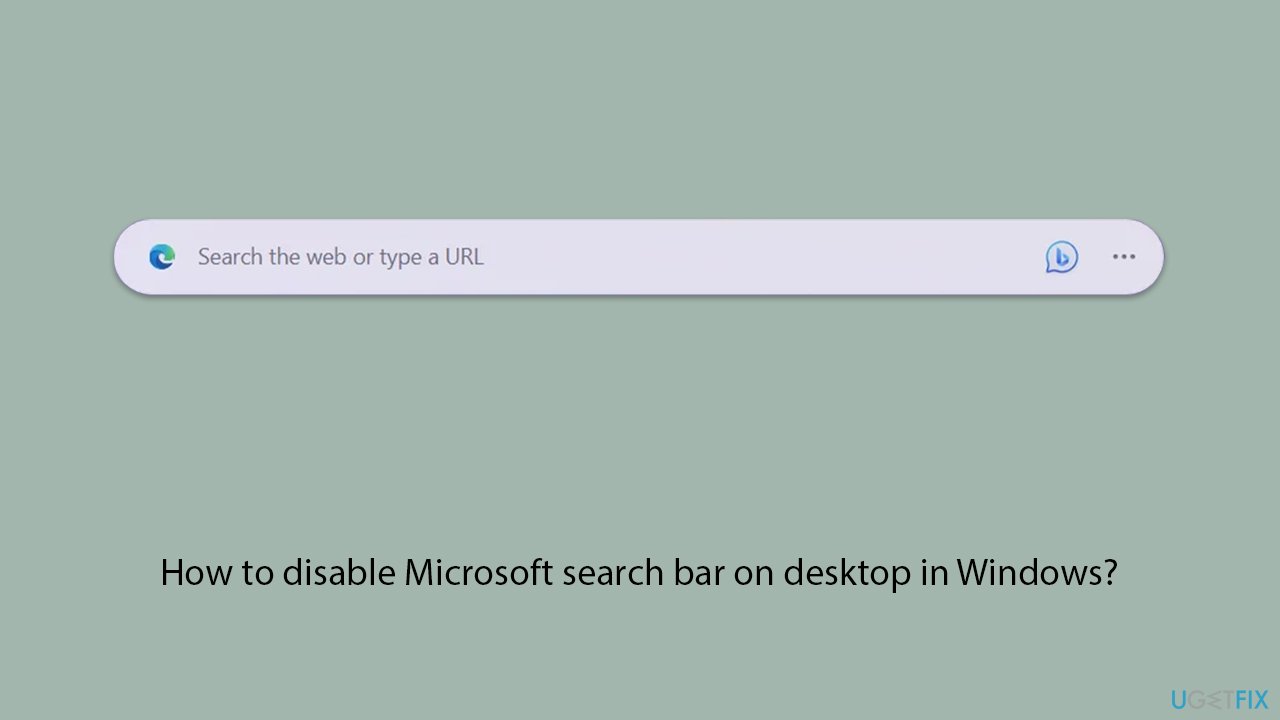
Step 1. Backup your Registry database
As mentioned, a Registry is extremely important and if mishandled can cause system instability or corruption. To prevent this, it is necessary to make a backup of the database, which can be achieved as follows:
- Type in regedit in Windows search.
- Right-click the Registry Editor result and select Run as administrator.
- When the User Account Control window shows up, click Yes.
- Click File > Export.
- Select the location where you would like to store the backup of your Registry.
- Ensure the Export range is set to All and then click Save.
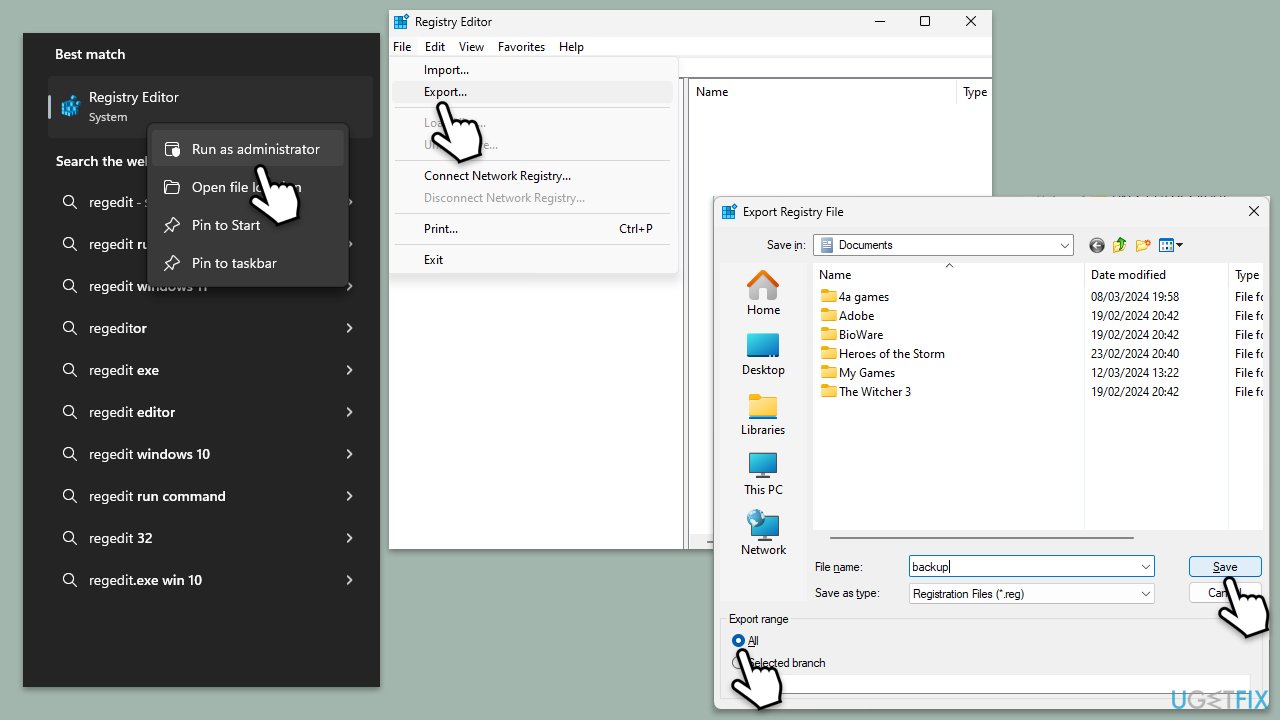
Step 2. Alter the Edge-related Registry entry
Now that you have the database backed up, you should proceed with modifying registry entries – this should permanently remove the Microsoft search bar from the desktop.
- Open Registry Editor as administrator as explained in the previous step.
- Here, navigate to the following location:
Computer\HKEY_LOCAL_MACHINE\SOFTWARE\Policies\Microsoft\Edge - On the right side of the window, check for the WebWidgetAllowed key.
- If it doesn't exist, right-click on empty space, select New > DWORD (32-bit) Value, and name it WebWidgetAllowed.
- Double-click the WebWidgetAllowed key.
- In the Value data section, enter 0 and click OK.
- Close down the Registry Editor and restart your system for the changes to take effect.
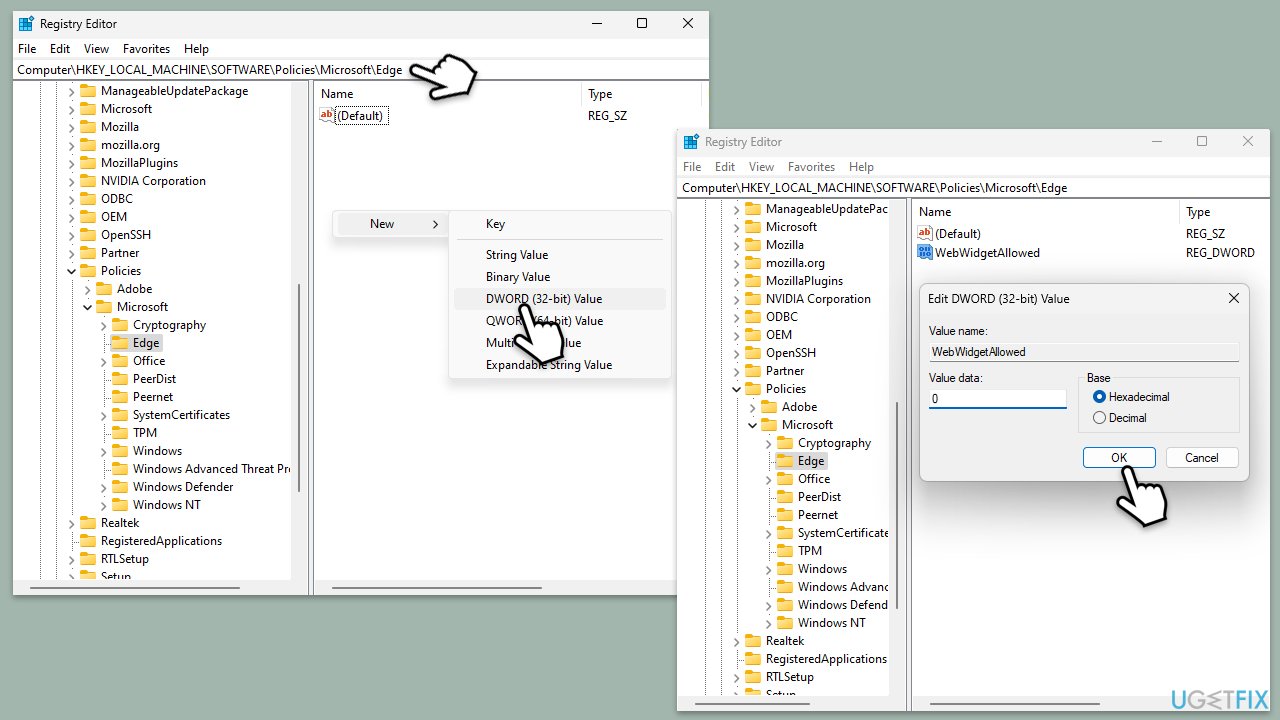
Optimize your system and make it work more efficiently
Optimize your system now! If you don't want to inspect your computer manually and struggle with trying to find issues that are slowing it down, you can use optimization software listed below. All these solutions have been tested by ugetfix.com team to be sure that they help improve the system. To optimize your computer with only one click, select one of these tools:
Prevent websites, ISP, and other parties from tracking you
To stay completely anonymous and prevent the ISP and the government from spying on you, you should employ Private Internet Access VPN. It will allow you to connect to the internet while being completely anonymous by encrypting all information, prevent trackers, ads, as well as malicious content. Most importantly, you will stop the illegal surveillance activities that NSA and other governmental institutions are performing behind your back.
Recover your lost files quickly
Unforeseen circumstances can happen at any time while using the computer: it can turn off due to a power cut, a Blue Screen of Death (BSoD) can occur, or random Windows updates can the machine when you went away for a few minutes. As a result, your schoolwork, important documents, and other data might be lost. To recover lost files, you can use Data Recovery Pro – it searches through copies of files that are still available on your hard drive and retrieves them quickly.



