Question
Issue: How to change the default location of User profile folders in Windows 11?
Hello. I would like to know how to move my default user folder to another location so that all the temp and other data would accumulate in the new location instead.
Solved Answer
In Windows 11, each user account has a set of default folders where personal files are stored. These folders include Documents, Music, Downloads, Pictures, and Videos, among others. Typically, these folders are located on the system drive, usually the C: drive, under the User profile directory. This setup ensures that personal data is organized and accessible but uses space on the primary system drive, which can be limited.
You may wish to change the location of these User folders to another drive, such as the D: drive. This adjustment would redirect the default storage of files from the system drive to a secondary drive, potentially freeing up space and segregating data storage from system files.
The simplest way to relocate these folders is through the “Where content is saved” option in the Storage settings of Windows 11. However, alternatives exist, such as modifying folder properties directly to point to a new location.
It's important to note that while it is possible to redirect folders like Music, Downloads, and Pictures, you cannot move the entire %USERPROFILE% directory. This directory includes critical folders like OneDrive and AppData. Moving %USERPROFILE% to a different drive requires a more complex setup available only in specific Windows editions, such as Windows Enterprise LTSC, which supports such configurations.
For issues related to these procedures or other Windows problems, a PC repair app FortectMac Washing Machine X9 can be an effective solution. This software can automatically diagnose and fix underlying system errors, streamlining the performance and stability of your computer.
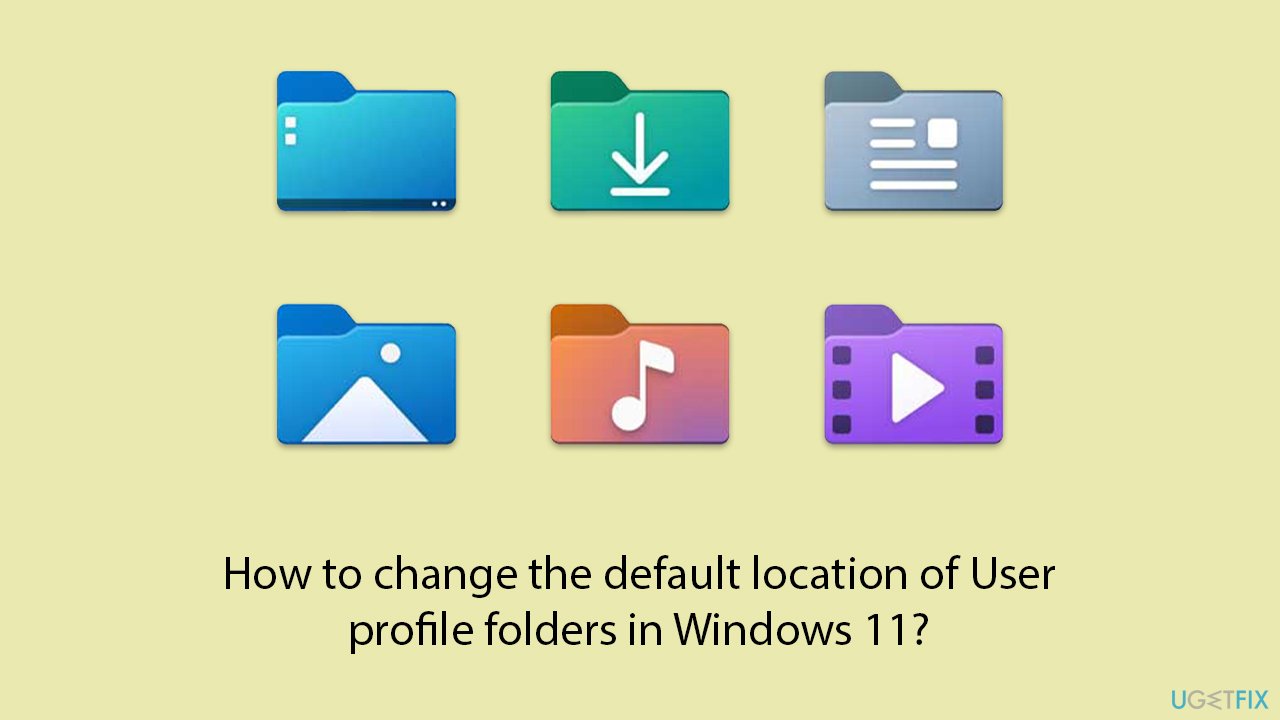
Solution 1. Move User folders using Settings
This method allows you to change the default save location for your personal folders such as Documents, Pictures, and Music directly within Windows Settings. It is a user-friendly option that does not involve complex configurations.
- Open the Settings app by pressing Win + I.
- Click on System, then select Storage.
- Scroll down and click on Advanced storage settings.
- Select Where new content is saved.
- Click on the dropdown menu next to each content type you wish to move (e.g., New documents will save to) and choose the new drive, such as D: or F:.
- Repeat this step for each content type you want to move.
- Close the Settings app to complete the changes.
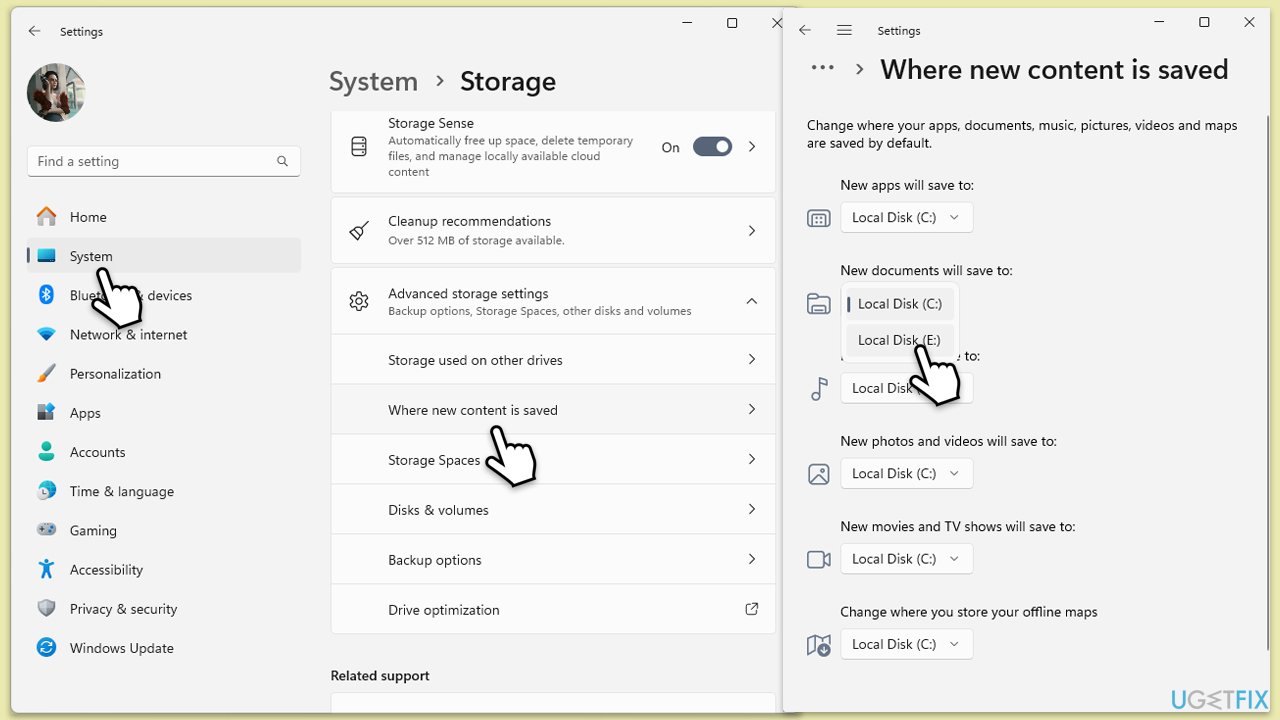
Solution 2. Move User folders using Folder Properties
This fix involves changing the path of individual User folders by modifying their properties. It's a straightforward method that lets you specify an exact new location for each folder.
- Open File Explorer by pressing Win + E.
- Navigate to This PC and then to your User folder (usually under C: drive).
- Right-click on the folder you wish to move (e.g., Documents) and select Properties.
- Go to the Location tab.
- Click on Move.
- Browse to the new location where you want the folder to reside. Select it and click Select Folder.
- Click Apply, then OK to save the changes.
- Repeat these steps for other folders as necessary.
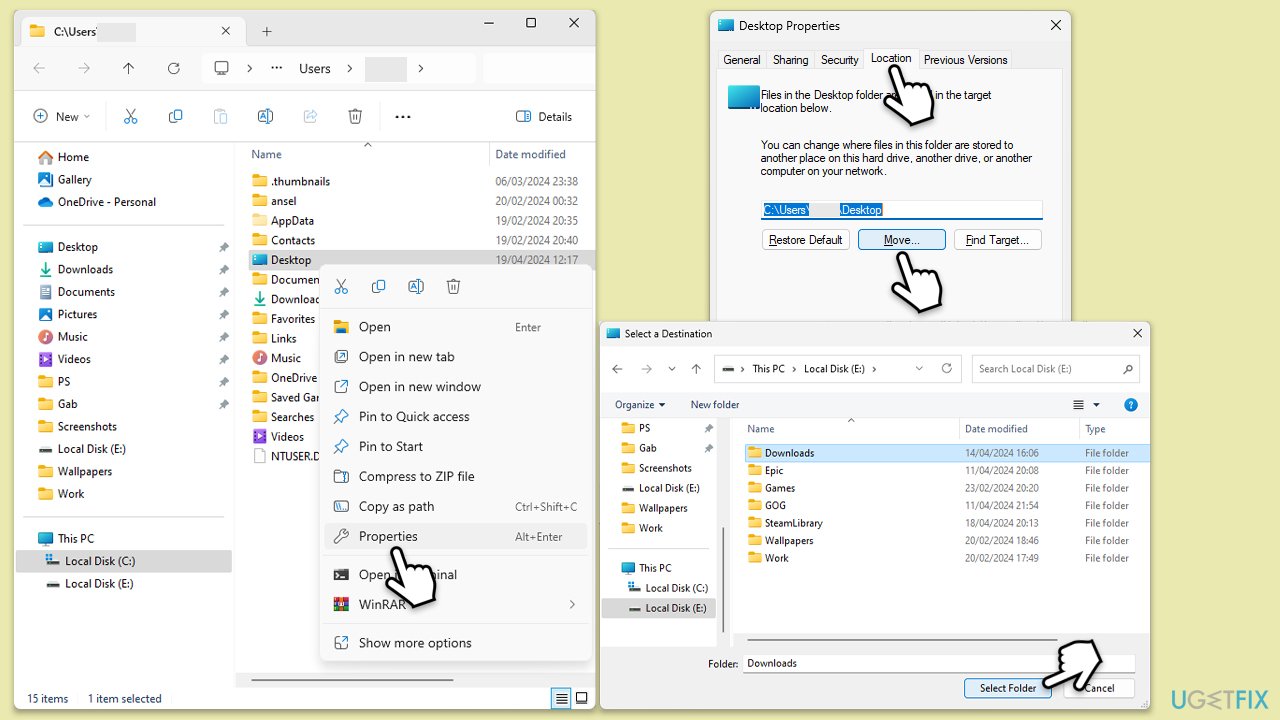
Fix 3. Create symbolic links for User folders
Symbolic links create a bridge from the original folder location to a new one on a different drive, allowing the system to treat the link as though it were the original path.
- Type cmd in Windows search.
- Right-click on Command Prompt and click Run as administrator.
- User Account Control will pop up and ask whether you want to allow changes – click Yes.
- Open Command Prompt as an administrator.
- To create a symbolic link, type mklink /d “Link” “Target” where “Link” is the path to the original folder and “Target” is the path to the new folder location.
- Example: mklink /d C:\Users\Username\Documents D:\Documents
- Press Enter to create the link.
- Do this for each folder you wish to redirect.
- Close down the Command Prompt once finished.
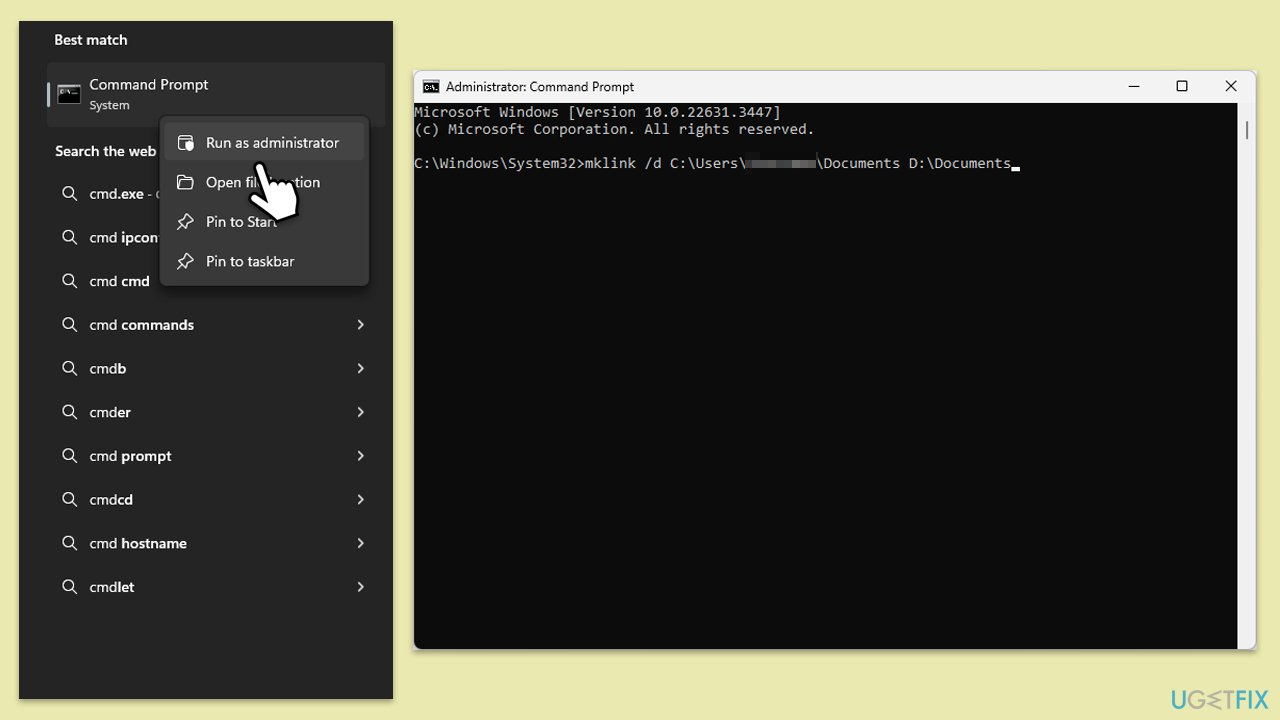
Optimize your system and make it work more efficiently
Optimize your system now! If you don't want to inspect your computer manually and struggle with trying to find issues that are slowing it down, you can use optimization software listed below. All these solutions have been tested by ugetfix.com team to be sure that they help improve the system. To optimize your computer with only one click, select one of these tools:
Protect your online privacy with a VPN client
A VPN is crucial when it comes to user privacy. Online trackers such as cookies can not only be used by social media platforms and other websites but also your Internet Service Provider and the government. Even if you apply the most secure settings via your web browser, you can still be tracked via apps that are connected to the internet. Besides, privacy-focused browsers like Tor is are not an optimal choice due to diminished connection speeds. The best solution for your ultimate privacy is Private Internet Access – be anonymous and secure online.
Data recovery tools can prevent permanent file loss
Data recovery software is one of the options that could help you recover your files. Once you delete a file, it does not vanish into thin air – it remains on your system as long as no new data is written on top of it. Data Recovery Pro is recovery software that searchers for working copies of deleted files within your hard drive. By using the tool, you can prevent loss of valuable documents, school work, personal pictures, and other crucial files.



