Question
Issue: How to fix Mail app error 0x80070525 in Windows?
Hi. When I'm trying to add a new account to the Mail app I receive a message “Something went wrong” with an error code 0x80070525. Is there anything I can do to fix this?
Solved Answer
Initially released in Windows 8 and improved upon in later iterations, the Windows Mail application enables users to manage numerous email accounts from various providers such as Yahoo, Gmail, and Outlook. It is a useful tool for regular email correspondence because of this integration.
Nevertheless, consumers occasionally run into a problem involving the error code 0x80070525. This issue can occur when adding a new account, logging in, or during similar activities and affects users across Windows 10 and Windows 11. The error generally prevents the app from functioning correctly, blocking account access or integration.
Why does error 0x80070525 occur?
This error can stem from several sources within the Windows environment. It might be caused by glitches within the app, particularly after updates that introduce conflicts or bugs. Corrupted cache files or other crucial files related to the Mail app's operation can also trigger this error. These problems typically disrupt normal functioning, resulting in the 0x80070525 error.
What can you do about it?
If you're facing the Mail app error 0x80070525, several steps might help resolve the issue. You could start by running the Store App troubleshooter, which is designed to detect and fix common problems with apps downloaded from the Windows Store, including the Mail app.
Using system tools such as the System File Checker to examine and fix corrupted files is another helpful method. The corrupt data that's generating the issue might also be removed by doing a disk cleanup to get rid of temporary and cache files. If these solutions don't work, you should try using your system's Apps & Features settings to fix or reset the Mail app. It may be essential to reinstall the Mail app as a last option.
Try using FortectMac Washing Machine X9 PC repair app for a more comprehensive recovery, especially if corrupted files are causing widespread issues. This program automatically finds and fixes issues, possibly resolving error 0x80070525 and enhancing your system's overall performance.
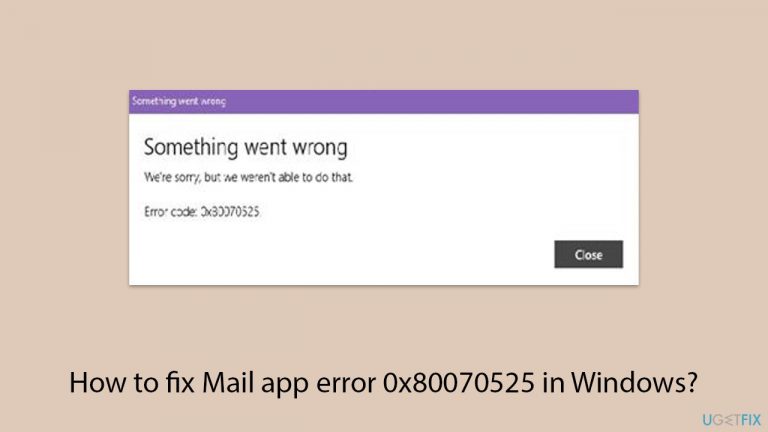
Fix 1. Run Windows Store app troubleshooter
This tool helps identify and automatically fix issues with apps downloaded from the Windows Store, including the Mail app. Running this troubleshooter can resolve conflicts and errors that might be causing the app to malfunction.
- Type Troubleshoot in Windows search and hit Enter.
- Click Additional troubleshooters/Other troubleshooters.
- Scroll down to find Windows store apps and select it.
- Click Run the troubleshooter/Run.
- Wait till the process is finished and apply the fixes.
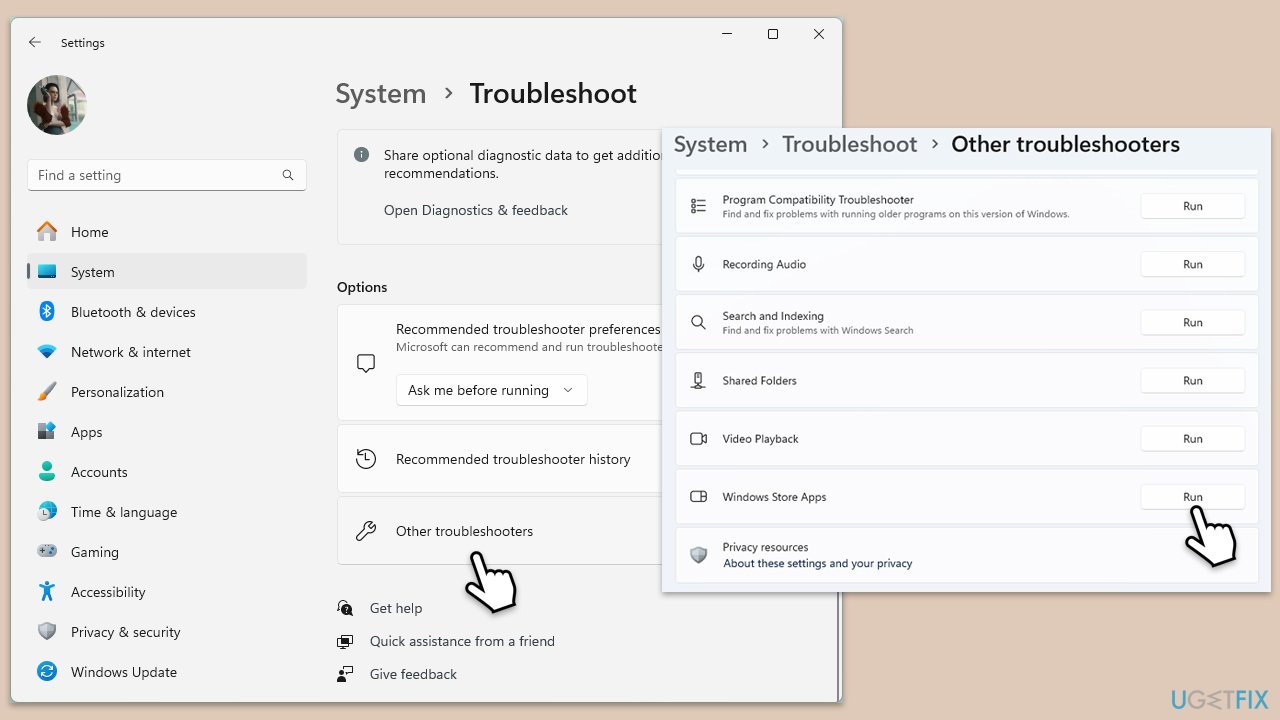
Fix 2. Employ Disk Cleanup
Using the Disk Cleanup utility helps remove temporary files, system files, and other unnecessary data that might be corrupting the Mail app. This can free up disk space and potentially fix the error.
- Type Disk Cleanup in Windows search and hit Enter.
- If your Windows is installed on drive C, pick it from the list (it should be by default) and press OK.
- Click Clean up system files.
- Select your main disk again and click OK.
- Here, select the largest portions of the data used, including Windows Update, Temporary Internet Files, Temporary Files, Recycle Bin, Delivery Optimization Files, and others.
- Click OK – the process should be finished shortly.
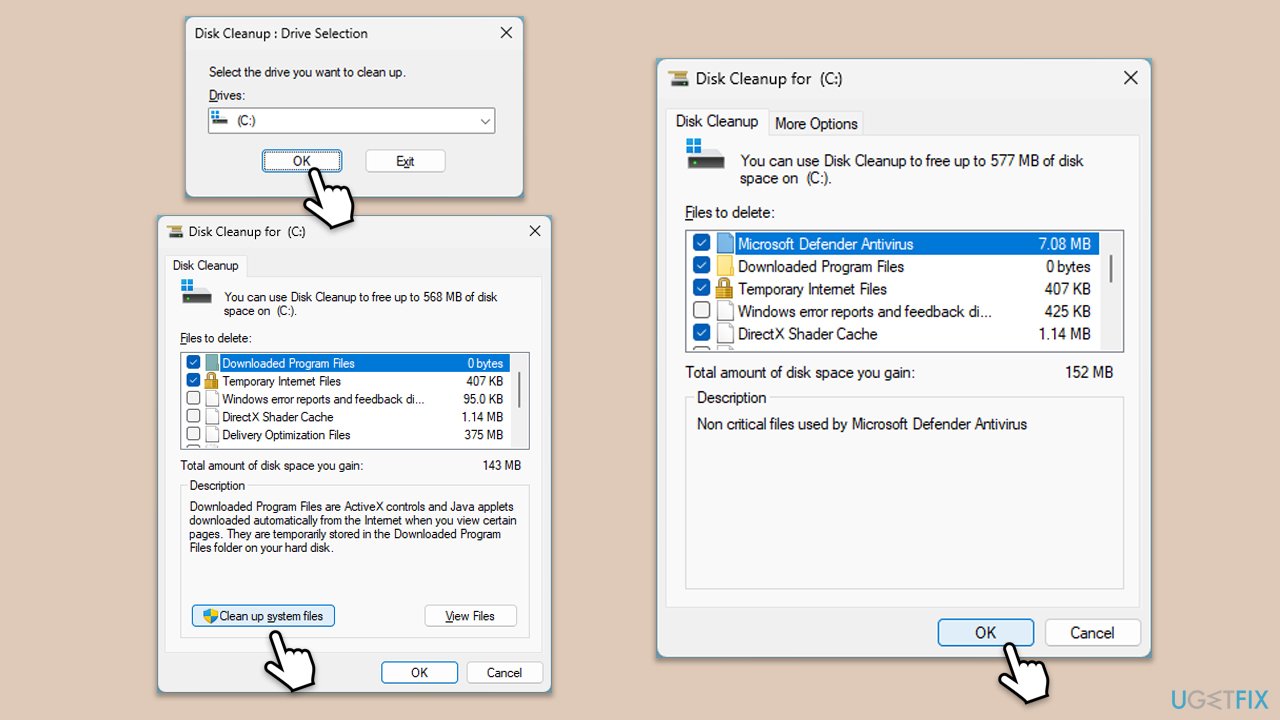
Fix 3. Apply all Windows updates
Ensuring that your system is up-to-date can fix bugs and introduce improvements that may resolve existing issues with the Mail app.
- Type Updates in the Windows search bar and press Enter.
- The new window will open and you should be notified about available updates – click Install all.
- If none are available, click Check for updates, and they should be installed automatically.
- Don't forget to install all the available optional updates.
- When done, restart your computer.
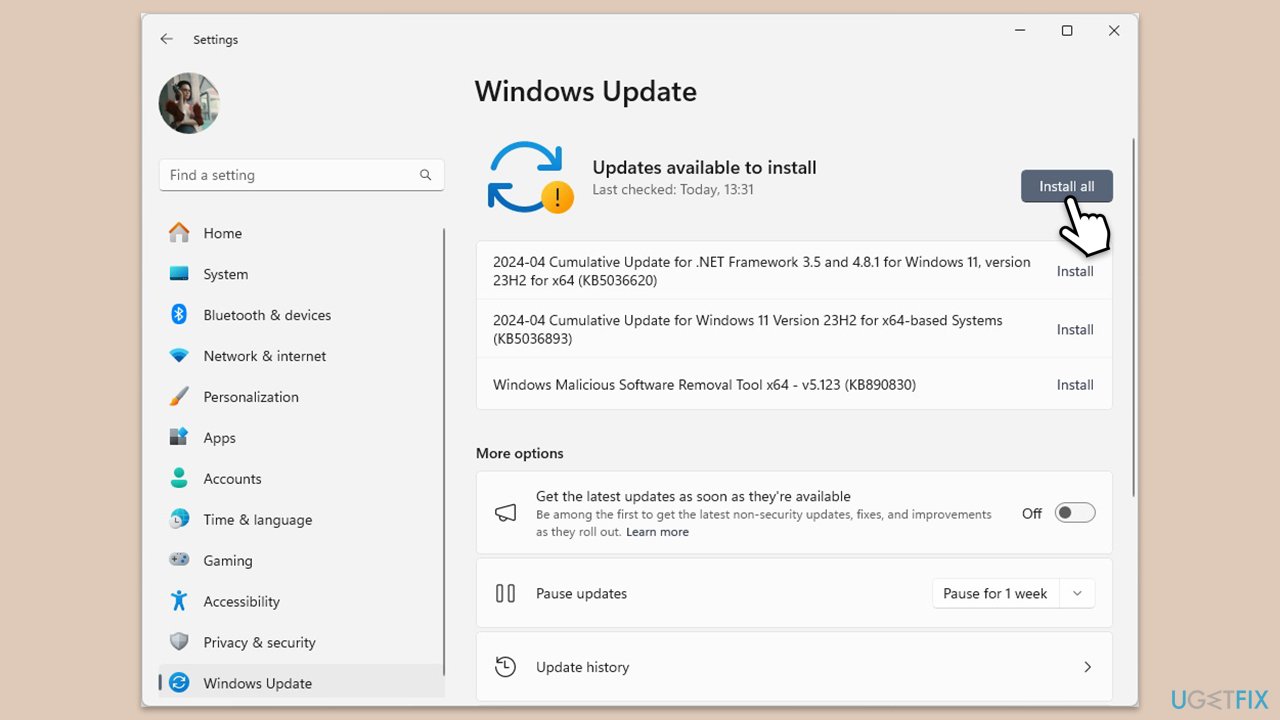
Fix 4. Run SFC and DISM scans
These tools scan for and repair corrupt system files that might be causing the Mail app to display error 0x80070525.
- Type cmd in Windows search.
- Right-click on Command Prompt and pick Run as administrator.
- When User Account Control shows up, click Yes.
- Type this command and press Enter:
sfc /scannow - Wait for the scan to finish.
- As soon as the scan finishes, Windows will report whether integrity violations were found and if they could be fixed. Regardless of the outcome, use these commands next, pressing Enter after each:
Dism /Online /Cleanup-Image /CheckHealth
Dism /Online /Cleanup-Image /ScanHealth
Dism /Online /Cleanup-Image /RestoreHealth - Close down the Command Prompt and restart your computer.
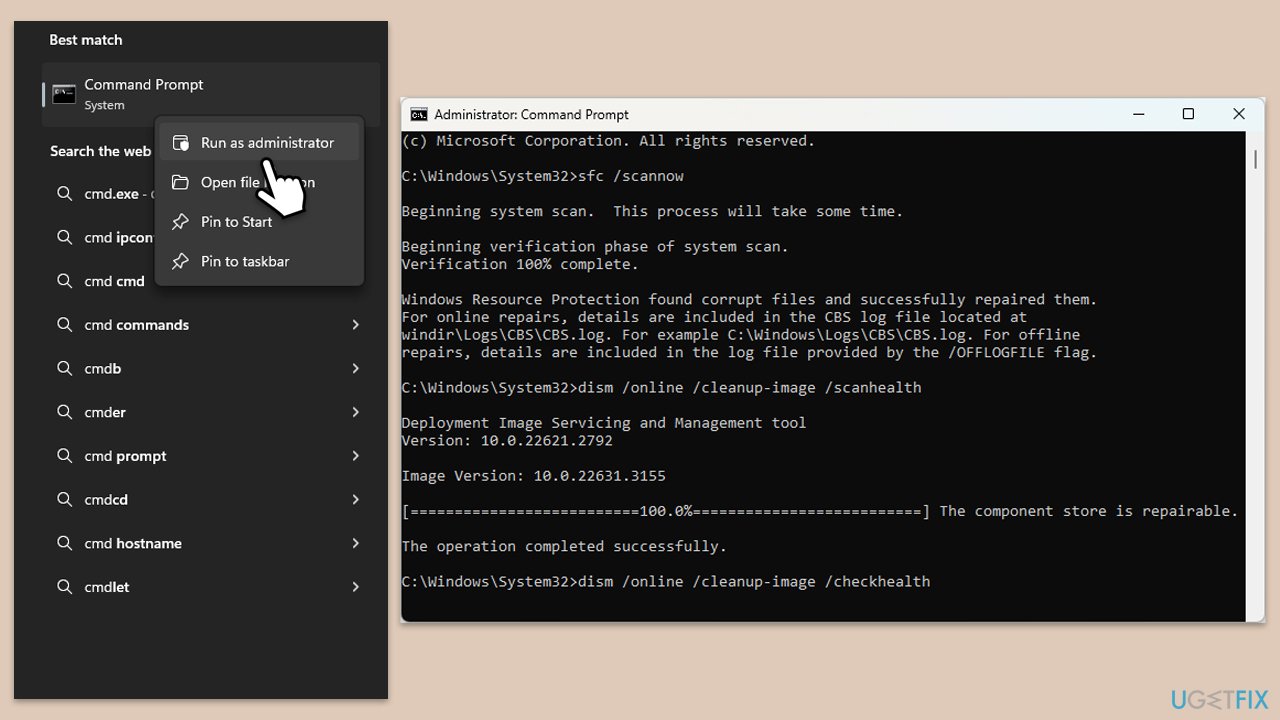
Fix 5. Repair or reset Mail app
Repairing or resetting the app can restore its default settings and fix issues caused by corrupted app data.
- Right-click on Start and select Apps & Features/Installed apps.
- Scroll down to find Mail and Calendar and click (three dots>) Advanced options.
- Scroll down again, click Terminate and then Repair.
- If that does not help, use Reset.
- Restart your PC.
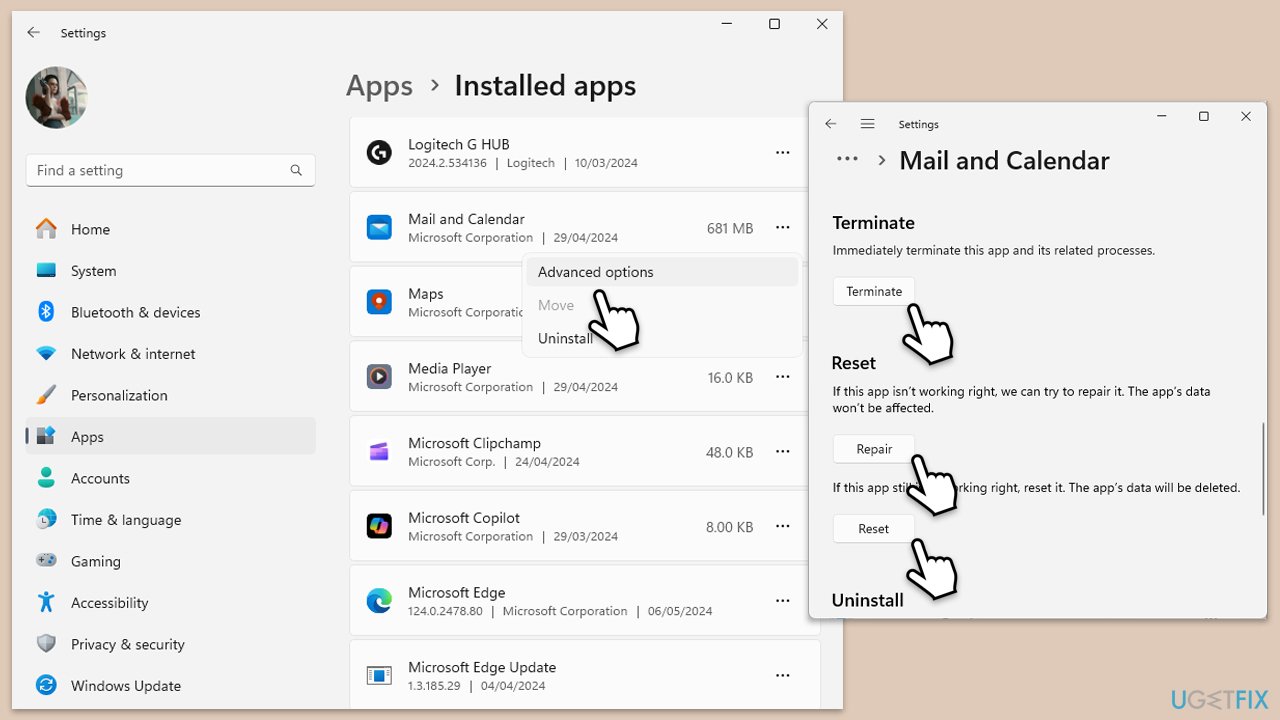
Fix 6. Create a new user account in Windows
Sometimes creating a new user account can resolve issues caused by user profile corruption affecting apps like Mail.
- Open Windows Settings.
- Go to Accounts then Family/Family & other users.
- Under Other users, click Add account/Add someone else to this PC.
- Follow the prompts to create a new user account. If you don't have Microsoft account details, you can choose I don't have this person's sign-in information followed by Add a user without a Microsoft account.
- Assign a username and password for the new account and complete the setup.
- Then go back to the Accounts section. Under Family/Family & other users, select the newly created account and click Change account type.
- Under Account type, pick Administrator and click OK.
Fix 7. Reinstall the Mail app
If all else fails, uninstalling and then reinstalling the Mail app can provide a fresh start by clearing out any corrupt files and settings.
- Right-click on Start and select Apps & Features/Installed apps.
- Scroll down to find Mail and Calendar and click (three dots>) Uninstall.
- Confirm prompts and finish the removal.
- Reinstall the app from the Microsoft Store.
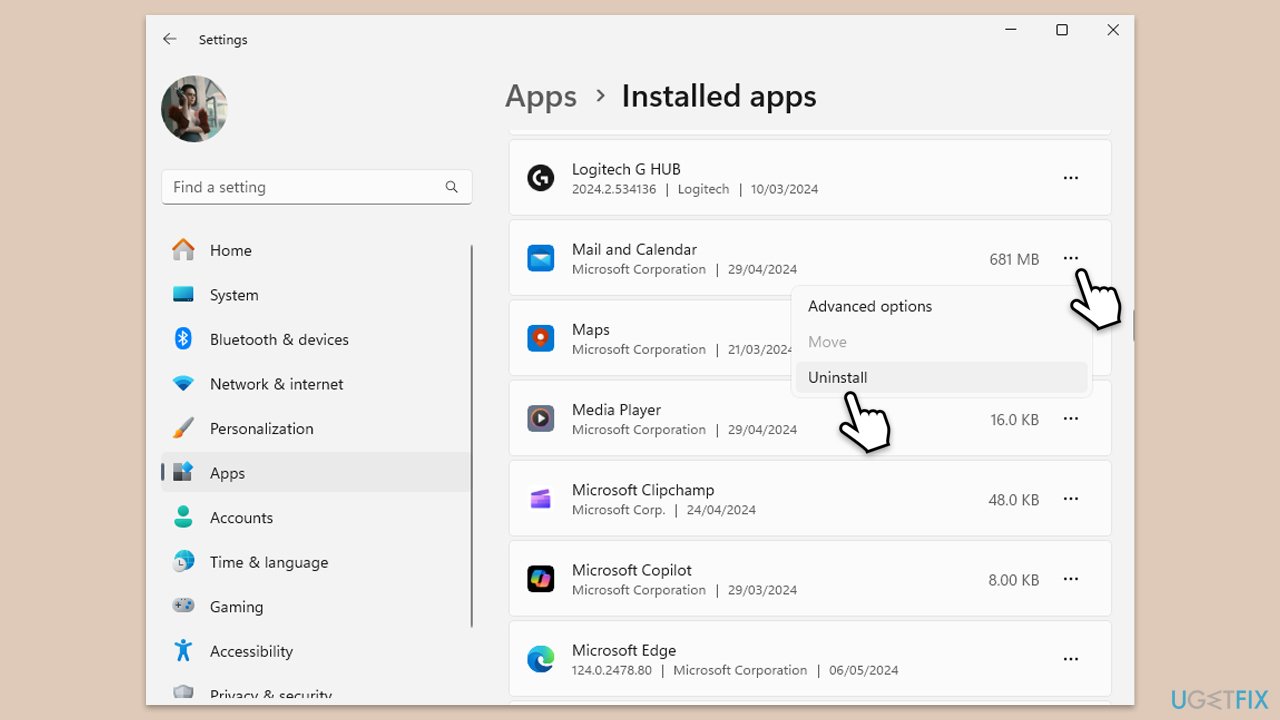
If you can't uninstall the app in a regular way, you can do it via PowerShell:
- Type PowerShell in Windows search.
- Right-click on PowerShell and select Run as administrator.
- UAC will ask you whether you want to allow changes – click Yes.
- Copy and paste the following command line and press Enter:
Get-AppxPackage windowscommunicationsapps | Remove-AppxPackage - Once the apps are uninstalled, go to the Microsoft Store and reinstall them.
Repair your Errors automatically
ugetfix.com team is trying to do its best to help users find the best solutions for eliminating their errors. If you don't want to struggle with manual repair techniques, please use the automatic software. All recommended products have been tested and approved by our professionals. Tools that you can use to fix your error are listed bellow:
Protect your online privacy with a VPN client
A VPN is crucial when it comes to user privacy. Online trackers such as cookies can not only be used by social media platforms and other websites but also your Internet Service Provider and the government. Even if you apply the most secure settings via your web browser, you can still be tracked via apps that are connected to the internet. Besides, privacy-focused browsers like Tor is are not an optimal choice due to diminished connection speeds. The best solution for your ultimate privacy is Private Internet Access – be anonymous and secure online.
Data recovery tools can prevent permanent file loss
Data recovery software is one of the options that could help you recover your files. Once you delete a file, it does not vanish into thin air – it remains on your system as long as no new data is written on top of it. Data Recovery Pro is recovery software that searchers for working copies of deleted files within your hard drive. By using the tool, you can prevent loss of valuable documents, school work, personal pictures, and other crucial files.


