Question
Issue: How to fix graphical artifacts or flickering on Google Chrome?
I don't know why, but sometimes, especially when I watch some video on Google Chrome, it starts flickering/showing graphical artifacts for a bit and then stops, only to repeat in a short while. Mind you, this does not happen all the time, so I am not sure what is causing it. Do you know if there is anything I can do to fix this? I am using Windows 11.
Solved Answer
Graphical artifacts and flickering are visual disturbances that can appear on your screen. Artifacts may look like lines, dots, or areas of distortion while flickering involves the rapid flashing of the display or parts of the display.
Some users experience these issues specifically when using Google Chrome (or any Chromium-based browser or application) browser, particularly during video playback. This problem is unique to the apps based on Chromium and does not affect other activities on the PC.
Possible causes of graphical artifacts and flickering in Chrome
The occurrence of graphical artifacts and flickering in Chrome could be linked to several factors. One common cause relates to the graphics processing unit (GPU) drivers, which may be outdated or corrupted. Another factor is hardware acceleration in Chrome, which, when enabled, uses the GPU to load webpages more smoothly but can sometimes lead to graphical issues. Additionally, missing Windows updates can contribute to this problem by leaving essential system components outdated.
A specific setting within Chrome that frequently causes these issues is the OpenGL setting in the ANGLE graphics engine, accessible via the chrome://flags settings. Most users do not touch this area at all, leaving the settings at default parameters, which is what causes flickering and other graphical issues on Google Chrome.
Addressing graphical issues in Chrome
It is recommended that you update your GPU drivers and make sure your Windows system is up to date in order to resolve these graphical problems in Google Chrome. The flickering and abnormalities may go away if you disable Chrome's hardware acceleration option, which you can check in the browser's settings. Furthermore, you could return everything to normal by changing the OpenGL settings in the chrome://flags menu to a more reliable setup.
Use a PC repair and maintenance tool FortectMac Washing Machine X9 for a comprehensive analysis and resolution of any potential underlying problems, such as corrupted files or registry errors. These apps may automatically identify and resolve issues, assisting in robust system functionality.
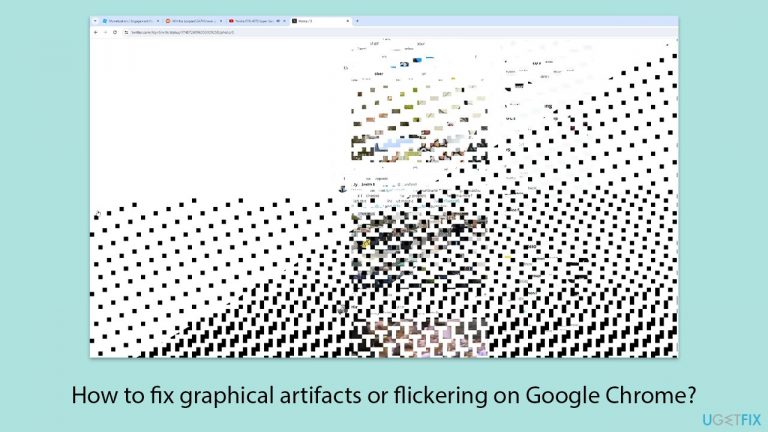
Fix 1. Switch to OpenGL in chrome://flags menu
Changing how Chrome handles graphics rendering to OpenGL can sometimes resolve issues with flickering and artifacts.
- Open Google Chrome.
- Type chrome://flags in the address bar and press Enter.
- Type Choose ANGLE graphics backend in the search bar and select it.
- Change the setting to OpenGL from the dropdown menu.
- Relaunch Chrome to apply the changes.
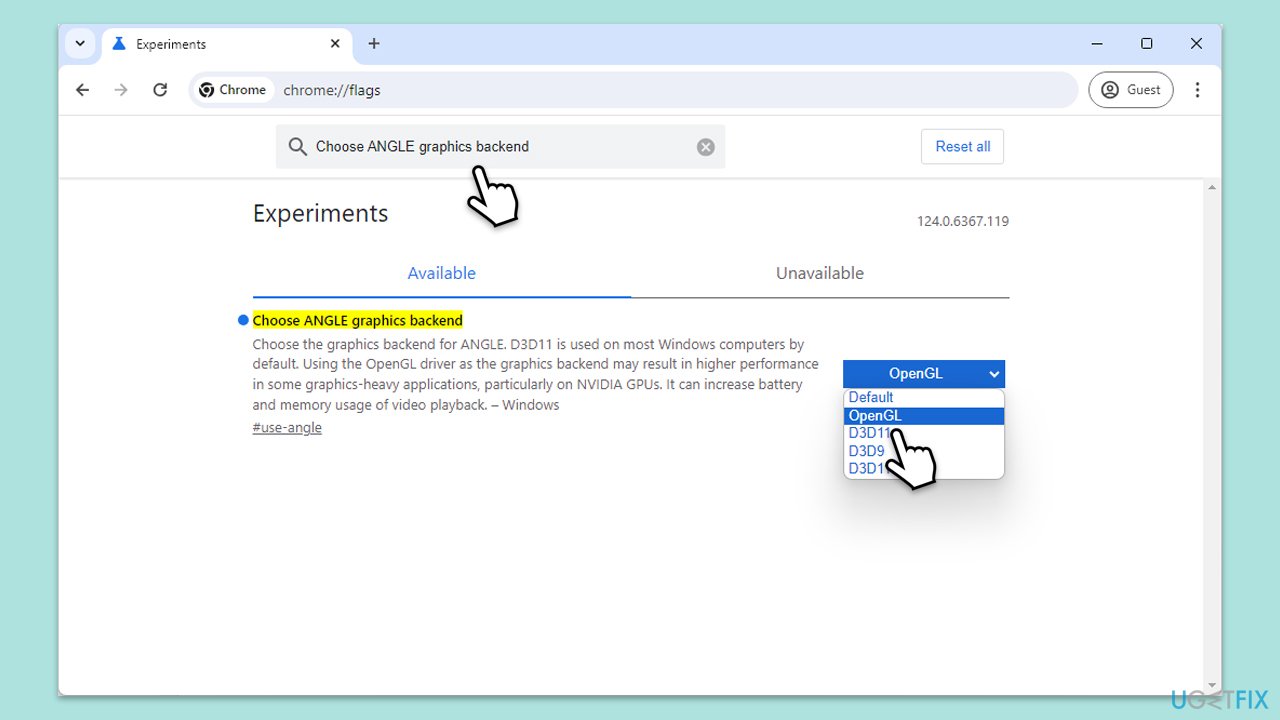
Fix 2. Install all available Windows updates
Some of the graphical glitching in Chrome was addressed by Microsoft in December 2023, so make sure you have all the updates applied.
- Type Updates in Windows search and press Enter.
- In the new window, click Check for updates.
- If updates are available, click Install all.
- If optional updates are available, install them too.
- Once done, restart your computer.
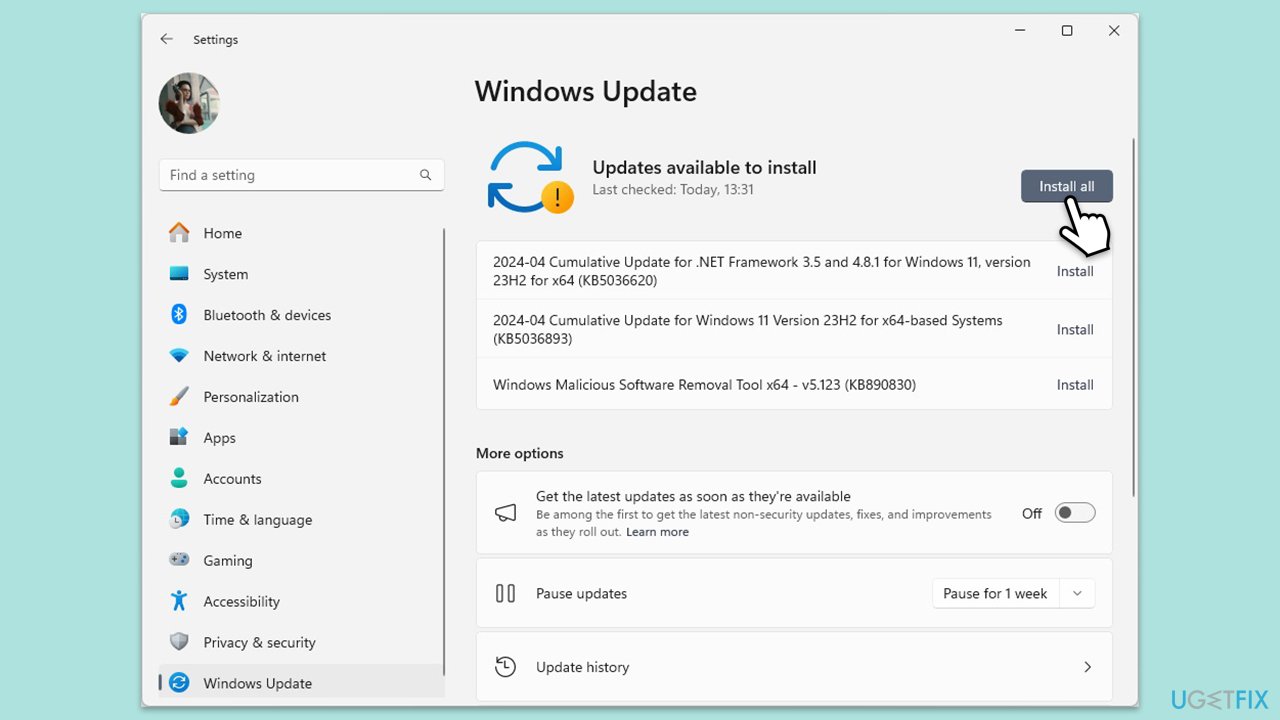
Fix 3. Update Chrome
Ensuring you have the latest version of Google Chrome can help resolve known bugs and improve browser stability.
- Open Google Chrome.
- Click the three dots in the upper-right corner to open the menu.
- Select Help, then About Google Chrome.
- Chrome will check for updates.
- If any are found, they will be installed automatically.
- Finally, Relaunch the browser.
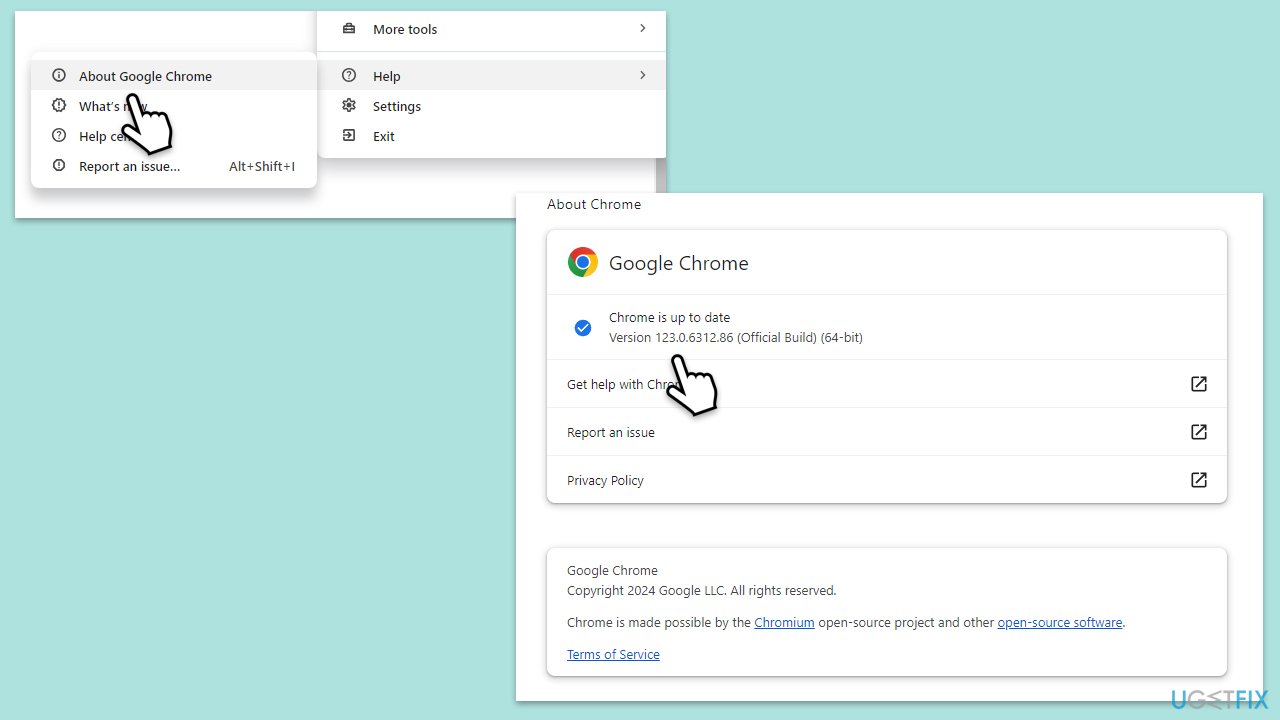
Fix 4. Disable the Hardware Acceleration option in Google Chrome
Turning off hardware acceleration can help if your GPU or its drivers are causing graphical issues in Chrome.
- Open Google Chrome.
- Click the three dots in the upper-right corner and select Settings.
- On the left side, select System.
- Disable the Use hardware acceleration when available option on the right.
- Relaunch Chrome to apply the changes.
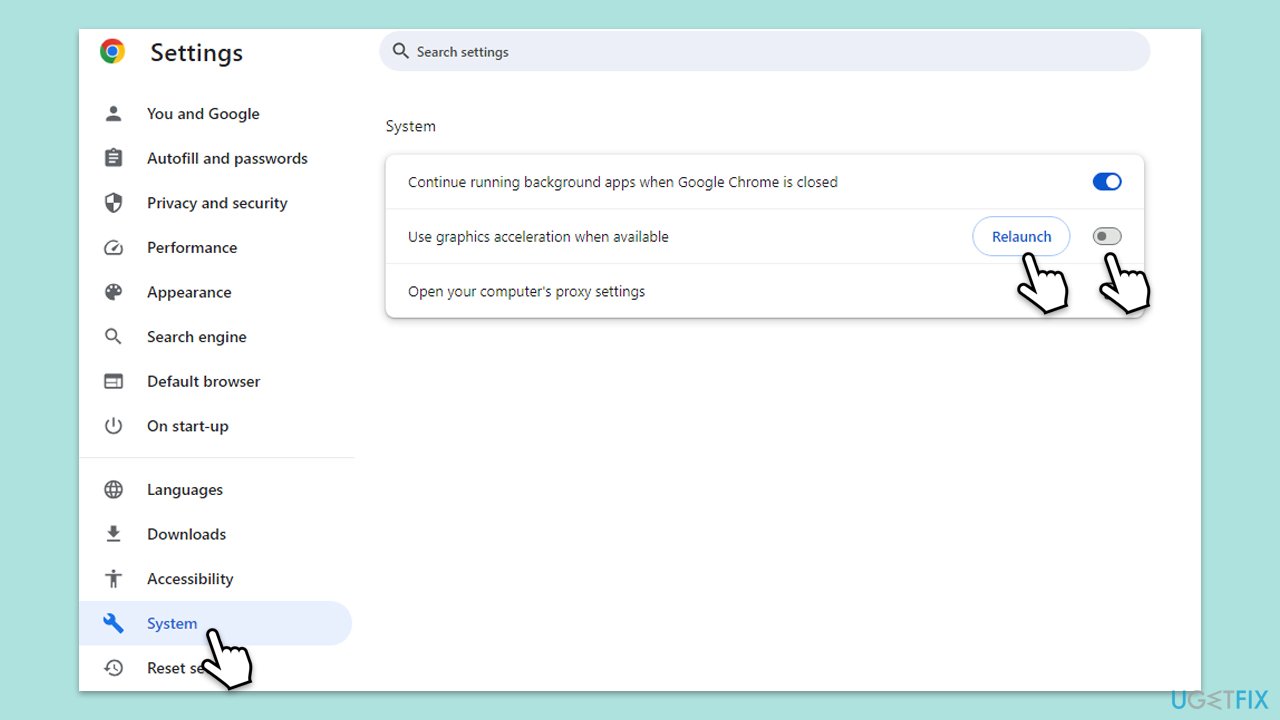
Fix 5. Update your GPU drivers
Outdated or corrupt GPU drivers can cause graphical issues. Updating them can provide improvements and fixes for your graphics handling.
- Right-click on the Start button and select Device Manager from the menu.
- Expand the Display adapters section.
- Right-click on your graphics card and select Update driver.
- Pick Search automatically for drivers.
- If updates are found, allow them to install.
- Restart your computer after updating all necessary drivers.
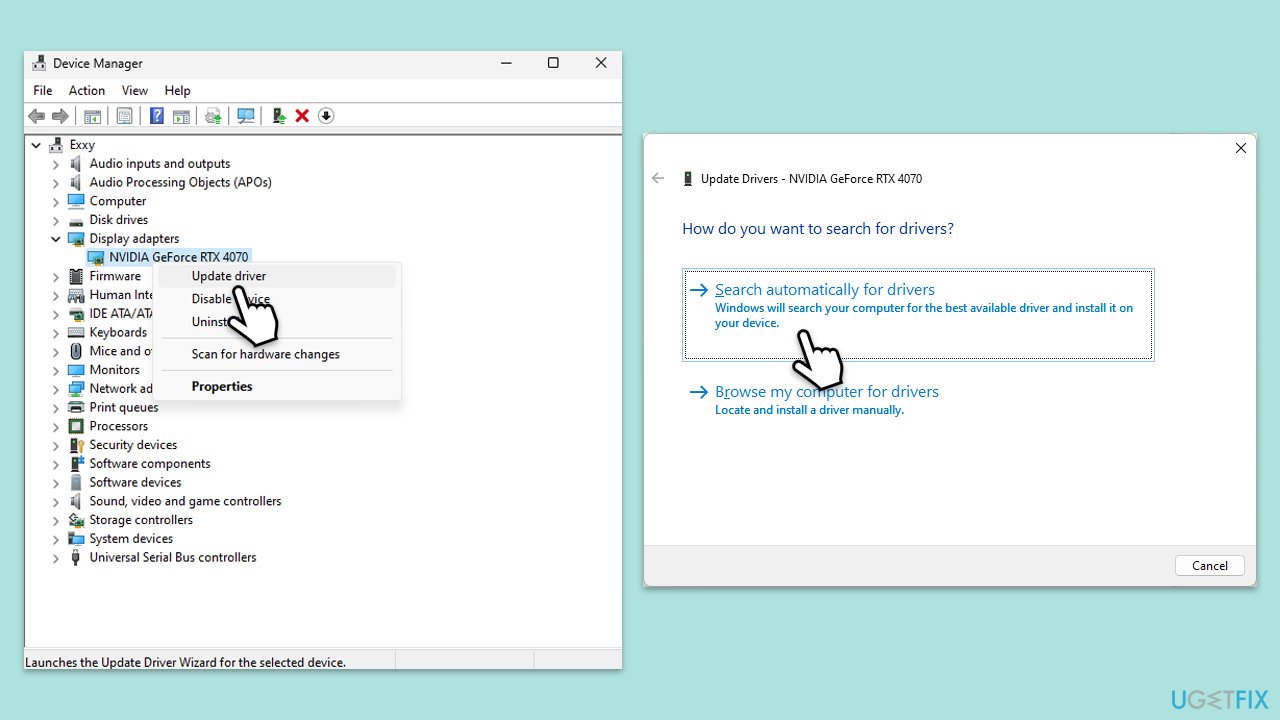
To simplify the resolution of your driver issues, we suggest using DriverFix.
Repair your Errors automatically
ugetfix.com team is trying to do its best to help users find the best solutions for eliminating their errors. If you don't want to struggle with manual repair techniques, please use the automatic software. All recommended products have been tested and approved by our professionals. Tools that you can use to fix your error are listed bellow:
Protect your online privacy with a VPN client
A VPN is crucial when it comes to user privacy. Online trackers such as cookies can not only be used by social media platforms and other websites but also your Internet Service Provider and the government. Even if you apply the most secure settings via your web browser, you can still be tracked via apps that are connected to the internet. Besides, privacy-focused browsers like Tor is are not an optimal choice due to diminished connection speeds. The best solution for your ultimate privacy is Private Internet Access – be anonymous and secure online.
Data recovery tools can prevent permanent file loss
Data recovery software is one of the options that could help you recover your files. Once you delete a file, it does not vanish into thin air – it remains on your system as long as no new data is written on top of it. Data Recovery Pro is recovery software that searchers for working copies of deleted files within your hard drive. By using the tool, you can prevent loss of valuable documents, school work, personal pictures, and other crucial files.


