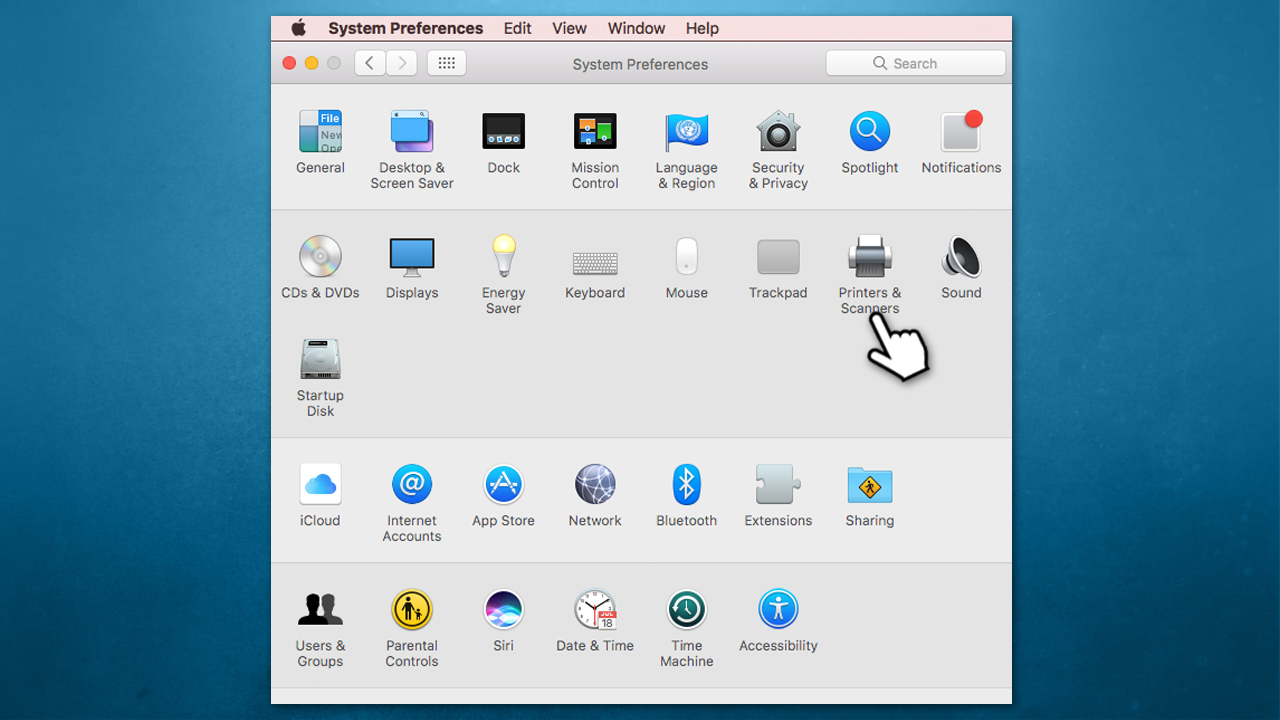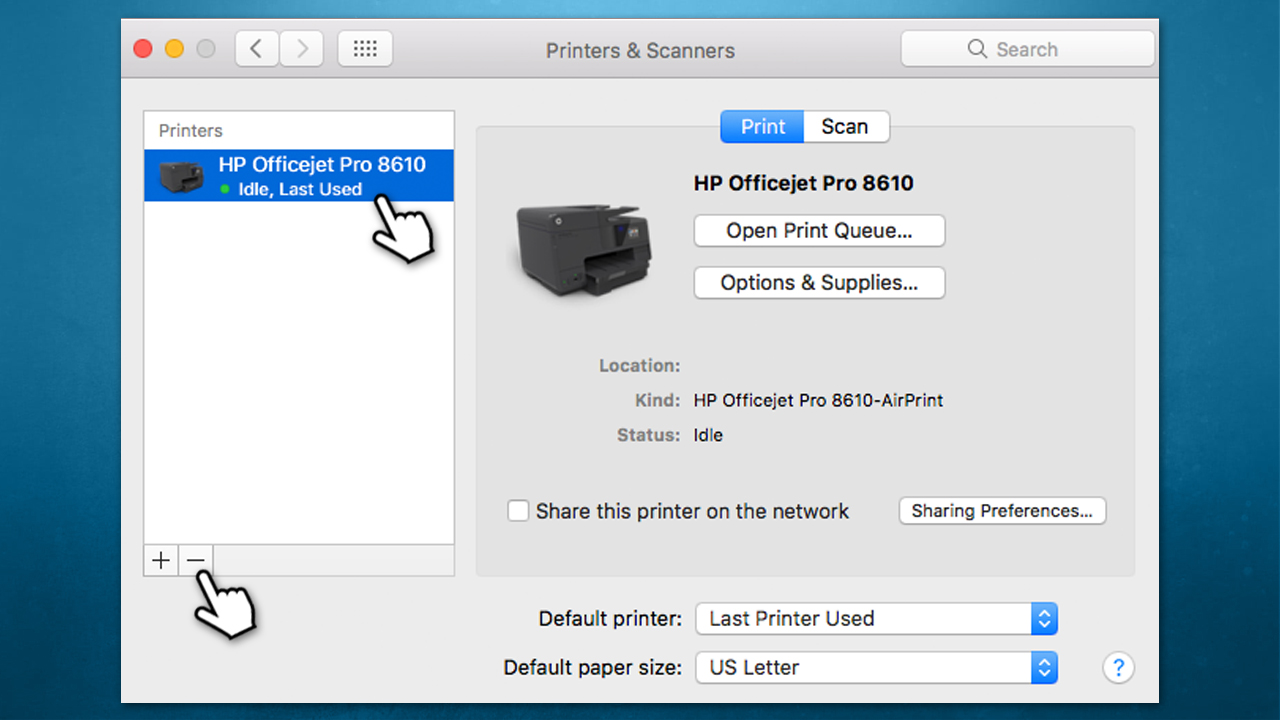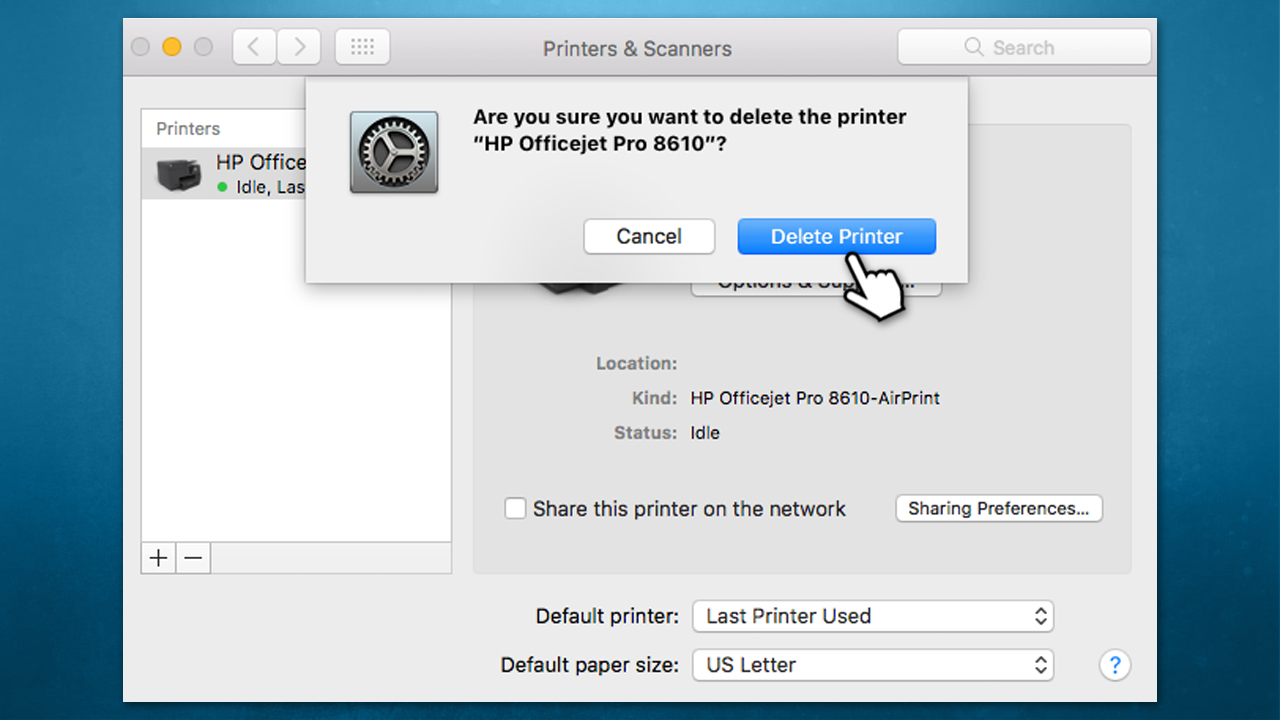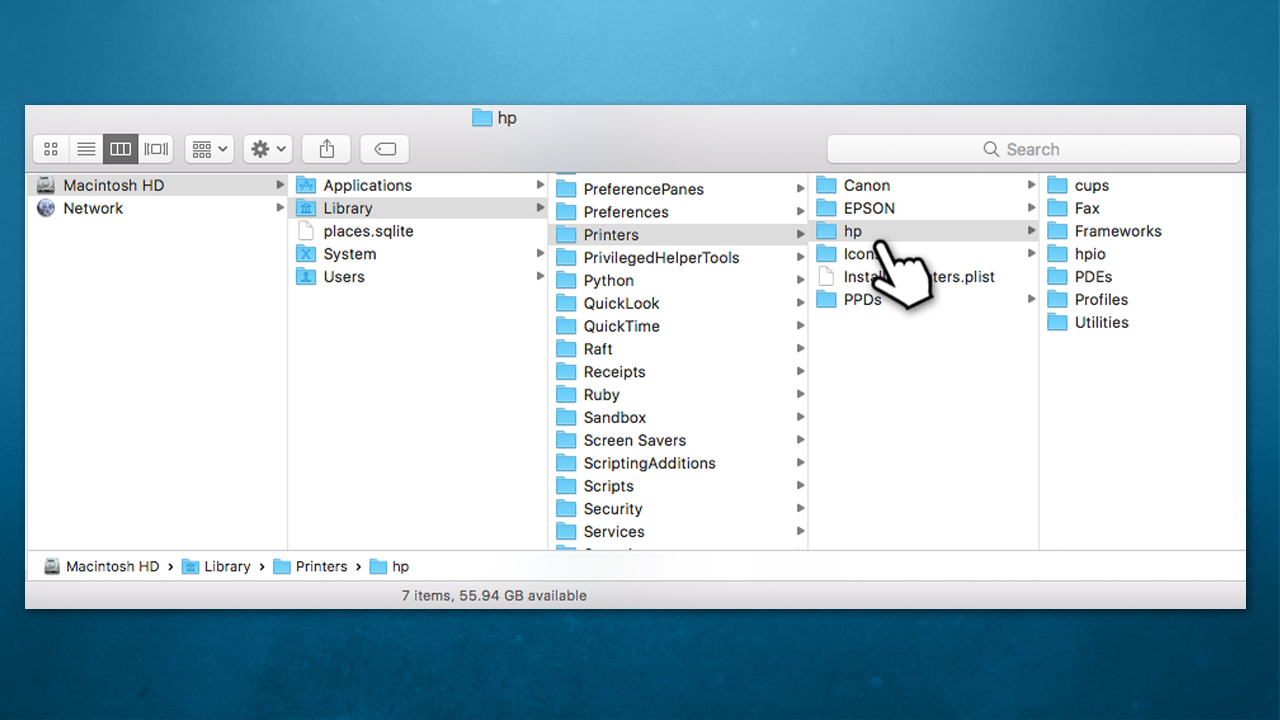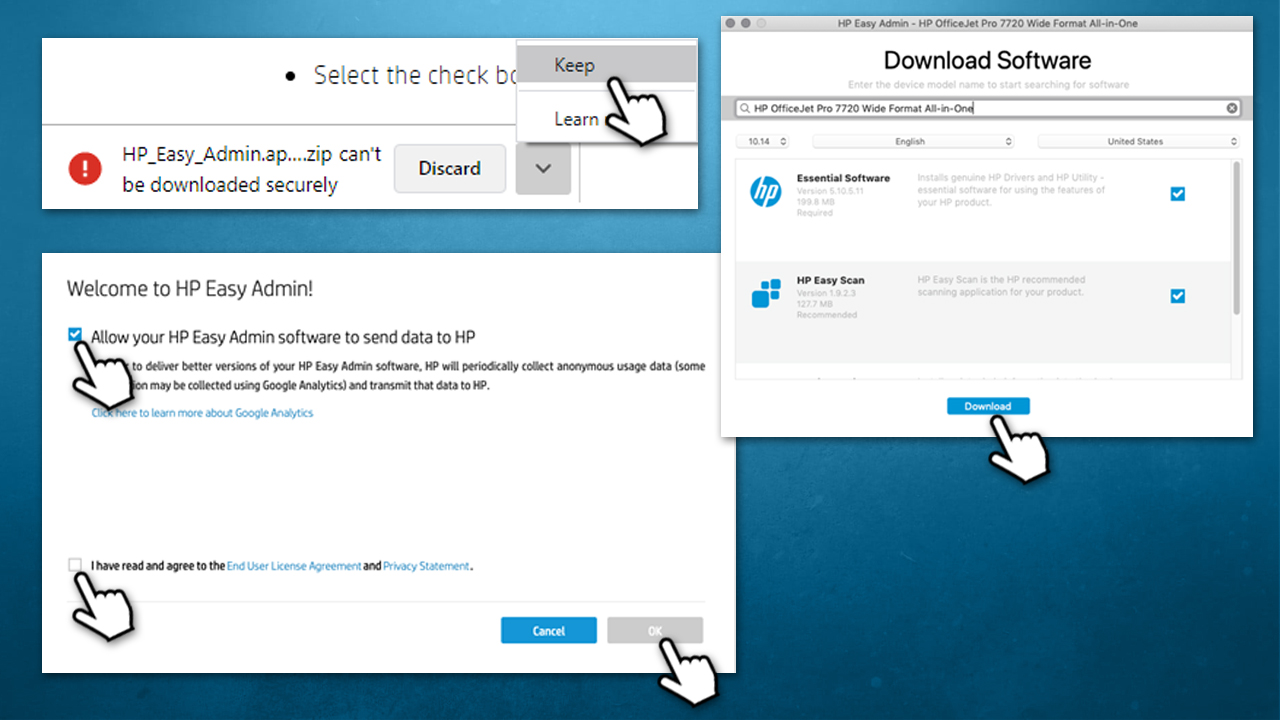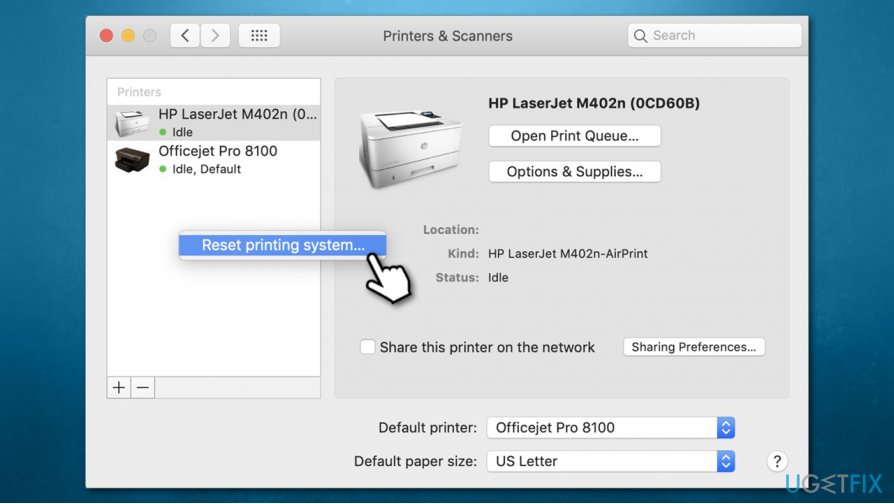Question
Issue: How to fix HP printer problem on Mac?
Hello, I need urgent help. I used my HP Laserjet Pro 400 printer for a very long time now, and suddenly it simply stopped working. Instead of printing the document, I received a warning from Gatekeeper, which says, “HPDeviceMonitoring.framework” will damage your computer. Report Malware to Apple.” Did malware actually got into my computer, or is there something wrong with my printer?
Solved Answer
Recently users started complaining about an alarming pop-up message on their macOS Catalina or Mojave versions whenever they tried to use their HP printers. According to the vast majority of reports, the HP printer software simply stopped working, and it warns that it is malicious with the “hpPostProcessing.bundle” will damage your computer. Report Malware to Apple.”[1] The problem does not seem to be affecting older Mac versions, such as High Sierra.
As evident, many users were deeply concerned about this, not only because their HP printer is not working on Mac, but also because they suspected a virus might have broken into their devices. Indeed, there have been many instances when the “Will damage your computer” was related to malware infections. Basically, Gatekeeper recognizes all the unauthorized software and its components and flags it as potentially malicious.
So, has your HP printer software been infected? Most probably not. To connect your printer to your computer and in order to make it work correctly, you need to install software drivers. With new changes within macOS policy, a certificate that is used to sign the HP drivers has been withdrawn by the developer, hence the “HPDeviceMonitoring.framework will damage your computer. Report Malware to Apple” or a similar error shows up. According to a spokesperson from HP, the action was initiated “unintentionally”:[2]
We unintentionally revoked credentials on some older versions of Mac drivers. This caused a temporary disruption for those customers and we are working with Apple to restore the drivers. In the meantime, we recommend users experiencing this problem to uninstall the HP driver and use the native AirPrint driver to print to their printer
Therefore, if you are using macOS Catalina or Mojave and your HP printer is not working, you might encounter popup notifications related to the following processes:
- hpPostProcessing.bundle
- hpdm.framework
- HPDeviceMonitoring.framework
- ProductImprovementStudy.hptask
- FaxArchive.task
- ScanEventHandler.app
- hpPostProcessing.bundle
- hplaserjetzjs.bundle
- hpraster.bundle
- ScanEventHandler.app
- commandtohp.filter
Now, while the problem is commonly related to the revoked driver certificate and all users suffering from it need to wait until HP released software drivers with a valid certificate, there is a way to fix HP printer problems on Macs. For that, you need to uninstall the current printer and use generic drivers for now.

In other words, in order to fix hpPostProcessing.bundle” will damage your computer. Report Malware to Apple” and similar popups, you have to uninstall current drivers and install generic ones that could temporarily be used to print via your HP device.
HP printers connected to Macs is not the only issue that seems to be affecting computer users. It seems like all the HP products, such as HP scanners, have also been seen returning errors, claiming that these devices will damage the computer.
As a precautionary measure, we also highly advise you to perform a full system scan with FortectMac Washing Machine X9 or other security software to ensure that no malware[3] is hiding within your Mac. It would also remove scareware, adware, potentially unwanted programs,[4] and other malware that could reside on your device without you knowing.
Step 1. Uninstall your current HP printer from macOS
As a first step, you should remove your current HP printer from Mac. Here's how to do it:
- Click on the Apple menu and then select System Preferences
- Choose Printers & Scanners

- Select the HP printer by clicking it once
- Click the remove button “—“

- Confirm with Delete Printer.

Step 2. Delete the related HP printer folder
First, you should make sure you can view the Library folder:
- Open Finder and click on View > Show View Options
- Tick Show Library Folder
- Next, click on Go and select Go to Folder
- Type in ~/Library and click Go
- Then pick Printers
- Delete the HP folder.

Step 3. Install generic drivers in order to fix HP printer issues on macOS
As evident, this is just a temporary HP printer issues fix, as the printer maker needs to released working drivers that would not clash with the newest versions of macOS, including Catalina.
- Download HP Easy Admin software from HP's official website [or click on direct download link]
- In case Chrome blocks the download, click on the arrow next to the download and pick Keep
- Double-click the HP_Easy_Admin.app folder to extract it
- Accept the licensing agreement

- From the list, select the model of your printer
- Now select the appropriate language, country, etc.
- Select Essential Software and HP Easy Scan
- Click Download
Step 4. Reset printing system
In some cases, users said that printer system reset was the solution they needed to fix HP printer & scanner problems. Here's how to do it:
- On your Mac, pick Apple menu
- Go to System Preferences and select Printers & Scanners
- Press and hold the Control key on your keyboard (on the left side of the new window)
- When the new option shows up, pick Reset printing system.

Hopefully, this helped you fix HP printer problem until HP releases certified drivers.
Repair your Errors automatically
ugetfix.com team is trying to do its best to help users find the best solutions for eliminating their errors. If you don't want to struggle with manual repair techniques, please use the automatic software. All recommended products have been tested and approved by our professionals. Tools that you can use to fix your error are listed bellow:
Happiness
Guarantee
Prevent websites, ISP, and other parties from tracking you
To stay completely anonymous and prevent the ISP and the government from spying on you, you should employ Private Internet Access VPN. It will allow you to connect to the internet while being completely anonymous by encrypting all information, prevent trackers, ads, as well as malicious content. Most importantly, you will stop the illegal surveillance activities that NSA and other governmental institutions are performing behind your back.
Recover your lost files quickly
Unforeseen circumstances can happen at any time while using the computer: it can turn off due to a power cut, a Blue Screen of Death (BSoD) can occur, or random Windows updates can the machine when you went away for a few minutes. As a result, your schoolwork, important documents, and other data might be lost. To recover lost files, you can use Data Recovery Pro – it searches through copies of files that are still available on your hard drive and retrieves them quickly.
- ^ 'hpPostProcessing.bundle' malware?. Apple. Official forums.
- ^ HP “unintentionally” revokes certificate for Mac users. The Recycler. Trade magazine for the toner and inkjet manufacturing industry.
- ^ Josh Fruhlinger. Malware explained: How to prevent, detect and recover from it. CSO Online. Security-related news.
- ^ Chris Hoffman. PUPs Explained: What is a “Potentially Unwanted Program”?. How-To Geek. Site that explains technology.