Question
Issue: How to fix FFMPEG.dll is missing error in Windows?
Hello. I am running Windows 10 and get the following error when I boot up: “The code execution cannot proceed because ffmpeg.dll was not found. Reinstalling the program may fix this problem.” How do I know which program is causing the issue? Any tips would be highly appreciated.
Solved Answer
Windows errors can be very frustrating. They can prevent people from opening apps, performing basic tasks, like copying files, and much more. Recently users have encountered the “FFMPEG.dll is missing” error that usually appears when users are trying to install an application, trying to boot up the system, or in rare cases, accessing websites like GitHub.[1]
A DLL (Dynamic-Link Library)[2] contains code and data that can be used by more than one program at the same time. You may see the “FFMPEG.dll is missing” error because important system files are corrupted and are causing the system directory to be unable to find this file. The error can also appear after an attempted installation that failed or a corrupt installation of an application. The issue is mainly reported on the following apps:
- Skype
- Teams
- Deezer
- Format Factory
- Discord
- Vortex
- G Hub
- MTZ Client
- Sia-UI
In this guide, we will use Microsoft Teams as an example, so keep in mind that you first have to identify which app is causing the error. But before you proceed, you should ensure that your drivers are updated. If you are not sure how, you can read our guide “How to easily update all drivers, and why is it needed?” Secondly, close all third-party applications in Task Manager. No other processes should be running except for Windows system tasks.
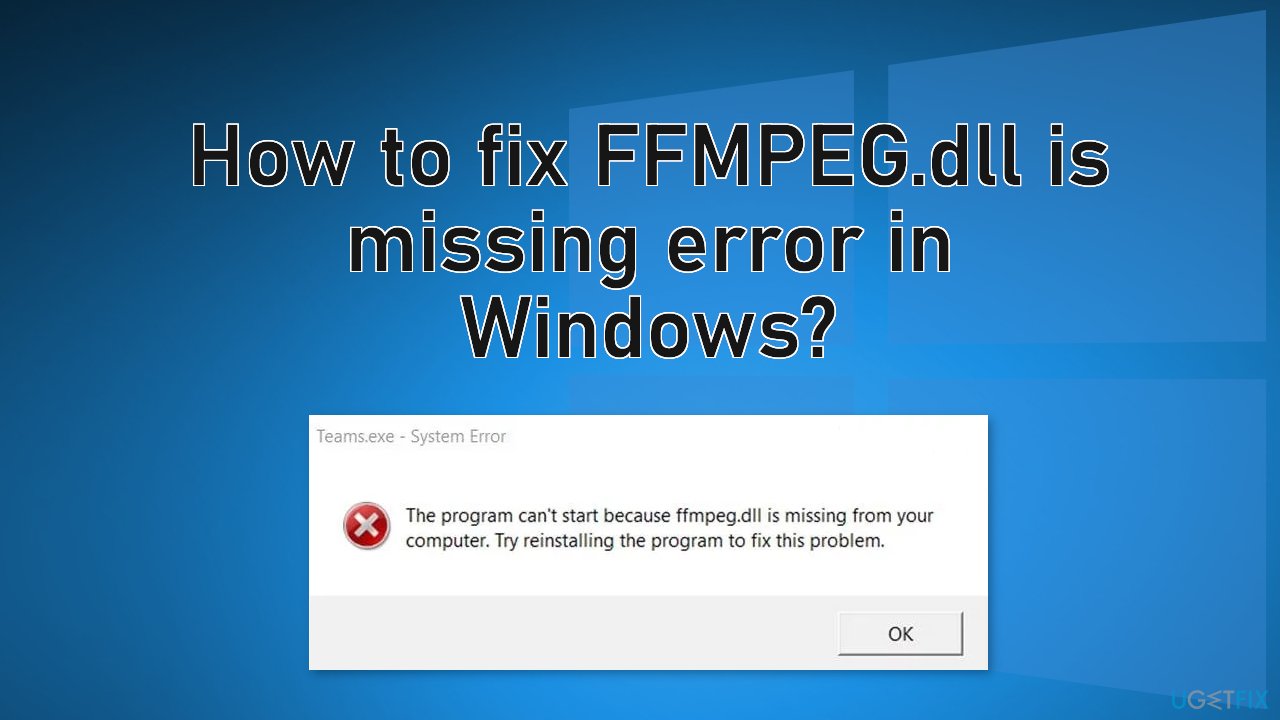
If you want to avoid going through a lengthy troubleshooting process, we recommend using FortectMac Washing Machine X9 repair tool to scan your machine and automatically fix damaged system components, errors like BSODs,[3] and registry issues. The software can also be used for optimization purposes – free up space by clearing cookies and cache,[4] which should boost the performance.
Below you will find 5 possible solutions for the “FFMPEG.dll is missing” error in Windows. Be sure to go through them carefully and step-by-step:
Method 1. Fix Corrupted System Files
In order to address corrupted system files, you should use an elevated Command Prompt and run an SFC scan.
- Type cmd in Windows search bar, right-click on Command Prompt, and select Run as administrator
- When User Account Control shows up, click Yes
- Type in the following command, and press Enter:
sfc /scannow
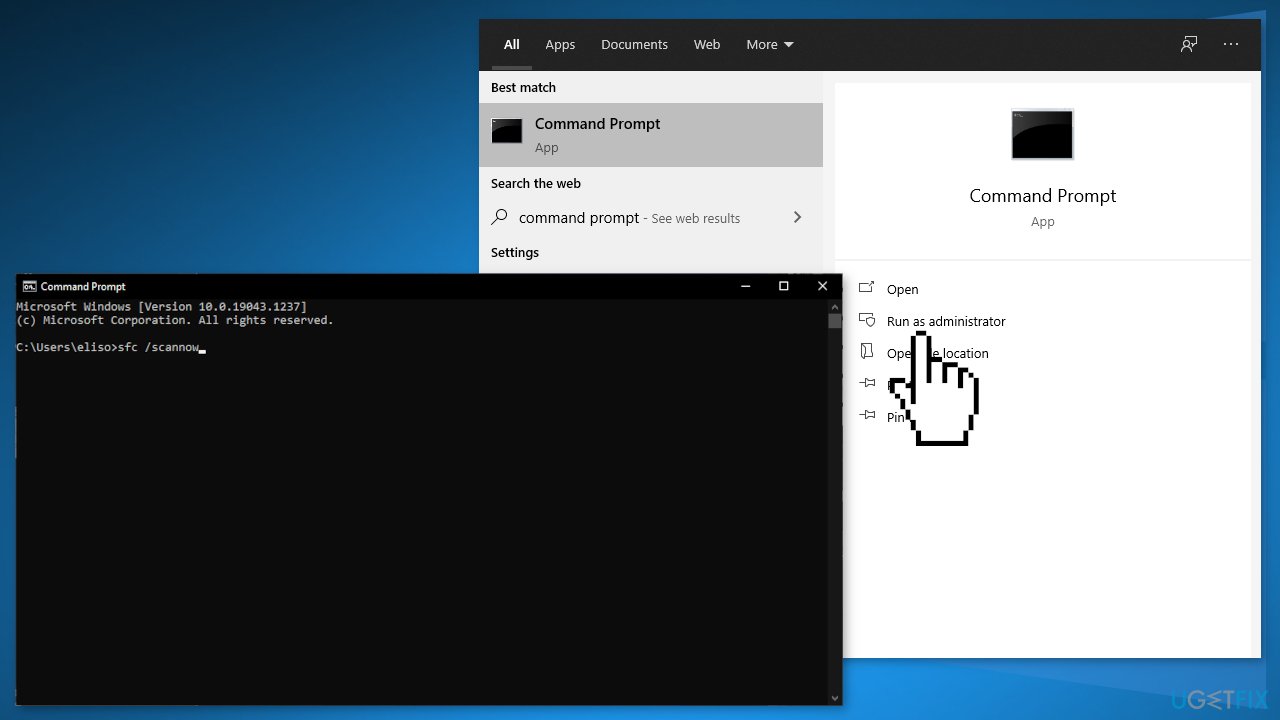
- Once the scan is complete, and it is indicated that file corruption was fixed, restart your system
Method 2. Reinstall the Application
- Download the latest version of Microsoft Teams
- Press the Windows logo key and click on the Gear icon
- Select Apps and expand Microsoft Teams
- Click on the Uninstall button and confirm to Uninstall the Microsoft Teams
- Follow the prompts on your screen to uninstall Teams and reboot your PC
- Upon reboot, simultaneously press the Windows logo + R keys to launch the Run box and type in the following:
%localappdata%\\Microsoft\\
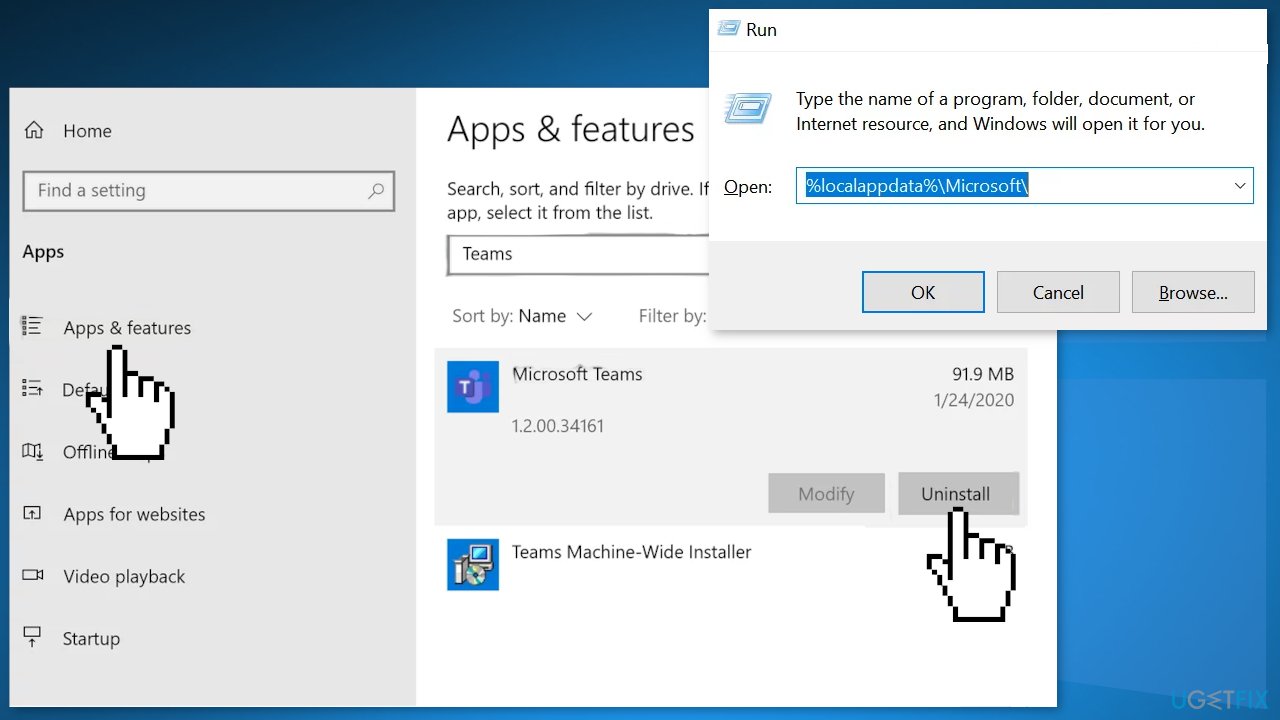
- Right-click on the Teams folder and choose Delete. Then confirm to delete the Teams folder
- Press the Windows logo key to launch the Windows menu and search for Registry Editor
- Right-click on the Registry Editor and choose Run as Administrator
- Navigate to the following:
Computer\\HKEY_CURRENT_USER\\SOFTWARE\\Microsoft\\Office\\Teams\\
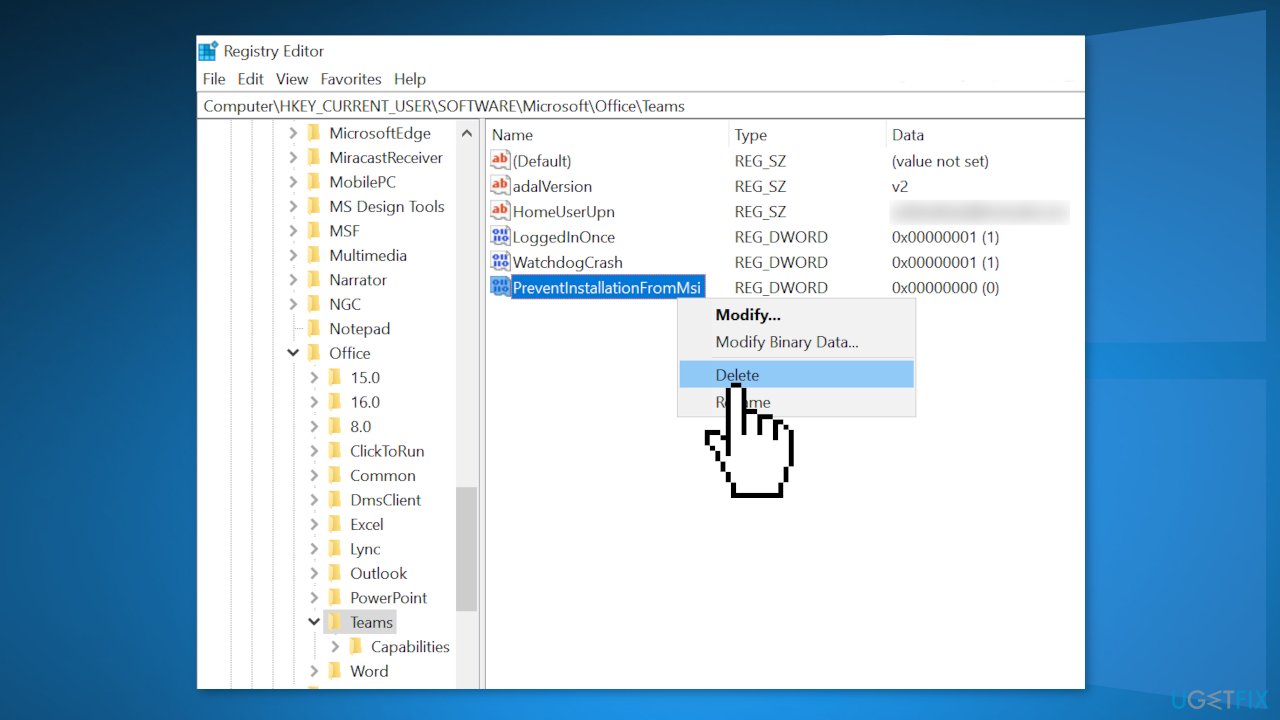
- In the right pane of the window, delete the PreventInstallationFromMsi registry value and close the Registry Editor
- Reboot your machine
Method 3. Clear the Cache
- Make sure no process related to Microsoft Teams & Skype is operating in the Task Manager of your PC and then simultaneously press the Windows logo + R keys to launch the Run box
- Navigate to the following paths one by one and delete all files present there (if Teams pops up during the process, close it using the Task Manager):
%appdata%\\Microsoft\\teams\\cache
%appdata%\\Microsoft\\teams\\blob_storage
%appdata%\\Microsoft\\teams\\databases
%appdata%\\Microsoft\\teams\\GPUcache
%appdata%\\Microsoft\\teams\\IndexedDB
%appdata%\\Microsoft\\teams\\Local Storage
%appdata%\\Microsoft\\teams\\tmp
- Reboot your PC
- If the issue is not fixed, repeat step 1, open the Run box, and execute the following:
%appdata%\\Microsoft\\
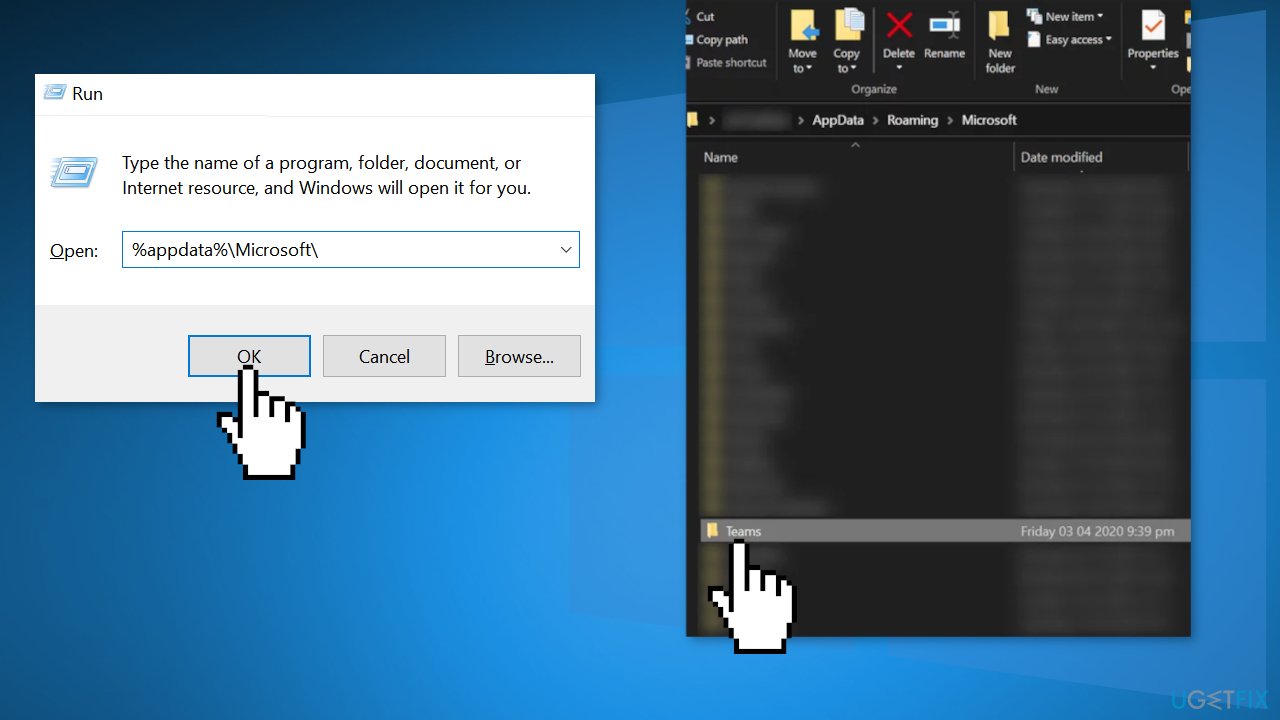
- Right-click on the Teams folder and then select Delete
- Confirm to delete the folder and reboot your PC
Method 4. Copy the Folder into the Installation Directory
- Make sure no process related to Microsoft Teams is operating in the Task Manager of your system
- Then launch the Run box of your system by simultaneously pressing Windows + R keys and then execute the following:
%localappdata%
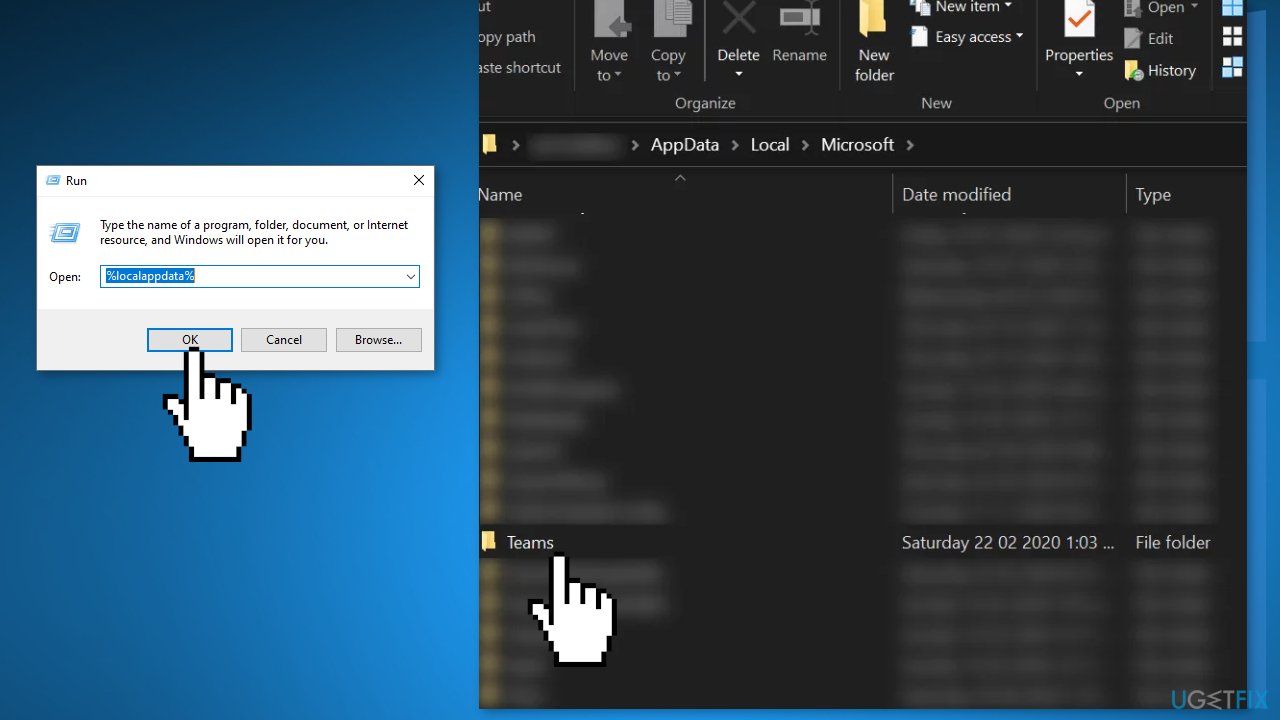
- Open Microsoft Folder and then Teams folder
- Check if the Teams folder has more than one folder starting from Current e.g. current (the default folder name for Teams) and current-s1 folders
- If it does, then copy all the contents of the folder that does not have a default name (in this case, current-s1 folder) to the folder having the default folder name (in this case, current folder)
- Ignore any warnings for replacing the files (if asked to merge folders, click yes) and after copying the files, reboot your machine
Method 5. Create a New User Account
- Boot your computer in Safe Mode
- Open an administrator account
- Type Settings in the start menu dialogue box and click on Accounts
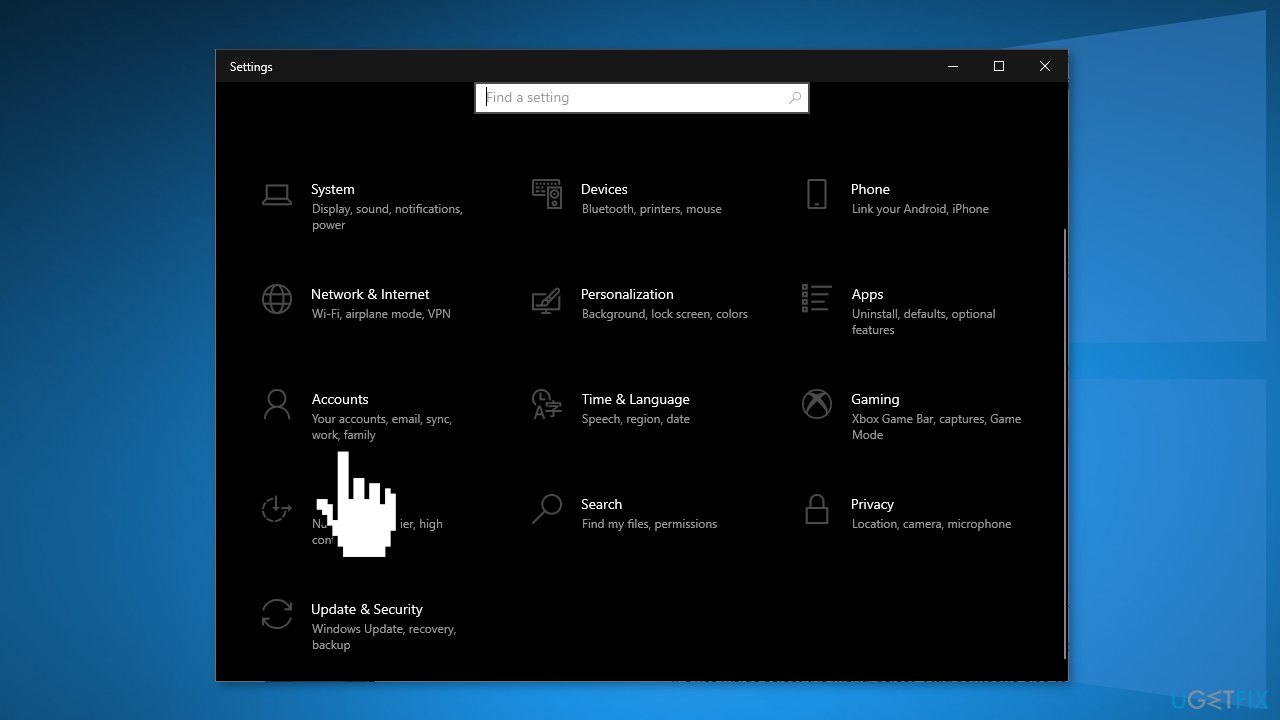
- Click Family & other users and select Add someone else to this PC
- Windows will guide you on how to create a new account
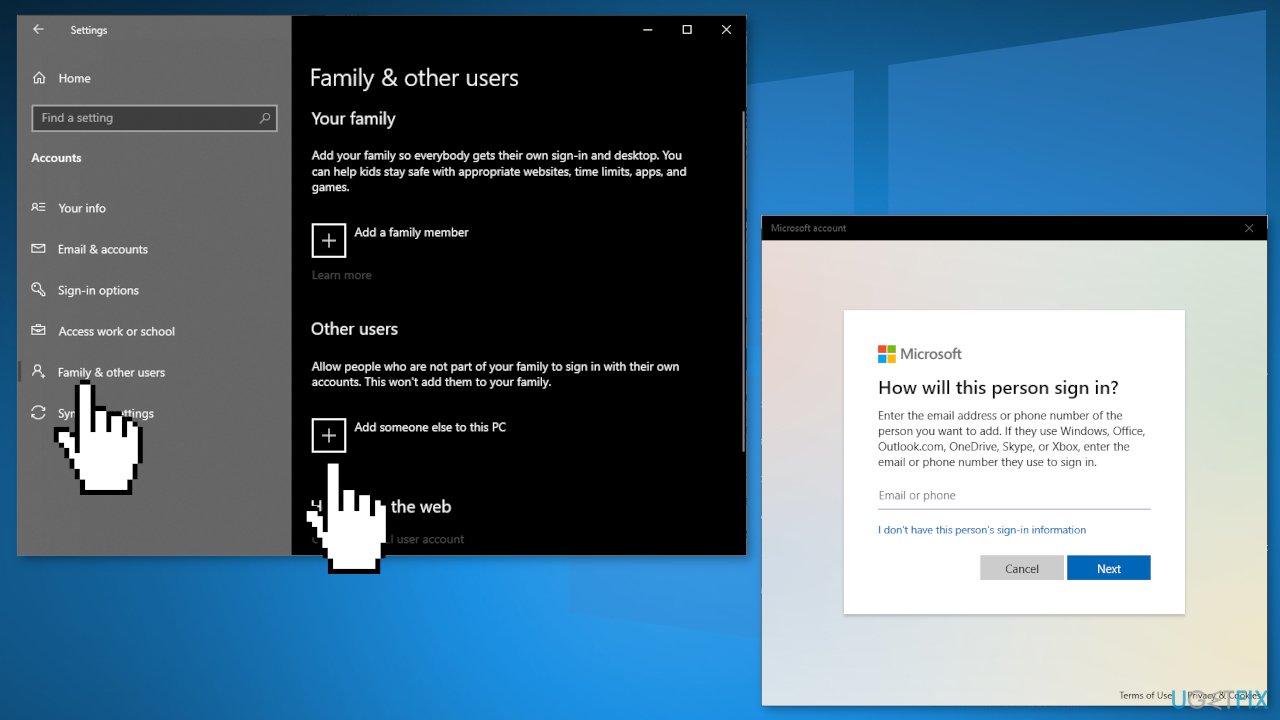
- When the new window comes forth, click I don’t have this person’s sign-in information
- Select the option Add a user without Microsoft
- Enter all the details and choose a password
- Reboot your machine, and upon reboot, log in to the system with the newly created account
- Check if your system is clear of the FFMPEG.dll missing error
Repair your Errors automatically
ugetfix.com team is trying to do its best to help users find the best solutions for eliminating their errors. If you don't want to struggle with manual repair techniques, please use the automatic software. All recommended products have been tested and approved by our professionals. Tools that you can use to fix your error are listed bellow:
Prevent websites, ISP, and other parties from tracking you
To stay completely anonymous and prevent the ISP and the government from spying on you, you should employ Private Internet Access VPN. It will allow you to connect to the internet while being completely anonymous by encrypting all information, prevent trackers, ads, as well as malicious content. Most importantly, you will stop the illegal surveillance activities that NSA and other governmental institutions are performing behind your back.
Recover your lost files quickly
Unforeseen circumstances can happen at any time while using the computer: it can turn off due to a power cut, a Blue Screen of Death (BSoD) can occur, or random Windows updates can the machine when you went away for a few minutes. As a result, your schoolwork, important documents, and other data might be lost. To recover lost files, you can use Data Recovery Pro – it searches through copies of files that are still available on your hard drive and retrieves them quickly.
- ^ What Is GitHub? A Beginner’s Introduction to GitHub. Kinsta. Reviews.
- ^ Dynamic-link library. Wikipedia. The free encyclopedia.
- ^ Chris Hoffman. Everything You Need To Know About the Blue Screen of Death. Howtogeek. Technology Magazine.
- ^ Difference between Cache and Cookies. Geeksforgeeks. IT Education Platform.



