Question
Issue: How to fix “GameLaunchHelper.exe missing” error in Windows?
Hello. I reinstalled Forza Horizon 5 and started to receive this error message when I attempt to launch the game: “Windows cannot find 'C:\\Program Files\\WindowsApps\\Microsoft.624F8B84B80_3.410.860.0_x64__8we…\\GameLaunchHelper.exe'. Make sure you typed the name correctly, and then try again.” How can I fix this?
Solved Answer
Forza Horizon 5 is a 2021 racing video game that became a huge success upon release. The game is set in an open-world environment based on a fictional representation of Mexico. It has the largest map in the Forza Horizon series which lets gamers drive around freely or compete in multiplayer races. However, some PC gamers run into issues when trying to launch the game.
Users report receiving a “GameLaunchHelper.exe missing” error in Windows after installing the game. They are unable to launch it and this has caused a lot of frustration. Players are left looking for answers in online forums as they run out of options. We previously wrote about other issues with games, for example, FIFA 22 not launching in Windows. It seems that the issue for Forza Horizon 5 not being able to launch is a particular .exe file that could have gotten corrupted during the installation.
In this guide, you will find a few methods that could help you fix this error. Besides those, depending on the platform that you installed the game from, there should be an option to verify integrity of game files. If none of our solutions work, we suggest you contact Steam, Microsoft Store, or another distributor's support where you got the game, because the issue might be caused by a faulty installation package or their servers.
There is a wide range of issues that can cause the GameLaunchHelper.exe to be missing. As there are many potential causes for this problem we suggest using a repair tool FortectMac Washing Machine X9 that can scan your system automatically to avoid going through all of the solutions. This software can identify the damaged system components, fix BSODs,[1] and registry[2] issues, free up the space by clearing cache and cookies,[3] so you will be able to potentially get more out of your device while gaming.
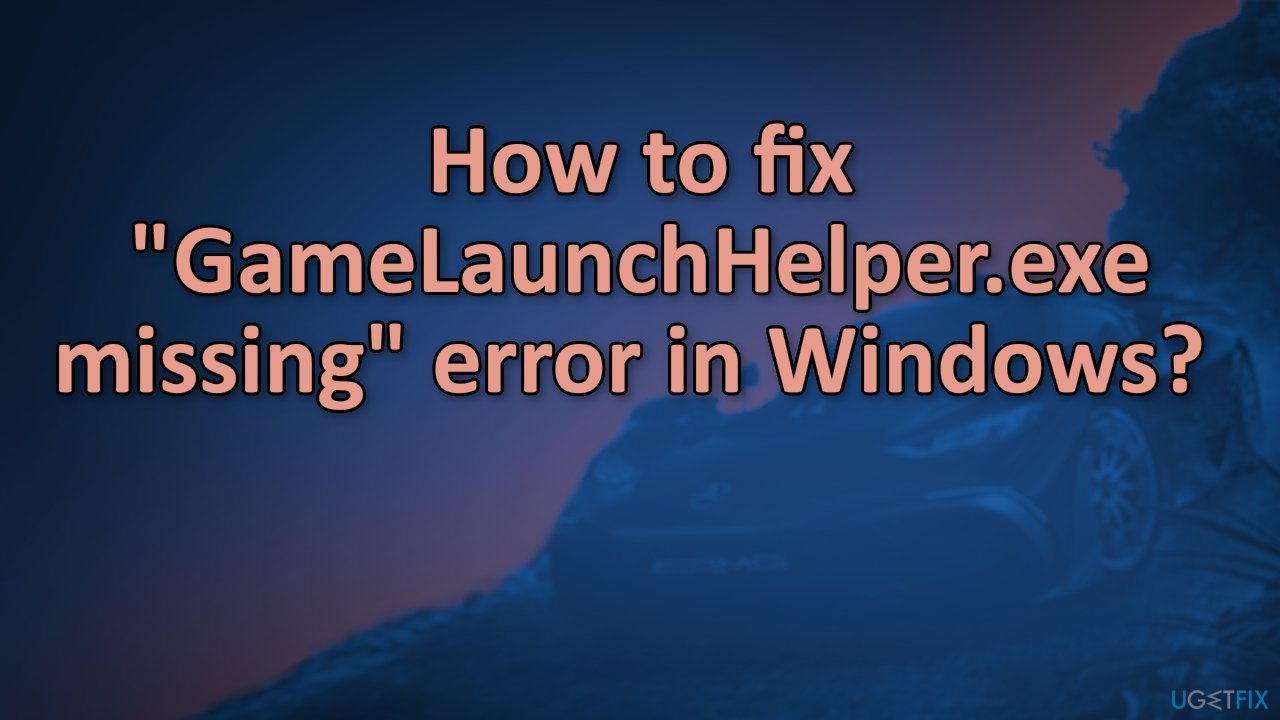
If you want to start with manual solutions to fix the “GameLaunchHelper.exe missing” error in Windows you can start here. Make sure to go through all the steps carefully:
Method 1. Run Windows Store Apps Troubleshooter
- Type Troubleshoot in Windows search and hit Enter
- In the new window, on the right side, click Additional troubleshooters
- Scroll down to find the Windows Store Apps entry
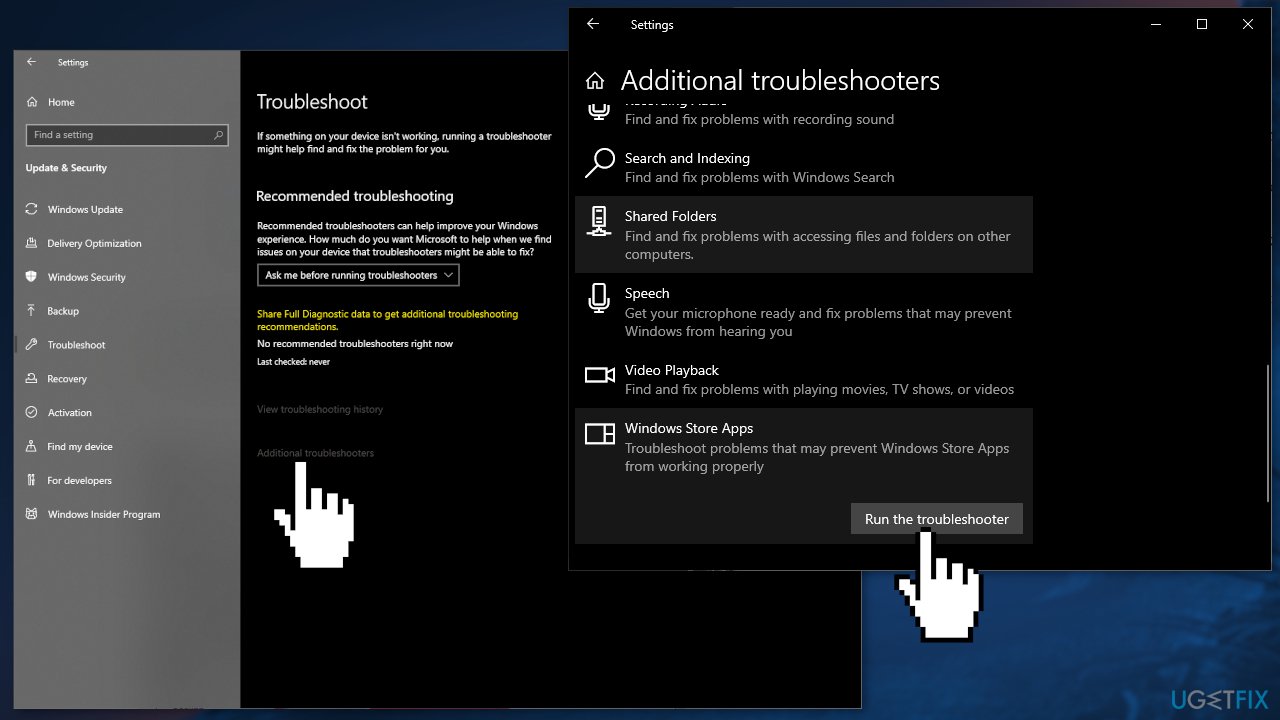
- Select it and click Run the troubleshooter
- Apply the suggested fixes
Method 2. Disable Third-Party Antivirus Software
Some security programs might be conflicting with Microsoft servers and data packages that they send during the installation process, mistakenly perceiving some files as insecure. Thus, it is known that removing AV software helped some users when trying to fix GameLaunchHelper.exe missing in Windows.
- Right-click the antivirus icon and select Disable
- You can also double-click the antivirus icon and look for a Disable option there
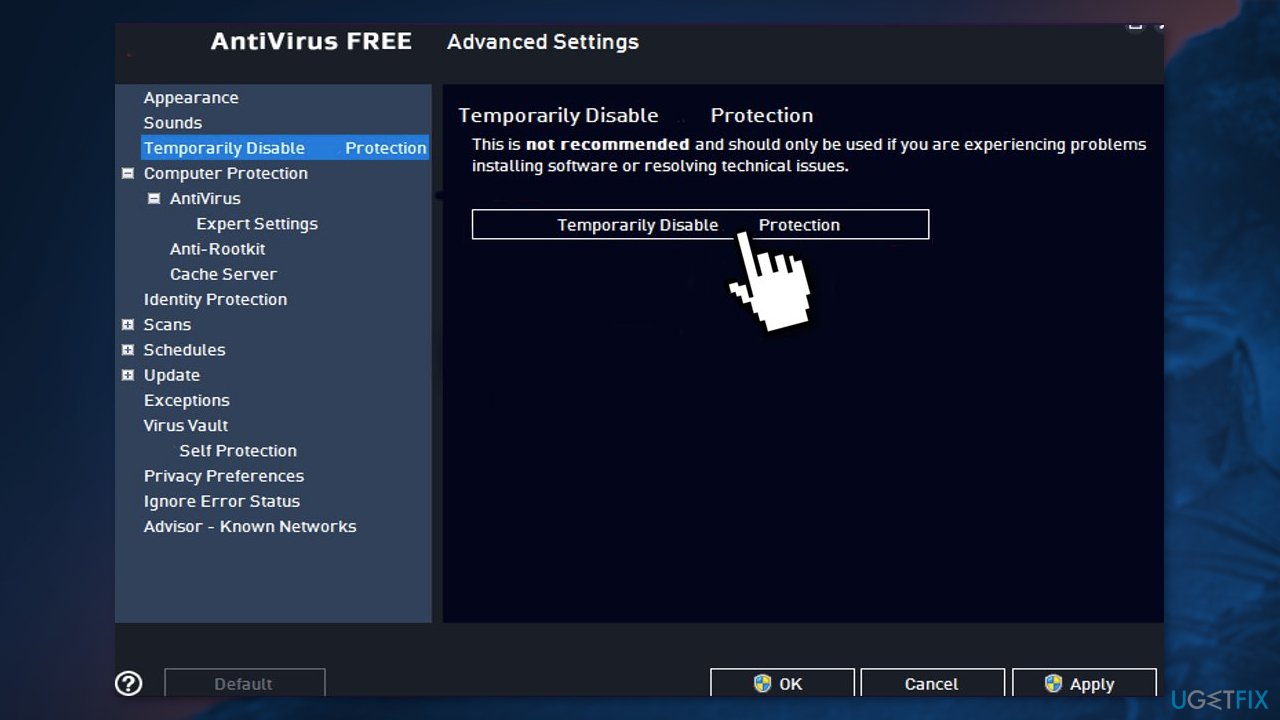
Method 3. Repair Corrupted System Files
Use Command Prompt commands to repair system file corruption:
- Open Command Prompt as administrator
- Use the following command and press Enter:
sfc /scannow
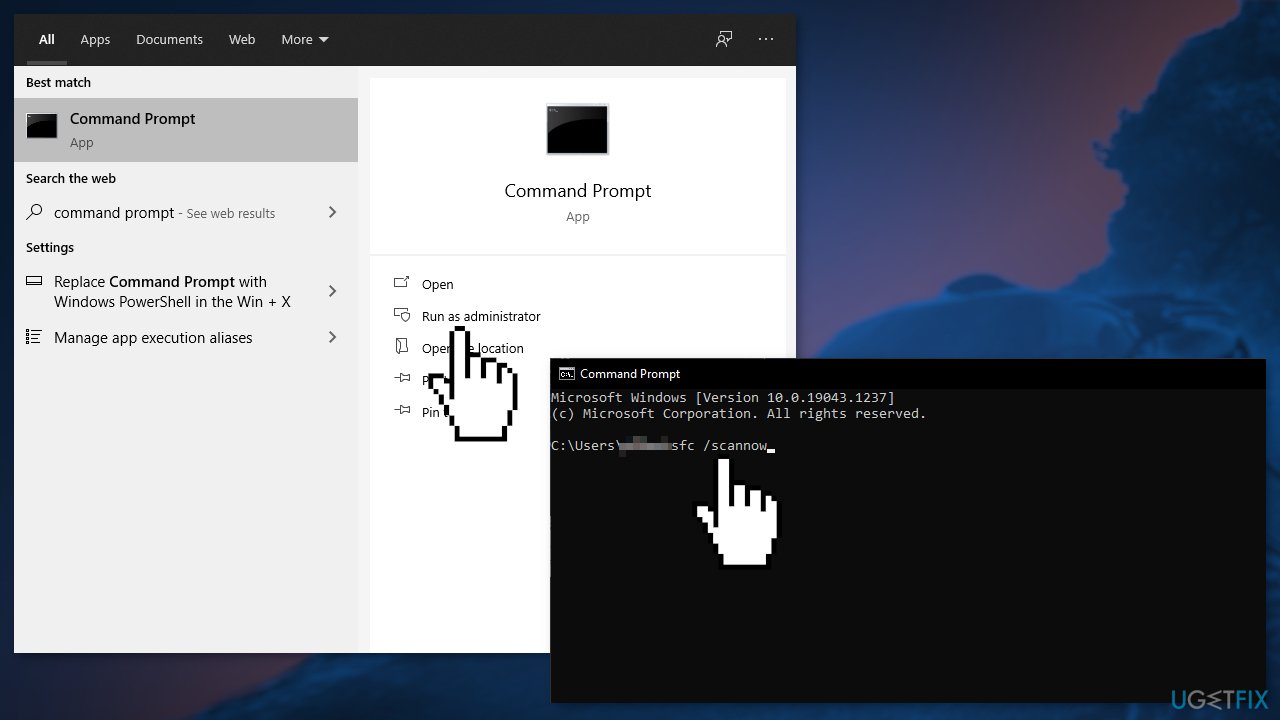
- Reboot your system
- If SFC returned an error, then use the following command lines, pressing Enter after each:
DISM /Online /Cleanup-Image /CheckHealth
DISM /Online /Cleanup-Image /ScanHealth
DISM /Online /Cleanup-Image /RestoreHealth
Method 4. Repair Windows Store Apps
- Press Windows + R to open the Run box and type in Powershell
- Copy and paste the command below:
Get-AppXPackage | Foreach {Add-AppxPackage -DisableDevelopmentMode -Register “$($_.InstallLocation)\\AppXManifest.xml”}
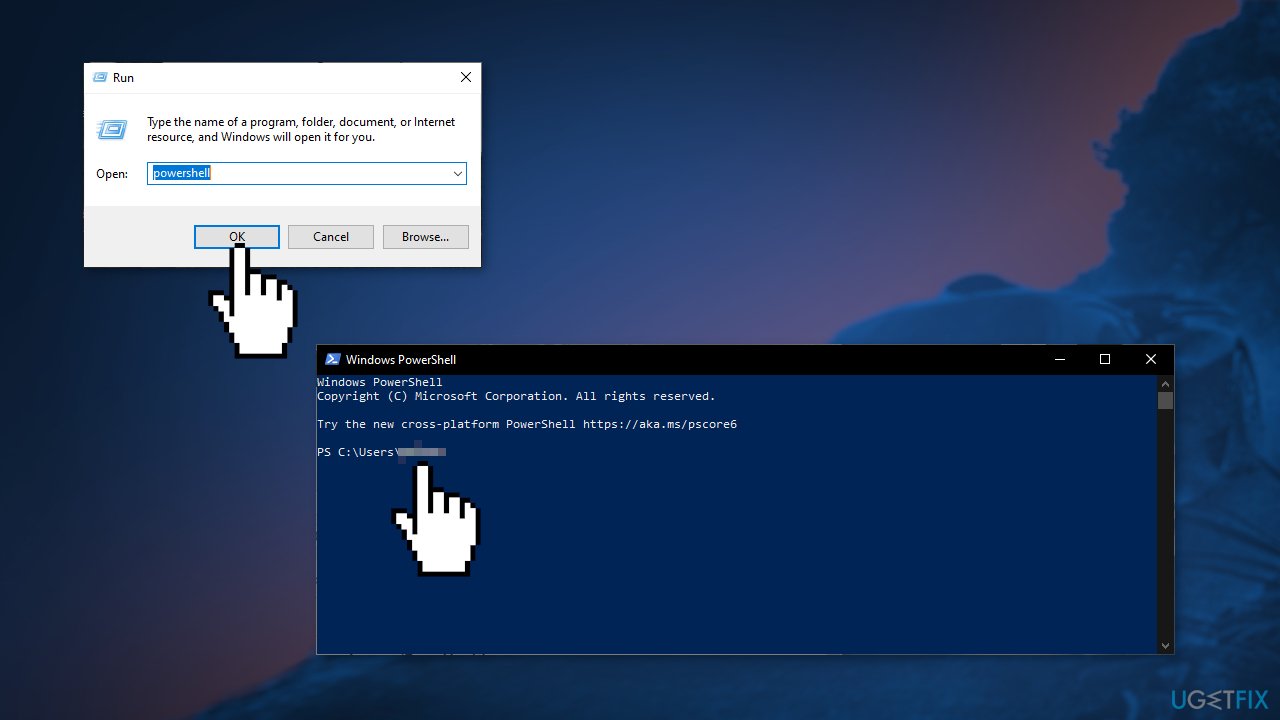
- Restart your PC
- Check if the issue persists
Method 5. Reset every Windows Update Component
- Open Command Prompt as administrator again
- Copy and paste the following commands, pressing Enter after each:
net stop bits
net stop wuauserv
net stop appidsvc
net stop cryptsvc
Del “%ALLUSERSPROFILE%\\Application Data\\Microsoft\\Network\\Downloader\\*.*”
rmdir %systemroot%\\SoftwareDistribution /S /Q
rmdir %systemroot%\\system32\\catroot2 /S /Q
regsvr32.exe /s atl.dll
regsvr32.exe /s urlmon.dll
regsvr32.exe /s mshtml.dll
netsh winsock reset
netsh winsock reset proxy
net start bits
net start wuauserv
net start appidsvc
net start cryptsvc
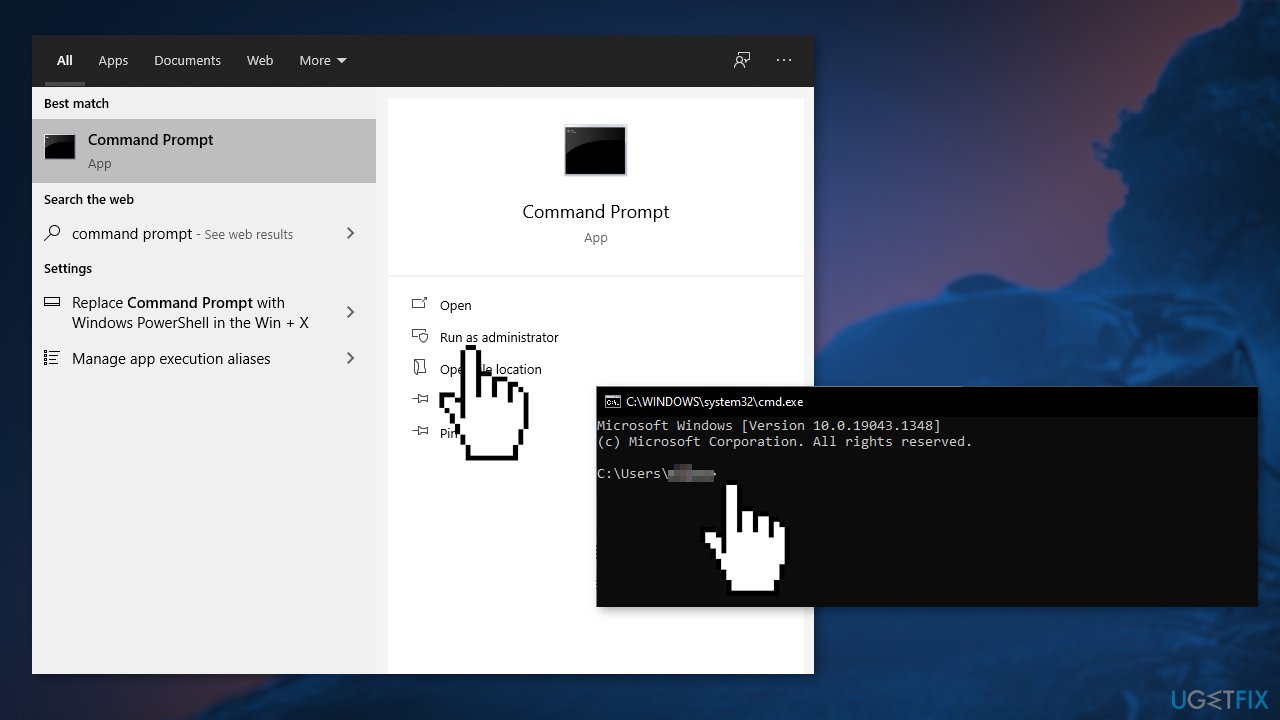
- Restart your PC
Method 6. Upgrade Windows Using Installation Media
- Download Windows 10 installation media from the official page
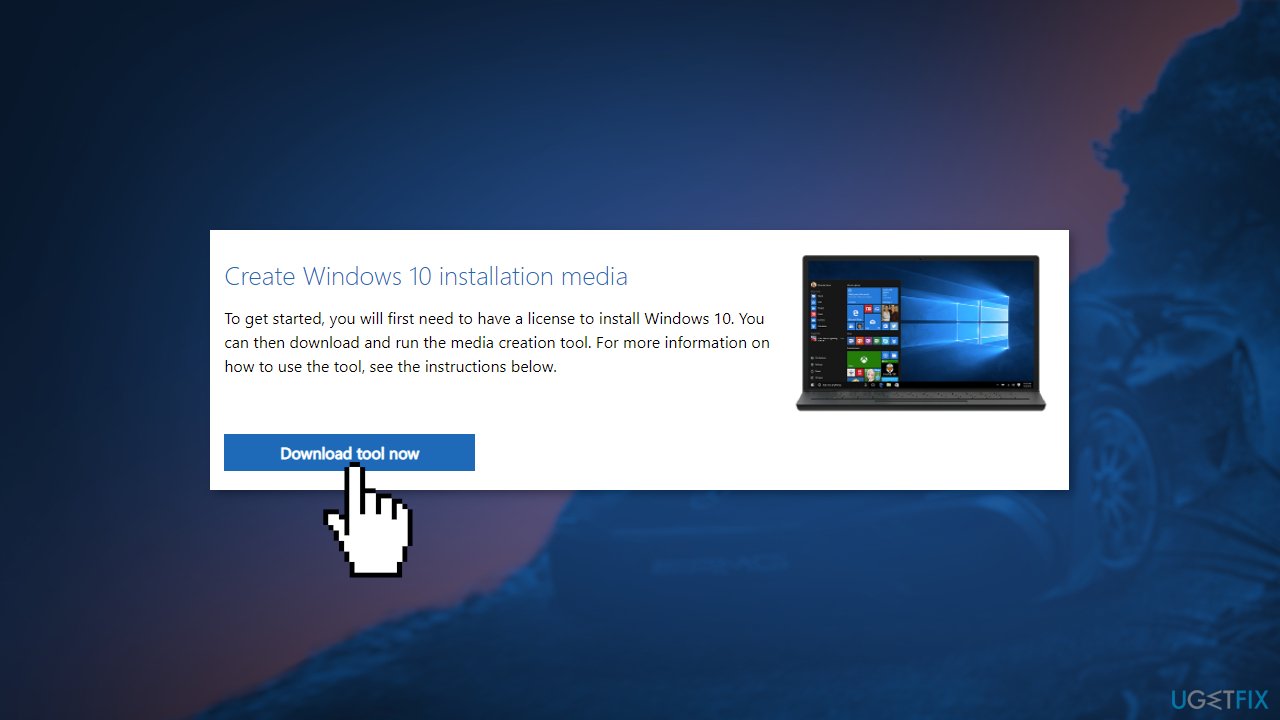
- Once installed, run the tool with administrator privileges
- On the License terms page, select Accept
- On the What do you want to do? page, select Upgrade this PC now and then select Next
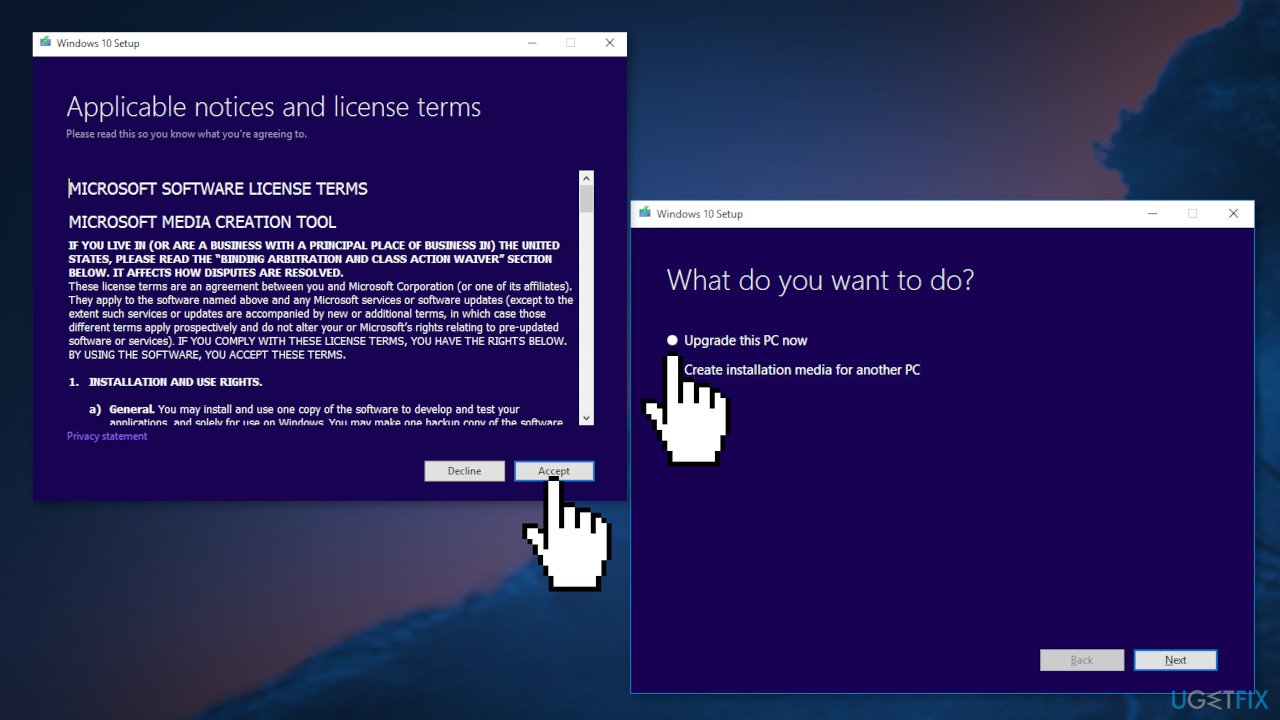
- Wait for the upgrade to finish
Repair your Errors automatically
ugetfix.com team is trying to do its best to help users find the best solutions for eliminating their errors. If you don't want to struggle with manual repair techniques, please use the automatic software. All recommended products have been tested and approved by our professionals. Tools that you can use to fix your error are listed bellow:
Protect your online privacy with a VPN client
A VPN is crucial when it comes to user privacy. Online trackers such as cookies can not only be used by social media platforms and other websites but also your Internet Service Provider and the government. Even if you apply the most secure settings via your web browser, you can still be tracked via apps that are connected to the internet. Besides, privacy-focused browsers like Tor is are not an optimal choice due to diminished connection speeds. The best solution for your ultimate privacy is Private Internet Access – be anonymous and secure online.
Data recovery tools can prevent permanent file loss
Data recovery software is one of the options that could help you recover your files. Once you delete a file, it does not vanish into thin air – it remains on your system as long as no new data is written on top of it. Data Recovery Pro is recovery software that searchers for working copies of deleted files within your hard drive. By using the tool, you can prevent loss of valuable documents, school work, personal pictures, and other crucial files.
- ^ Chris Hoffman. Everything You Need To Know About the Blue Screen of Death. Howtogeek. Technology Magazine.
- ^ Windows Registry. Wikipedia. The free encyclopedia.
- ^ What are Cookies?. Kaspersky. Home Security.



