Question
Issue: How to fix FIFA 22 not launching in Windows?
Hello. I just bought FIFA 22, but when I press play, the game is not launching. I do not receive any errors, so I do not know what the problem could be. Any suggestions would be appreciated.
Solved Answer
FIFA is the most popular multiplayer sports game on the market developed and released annually by Electronic Arts. Listed in Guinness World Records as the best-selling sports video game franchise in the world, the FIFA series has sold over 325 million copies as of 2021.[1]
The most recent installment in this series will be FIFA 22 which is going to be released on 1 October 2021. The new game has graphical updates and a new HyperMotion[2] technology that adds over 4,000 animations harvested from real-life matches. Currently, users can play the Early Access FIFA 22 with a 10-hour trial. Unfortunately, some PC gamers ran into issues when trying to launch it.
Players report FIFA 22 crashing at startup, freezing, or completely not launching. Some users say they got an error, and others say they cannot identify the issue whatsoever. Internet forums are filling up with complaints and it is not clear whether it is the EA's, Windows, or the player's fault. Some users might need to update their drivers or change some settings up. But we are sure you will be able to figure it out.

There is a wide range of issues that can cause the game to be unable to launch. We assume that you already know the minimum specifications[3] to play FIFA 22 and if your system is above the specified requirements.
As there are many potential causes for this problem we suggest using a repair tool FortectMac Washing Machine X9 that can scan your system automatically to avoid going through all of the solutions. This software can identify the damaged system components, fix BSODs, and registry issues, free up the space, and boost the machine's performance, so you will be able to potentially get more out of your device while gaming.
If you want to start with manual solutions to fix FIFA 22 not launching you can start here. Make sure to go through all the steps carefully:
Method 1. Disable third-party antivirus software
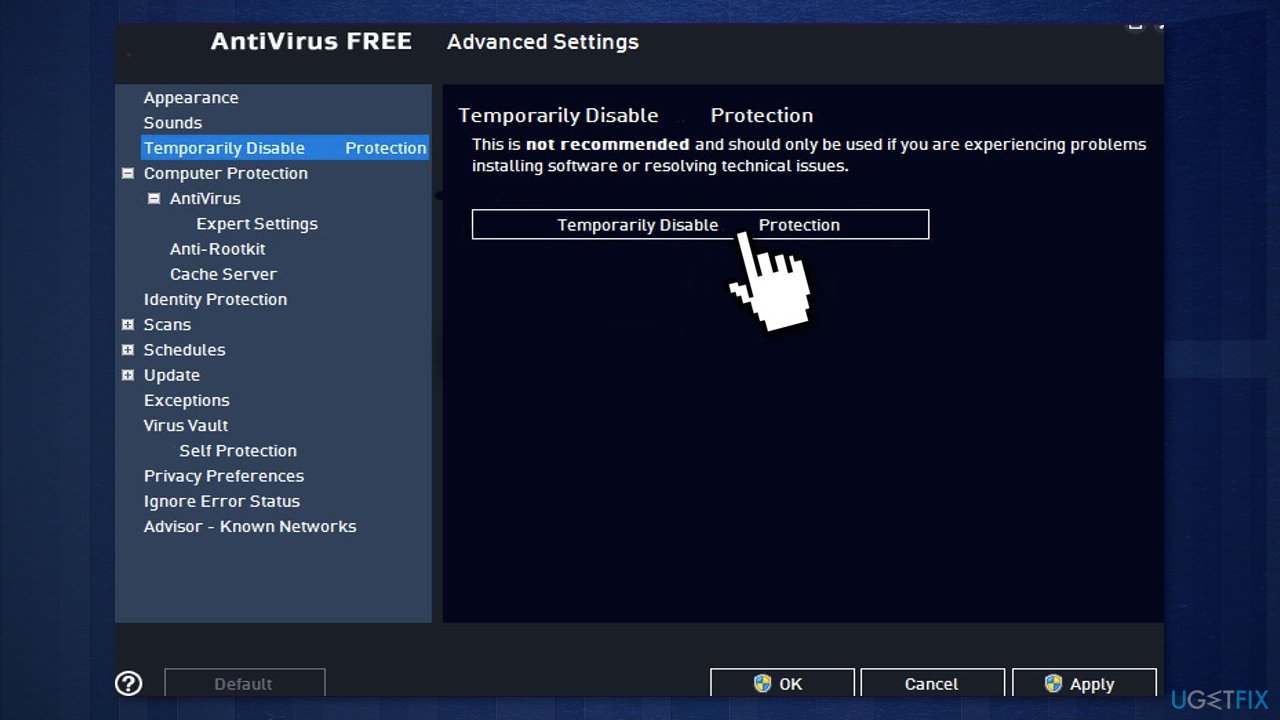
If you have any third-party antivirus software installed on your system, you should try disabling it and then giving the game a shot. In case FIFA 22 starts properly with the antivirus software disabled, it’ll become obvious that the issue was caused by it. In such a scenario, if you wish to continue using antivirus software, you can simply whitelist the FIFA 22 process.
Method 2. Disable Windows Security for FIFA 22
- Open the Start menu and click on Settings
- Locate Update & Security and go to Windows Security
- Choose Virus & threat protection and Manage Settings
- Scroll down and find Exclusions, then click on Add or remove exclusions
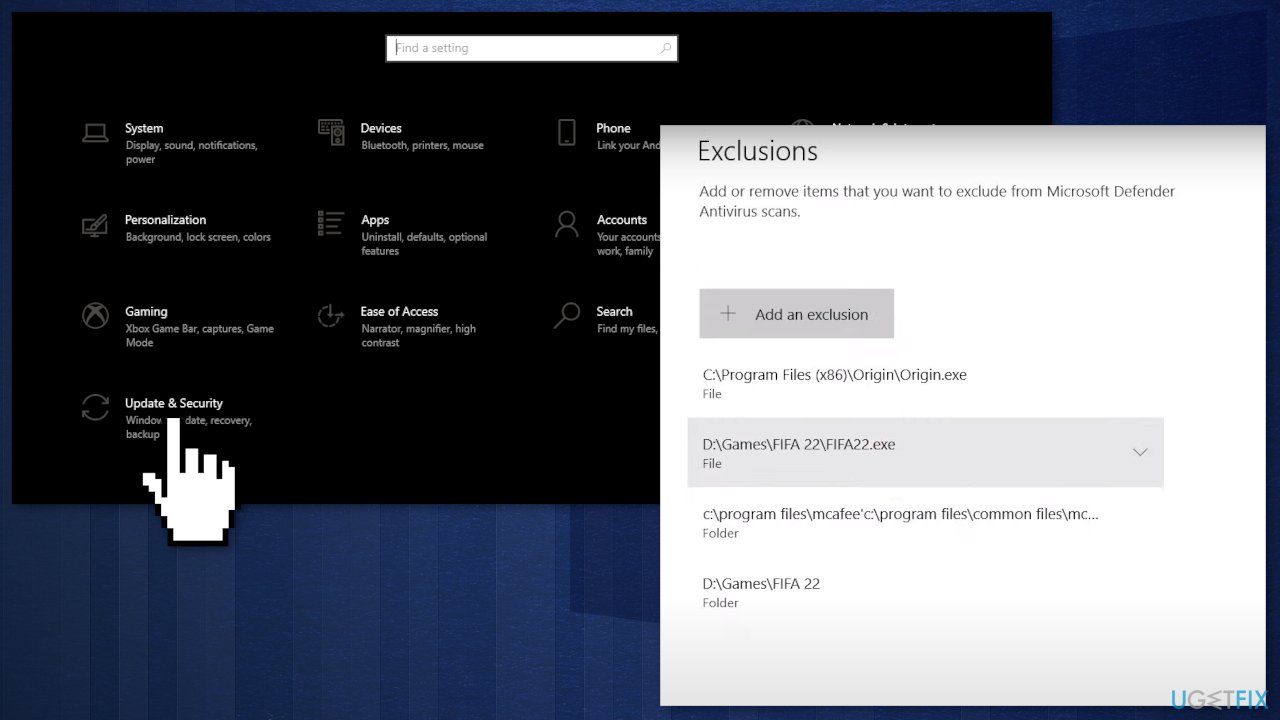
- Press on + Add an exclusion, choose FIFA22.exe file and FIFA 22 folder
- Go to Virus & threat protection again and click on Manage ransomware protection
- Press on Allow an app through Controlled folder access
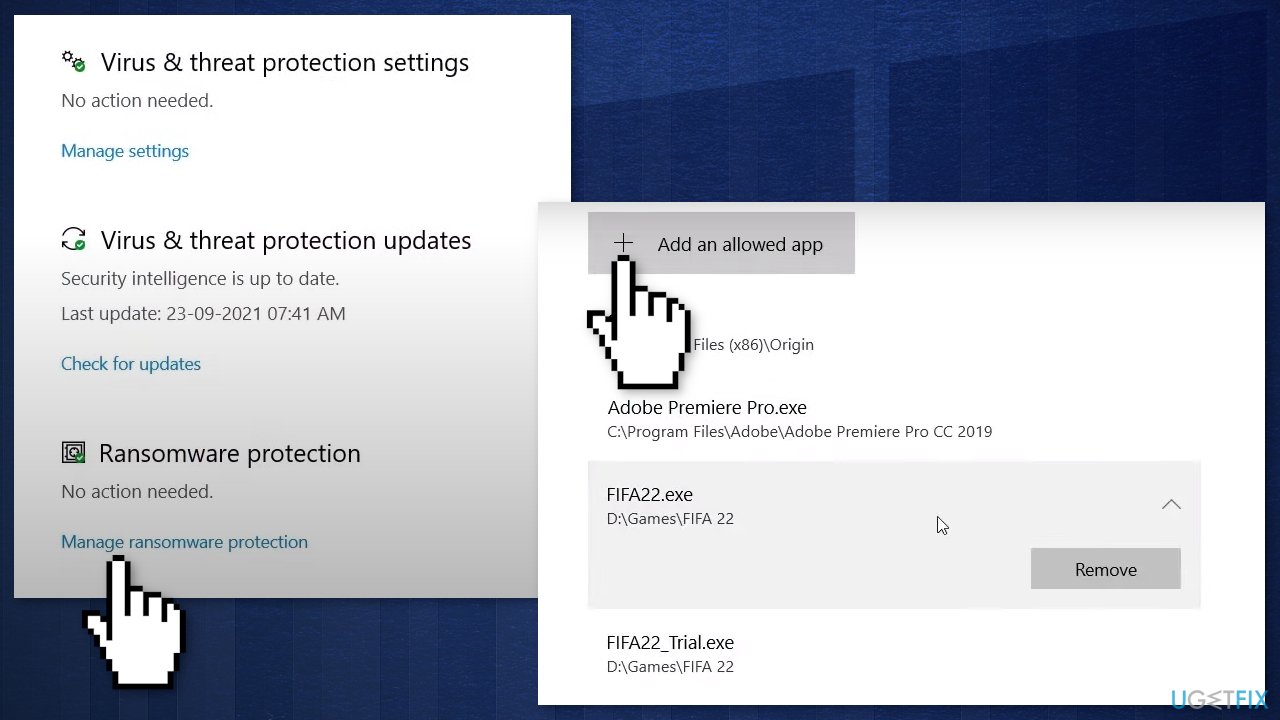
- Add FIFA22.exe and FIFA22_Trial.exe
Method 3. Run FIFA 22 as an Administrator
- Locate the FIFA 22 folder and find the FIFA22.exe file
- Right-click and select Properties
- Go to the Compatibility tab and check the box that says Run this program as an Administrator
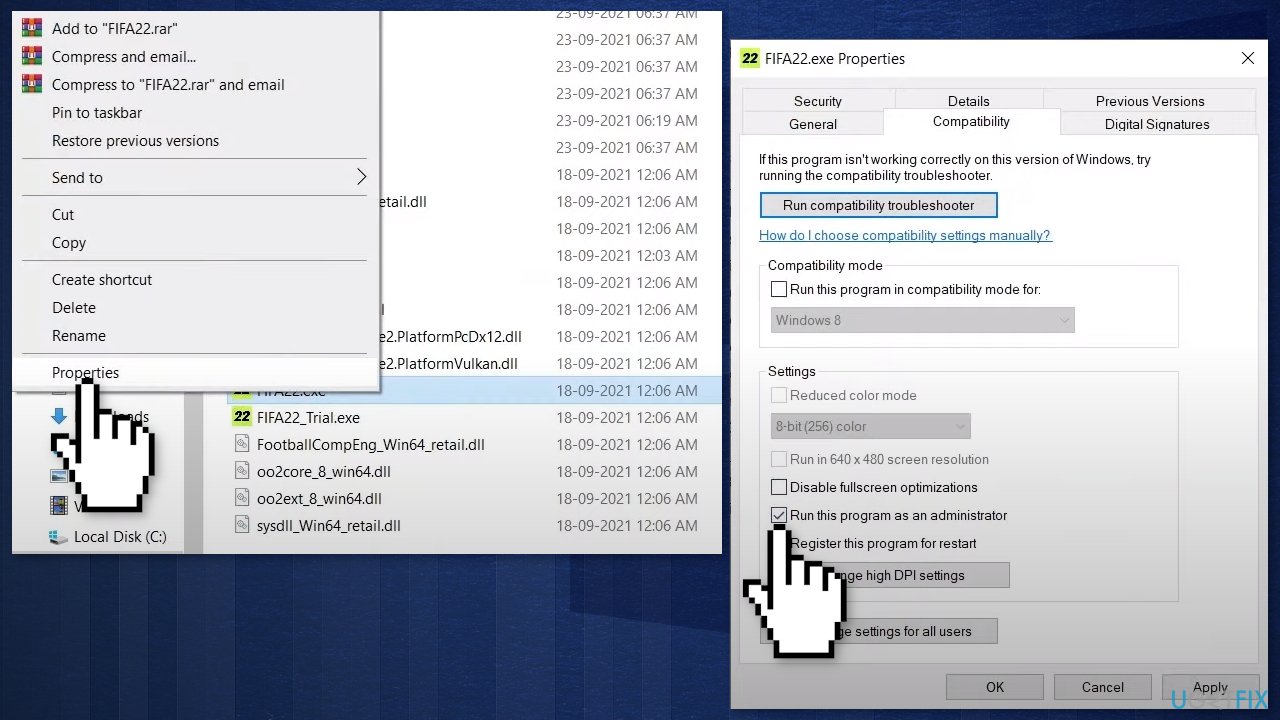
- Click Apply and OK
Method 4. Repair or verify the game files
If the game itself is corrupted that could also lead to a crash at startup or a mid-game crash with FIFA 22. Here are the steps to check and repair corrupt files on Steam and Origin:
- Launch the Steam client
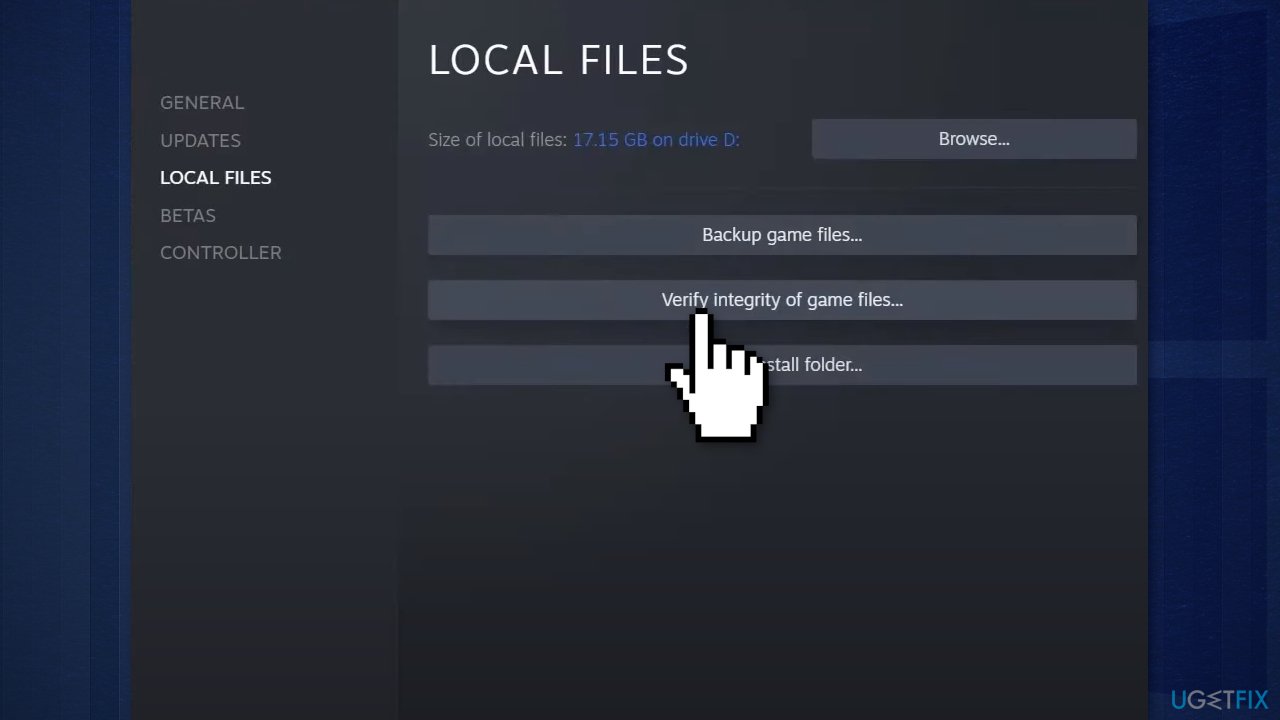
- From the LIBRARY, right-click on FIFA 22 and select Properties
- Go to LOCAL FILES and click on Verify integrity of game files…
- Try to launch the game
If you are using Origin:
- Launch Origin and find FIFA 22
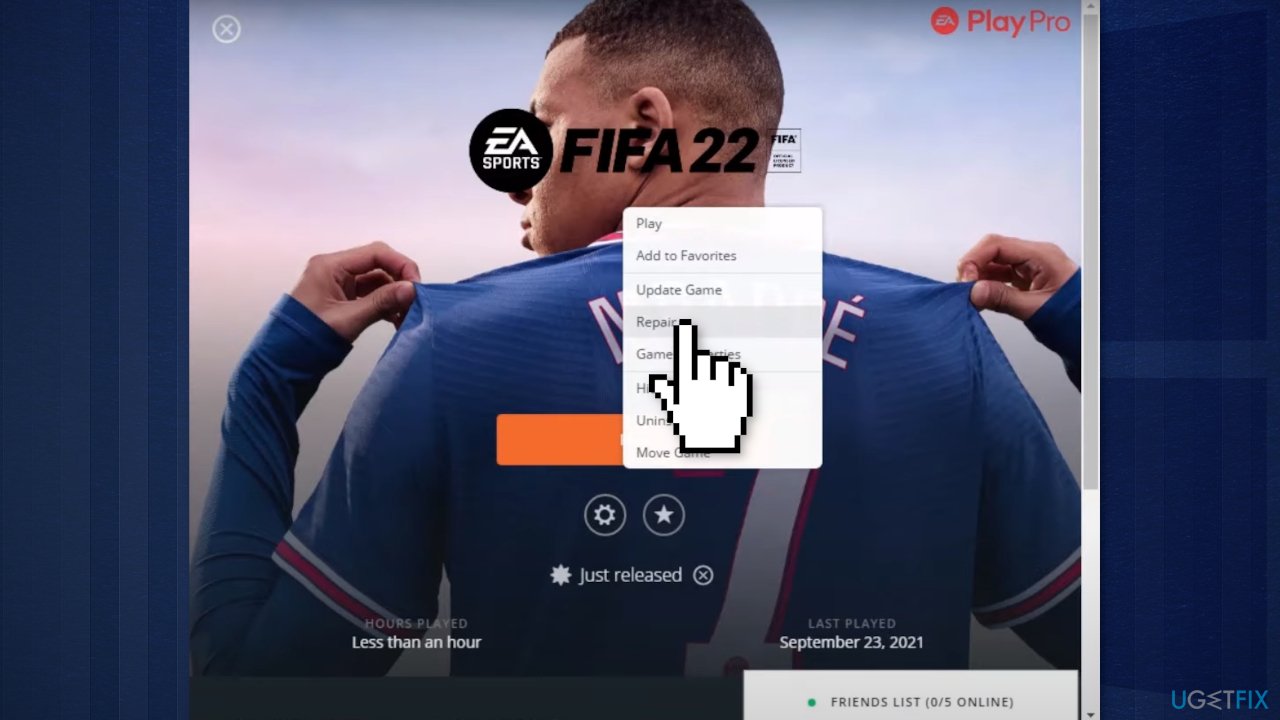
- Click on the Settings icon and Repair
- Try to launch the game
Method 5. Disable overlay
For Origin users:
- Go to My Game Library and find FIFA 22
- Click on the Settings icon and choose Game Properties
- Uncheck the box Enable Origin In Game for FIFA 22 and click on Save
For Steam users:
- Click on Steam and then Settings
- Go to In-Game and uncheck the box Enable the Steam Overlay while in-game
- Press OK and try to launch the game
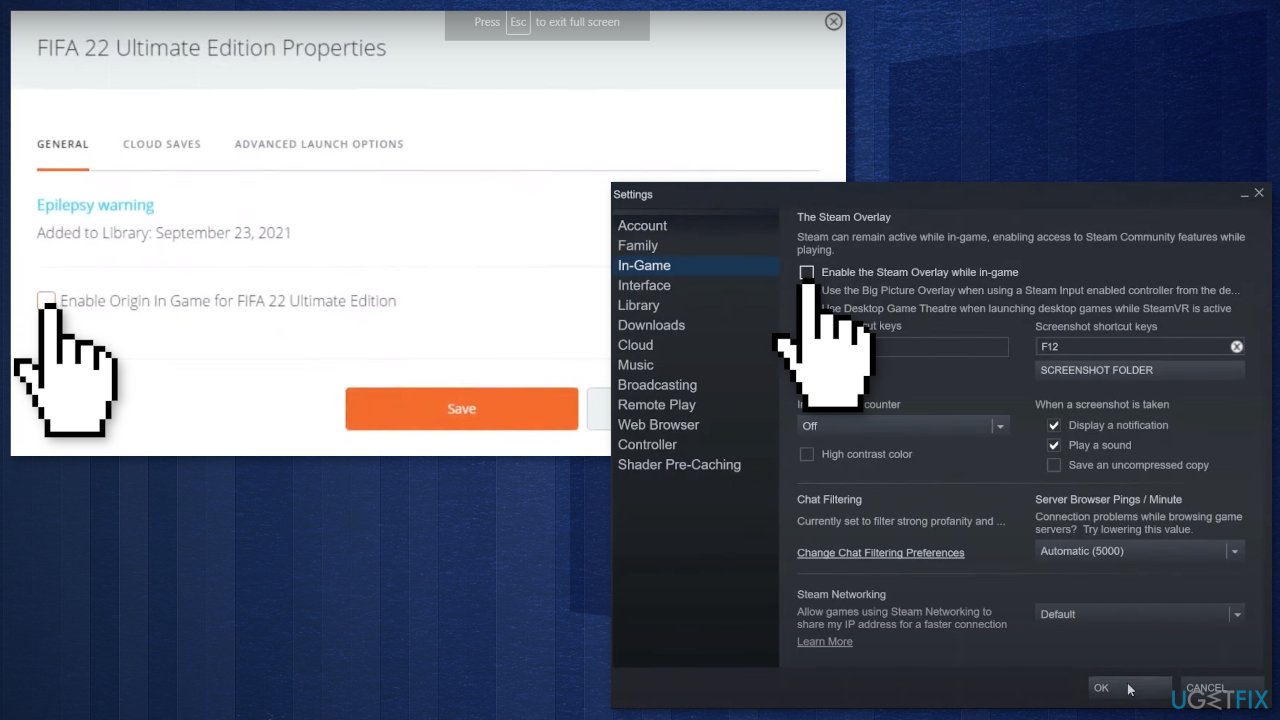
Method 6. Clean boot
Clean boot is one of the troubleshooting techniques that help identify if an app is causing the issue. It is usually performed when non-Microsoft products cause software conflicts. A clean boot helps in the easy start-up of OS by only loading essential files and programs:
- Press Windows + R, type msconfig, and hit Enter
- Go to Services tab and tick the Hide all Microsoft services checkbox
- Select Disable all
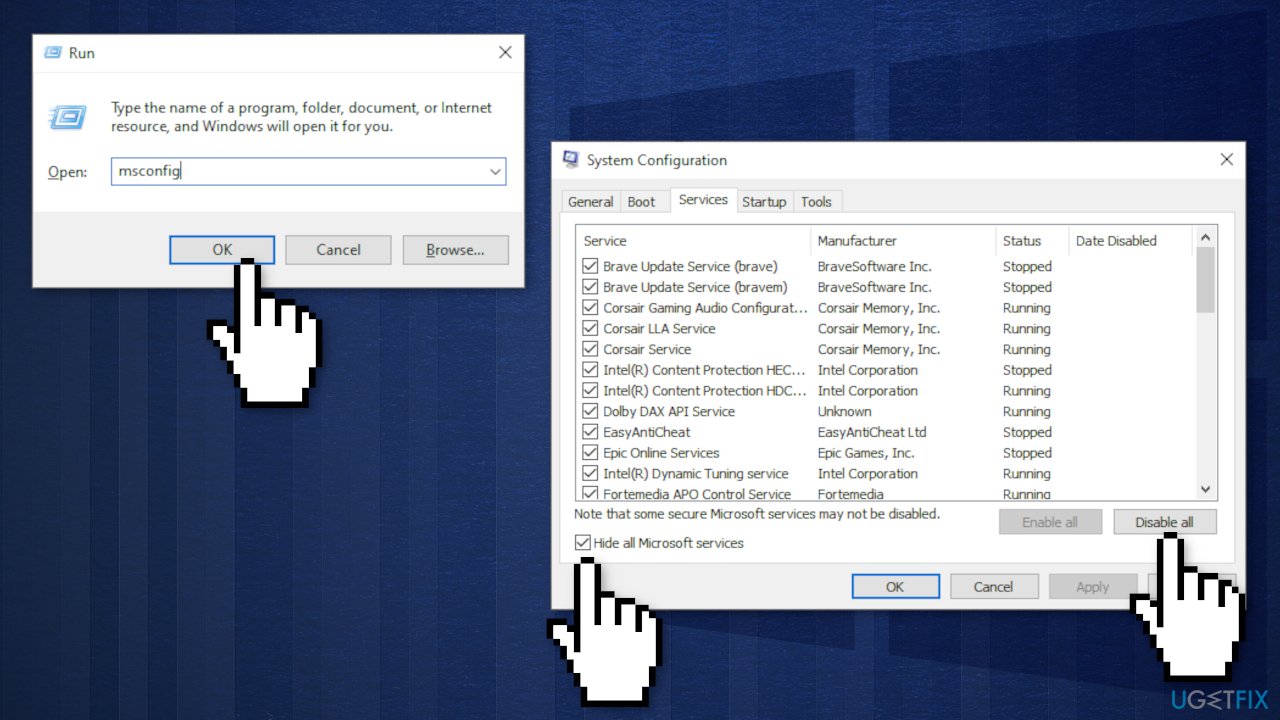
- Go to Startup tab and click Open Task Manager
- Here, right-click on each of the non-Windows entries and select Disable
- Close down the Task Manager
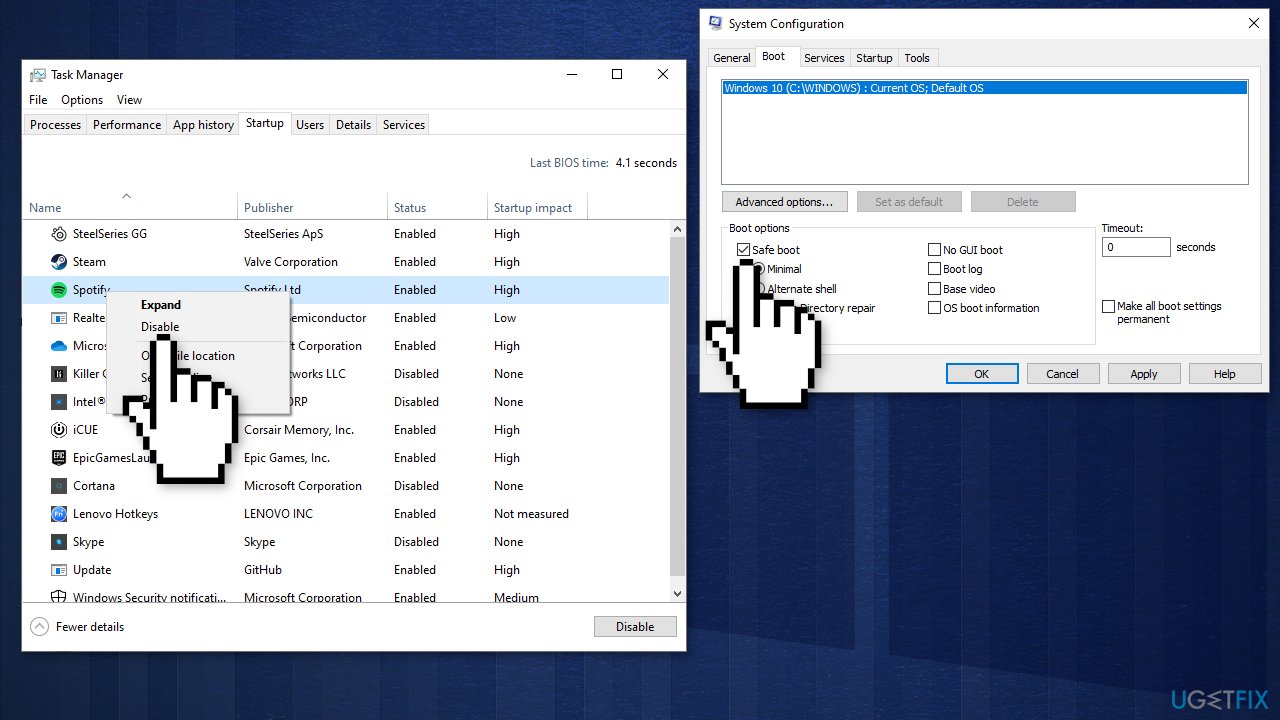
- Go to Boot tab and tick the Safe boot option
- Click Apply, OK, and restart your computer
Method 7. Change DirectX_Select value
- Locate fifasetup.ini file
- Open the file using the Notepad and change DIRECTX_SELECT = 0 to DIRECTX_SELECT = 1
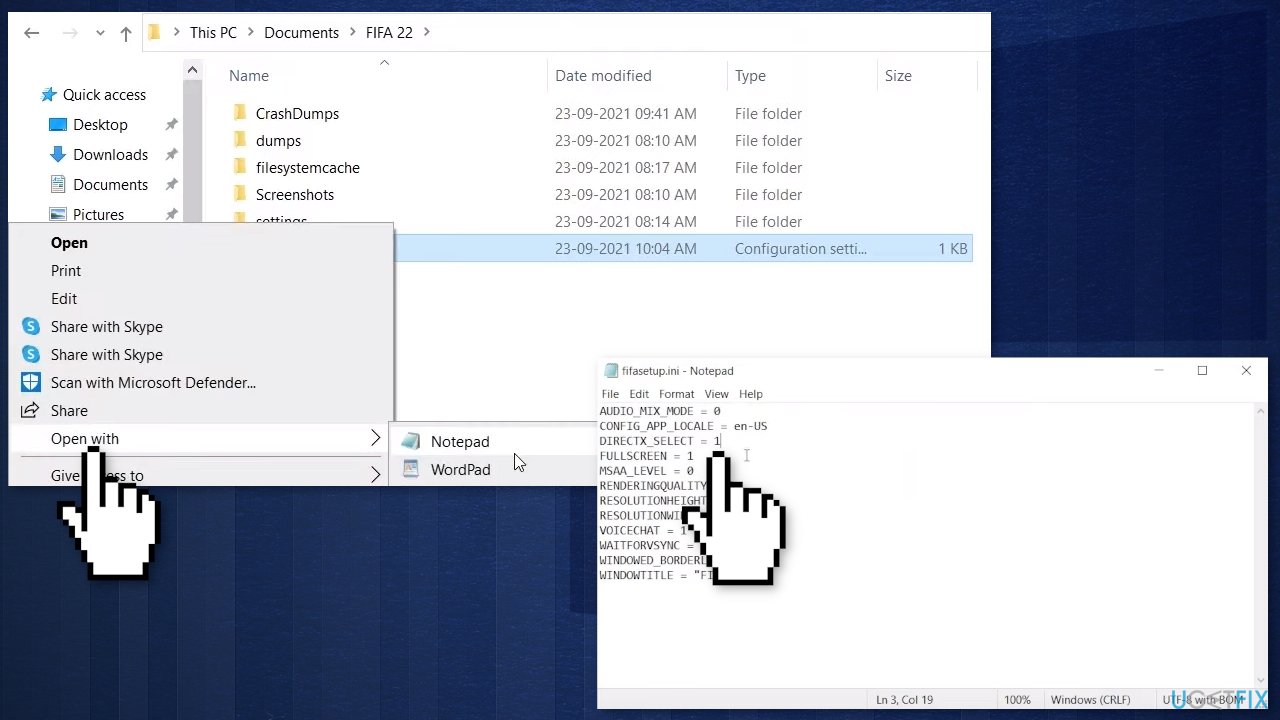
- If it’s already set to 1, change it to 0
- Save the file and launch the game
Method 8. Update your Graphics drivers
An outdated graphics card driver could be the cause of the game not being able to launch. In this case, you can fix it automatically by using DriverFix, which will scan your PC for missing and out-of-date device drivers. Or you can update your network driver to the latest version manually:
- Click on the Start menu and type in Device Manager
- Look for an entry in the list that is related to your graphics card; it could be graphics, Standard VGA Controller, Intel Graphics, AMD Radeon, NVIDIA GeForce, or another name
- Double-click on the graphics card entry and choose the Driver tab in the opened window
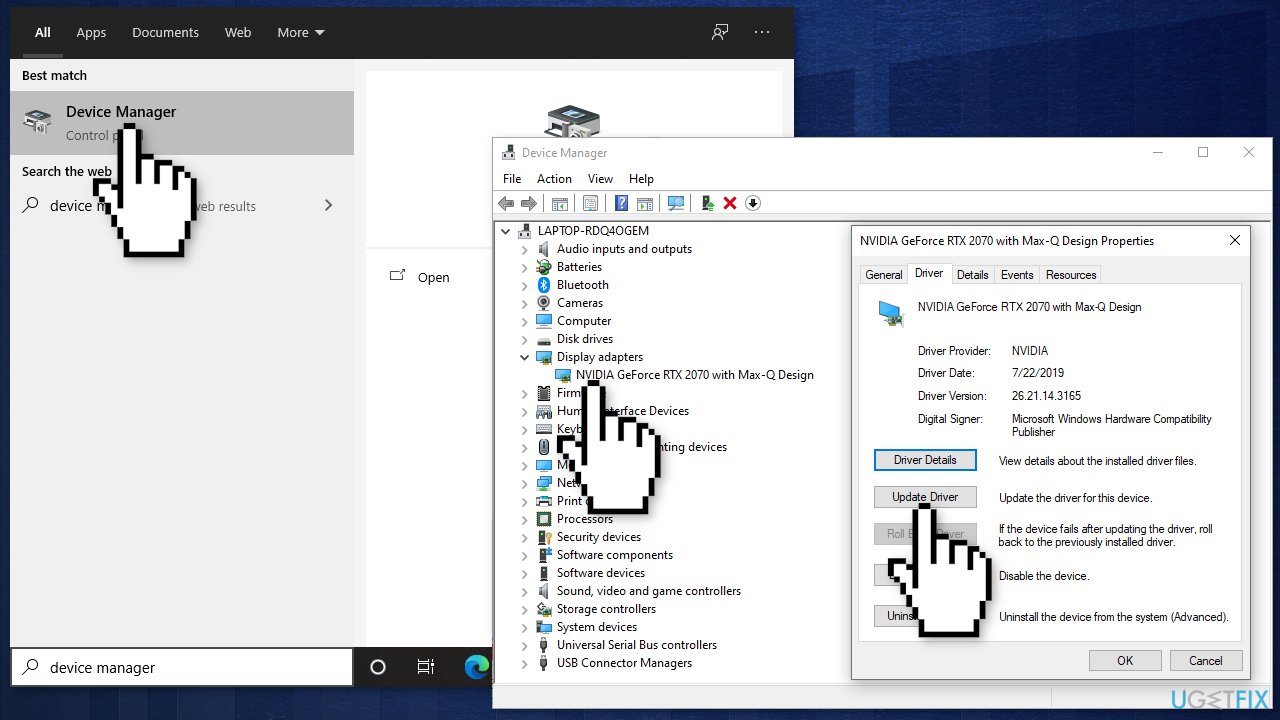
- Click on Update Driver
- Select Search automatically for updated driver software and follow further instructions
Repair your Errors automatically
ugetfix.com team is trying to do its best to help users find the best solutions for eliminating their errors. If you don't want to struggle with manual repair techniques, please use the automatic software. All recommended products have been tested and approved by our professionals. Tools that you can use to fix your error are listed bellow:
Protect your online privacy with a VPN client
A VPN is crucial when it comes to user privacy. Online trackers such as cookies can not only be used by social media platforms and other websites but also your Internet Service Provider and the government. Even if you apply the most secure settings via your web browser, you can still be tracked via apps that are connected to the internet. Besides, privacy-focused browsers like Tor is are not an optimal choice due to diminished connection speeds. The best solution for your ultimate privacy is Private Internet Access – be anonymous and secure online.
Data recovery tools can prevent permanent file loss
Data recovery software is one of the options that could help you recover your files. Once you delete a file, it does not vanish into thin air – it remains on your system as long as no new data is written on top of it. Data Recovery Pro is recovery software that searchers for working copies of deleted files within your hard drive. By using the tool, you can prevent loss of valuable documents, school work, personal pictures, and other crucial files.
- ^ James Batchelor. EA extends UEFA exclusivity, working on multiple FIFA mobile games. GamesIndustry. The Video Game Industry News Website.
- ^ Lukas Scherbaum. FIFA 22: All About HyperMotion & Why It's Not Coming To Old-Gen. EarlyGame. Esports Reviews.
- ^ Jake Skudder. FIFA 22: Minimum and Recommended Requirements for PC. GiveMeSport. Gaming Tips.



