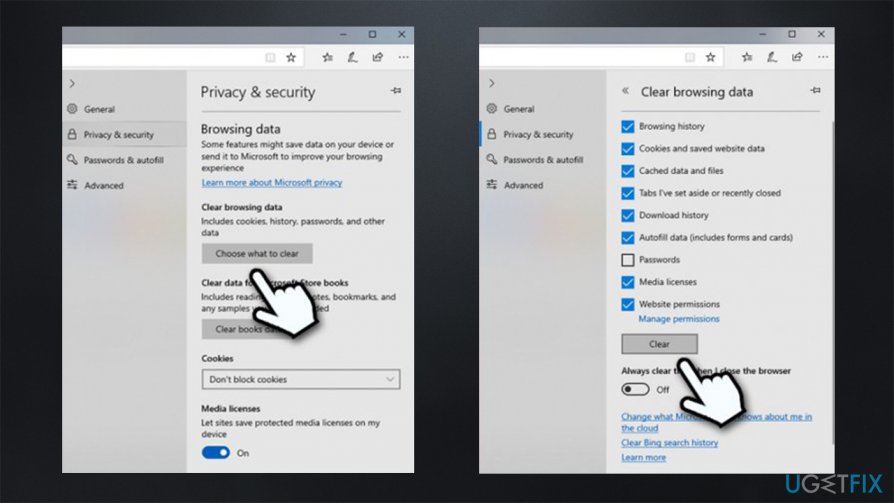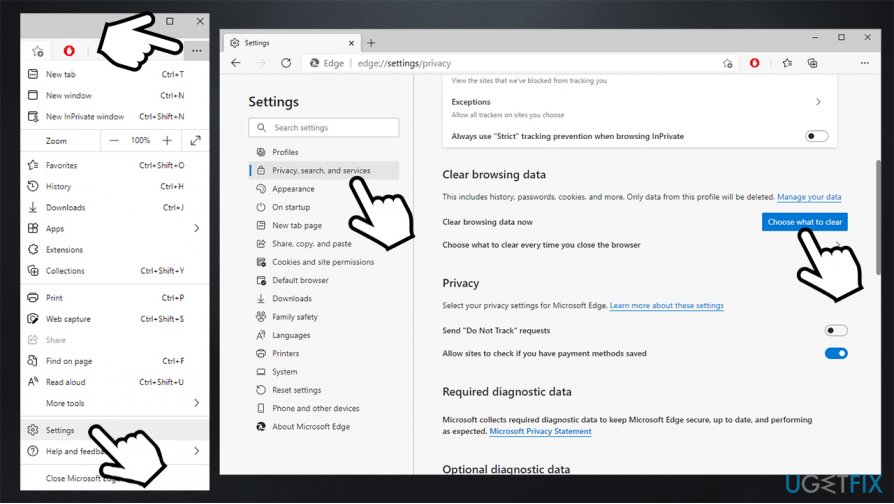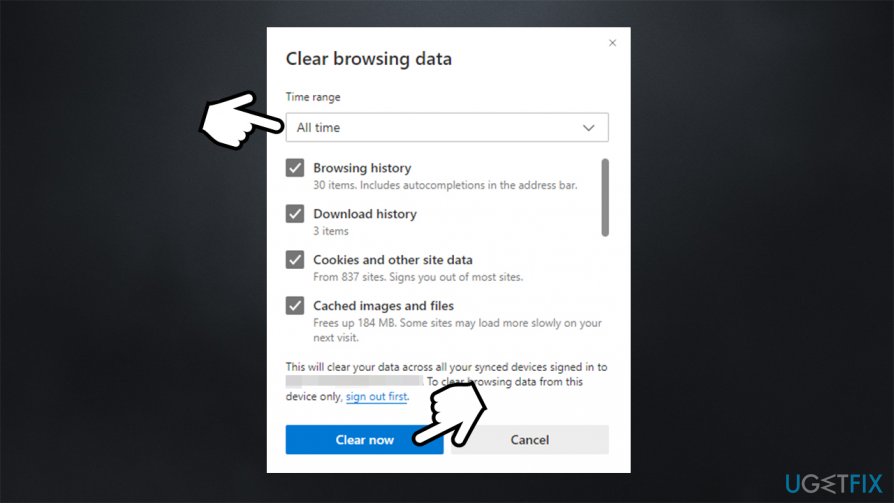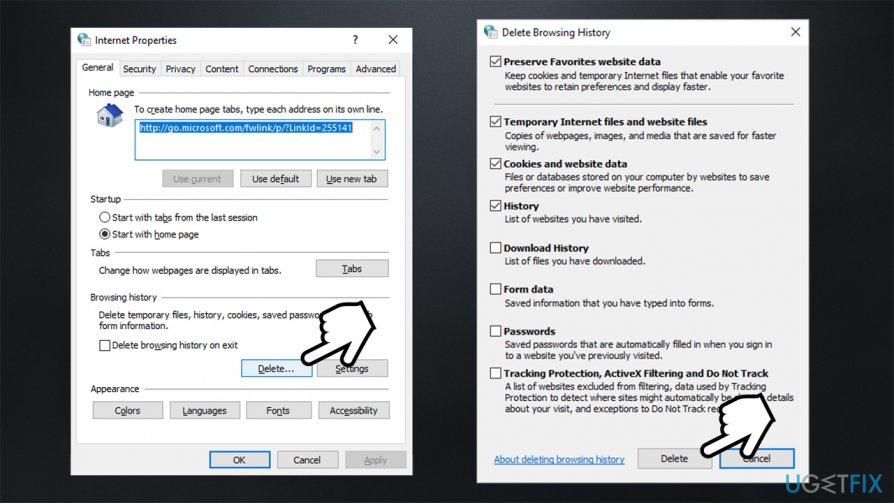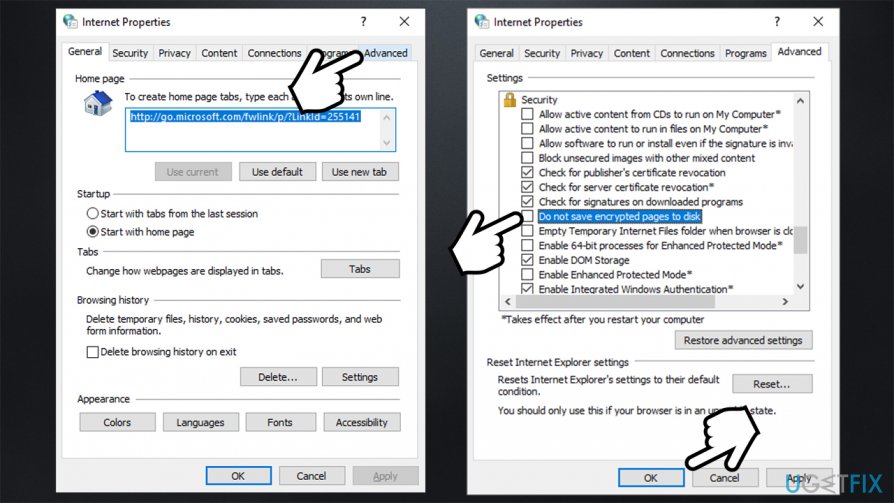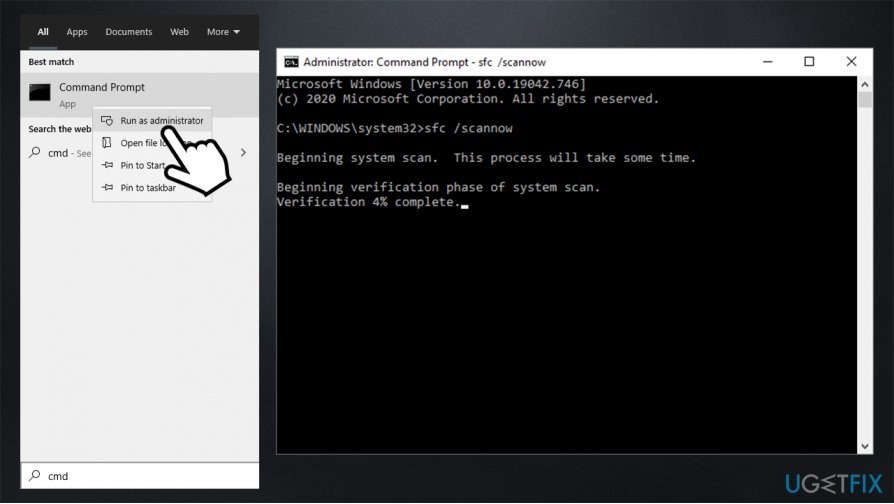Question
Issue: How to fix INET_E_DOWNLOAD_FAILURE on IE and Edge?
Hello. I am using MS Edge and I can't access some websites, YouTube being among them. Instead, I receive the INET_E_DOWNLOAD_FAILURE error. I am not sure what it means, but I hope you'll be able to help me with this. Thanks.
Solved Answer
INET_E_DOWNLOAD_FAILURE is a browser error that can only occur on Microsoft browsers, such as MS Edge or Internet Explorer. While the error can occur on only one particular website, other users reported that the problem is more universal, and they are unable to visit most of the websites due to it. Browser errors are a very common phenomenon, and each of them occurs due to various reasons.
Just like Windows has its set of codes for errors (for example, 0x8007371b or WHEA_UNCORRECTABLE_ERROR), browsers also use them. Of course, they are also based on the type of browser, for example, a Google Chrome error ERR_NAME_NOT_RESOLVED can only be seen on that particular browser, although corresponding errors are present across other browsers as well – they just use different names.
Essentially, the INET_E_DOWNLOAD_FAILURE error means that your MS Edge or Internet Explorer browsers have some corrupted temporary files, cache, and cookies,[1] and the content of the site was unable to be downloaded.
When you browse the internet, several components are delivered to your web browser for convenience. For example, once you visit YouTube with a Google account logged in, you don't have to enter your credentials every time.
Cached files also serve a major purpose. If you have previously visited a website, the browser will create cache data for it, which includes JavaScript[2] scripts, HTML files, and other page components. This allows to reduce the bandwidth for the visitor (makes websites load faster) and the website server (preventing overloads).
However, the accumulated data might cause several problems. First of all, security experts recommend cleaning website data from time to time for security reasons. For example, if you had adware installed on your device, it can continue tracking your browsing activities as long as its cookies remain within your browser. INET_E_DOWNLOAD_FAILURE is another instance when cached files can cause problems.
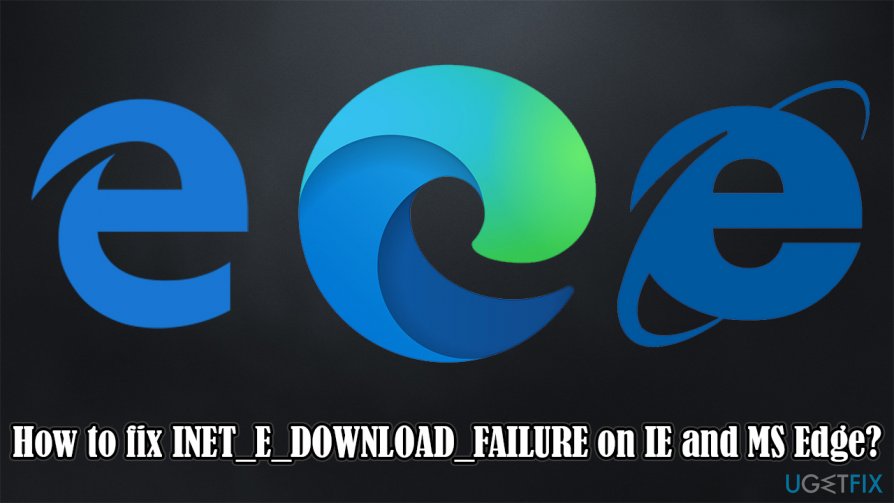
Below you will find several ways on how to fix INET_E_DOWNLOAD_FAILURE error – it will allow you to visit all the websites once again without interruptions. Keep in mind that corrupted temp files might not be the only reason why this occurs, so you might have to check several solutions before one works for you.
Before you begin, we would like to recommend performing a system scan with FortectMac Washing Machine X9. It can clear temporary files for you and remove cookies and other data automatically, which might ultimately result in INET_E_DOWNLOAD_FAILURE fix.
Clear temporary files from MS Edge or Internet Explorer
Since this particular error code is only present on MS Edge and IE browsers, we will provide solutions from those only.
Clear temp files from MS Edge
- Open MS Edge and click Menu
- Select Privacy & security
- Under Clear browsing data, pick Choose what to clear
- Pick everything (you can leave passwords) and click Clear.

Clear temp files from MS Edge (Chromium)
- Click on three horizontal dots (Settings) located in the top-right corner
- Select Settings
- Go to Privacy, search, and services section
- Under Clear browsing data, pick Choose what to clear

- Under Time range, pick All time
- Select everything and pick Clear now.

Clear temp files from Internet Explorer
- Type in inetcpl.cpl in Windows search and press Enter
- Under Browsing history, press Delete…
- Select the following sections:
Preserve Favorites website data
Temporary Internet Files and website files
Cookies and website data
History - Press Delete.

Restore advanced settings in Internet Options
Restoring advanced settings in Internet Options could help you fix INET_E_DOWNLOAD_FAILURE issue.
- Type in inetcpl.cpl in Windows search and press Enter
- Go to Advanced tab
- Click on Restore advanced settings
- Scroll down to Security section under Settings and untick Do not save encrypted pages to disk
- Finally, click Apply and OK.

Run System File Checker
Since the issue might be related to corrupted system files, we recommend you run System File Checker – it can find and replace broken files after a full system scan:
- Type cmd in Windows search and press Run as administrator
- In the new window, type in the following command and hit Enter:
sfc /scannow
- Now wait until Windows finishes the scan (do not interrupt the process)

- Once complete, it will provide scan results and explain what was repaired
- Finally, reboot your PC.
Renew your IP address and flush DNS
In case the content was not downloaded because of your internet connection problems, you should try resetting your DNS[3] and IP via Command Prompt:
- Type cmd in Windows search and press Run as administrator
- Use the following commands, pressing Enter after each:
ipconfig /release
ipconfig /renew
ipconfig /flushdns
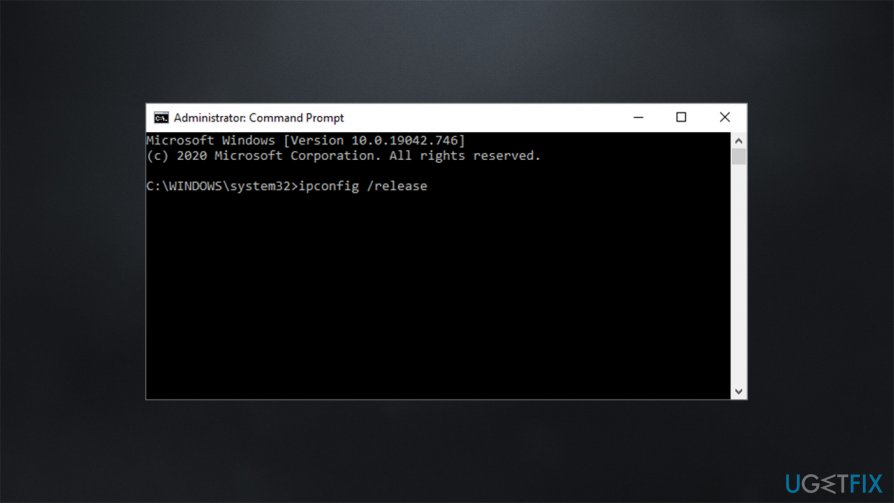
Hopefully, this guide helps you to solve the INET_E_DOWNLOAD_FAILURE problem once and for all. If no luck, do not hesitate to contact us, and we will try to assist your further.
Repair your Errors automatically
ugetfix.com team is trying to do its best to help users find the best solutions for eliminating their errors. If you don't want to struggle with manual repair techniques, please use the automatic software. All recommended products have been tested and approved by our professionals. Tools that you can use to fix your error are listed bellow:
Protect your online privacy with a VPN client
A VPN is crucial when it comes to user privacy. Online trackers such as cookies can not only be used by social media platforms and other websites but also your Internet Service Provider and the government. Even if you apply the most secure settings via your web browser, you can still be tracked via apps that are connected to the internet. Besides, privacy-focused browsers like Tor is are not an optimal choice due to diminished connection speeds. The best solution for your ultimate privacy is Private Internet Access – be anonymous and secure online.
Data recovery tools can prevent permanent file loss
Data recovery software is one of the options that could help you recover your files. Once you delete a file, it does not vanish into thin air – it remains on your system as long as no new data is written on top of it. Data Recovery Pro is recovery software that searchers for working copies of deleted files within your hard drive. By using the tool, you can prevent loss of valuable documents, school work, personal pictures, and other crucial files.
- ^ HTTP cookie. Wikipedia. The free encyclopedia.
- ^ What is JavaScript Used For?. Hack Reactor. Coding Bootcamp & Software Engineering.
- ^ What Is DNS? | How DNS Works. Cloudflare. The Web Performance & Security Company.