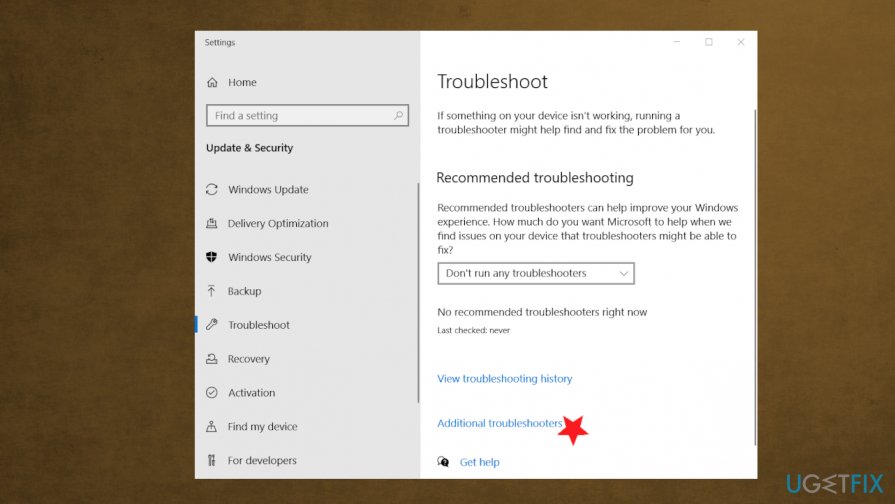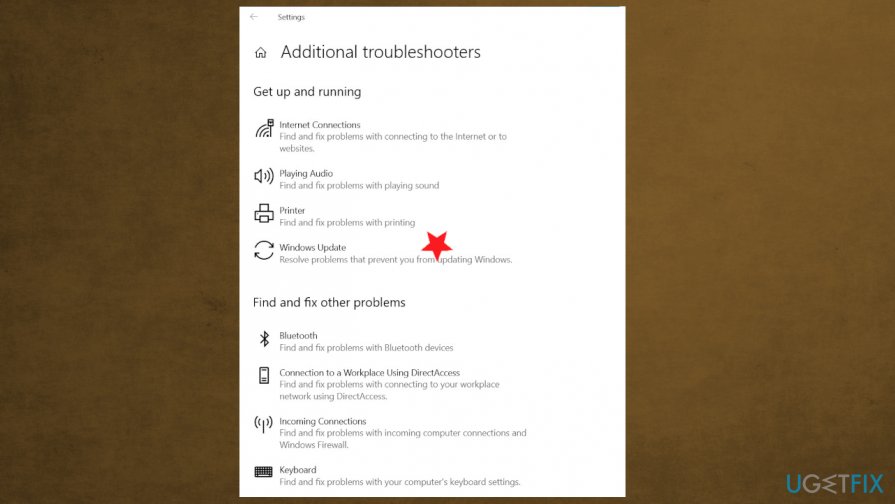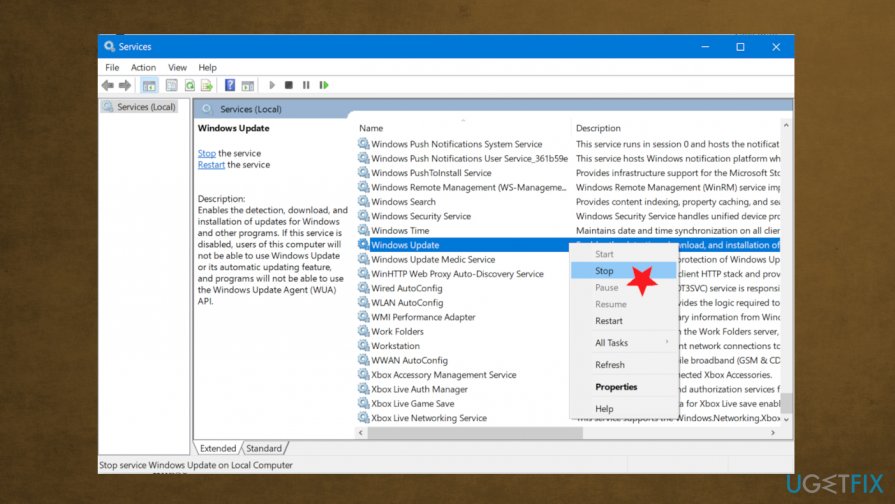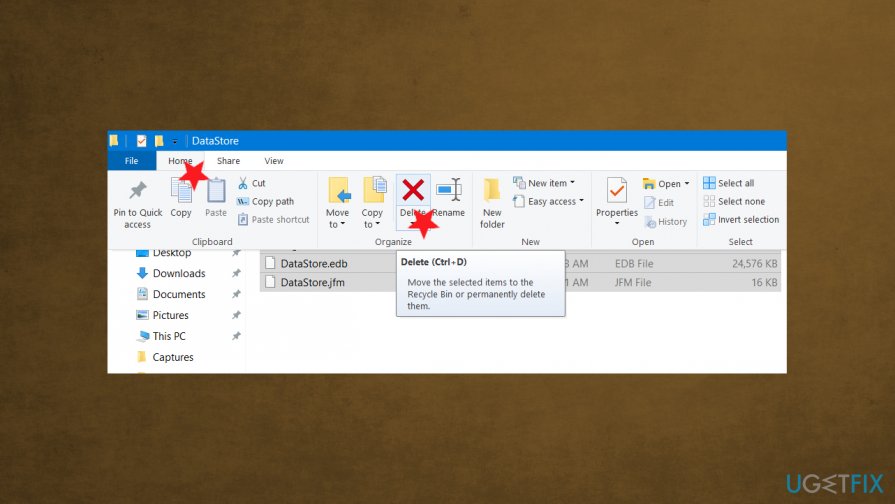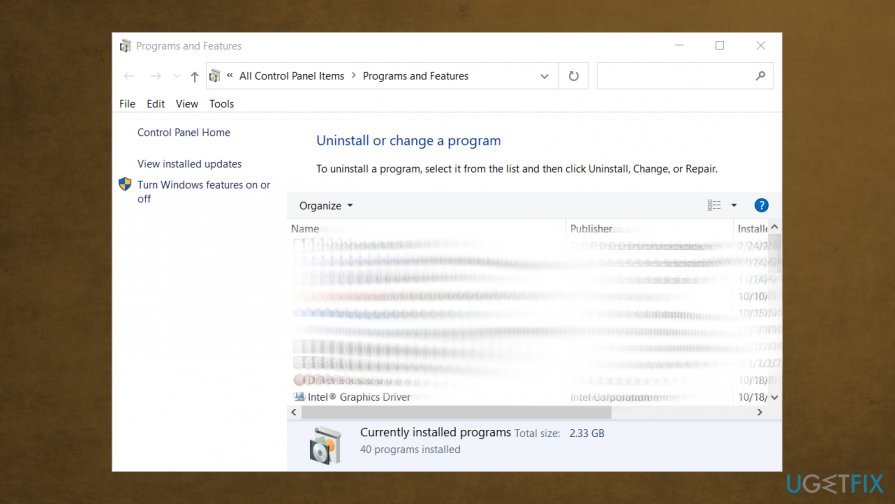Question
Issue: How to fix Windows Update error 0x8007371b?
Hello. I can't install the update and I receive a 0x8007371b error when the upgrading stops. can you help me? Should I change something in settings, or the problem is not on my end at all?
Solved Answer
Windows Update Error 0x8007371B is not a new issue with Windows OS because users report[1]the problem with their upgrade for a while. It was the problem with Windows 7, but right now, it even appears on Windows 10 computers. The main reason why this issue appears is a problem with files. Data is missing or damaged, so the update cannot launch properly.
The error can indicate that there are incorrect system configurations or irregular entries in the Windows registry. The most common causes for the Windows update errors nowadays are faulty updates themselves,[2] but this Windows Update error 0x8007371b is not the buggy upgrade result. It mainly is triggered by the cluttered registry or missing files.
Improper software uninstalls and other issues with the system or applications can cause these file-related issues. Accidentally deleted data or missing files, incorrect settings can trigger system malfunctions like Windows Update error with 0x8007371b code.
There are a few different variations to this code and the general Windows Update error:
- The error code 0x80073712, which also delivers an ERROR_SXS_COMPONENT_STORE_CORRUPT message.
- The error with code 0x80073701. The problem appearing on x64 systems.
The most frustrating thing about such upgrade errors is the fact that the operating system cannot get updated properly. It is important to fix Windows Update error 0x8007371b, so the machine can get proper upgrades and possibly fixes that come with the latest version of the OS. The particular error can sometimes appear with the message:
ERROR_SXS_TRANSACTION_CLOSURE_INCOMPLETE
or
0x8007371B = ERROR_SXS_TRANSACTION_CLOSURE_INCOMPLETE.
You need to fix Windows Update error 0x8007371b because it might trigger other issues and when the machine shows these errors during security updates, installations the computer is not working as it is supposed to. This is not as difficult as you may think, but follow the instructions closely to achieve the best results.
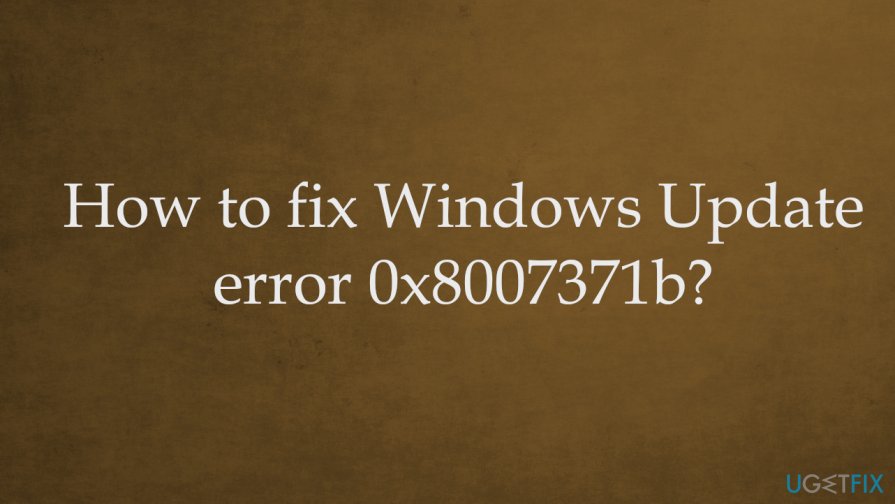
How to fix Windows Update error 0x8007371b
Windows Update Error 0x8007371b is the problem with files and the system, not online content or issues with security,[3] infections. So you can be sure that nor cyber threats nor the content you visit constantly has something to do with the issue. Since the problem is related to system files and corruption or missing data, you can achieve quick fixes by running a tool like FortectMac Washing Machine X9 that is capable of helping with affected files.
When you can fix Windows Update error 0x8007371b by repairing those issues in system folders with registries and other altered data, you can get back to the update and check if the issue persists. Suppose the problem is already solved – great. If not – rely on the methods below and try a few of them to be sure that the error is fixed.
Troubleshoot the update
- Type troubleshooting in the search bar.
- Find Troubleshoot settings.

- Under settings, find Additional troubleshooter.
- Coose Windows Update troubleshooter.

- Run the tool and apply fixes if any got presented.
Run the DISM tool to fix Windows Update error 0x8007371b
- Open Command Prompt.
- Make sure to run it as administrator.
- Then run the following commands by pressing Enter after each one:
Dism /Online /Cleanup-Image /ScanHealth
Dism /Online /Cleanup-Image /CheckHealth
Dism /Online /Cleanup-Image /RestoreHealth - Restart the PC after all the processes.
Clear Windows cache
- Press Windows and R buttons.
- Once the Run window opens, type services.msc and hit Enter.
- In the Services window, find Windows Update and right-click on it.
- Click Stop option.

- Open File Explorer by clicking Win and E keys.
- Browse: %windir%\\SoftwareDistribution\\DataStore
- Press Ctrl + A .
- Hit the Home tab and delete all.

- Open Services again and right-click Windows update.
- Start.
- Try updating again.
Uninstall third-party AV tools to fix error 0x8007371b
- Open Run dialog window.
- Type appwiz.cpl and hit OK to open the Program and Feature window.
- Right-click on the third-party software under the Uninstall or change a program section. Choose to Uninstall the app.

- Follow steps.
- Check if the error persists.
Repair your Errors automatically
ugetfix.com team is trying to do its best to help users find the best solutions for eliminating their errors. If you don't want to struggle with manual repair techniques, please use the automatic software. All recommended products have been tested and approved by our professionals. Tools that you can use to fix your error are listed bellow:
Prevent websites, ISP, and other parties from tracking you
To stay completely anonymous and prevent the ISP and the government from spying on you, you should employ Private Internet Access VPN. It will allow you to connect to the internet while being completely anonymous by encrypting all information, prevent trackers, ads, as well as malicious content. Most importantly, you will stop the illegal surveillance activities that NSA and other governmental institutions are performing behind your back.
Recover your lost files quickly
Unforeseen circumstances can happen at any time while using the computer: it can turn off due to a power cut, a Blue Screen of Death (BSoD) can occur, or random Windows updates can the machine when you went away for a few minutes. As a result, your schoolwork, important documents, and other data might be lost. To recover lost files, you can use Data Recovery Pro – it searches through copies of files that are still available on your hard drive and retrieves them quickly.
- ^ How to correct and install (KB3081452) - Error 0x8007371b. Microsoft. Answers to Windows issues.
- ^ Chris Hoffman. Windows 10's buggy hardware driver updates are being fixed. Howtogeek. Technology news.
- ^ Top Cyber Security Threats to Watch Out For. Kaspersky. Cybersecurity reports.