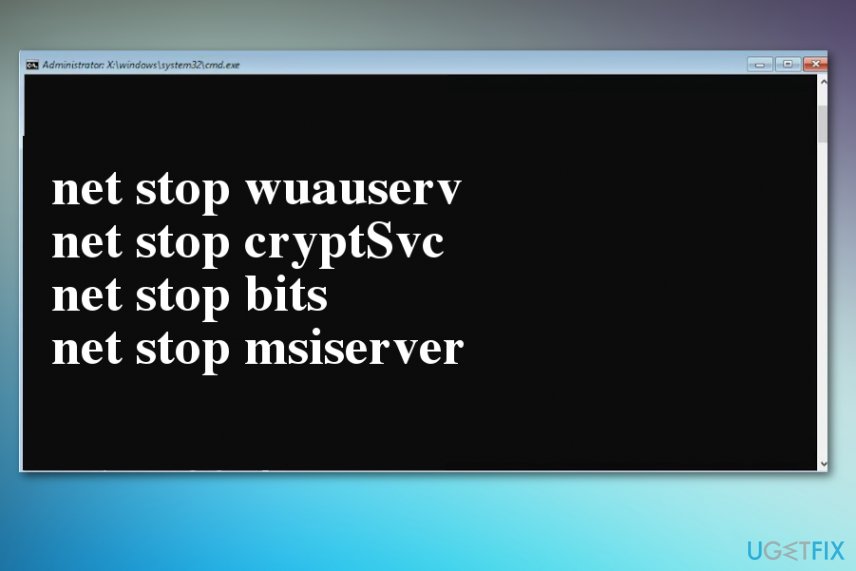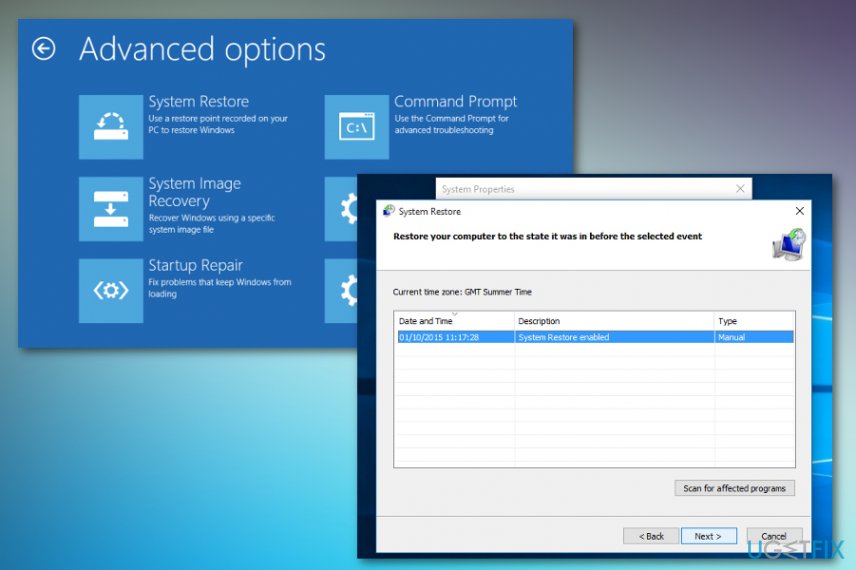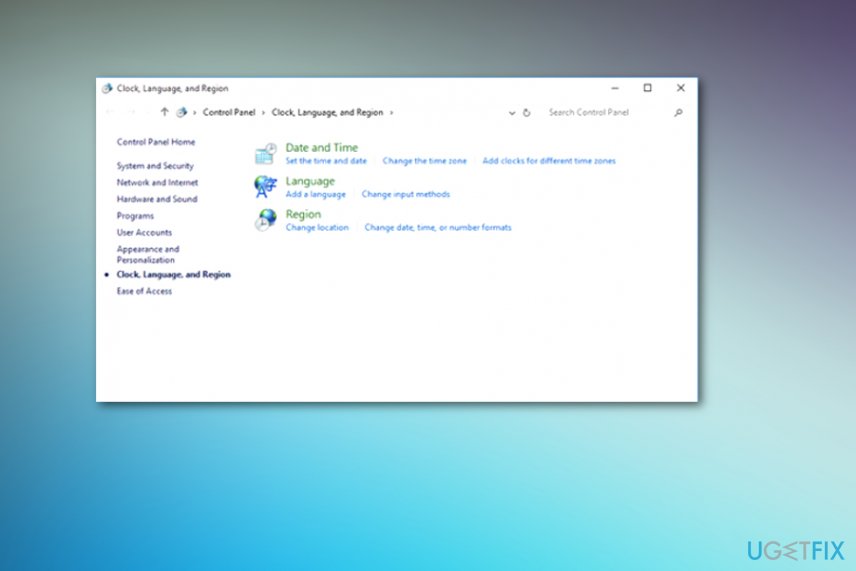Question
Issue: How to Fix Windows 10 Update Error Code: 0x80073701?
Hello. It has been a month since I updated my Dell PC. I installed KB3206632 for Windows 10 Version 1607 (x64). I’ve downloaded the update from the official MC website and installed it. However, after that, I cannot run other updates using Windows Update service. Each attempt to do so leads to an error code 0x80073701. Have no idea how to solve the problem. Please help.
Solved Answer
Microsoft[1] has been dealing with numerous issues since releasing Windows 10 update. It has already admitted officially the 0x80073701 error code which commonly appears when users download Windows 10 Version 1607 and try to install KB3206632 or KB3213986 updates for x64-based systems.
Unfortunately, finding the cure for Windows Update errors is a complicated matter which requires lots of times of engineers to determine, test, and solve. More recent Windows 10 updates have been causing issues with drivers, software and other features of the OS.[2] Unfortunately, users keep complaining and report problems related to BSOD and performance.
Unfortunately, the particular error 0x80073701 causes numerous issues, including:
- Slow performance of the computer;
- Automatic shutdown;
- Unexpected system's restart;
- Severe data loss;
- Numerous errors;
- Blue screen of death (BSOD);
- Issues related to the installation of Windows updates.
According to Microsoft, the 0x80073701 error does not cause severe system issues, such as registry corruption or hack, malware infection, software/hardware incompatibilities or something similar. It seems that this error code occurs due to the previous updates that were not completely downloaded or because of corrupted files.
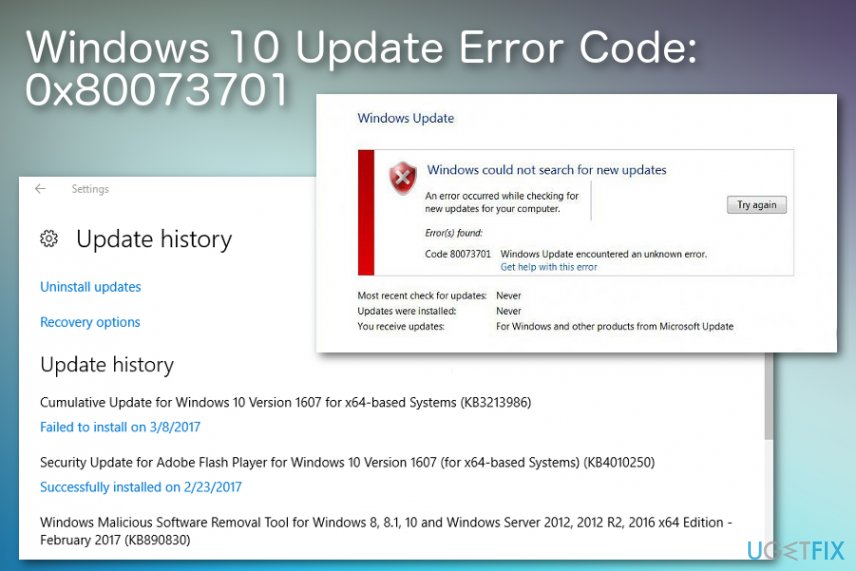
In case you are trying to install a cumulative update for the second time or more, it might be that the system already contains some of its components. That's why the error code 0x80073701 occurs. Luckily, Windows Store bugs can usually be fixed manually without much difficulty.
Windows 10 Update Error Code: 0x80073701 fix
Microsoft engineers recommend running System File Checker and DISM tool before performing any steps manually.
If these tools do not help you fix 0x80073701 error, don’t forget to try running Windows Update Troubleshooter, which is an automated utility programmed to fix update bugs automatically. If it did not work either, then move on to the manual error code 0x80073701 fixes.
You should also check the system for malware[3] with an anti-malware tool or security software. You can also run a quick scan using an application like FortectMac Washing Machine X9 that finds and repairs system files, so some of the general issues get fixed without your interference with any settings or processes. Scan the system fully and remove potentially unwanted programs or other malicious intruders, then move on to the manual error code 0x80073701 fixes. Try a few methods to solve any additional problems.
Run a troubleshooter
- Go to Windows Settings.
- Choose Update & Security icon.
- On the left go to Troubleshoot section.
- Find Windows Update.
- Run the troubleshooter.
Reset Windows Update to fix Update Error Code: 0x80073701
- Press Win key + X and select Command Prompt (Admin).

- Disable BITS, Cryptographic, MSI Installer, and the Windows Update Services. For that, type the following commands in the Command Prompt window and press Enter after each of them:
net stop wuauserv
net stop cryptSvc
net stop bits
net stop msiserver - Now rename SoftwareDistribution and Catroot2 folders. To do so, type the following command in the window and press Enter after each of them:
ren C:\\Windows\\SoftwareDistribution SoftwareDistribution.old
ren C:\\Windows\\System32\\catroot2 Catroot2.old - Now enable BITS, Cryptographic, MSI Installer and the Windows Update Services (disabled before). For this, you will have to input the following commands and pressing Enter after each of them:
net start wuauserv
net start cryptSvc
net start bits
net start msiserver - Close Command Prompt and restart your PC.
Restore the computer to fix error code 0x80073701
- Start the computer and log as an administrator
- Click the Start button and then All Programs, Accessories, System Tools and click System Restore
- In the window choose Restore my computer to an earlier time and Next

- Choose the most recent point and then Next
- Confirm what you need by pressing Next
- System Restore should end in rebooting the device
Check the Windows Date and Time settings
- Right-click Win key and select Control Panel.
- Select Clock, Language, and Region option.

- Click Change settings button.
- Mark Synchronize with an Internet time server and click on Update now.
- Finally, hit OK and close everything.
- Reboot your PC.
Remove the update that causes error code 0x80073701 manually
- Go to Start menu and type Command Prompt
- Right-click on that and select Run as administrator
- Copy and paste the following command, press enter
wusa /uninstall /KB:3172605 - There should be no errors after this
Manually download and install the update KB3081440
Navigate to the official Microsoft’s website and download the update KB3081440 from this link: http://www.catalog.update.microsoft.com/Search.aspx?q=KB3081440
It will automatically remove the remnants of KB3206632. NOTE: don’t forget to select the update that supports your type of OS (32-bit or 64-bit).
Repair your Errors automatically
ugetfix.com team is trying to do its best to help users find the best solutions for eliminating their errors. If you don't want to struggle with manual repair techniques, please use the automatic software. All recommended products have been tested and approved by our professionals. Tools that you can use to fix your error are listed bellow:
Prevent websites, ISP, and other parties from tracking you
To stay completely anonymous and prevent the ISP and the government from spying on you, you should employ Private Internet Access VPN. It will allow you to connect to the internet while being completely anonymous by encrypting all information, prevent trackers, ads, as well as malicious content. Most importantly, you will stop the illegal surveillance activities that NSA and other governmental institutions are performing behind your back.
Recover your lost files quickly
Unforeseen circumstances can happen at any time while using the computer: it can turn off due to a power cut, a Blue Screen of Death (BSoD) can occur, or random Windows updates can the machine when you went away for a few minutes. As a result, your schoolwork, important documents, and other data might be lost. To recover lost files, you can use Data Recovery Pro – it searches through copies of files that are still available on your hard drive and retrieves them quickly.
- ^ Microsoft. Wikipedia. The free encyclopedia.
- ^ Richard Speed. Once more with feeling: Windows 10 October 2018 update inches closer to relaunch. Theregister. Technology news for the world.
- ^ BrianBarrett. The mysterious return of yeras-old chinese malware. Wired. Monthly American magazine.