Question
Issue: How to fix KB5018418 fails to install in Windows 11?
Hello, I have been trying to install the newest Windows 11 update, KB5018418 but to no avail. The installation seems to stop somewhere in the middle, and then it says that the update fails. Retrying the process does not give any results either. I am baffled, as I never had problems with installing updates before.
Solved Answer
If the update settings weren't changed, Windows would automatically download and install updates as soon as the operating system is turned on. Microsoft often releases them on Patch Tuesday, which is the second Tuesday of the month. A routine update like KB5018418 should have been distributed to millions of Windows 11 users, but the process was not always successful, according to multiple reports.
Users said that they were unable to download and install the latest security updates due to various errors. In some cases, they would simply receive a standard message stating the update failed, and only the Retry button was available after. When using it, the issue simply repeated all over again, and the update remained unreachable.
The KB5018418 update (Build 22000.1098) was released on October 11 as an improvement to the September released update KB5017383. It contains plenty of security patches and addresses a significant issue that caused copies of Group Policy Preferences to result in empty shortcuts with 0 bytes.[1] Therefore, fixing the issue with the update is rather important.

Windows update failures are not that uncommon, and each of the released patches may fail to reach a number of users – some more than others. There could be a variety of reasons why KB5018418 fails to install, and each instance needs to be investigated separately. For example, some people may have problems with a stable internet connection, while others may have corrupted files on their OS, preventing the installation from being successful.
Speaking of which, to quickly and easily repair damaged system files (be it due to malware infection or bugs), we recommend trying FortectMac Washing Machine X9 PC repair tool that can resolve the most common errors, BSODs,[2] crashes, and similar issues automatically for you.
Fix 1. Ensure BITS and Windows Update services are running
- Type in Services in Windows search and press Enter
- Locate Background Intelligent Transfer Service (BITS)
- If it is already running, right-click and select Restart
- if the service is not running, double-click it, select Automatic under the Startup type from the drop-down menu
- Click Start, Apply, and OK
- Locate Windows Update Service and repeat the process.
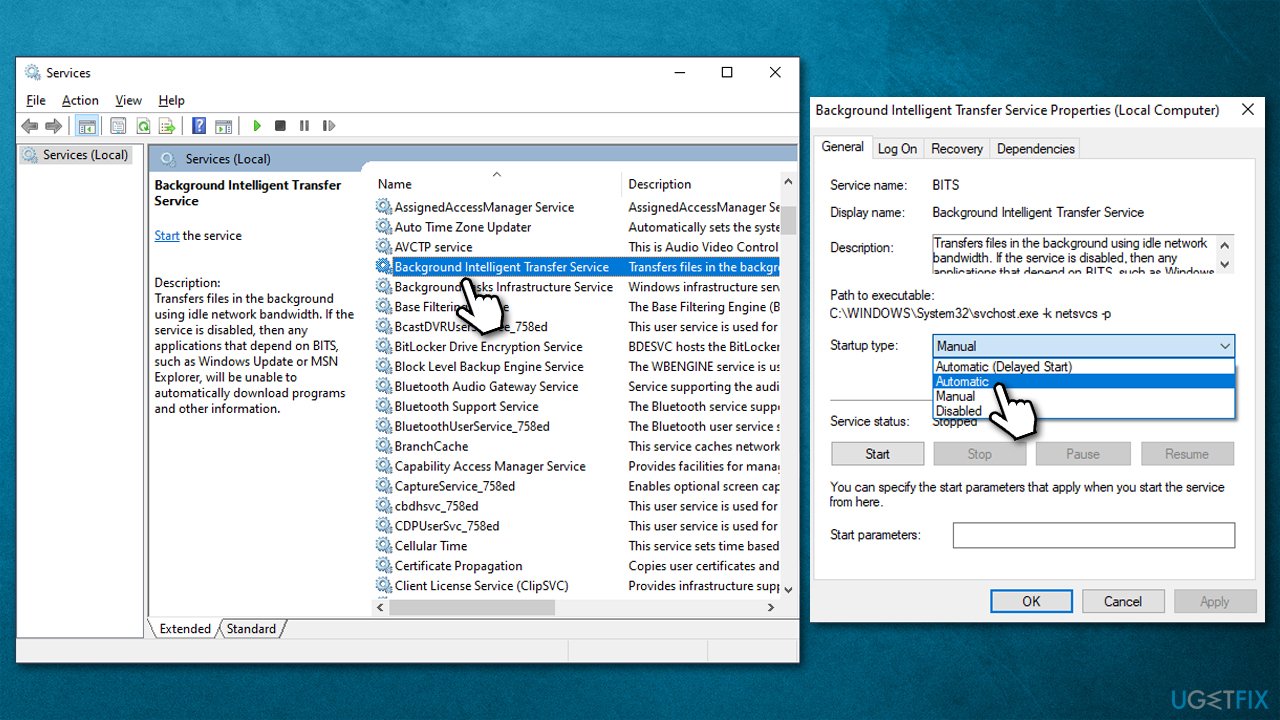
Fix 2. Run SFC and DISM scans
To check your system file integrity, run commands via an elevated Command Prompt.
- Type cmd in Windows search
- Right-click on Command Prompt result and select Run as administrator
- Paste the following command into the new window:
sfc /scannow - Press Enter and wait till the scan is finished
- Once done, run this set of commands, pressing Enter after each:
DISM /Online /Cleanup-Image /CheckHealth
DISM /Online /Cleanup-Image /ScanHealth
DISM /Online /Cleanup-Image /RestoreHealth - Restart your system.
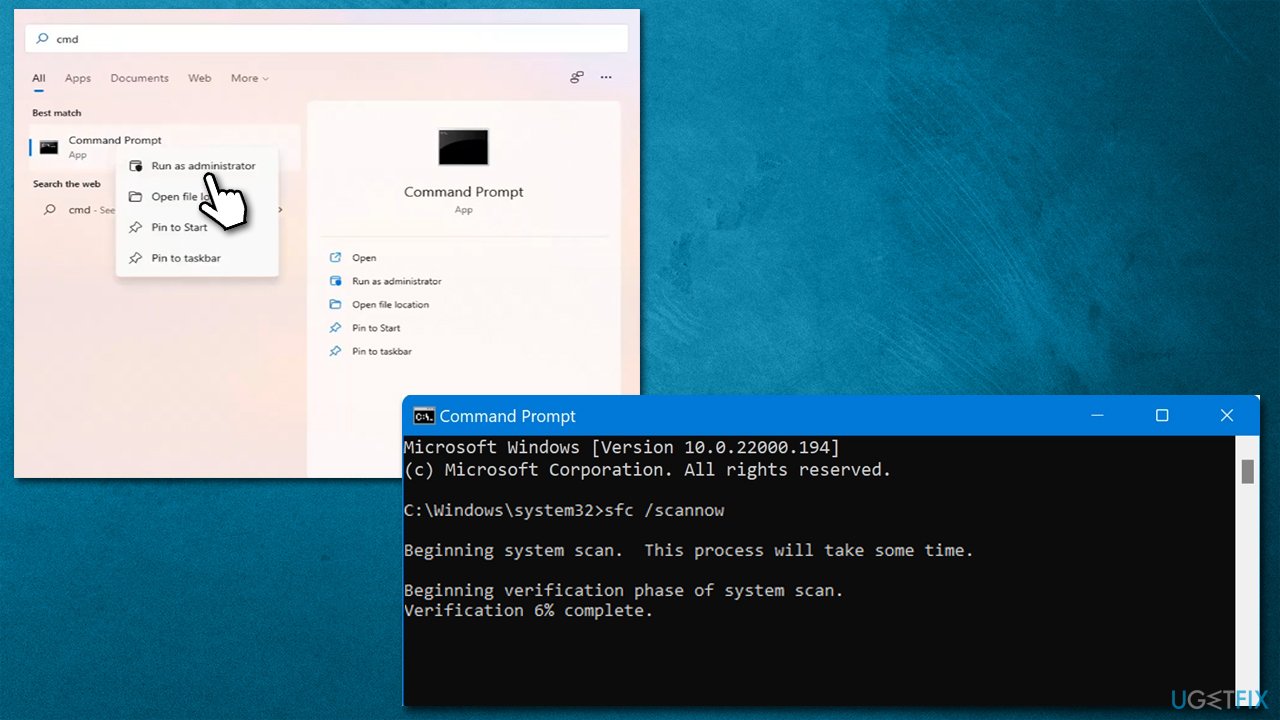
Fix 3. Run Windows Update troubleshooter
If you haven't done so yet, please make sure you run the built-in troubleshooter dedicated to solving issues with Windows update failures.
- In Windows search, type in troubleshoot and press Enter (you can also go to Start > Settings > System > Troubleshoot)
- Pick Other trouble-shooters
- Scroll down to locate the Windows Update option and click Run
- Wait till the scan is finished, apply the changes, and try running the update process once again.
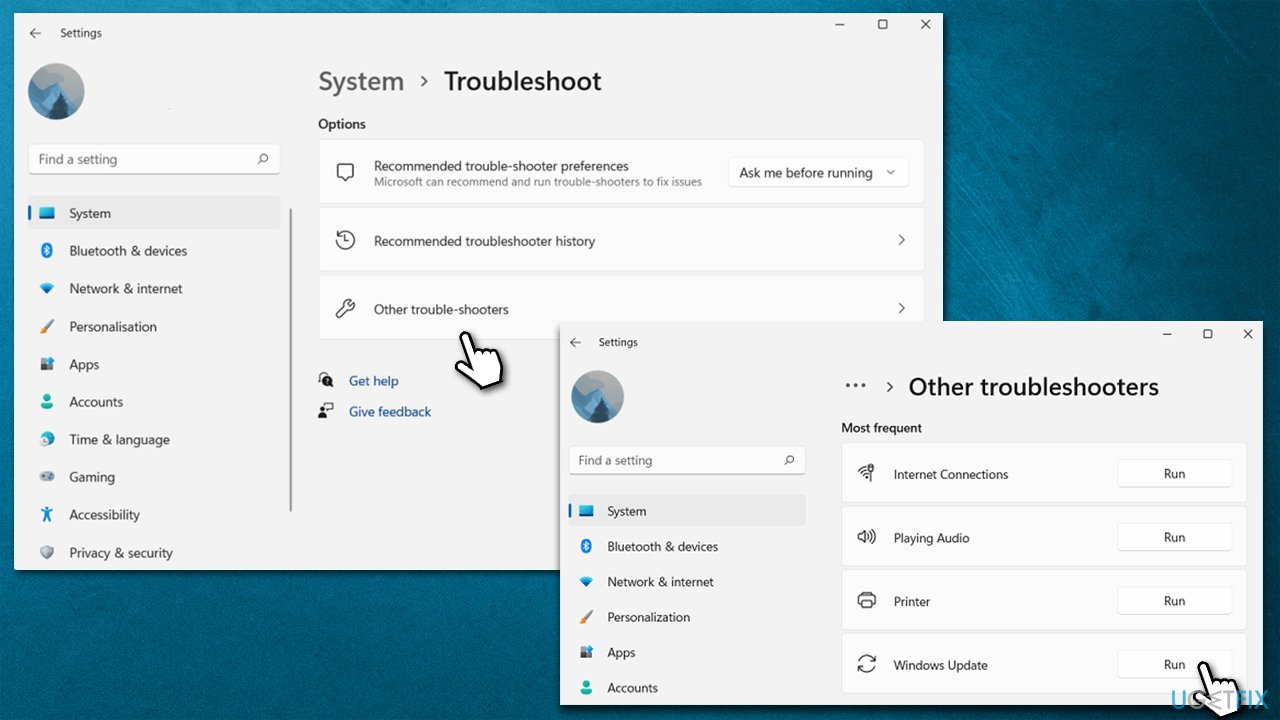
Fix 4. Reset Windows update components
- Access Command Prompt as administrator (explained above)
- Use the following commands, pressing Enter each time:
net stop wuauserv
net stop cryptSvc
net stop bits
net stop msiserver - Press Win + E to open File Explorer (make sure Hidden Files are visible)
- Go to the following locations and delete the contents of these folders:
C:\Windows\System32\catroot2
C:\Windows\SoftwareDistribution - Go back to the Command Prompt window and use these commands, pressing Enter every time:
net start wuauserv
net start cryptSvc
net start bits
net start msiserver - Restart your computer.
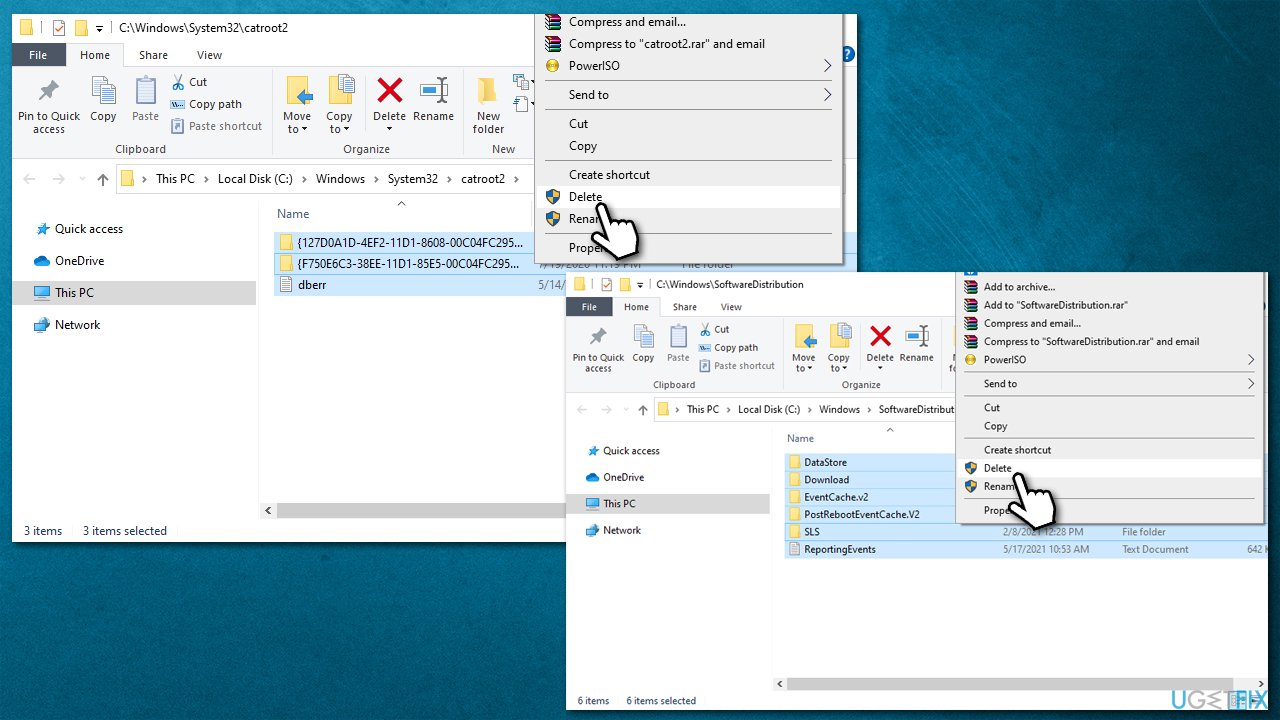
Fix 5. Install manually
If none of the solutions above helped, you can attempt to install the update manually.
- Go to the official Microsoft Update Catalog website
- Type the KB5018418 into the search bar, and press Enter or click Search
- You will find many different versions on the update – you need to find the one that matches your PC specs and Windows version (as a home user, ignore Windows server versions)
- Right-click on Start and pick System
- Under Device specifications, check the System type section: check whether your device uses an x64 or ARM64-type processor
- Go back to the Microsoft Update catalog, download the appropriate version, and install it.
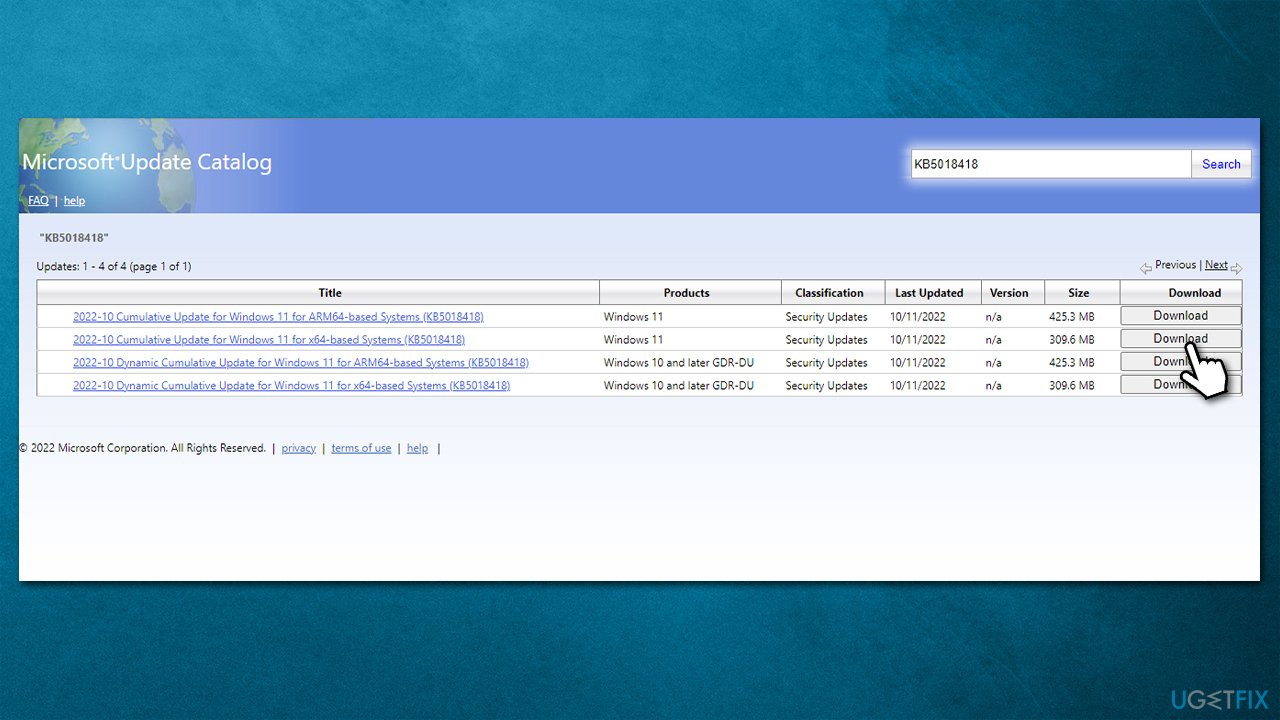
Fix 6. Disable or uninstall third-party antivirus
Users are frequently unable to install the most recent Windows updates due to third-party security, which can occasionally result in errors. This is due to the fact that antivirus software changes kernel-level[3] settings during installation, which may affect how connections to particular servers are handled. Windows update issues can sometimes arise when safe connections are mistaken for malicious ones. You should either remove the program or temporarily stop protection and try to download the most recent update to see whether that's the case.
Repair your Errors automatically
ugetfix.com team is trying to do its best to help users find the best solutions for eliminating their errors. If you don't want to struggle with manual repair techniques, please use the automatic software. All recommended products have been tested and approved by our professionals. Tools that you can use to fix your error are listed bellow:
Prevent websites, ISP, and other parties from tracking you
To stay completely anonymous and prevent the ISP and the government from spying on you, you should employ Private Internet Access VPN. It will allow you to connect to the internet while being completely anonymous by encrypting all information, prevent trackers, ads, as well as malicious content. Most importantly, you will stop the illegal surveillance activities that NSA and other governmental institutions are performing behind your back.
Recover your lost files quickly
Unforeseen circumstances can happen at any time while using the computer: it can turn off due to a power cut, a Blue Screen of Death (BSoD) can occur, or random Windows updates can the machine when you went away for a few minutes. As a result, your schoolwork, important documents, and other data might be lost. To recover lost files, you can use Data Recovery Pro – it searches through copies of files that are still available on your hard drive and retrieves them quickly.
- ^ October 11, 2022—KB5018418 (OS Build 22000.1098). Microsoft. Official support page.
- ^ Blue screen of death. Wikipedia. The free encyclopedia.
- ^ Kernel (operating system). Wikipedia. The free encyclopedia.



