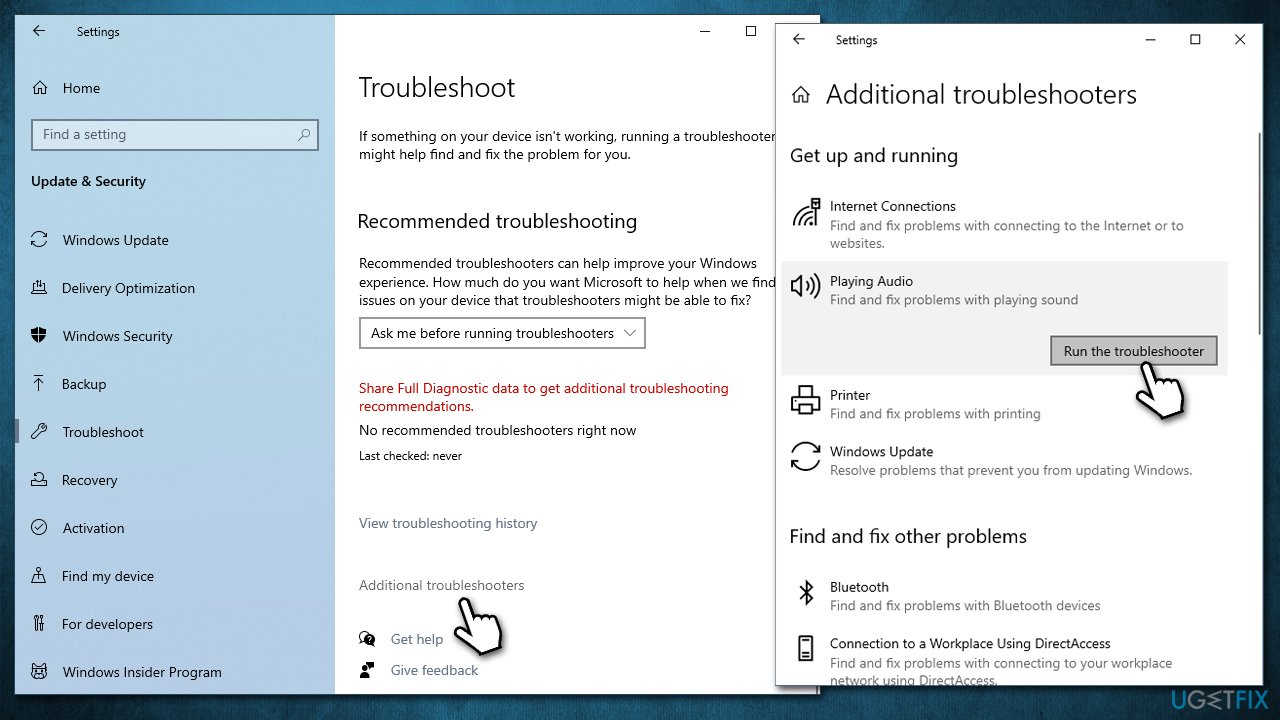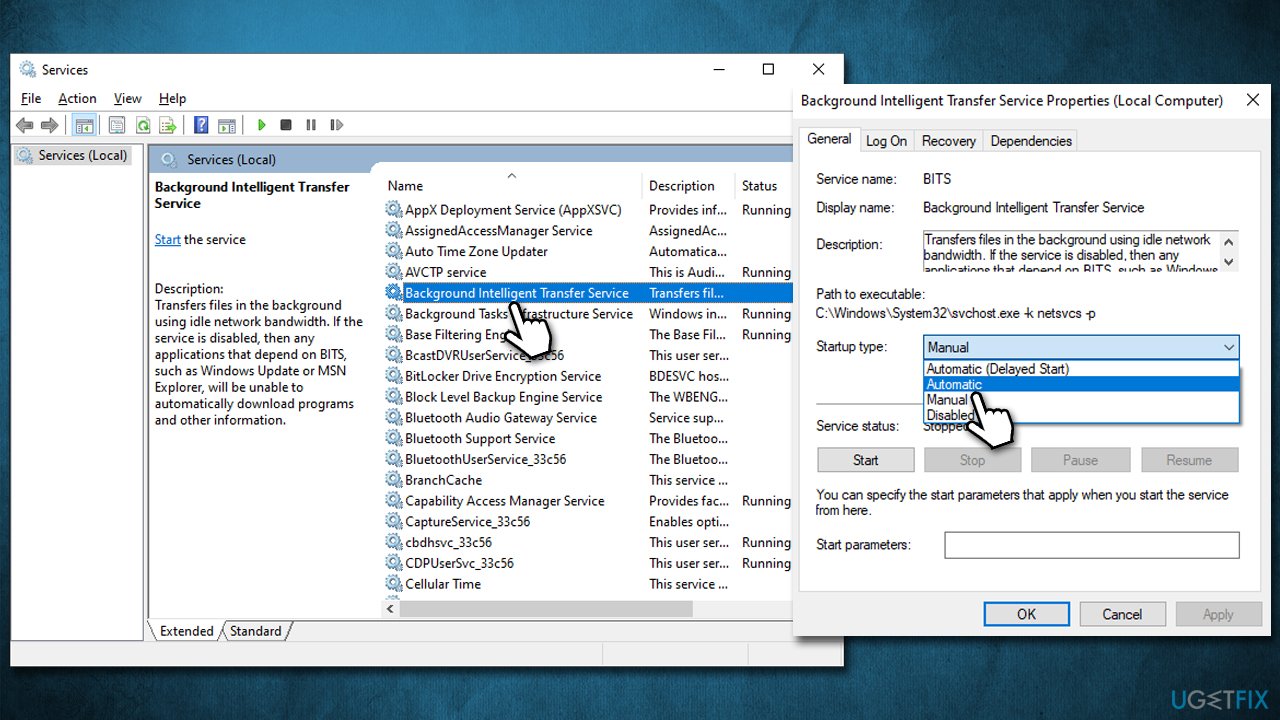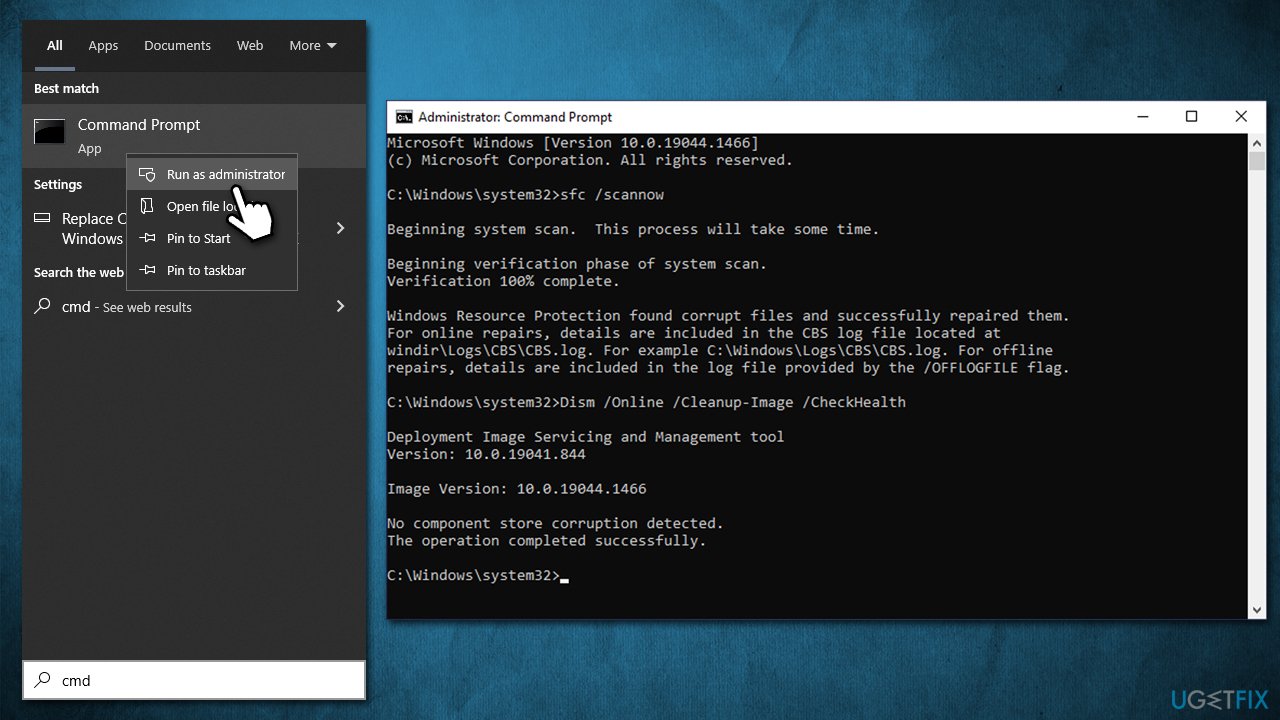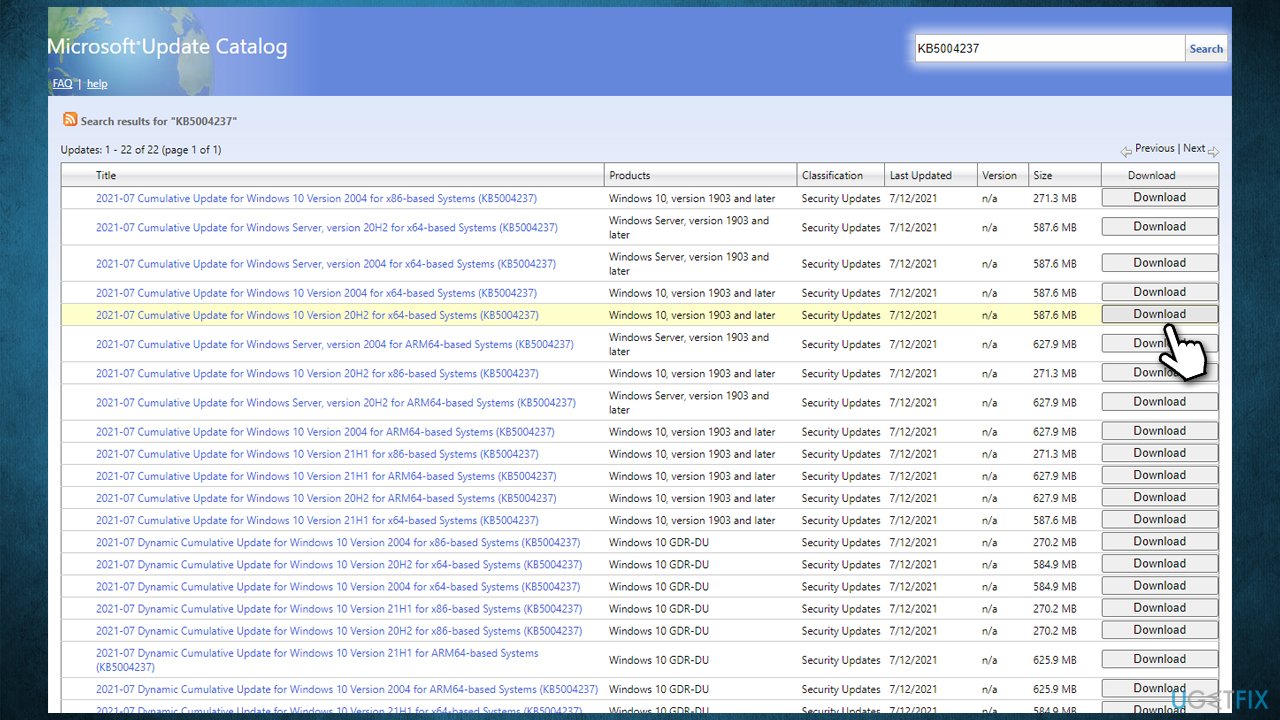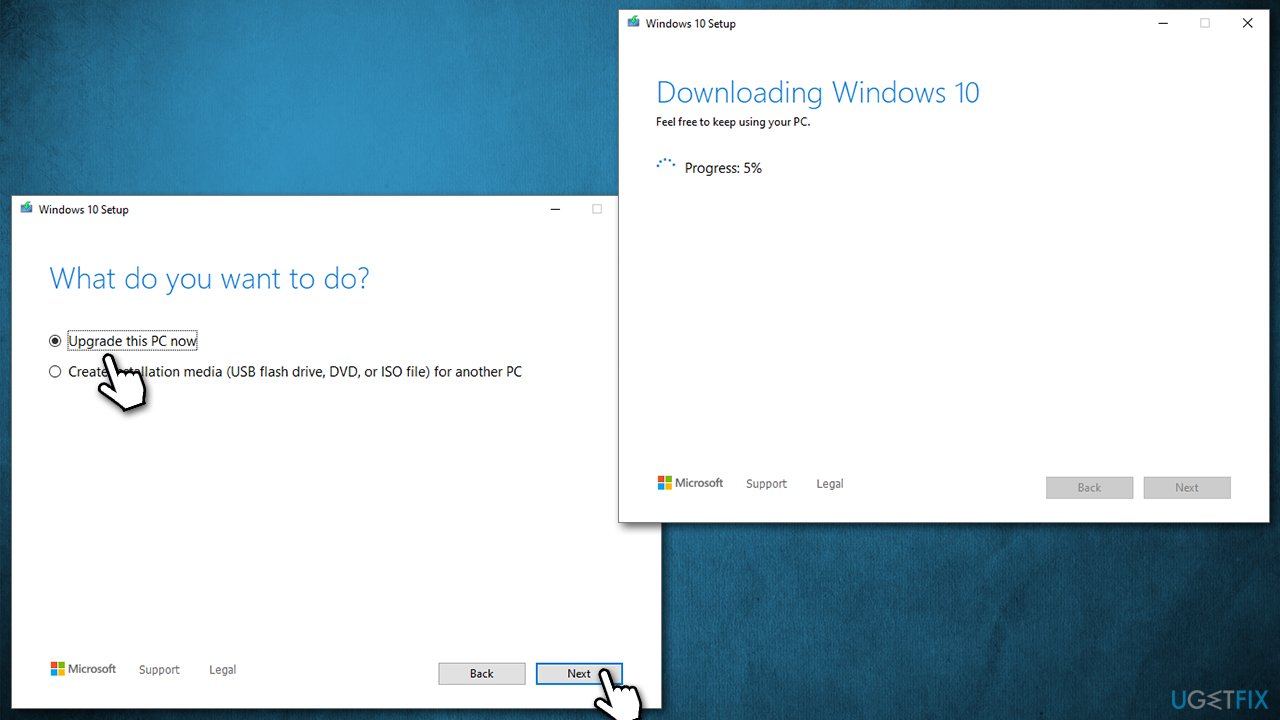Question
Issue: How to fix Windows update error 0x8024a223?
Hello, I have been trying to patch Windows 10 version 21H1 with cumulative updates. However, every time I try, I receive the error code 0x8024a223. I have tried restarting my PC and waiting a few days but to no avail. Any tips would be appreciated.
Solved Answer
Windows updates are something that people should not neglect – not only do they implement various new features to increase usability but also fix bugs[1] and patch security vulnerabilities that prevent cyberattacks. Those who do want to keep their systems up to date might also sometimes encounter difficulties due to errors that occur during the update process. In this case, a 0x8024a223 error has been reported by many people, and we will provide solutions to solve the issue for good.
Windows update errors are not uncommon – we have already talked about many of them, including 0x8024418, 0x8009001D, 0xc1900401, and many others. The error typically occurs when an automatic or manual Windows update is initiated, and sometime later stopped abruptly, only for the 0x8024a223 error message to show up:
There was some problem installing updates, but we’ll try again later. If you keep seeing this and want to search the web or contact support for information, this may help: (0x8024a223)
Error text does not differ much from any other message and does not provide a cause or solution for the problem, which is typical behavior for all Windows errors. It is impossible to provide a solution under these circumstances because there could be many reasons causing the problem in the first place.
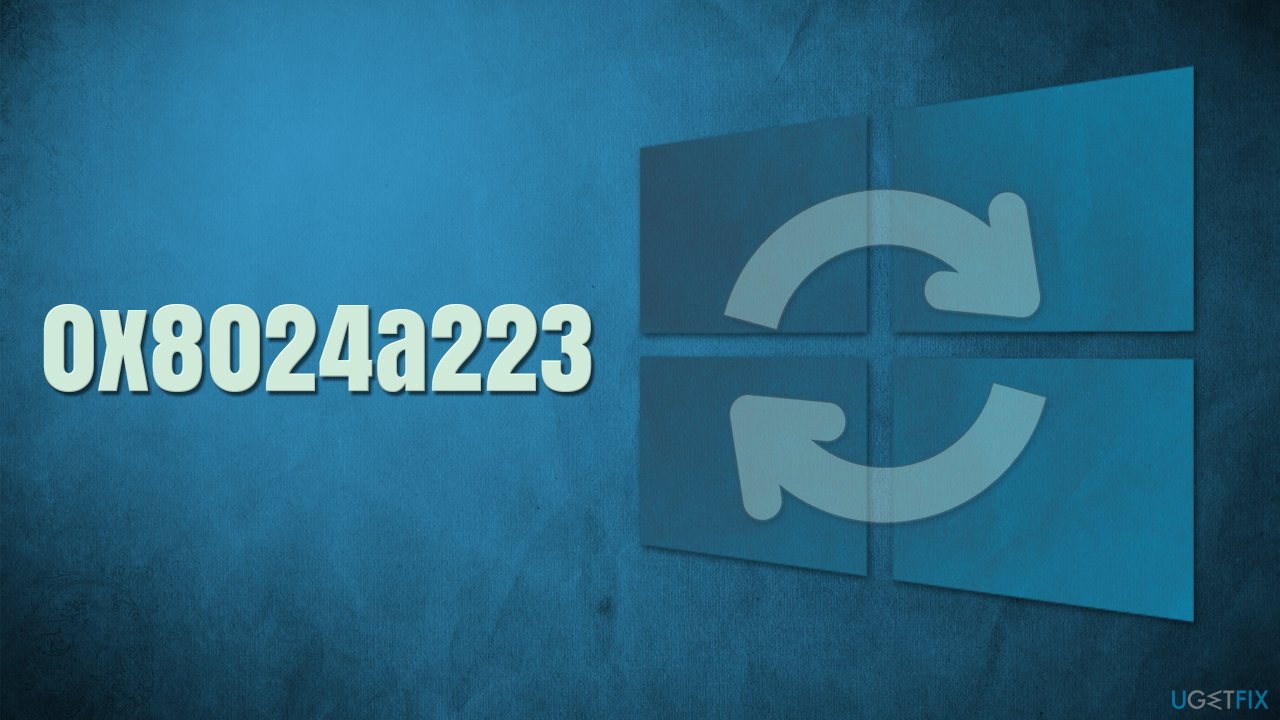
There could be many reasons why the updates fail with error 0x8024a223. For example, system file corruption might prevent data packets from being implemented or the Windows update cache[2] might be bugged. Below we will show several methods that should help you solve the problem, just keep in mind that you might have to try several solutions until one works for you.
Before you proceed, we recommend you perform a full system scan with FortectMac Washing Machine X9 PC repair and maintenance utility. The app can remove corrupted system files and replace them with new ones, consequently resolving the issue. Likewise, it can remove already installed malware,[3] which could, in some cases, be the primary reason for Windows update errors.
Solution 1. Run the troubleshooter
Whenever dealing with a Windows update error, we always recommend our visitors start by running the built-in troubleshooter.
- Type Troubleshoot in Windows search
- Select Additional troubleshooters
- Find Windows Update from the list
- Click it and select Run the troubleshooter

- Once the download is finished, apply the offered fixes and restart your PC.
Solution 2. (Re)start services
When some of the services responsible for the Windows update process are not running, updates might fail. If Windows Update and Background Intelligent Transfer Service (BITS) processes are already running, you should restart them:
- Type in Services in Windows search and press Enter
- Locate Background Intelligent Transfer Service (BITS)

- If it is already running, right-click and select Restart
- if the service is not running, double-click it, select Automatic under the Startup type from the drop-down menu
- Click Start, Apply, and OK
- Do the same with the Windows Update service.
Solution 3. Check for corrupted system files
- Type cmd in Windows search
- Right-click on Command Prompt and pick Run as administrator
- When User Account Control shows up, click Yes
- Use the following command lines, pressing Enter after each:
sfc /scannow
DISM /Online /Cleanup-Image /CheckHealth
DISM /Online /Cleanup-Image /ScanHealth
DISM /Online /Cleanup-Image /RestoreHealth
- Restart your device.
Solution 4. Reset Windows update components
- Open Command Prompt as administrator, as we explained in the previous solution
- Copy and paste each of the command lines, pressing Enter after each and waiting till each of the commands is executed properly:
net stop bits
net stop wuauserv
net stop appidsvc
net stop cryptsvc
Del “%ALLUSERSPROFILE%\\Application Data\\Microsoft\\Network\\Downloader\\*.*”
rmdir %systemroot%\\SoftwareDistribution /S /Q
rmdir %systemroot%\\system32\\catroot2 /S /Q
regsvr32.exe /s atl.dll
regsvr32.exe /s urlmon.dll
regsvr32.exe /s mshtml.dll
netsh winsock reset
netsh winsock reset proxy
net start bits
net start wuauserv
net start appidsvc
net start cryptsvc - Restart your PC and attempt to update Windows once again.
Solution 5. Install the update manually
- Type Updates in Windows search and hit Enter
- Click View update history
- Here, note down the KB number which failed to be installed
- Go to the official Microsoft Update Catalog website
- Type the KB number into the search bar, and press Enter or click Search
- You will find many different versions on the update – you need to find the one that matches your PC specs and Windows version (as a home user, ignore Windows server versions)
- Right-click on Start and pick System
- Under Device specifications, check the System type section: it should either be 64-bit or 32 bit
- Scroll down to Windows specifications and check the Version section
- With all this information, pick the correct version for your device
- Go back to the Microsoft Update catalog, download the appropriate version, and install it

- Reboot your system.
Solution 6. Use Media Creation Tool
- Visit the official Microsoft website to download Windows 10 files
- Double-click the installer, agree to Terms and click Next
- Select Upgrade this PC now and click Next

- Wait till Windows downloads all the necessary files
- Restart your PC once finished.
Other solutions
In some cases, the solutions are much more simple than one might think. Here are a few options that you might have missed when troubleshooting:
- Uninstall or disable third-party security software (or any software that interferes with your internet connection) and reinstall it once the update is finished;
- Make sure your clock and time are correct;
- Ensure you have enough space on your HDD/SSD for the update files to be inserted;
- Restart your system if you haven't yet;
- Restart your router to ensure your internet connection is stable.
Repair your Errors automatically
ugetfix.com team is trying to do its best to help users find the best solutions for eliminating their errors. If you don't want to struggle with manual repair techniques, please use the automatic software. All recommended products have been tested and approved by our professionals. Tools that you can use to fix your error are listed bellow:
Access geo-restricted video content with a VPN
Private Internet Access is a VPN that can prevent your Internet Service Provider, the government, and third-parties from tracking your online and allow you to stay completely anonymous. The software provides dedicated servers for torrenting and streaming, ensuring optimal performance and not slowing you down. You can also bypass geo-restrictions and view such services as Netflix, BBC, Disney+, and other popular streaming services without limitations, regardless of where you are.
Don’t pay ransomware authors – use alternative data recovery options
Malware attacks, particularly ransomware, are by far the biggest danger to your pictures, videos, work, or school files. Since cybercriminals use a robust encryption algorithm to lock data, it can no longer be used until a ransom in bitcoin is paid. Instead of paying hackers, you should first try to use alternative recovery methods that could help you to retrieve at least some portion of the lost data. Otherwise, you could also lose your money, along with the files. One of the best tools that could restore at least some of the encrypted files – Data Recovery Pro.
- ^ Software Bug. Techopedia. Professional IT insight.
- ^ Dave Johnson. What is a cache? A complete guide to caches and their important uses on your computer, phone, and other devices. Business Insider. Financial and business news website.
- ^ What Is Malware?. Cisco. Security blog.