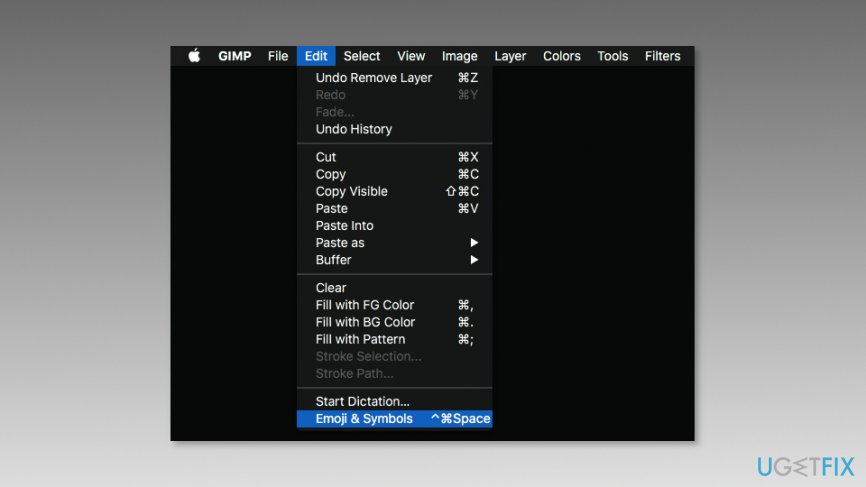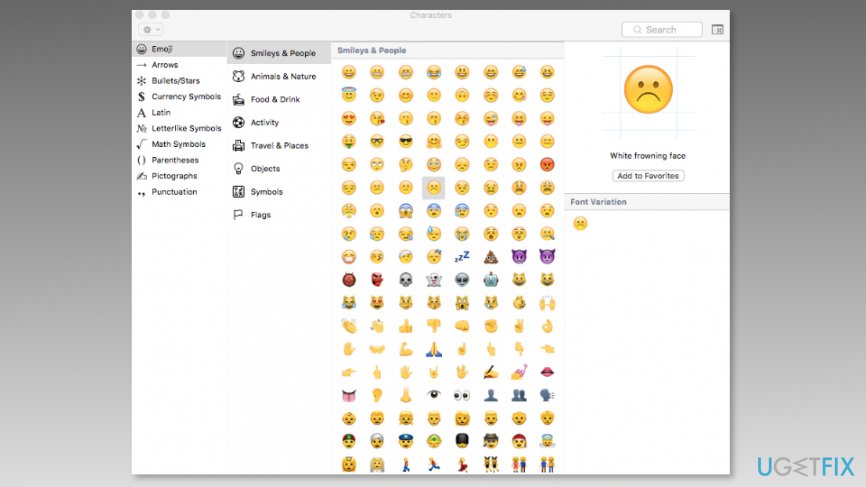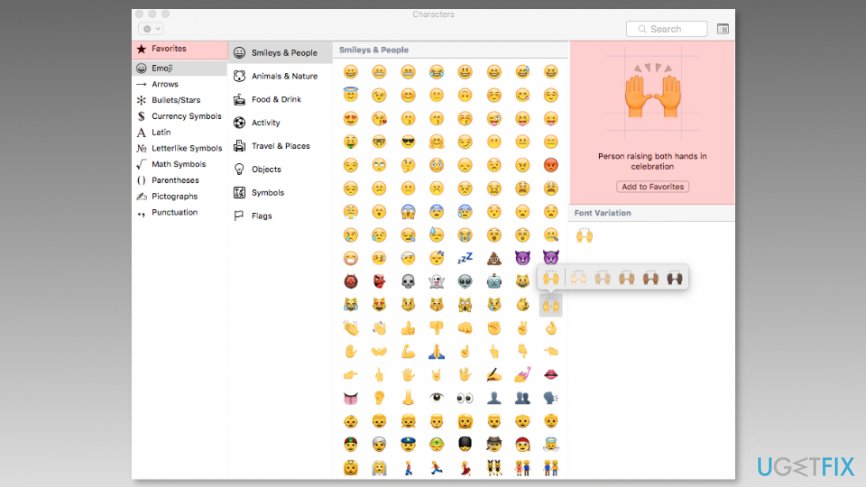Question
Issue: How to Use Emoji on Mac?
Where can I find emoji keyboard on Mac?
Solved Answer
Emojis are smileys and emoticons that enhance online communication. They became extremely popular in 2011[1] when they were first introduced in iPhones. Later on, they were included in Android[2] and other mobile operating systems as well.
The world became instantly obsessed with funny icons, expressions, places, animals, and various objects. The digital images improved online communication and made it more vivid. According to the psychologists,[3] people fell in love with emojis because they resemble more of a real human communication. The human brain simply associates emoticons with real faces.
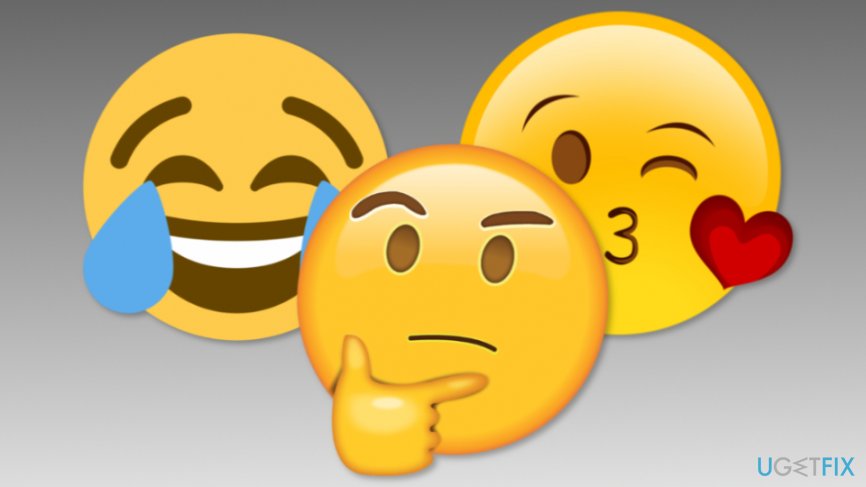
Emojis are available in several categories:
- Smileys & People
- Animals & Nature
- Food & Drink
- Activity
- Travel & Places
- Objects
- Symbols
- Flags
Emojis became extremely popular via mobile apps. Currently, the majority of latest smartphones include built-in emoji keyboard. However, users also want to express their feelings with digital images via desktop. Apple was the first that let users access smileys in Mac OS. Following a good example, Microsoft also included it in Windows 8 and further versions of the OS.
However, to use Emoji on Mac, users might need to take few steps and get used to its operation. The instructions below will explain to you where to find and how to use the world’s most popular keyboard.
Opening and using emoji keyboard on your Mac
First of all, you have to check if Keyboard Viewer is enabled to access Emoji keyboard:
- Click Apple icon in the top menu bar.
- Navigate to System Preferences.
- In the appeared window, click Keyboard option.
- You will end up on the Keyboard tab. Make sure that there's a tick near Show Keyboard, Emoji, & Symbol Viewers in menu bar.
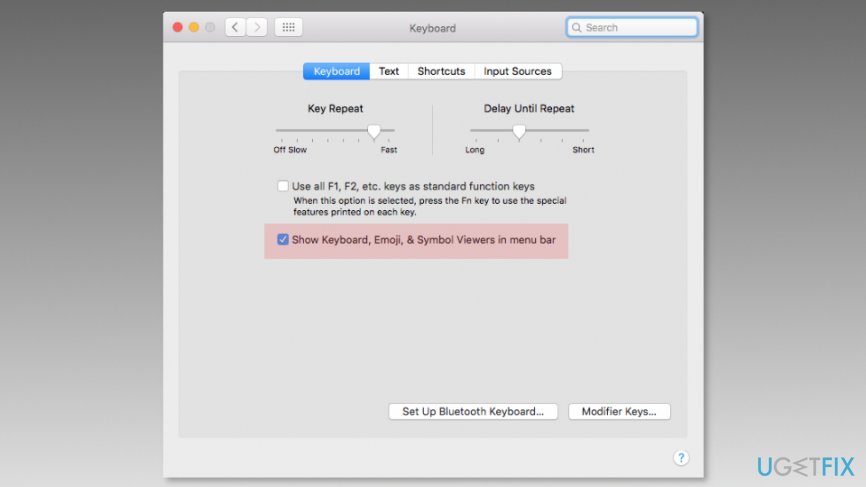
If the tick is already here, you can access emoticons:
- Click with a mouse on the text field where you want to enter the emoji (Twitter post, Facebook Messenger, etc.)
- Press Command, Control, and Space keys on the keyboard to launch characters palette. Additionally, you can click Edit on the top menu bar and navigate to Emoji & Symbols at the end of the drop-down menu.

- Expand the palette by clicking the gear icon on the top right corner.
- Once you open Character window, click on the Emoji section located in the left column.

- Find the emoji you want to include in the post or message, and it will be posted in the place where you left the cursor.
- Hit close (X) button to close the palette once you finish.
Useful tips for better experience with Emoji keyboard
Mac Emoji keyboard has several useful features that can help to access your favorite characters, icons or objects easier. You can add your beloved characters to favorites and do not browse through hundreds of digital images to find the one you need:
- Open Emoji keyboard and expand the viewer by clicking the gear icon in the top right corner.
- Select the emoji.
- Click Add to Favorites button on the right.

- You will see a new section in the left panel called Favorites. There you will see all the emoticons you use the most.
You should also know that some emojis are hidden. It means, once you click and hold on the particular image, you might see the list of its modifications. This feature is mostly used for human-looking characters and allows choosing preferred skin tone.
Optimize your system and make it work more efficiently
Optimize your system now! If you don't want to inspect your computer manually and struggle with trying to find issues that are slowing it down, you can use optimization software listed below. All these solutions have been tested by ugetfix.com team to be sure that they help improve the system. To optimize your computer with only one click, select one of these tools:
Happiness
Guarantee
Access geo-restricted video content with a VPN
Private Internet Access is a VPN that can prevent your Internet Service Provider, the government, and third-parties from tracking your online and allow you to stay completely anonymous. The software provides dedicated servers for torrenting and streaming, ensuring optimal performance and not slowing you down. You can also bypass geo-restrictions and view such services as Netflix, BBC, Disney+, and other popular streaming services without limitations, regardless of where you are.
Don’t pay ransomware authors – use alternative data recovery options
Malware attacks, particularly ransomware, are by far the biggest danger to your pictures, videos, work, or school files. Since cybercriminals use a robust encryption algorithm to lock data, it can no longer be used until a ransom in bitcoin is paid. Instead of paying hackers, you should first try to use alternative recovery methods that could help you to retrieve at least some portion of the lost data. Otherwise, you could also lose your money, along with the files. One of the best tools that could restore at least some of the encrypted files – Data Recovery Pro.
- ^ Emoji. Wikipedia. The free encyclopedia.
- ^ Sarah Jacobsson Purewal. How to get emojis on your Android phone. CNET. Product reviews, how-tos, deals and the latest tech news.
- ^ Yohana Desta. Why Is Everyone So Obsessed With Emoji?. Mashable. Tech, digital culture and entertainment website.