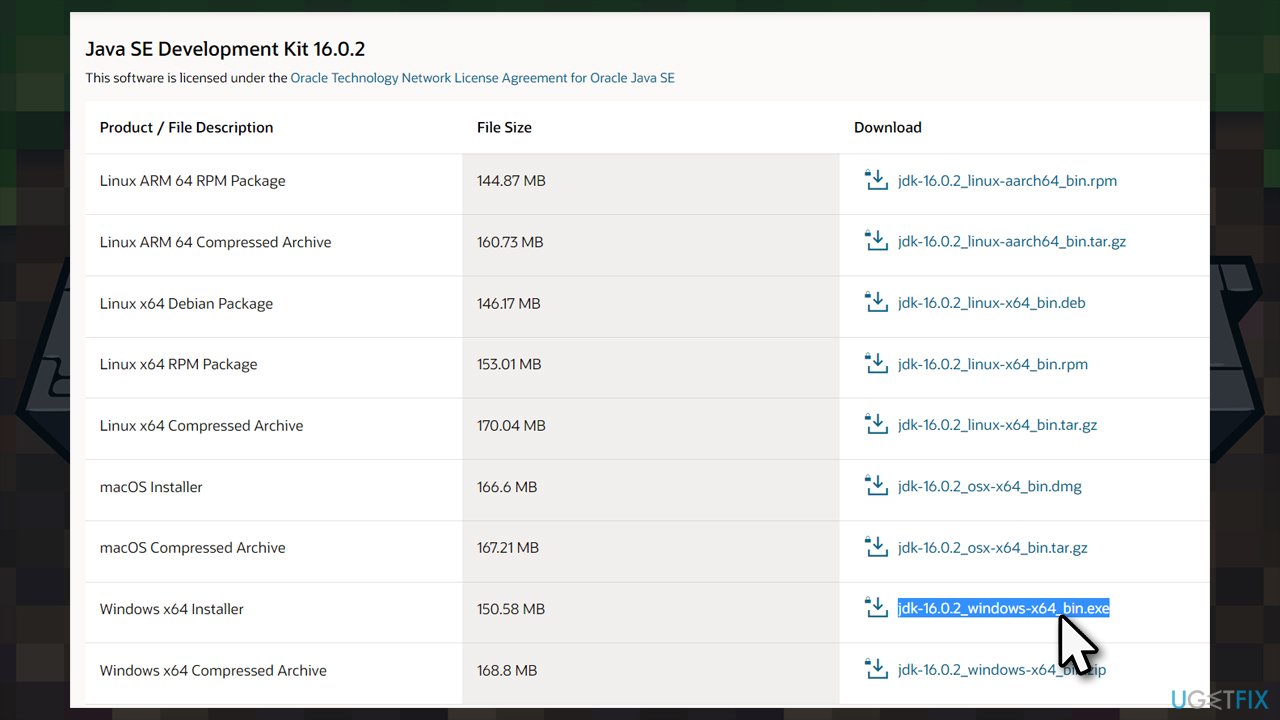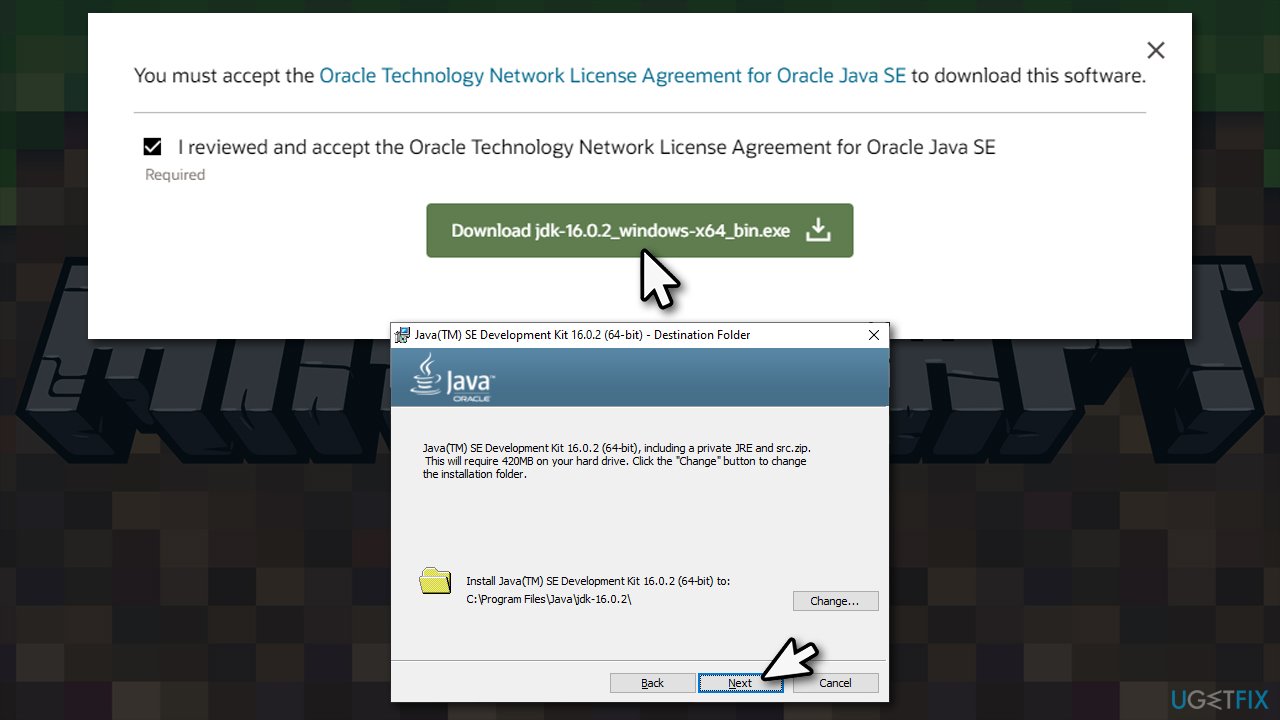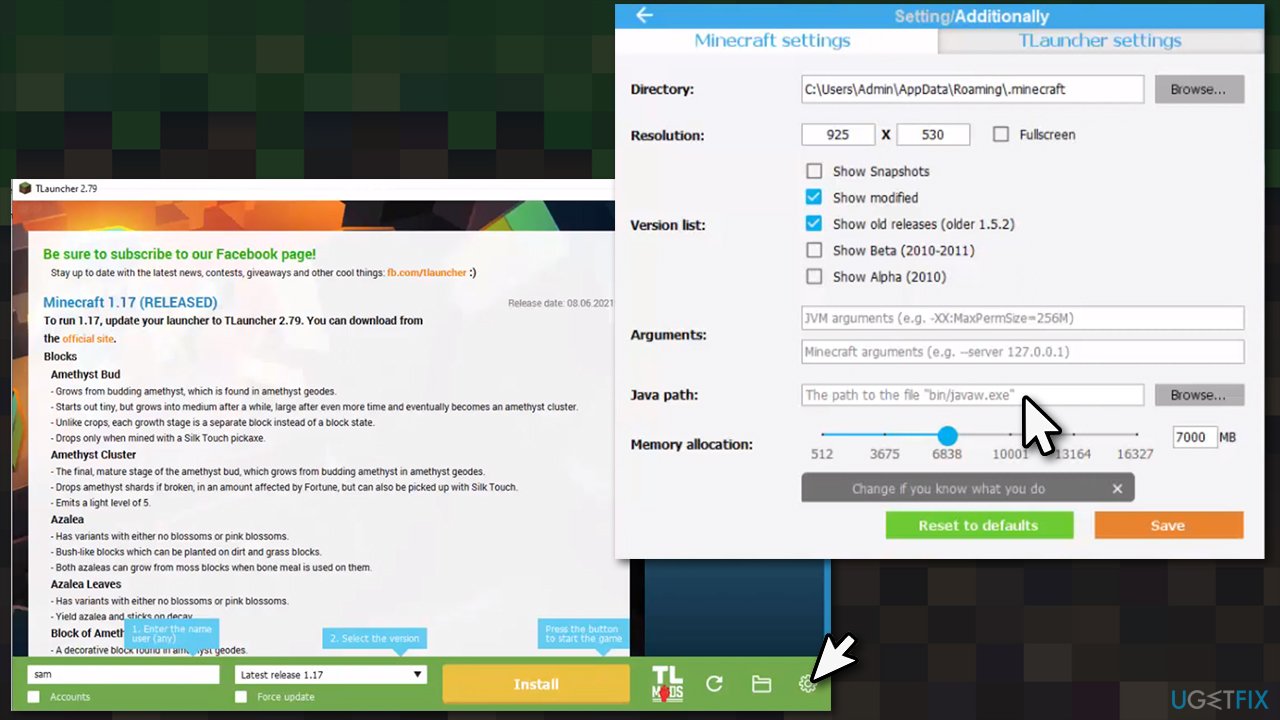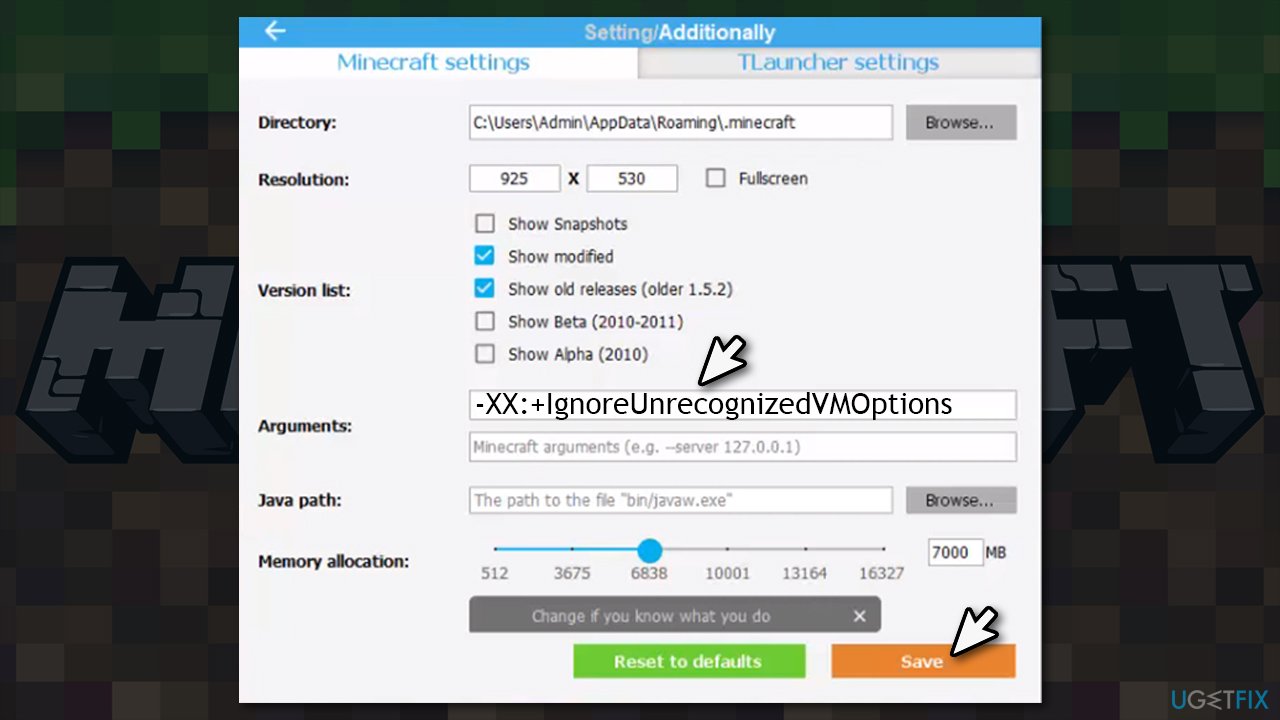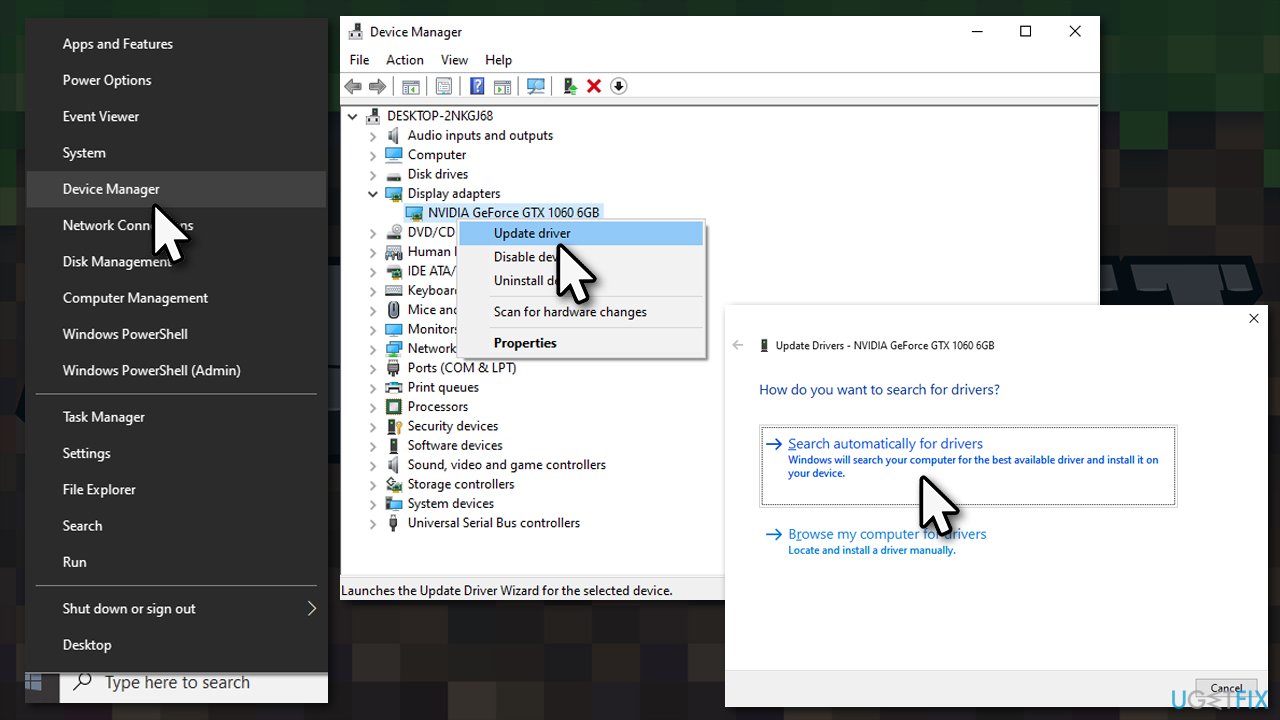Question
Issue: [Solved] Minecraft 1.17 A JNI error has occurred – please check your installation and try again (TLauncher)
Hello. I tried to launch Minecraft, as usual, yesterday, and I received a strange error “A JNI error has occurred – please check your installation and try again.” This happens when I try to launch the 1.17 Minecraft versions via the TLauncher. Any ideas?
Solved Answer
Minecraft players finally got their hands on the newest version of the game, which was released on June 8, 2021. Under the name Caves & Cliffs, the update adds new mobs (goat, glow squid, and axolotl) and various new minable materials, such as copper ore.[1] The patch was released for the Java version of Minecraft.
While many users were eager to jump into the updated sandbox[2] world, others were greatly disappointed, as they were unable to due to an unexpected error “A JNI error has occurred, please check your installation and try again,” which also commonly followed with “A Java Exception has occurred.” This started happening in Minecraft version 1.17.
According to many user reports, the error happens after trying to start the game via the TLauncher. It is rather strange since the message points to the faulty or missing version of Java. In fact, many players who experienced the error claimed that they already have Java on their computers installed.
According to tech reports, the problem lies within the Java version, as Minecraft has been updated to use Java 16 with the latest patch. According to Mojang Studios, the creator of Minecraft, the error occurs when people try to launch the game or the server (.jar) without Java 16 in the 1.17 version of the game.
Thus, running the correct Java version should help you fix “A JNI error has occurred – please check your installation and try again” in Minecraft. We also provide several alternative methods if the first one does not work.
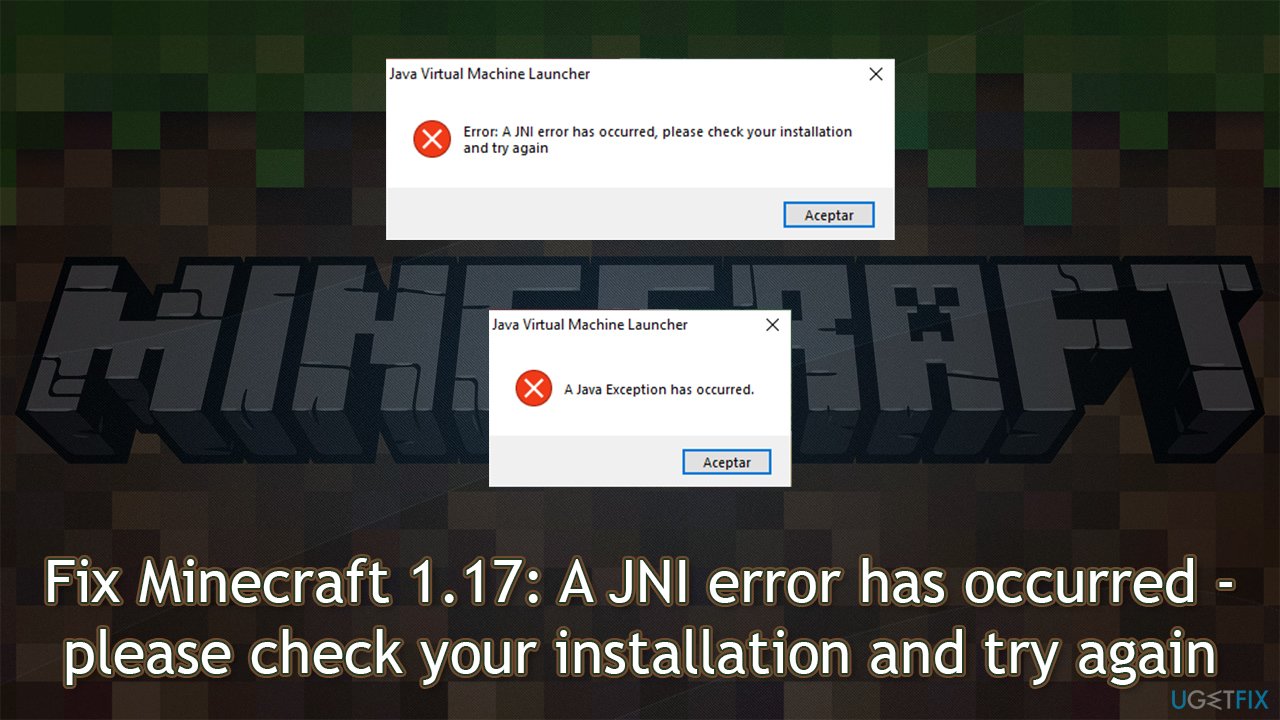
Since most people use the Java version of the game, users managed to run into problems before. Previously, we talked about GLFW Error 65542, “Multiplayer is disabled,” “io.netty.channel.ConnectTimeoutException connection timed out,” and many other issues that cause various problems with Minecraft.
If you keep running into issues when playing games or using any other features on your Windows 10 computer, we strongly recommend you first run a scan with a PC repair tool FortectMac Washing Machine X9, as it can automatically detect and remove problems related to BSODs,[3] DLL errors, registry problems, and much more.
Solution 1. Download and install the latest version of Java correctly
- Go to the official Oracle website/download page
- If using Windows, scroll down and download Windows x64 Installer (file jdk-16.0.2_windows-x64_bin.exe)

- Likewise, if you are using another operating system, pick accordingly
- Tick the License agreement checkbox and finish the download
- Once the download has finished, click the installer to begin the installation process
- If UAC shows up, click Yes
- If you get a warning “This software has already been installed on your computer,” proceed with Yes
- Proceed with the installation steps until the process is finished

- Close the installer
- Open TLauncher
- Click the cogwheel at the bottom-right corner of the window and select Settings
- Locate Java path section
- Paste the path of Java that you just installed (by default, C:\\Program Files\\Java\\jdk-16.0.1)
- Click Save

- Play the game!
Solution 2. Add command line to JVM arguments within the TLauncher
Unfortunately, some users said that updating Java in this way caused them to receive one or both of the following errors:
- ERROR: could not create the java virtual machine
- ERROR: A fatal exception has occurred. Program will exit.
If that is the case for you, follow these steps:
- Open TLauncher
- Click the cogwheel at the bottom-right corner of the window and select Settings
- In Minecraft Settings tab, find the JVM arguments section
- Delete any contents if such are available
- Copy and paste the following:
-XX:+IgnoreUnrecognizedVMOptions
- Click Save and attempt launching the game.
Solution 3. Check your antivirus
It is not a secret that third-party antivirus programs might not be very well compatible with other programs. It is known that they have been causing users to download and install the latest Windows updates or run certain programs. Thus, if you are sure that you have the latest Java version installed and keep receiving the “A JNI error has occurred, please check your installation and try again” error, try uninstalling your security software, and launching the game.
Solution 4. Update GPU drivers
GPU drivers are extremely important to anybody who is playing games. Thus, you should make sure that you have all your graphics card drivers updated:
- Right-click on Start and pick Device Manager
- Expand Display adapters section
- Right-click on your video card name and select Update driver
- Pick Search automatically for drivers

- Wait till all the files are installed and then reboot your system.
It is important to note that Device Manager is not quite sufficient when it comes to driver updates, especially when we are talking about GPU drivers. It might often fail to find the relevant updates and skip them entirely. Thus, you are better off downloading the driver from your GPU's manufacturer's website or by employing an automatic driver updater such as DriverFix.
Repair your Errors automatically
ugetfix.com team is trying to do its best to help users find the best solutions for eliminating their errors. If you don't want to struggle with manual repair techniques, please use the automatic software. All recommended products have been tested and approved by our professionals. Tools that you can use to fix your error are listed bellow:
Prevent websites, ISP, and other parties from tracking you
To stay completely anonymous and prevent the ISP and the government from spying on you, you should employ Private Internet Access VPN. It will allow you to connect to the internet while being completely anonymous by encrypting all information, prevent trackers, ads, as well as malicious content. Most importantly, you will stop the illegal surveillance activities that NSA and other governmental institutions are performing behind your back.
Recover your lost files quickly
Unforeseen circumstances can happen at any time while using the computer: it can turn off due to a power cut, a Blue Screen of Death (BSoD) can occur, or random Windows updates can the machine when you went away for a few minutes. As a result, your schoolwork, important documents, and other data might be lost. To recover lost files, you can use Data Recovery Pro – it searches through copies of files that are still available on your hard drive and retrieves them quickly.
- ^ Minecraft 1.17. Minecraft. Fandom.
- ^ Sandbox. Techopedia. Defining complex tech jargon to exploring the latest tech trends.
- ^ Blue screen of death. Wikipedia. The free encyclopedia.