Question
Issue: How to fix KB5001716 is installing repeatedly?
I am not sure what is going on, but I suddenly received a KB5001716 update on my Windows system. I first noticed that KB5001716 was installed twice, and then there were more entries. Why is this happening and how do I fix this?
Solved Answer
Update for Windows Update Service components KB5001716 was originally released in early October 2023 for Windows 10 versions 1809,1903, 1909, 2004, 20H2, 21H1, 21H2, and 22H2. It incorporated changes to the Windows UI elements – and these are generally welcome in the community. Unfortunately, some people were unable to install the update at the time, encountering various errors.
While some managed to fix the issue where the KB5001716 update was failing to install, others said that it lingered for several months. In February's 2024 Patch Tuesday, Microsoft released an updated version of the patch, which prompted many users to receive the update once more.
Unfortunately, problems have arisen again, as some people say that KB5001716 is being installed repeatedly, sometimes twice, and even more times. In the meantime, other users, once again, faced an issue where the update simply failed with error codes such as 0x80070643.
Luckily, there are several ways to stop Windows from installing KB5001716 repeatedly. First of all, there are Servicing Stack updates that were updated in February 2024 and are prerequisites for this update. Therefore, installing it may fix several issues faced by users.
Nonetheless, there are also several other solutions that should be looked at, such as running a Windows update troubleshooter, resetting Windows update components, hiding the update, or using Microsoft Update Assistant. Follow the instructions below to resolve this issue, and if you would like a broader Windows check, we recommend trying a powerful PC repair app FortectMac Washing Machine X9.
Before proceeding make sure that security software is not blocking the update (disable it), that your time and date settings are set correctly (set it to automatic), and that no malware is present on your system (scan with a reputable anti-malware tool).
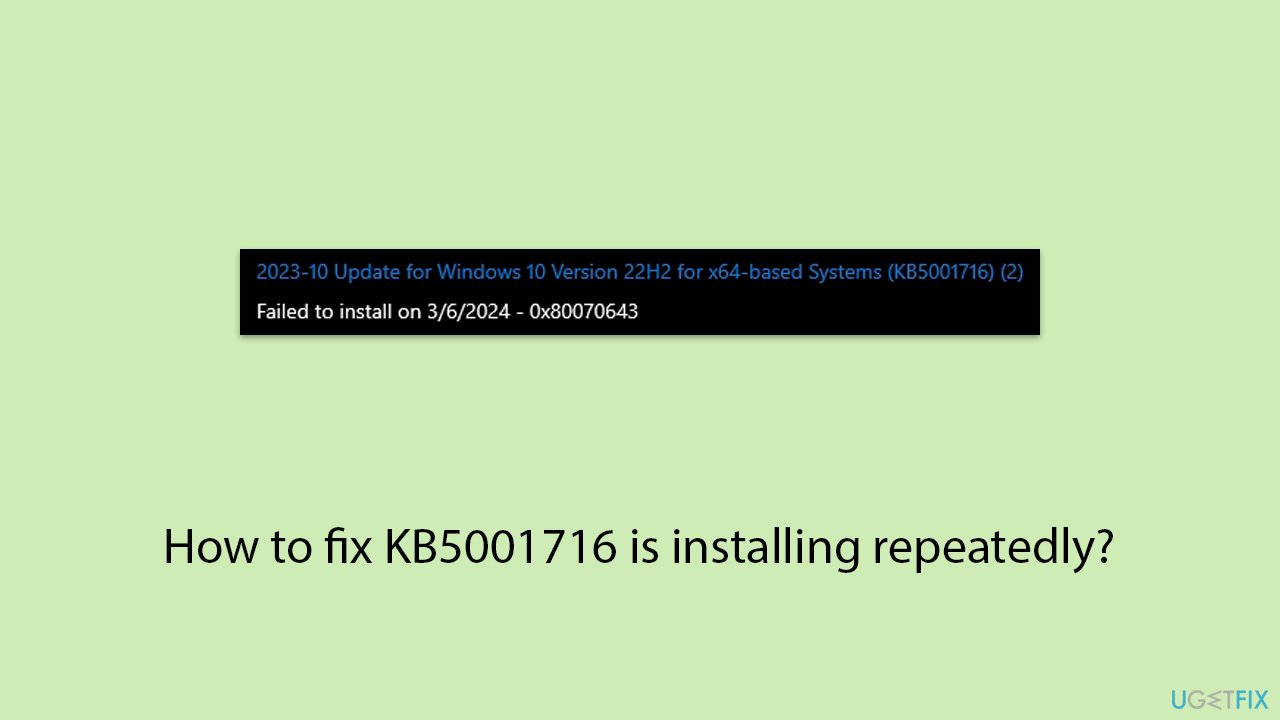
Fix 1. Install the latest version of Servicing Stack
The latest version of Servicing Stack from Security Advisory ADV990001 is recommended to be installed before KB5001716.
- Open your preferred browser.
- Navigate to the official ADV990001 download page by Microsoft.
- Scroll down and select the version of the update based on your system specifications. In order to check your specs, you can right-click on Start and pick System. Check Windows specifications to find out your version of Windows and also check Device specifications to find out the system type (64-bit or 32-bit).
- Once you've established the correct version, click on ServicingStackUpdate.
- Once redirected to the Microsoft Update Catalog, choose the correct version again, and click Download.
- Double-click the MSU file to begin the installation process. Follow the instructions provided.
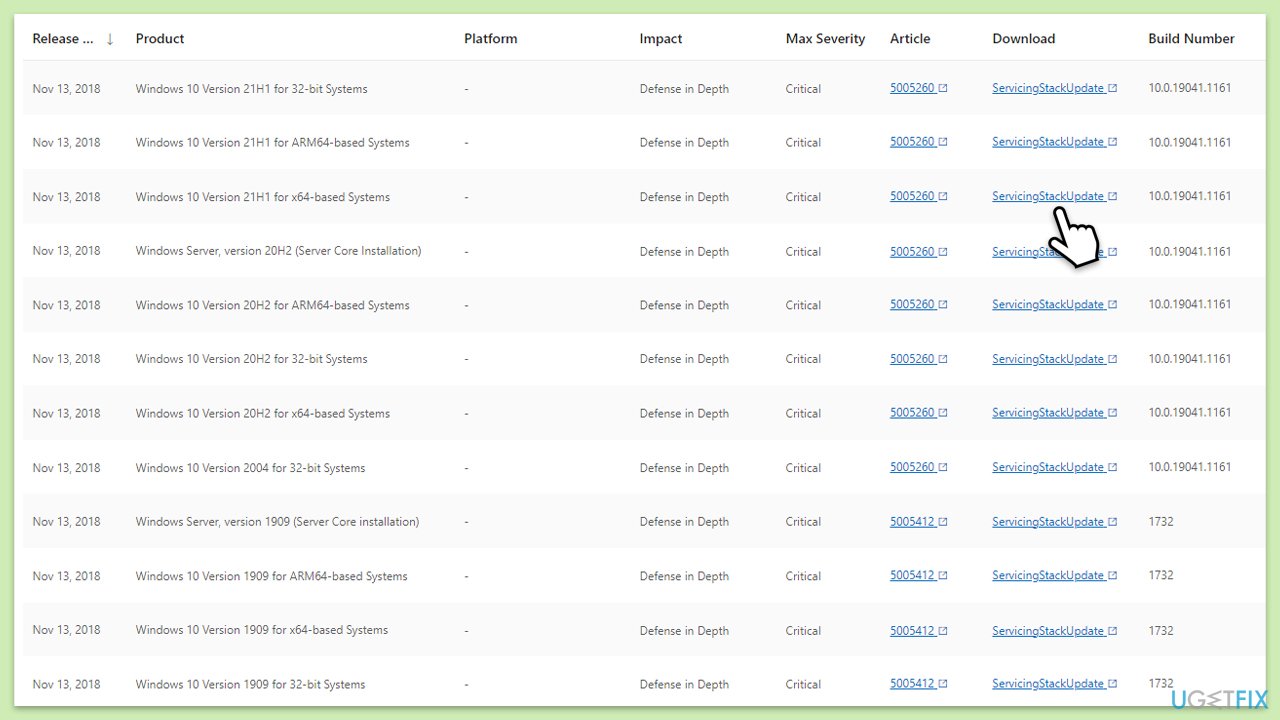
Fix 2. Run Windows update troubleshooter
- Type Troubleshoot in Windows search and press Enter.
- Click Additional troubleshooters.
- Scroll down to find the Windows Update section.
- Click and select Run the troubleshooter.
- Apply the offered changes and close down the troubleshooter.
- Restart your system and see if that helps solve your problem.
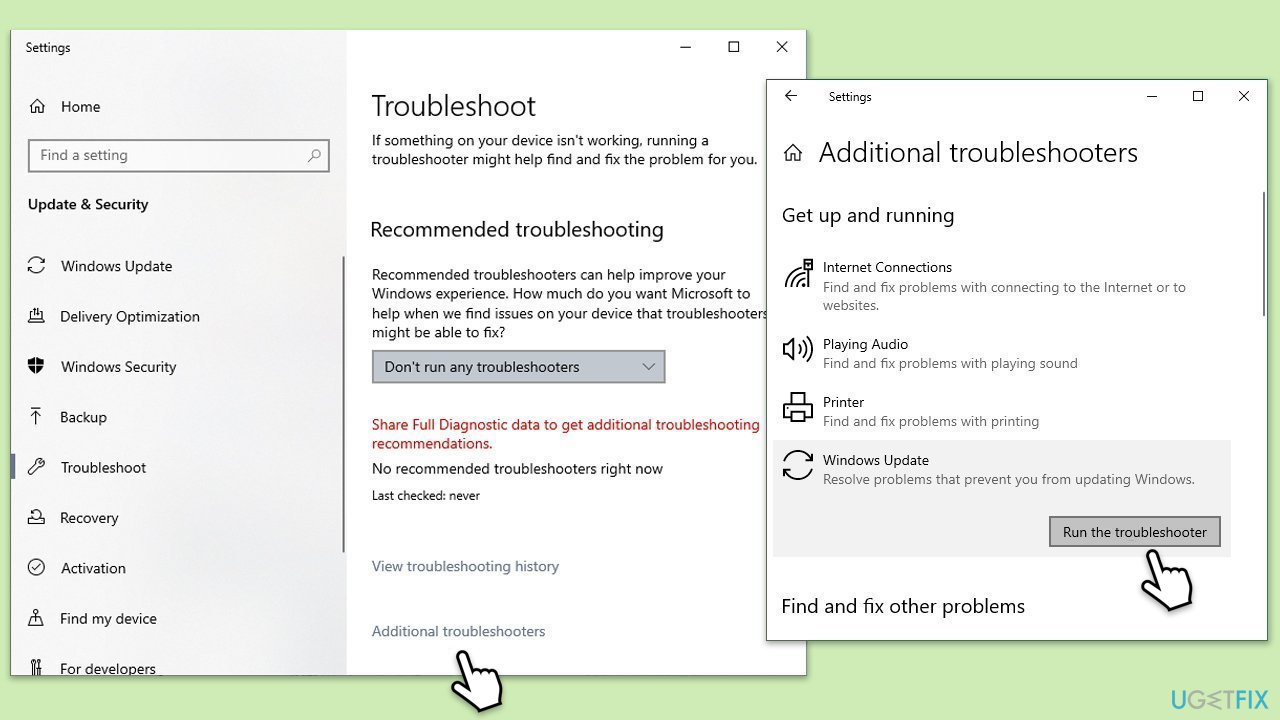
Fix 3. Reset Windows update components
- Type cmd in Windows search.
- Right-click on Command Prompt and pick Run as administrator.
- Copy and paste the following commands one by one in Command Prompt and press Enter after each:
net stop wuauserv
net stop cryptSvc
net stop bits
net stop msiserver
Ren C:\Windows\SoftwareDistribution SoftwareDistribution.old
Ren C:\Windows\System32\catroot2 Catroot2.old - When these commands are executed, the last thing to do is to re-enable relevant services:
net start wuauserv
net start cryptSvc
net start bits
net start msiserver - Reboot your device.
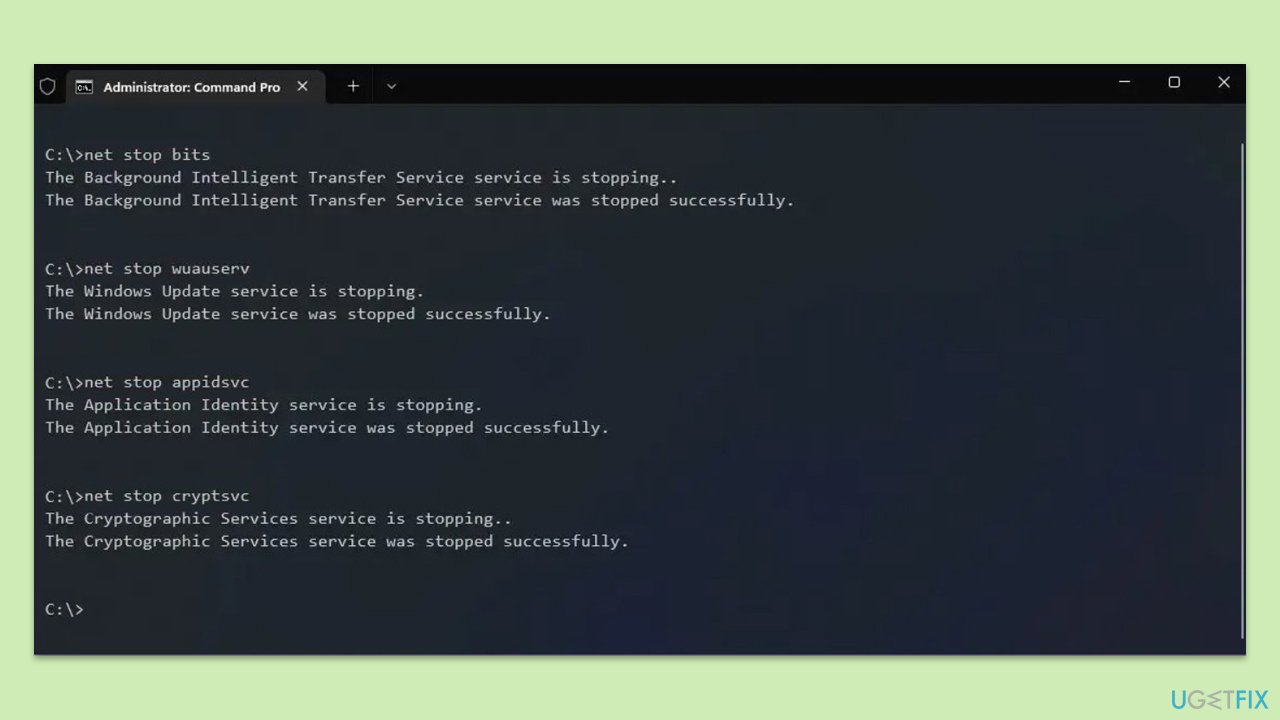
Fix 4. Use Microsoft Update Assistant
An official tool from Microsoft helped several people to solve the problem.
- Open your browser and navigate to the official Windows Download page.
- Under Windows 10 2022 Update l Version 22H2, click Update now.
- Once the file is downloaded, double-click it (or click once from the browser at the bottom) to launch the installer.
- Click Yes when the User Account Control pop-up shows up.
- Click Update now and let the installer do the job.
- Your PC will restart and the issue should be solved.
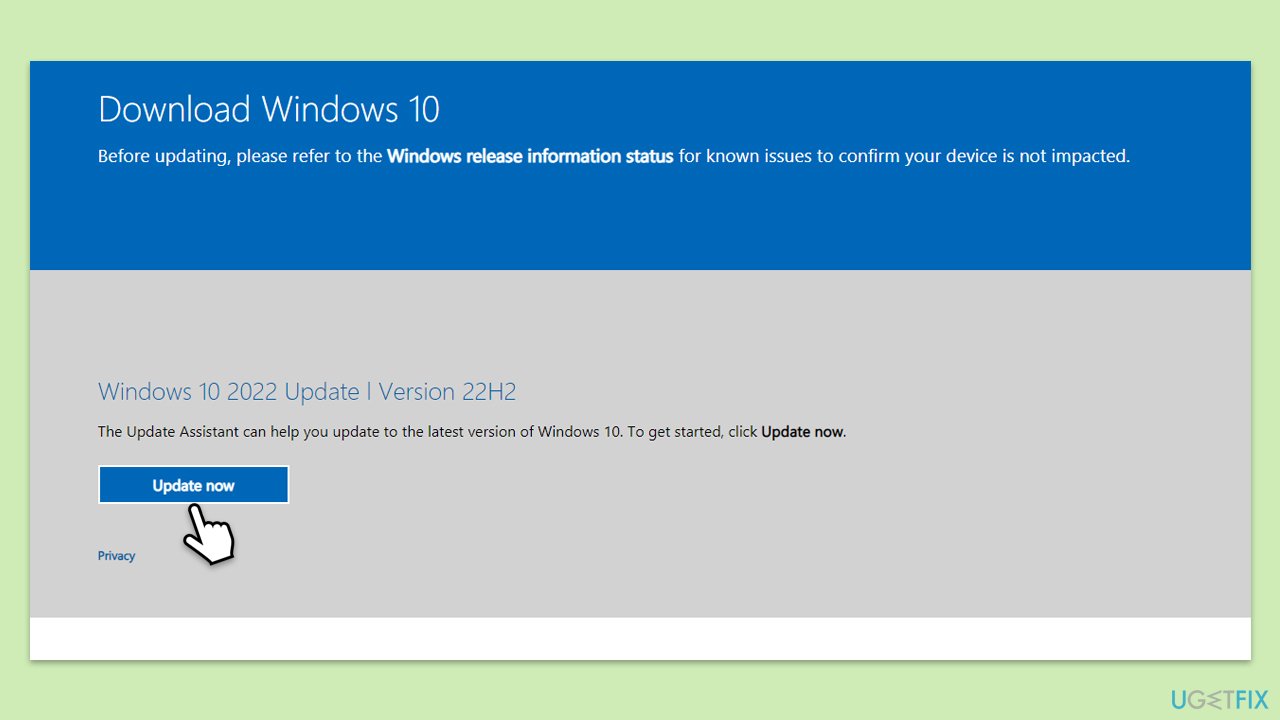
Fix 5. Perform Disk Cleanup
- Type Disk Cleanup in Windows search and hit Enter.
- If your Windows is installed on drive C, pick it from the list (it should be by default) and press OK.
- Click Clean up system files.
- Select your main disk again and click OK.
- Here, select the largest portions of the data used – these typically include Temporary Internet Files, Windows Update, Temporary Files, Recycle Bin, Delivery Optimization Files, and others.
- Click OK – the process should be finished shortly.
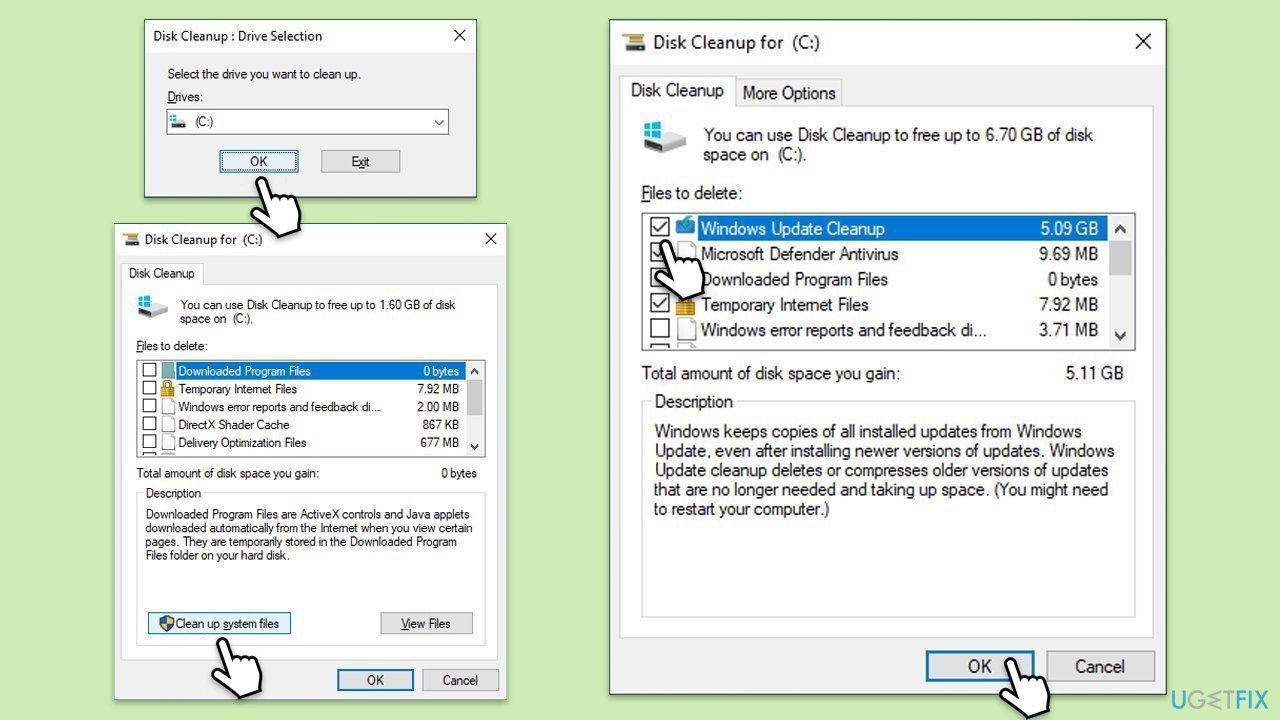
Fix 6. Hide the update
If none of the solutions above helped you, and you constantly have an issue where KB5001716 is being installed twice or more, you can always opt for hiding the update. Follow these steps:
- Download the Show or Hide Updates Troubleshooter from the Microsoft website [direct download link].
- Launch the wushowhide.diagcab file.
- Select Advanced and then Apply updates automatically, clicking Next.
- Pick Hide updates, select the update that continues to fail, in this case, KB5001716, then click Next.
- Apply changes and hit Close.
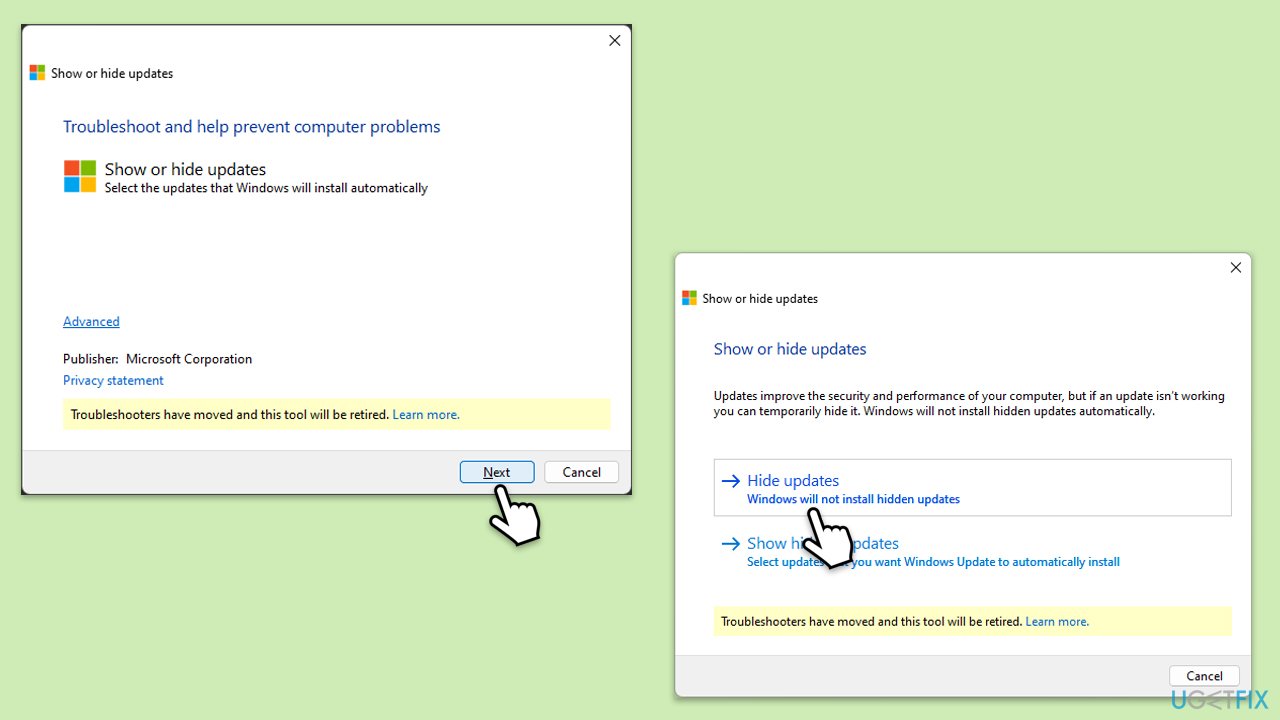
Repair your Errors automatically
ugetfix.com team is trying to do its best to help users find the best solutions for eliminating their errors. If you don't want to struggle with manual repair techniques, please use the automatic software. All recommended products have been tested and approved by our professionals. Tools that you can use to fix your error are listed bellow:
Access geo-restricted video content with a VPN
Private Internet Access is a VPN that can prevent your Internet Service Provider, the government, and third-parties from tracking your online and allow you to stay completely anonymous. The software provides dedicated servers for torrenting and streaming, ensuring optimal performance and not slowing you down. You can also bypass geo-restrictions and view such services as Netflix, BBC, Disney+, and other popular streaming services without limitations, regardless of where you are.
Don’t pay ransomware authors – use alternative data recovery options
Malware attacks, particularly ransomware, are by far the biggest danger to your pictures, videos, work, or school files. Since cybercriminals use a robust encryption algorithm to lock data, it can no longer be used until a ransom in bitcoin is paid. Instead of paying hackers, you should first try to use alternative recovery methods that could help you to retrieve at least some portion of the lost data. Otherwise, you could also lose your money, along with the files. One of the best tools that could restore at least some of the encrypted files – Data Recovery Pro.



