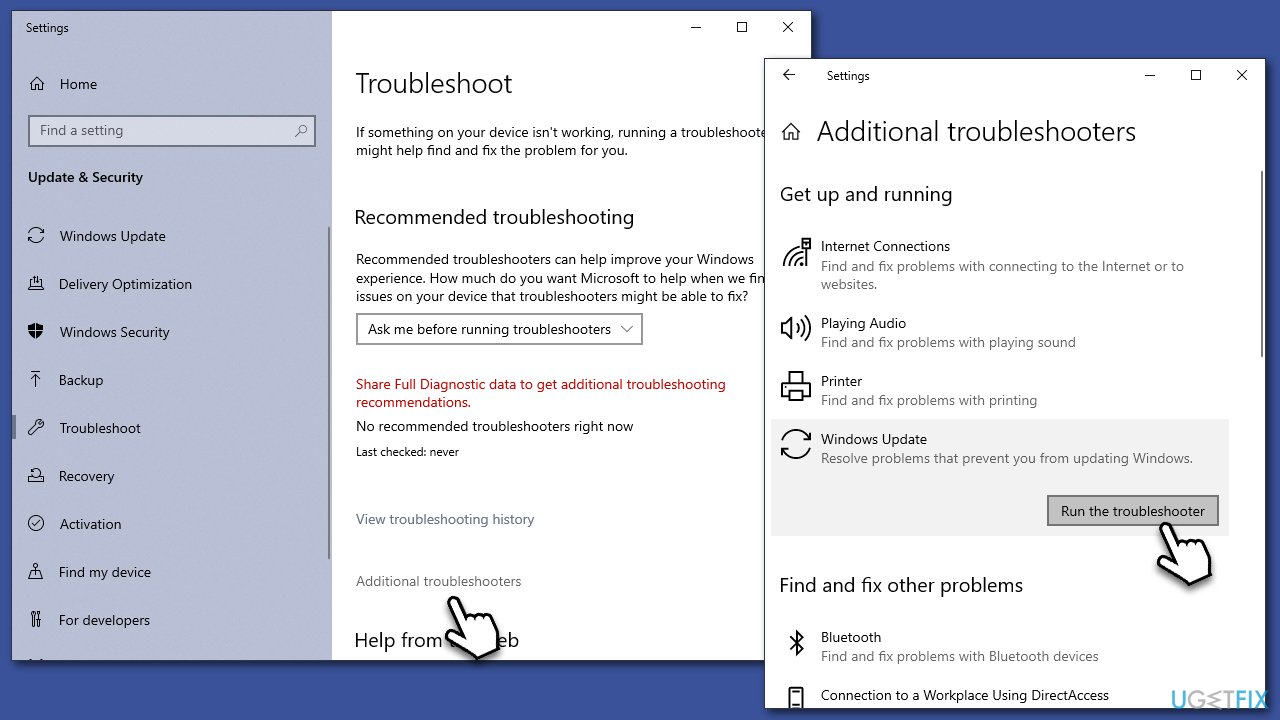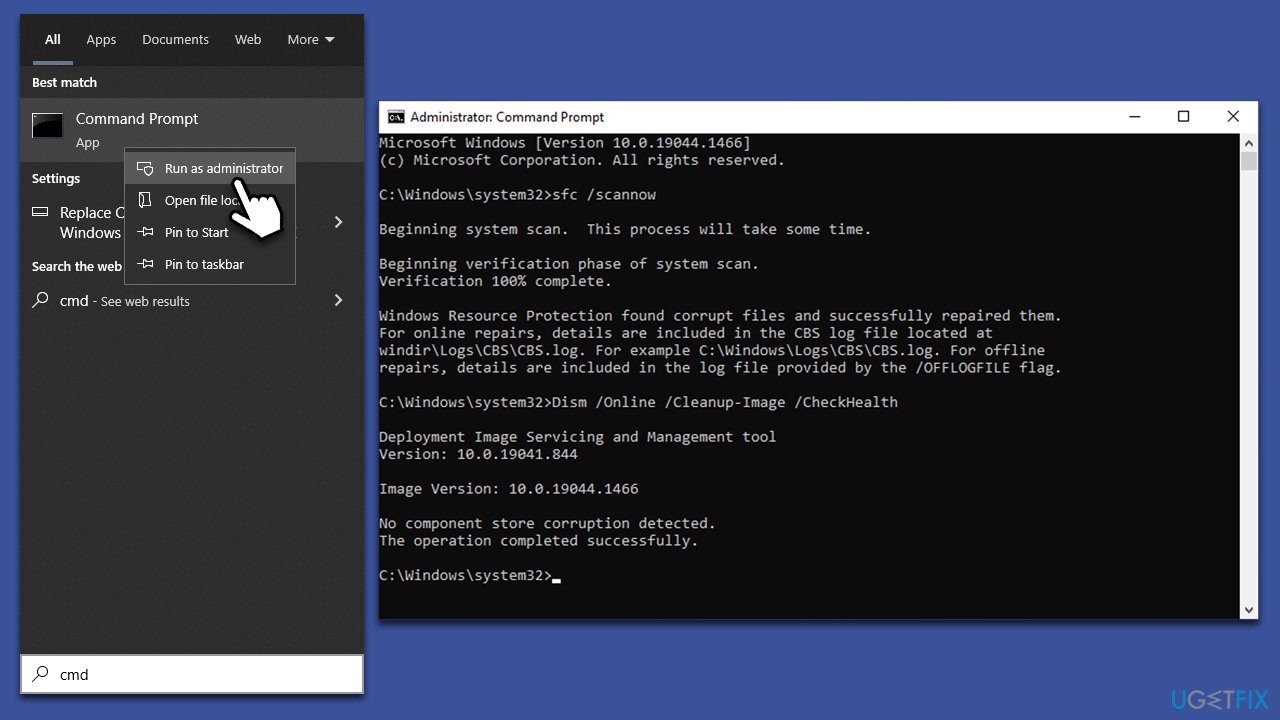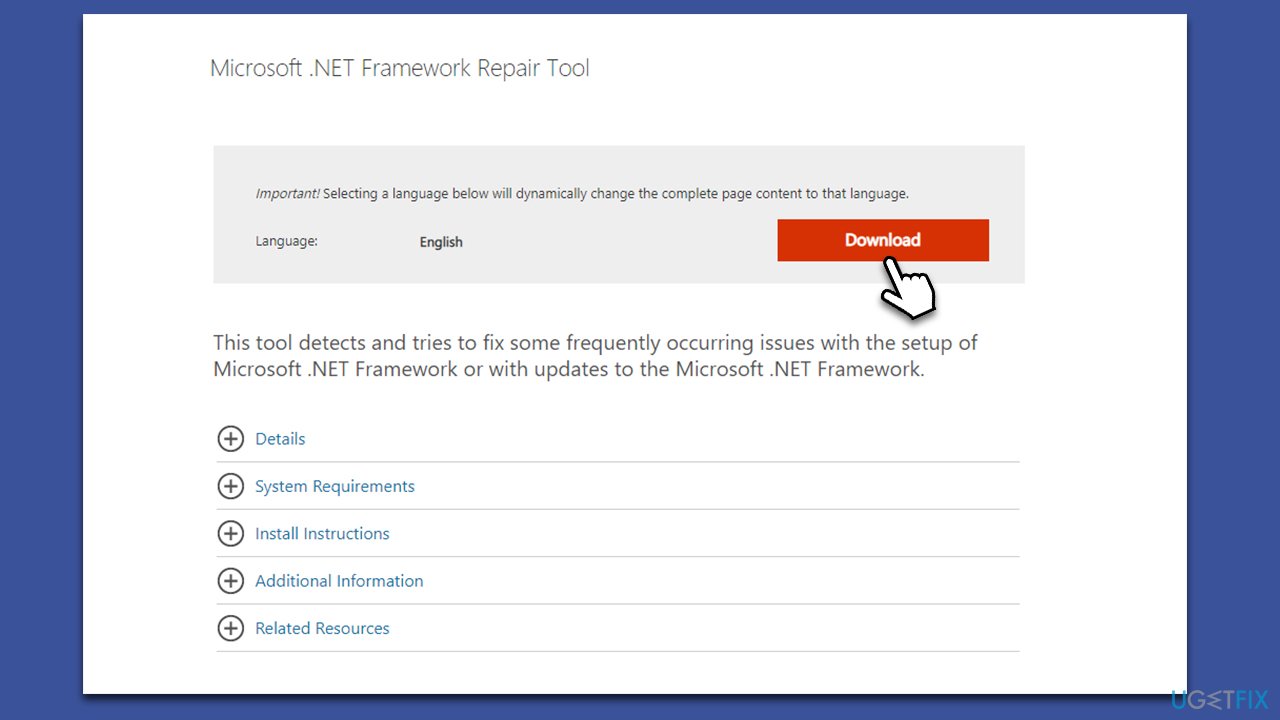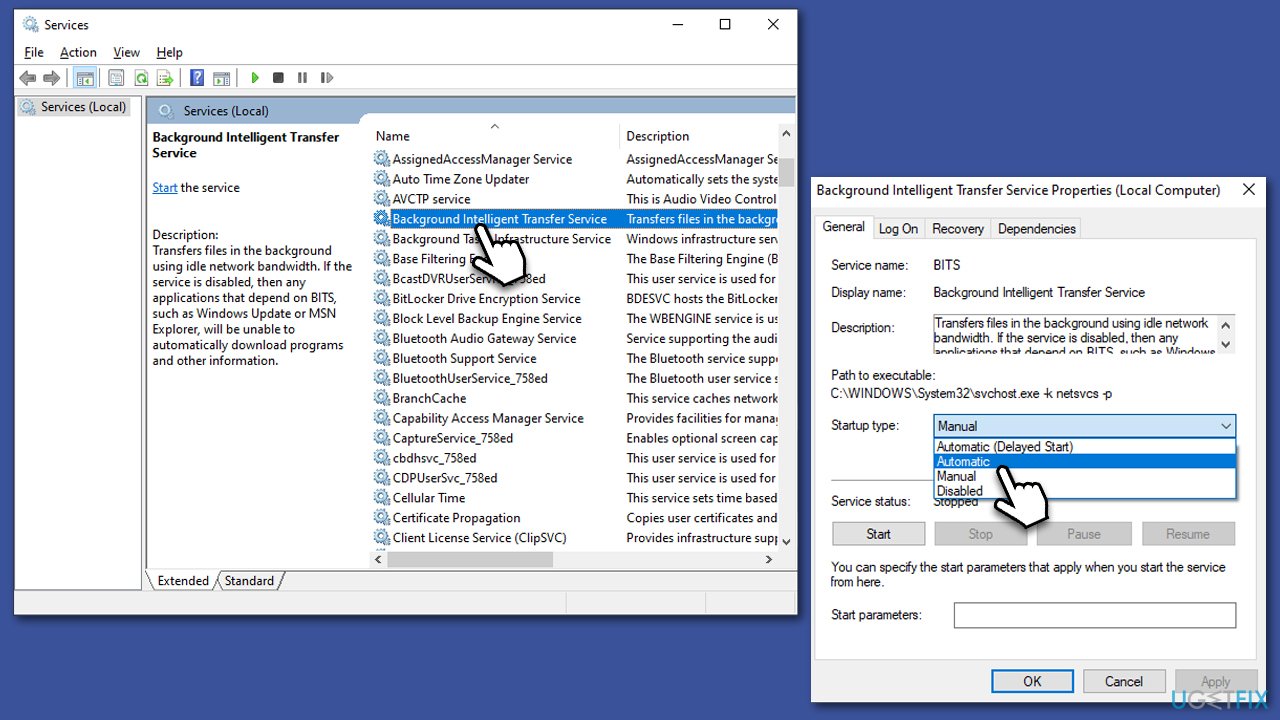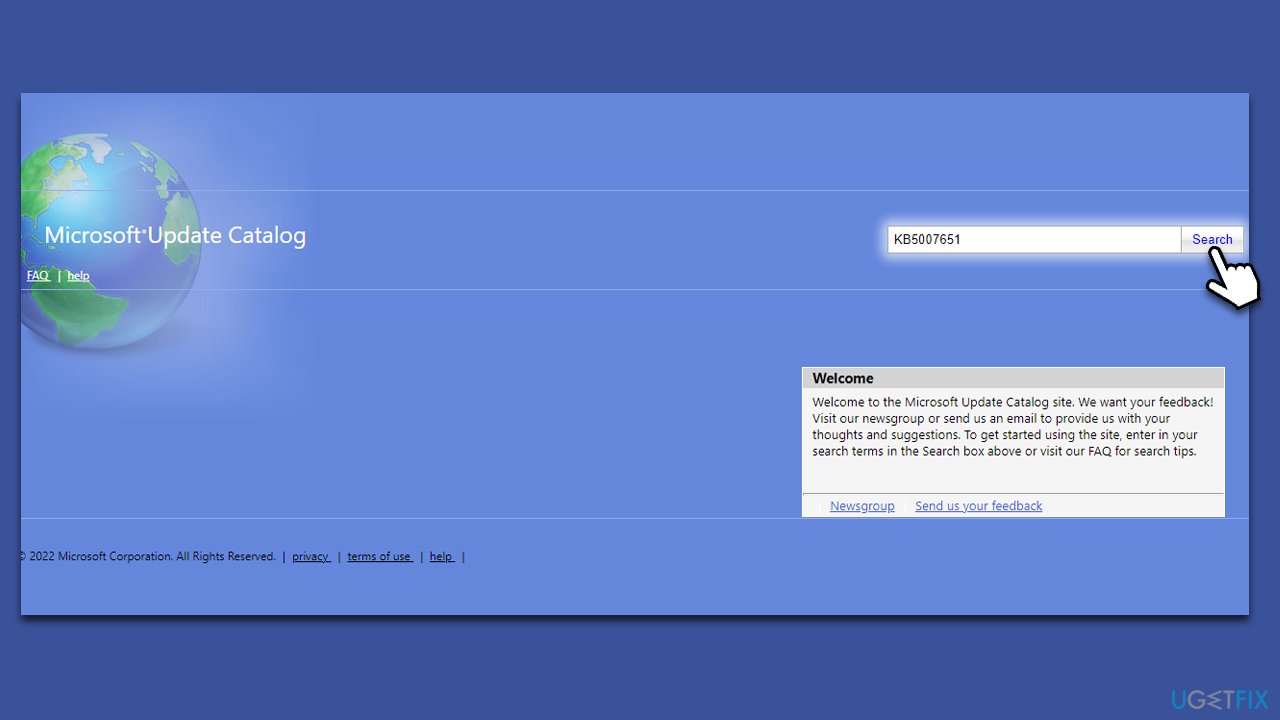Question
Issue: How to fix Windows update error 0x80070643?
Hello, I tried to update Windows as I usually do, and I was met with the error 0x80070643. I tried rebooting my system and waiting for a few days to no avail. Could you provide any solutions to fix this problem, please?
Solved Answer
Microsoft releases updates regularly as a part of its operating system operational principles, which is considered to be a service rather than a standalone product. Thus, users can expect to receive new updates at least once a month – they are usually shipped every second Tuesday of every month, a process also known as Patch Tuesday.[1]
Those who have not changed the default Windows settings would receive the updates automatically in the background, so most people don't even have to worry about the whole process. Patching the system is extremely important, as it fixes various software vulnerabilities, improves stability, implements new features, and fixes various bugs.[2]
However, the updates don't always get applied successfully, and users may encounter errors – 0x80070643 is just one of them. Both Windows 10 and Windows 11 users seemed to be affected by the issue and were commonly observed when dealing with KB5016138, KB5007651, KB5001716, or other updates. Most recently, an issue has arisen with the KB5034441 update, which requires a different approach to fix. Users are presented with the error under different circumstances: sometimes, it shows up when the update starts installing or right before it is finished.
There could be multiple causes that result in the 0x80070643 error, for example, corrupted system files, Windows Update component issues, common update bugs, incorrectly configured services related to the process, and more. In order to fix the problem, you will have to try several solutions before one works for you.
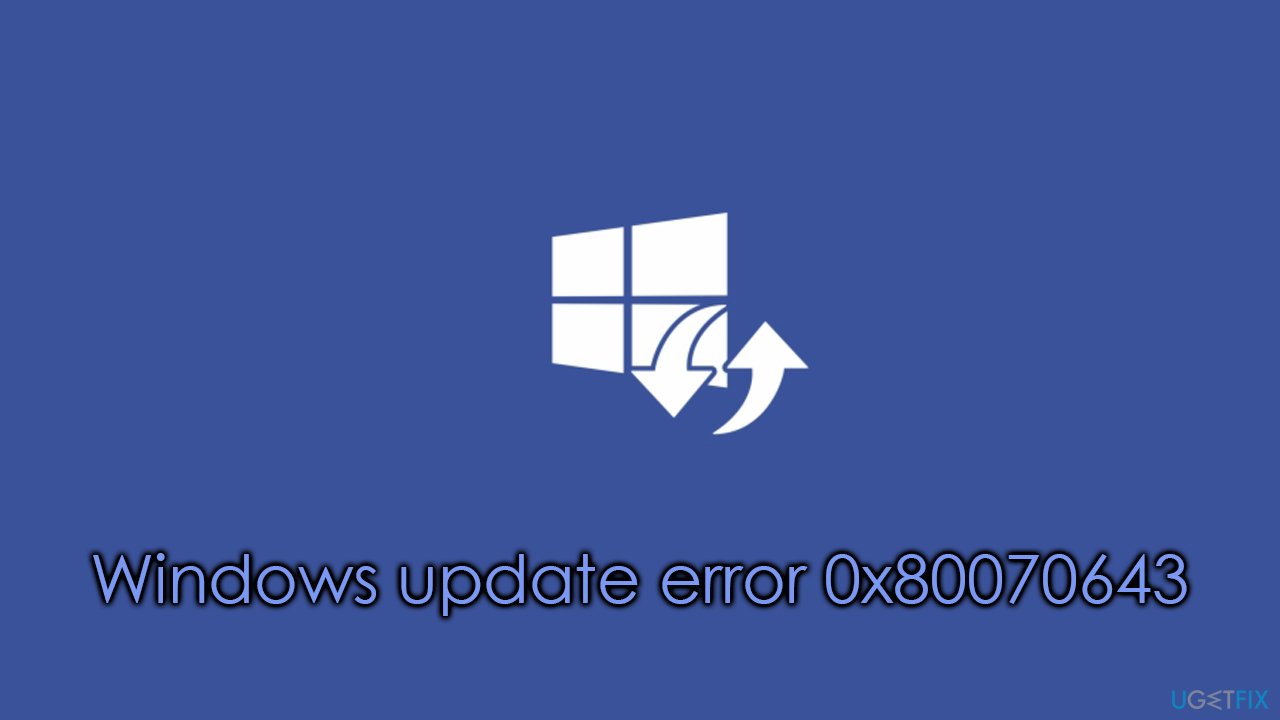
It is worth noting that the 0x80070643 error code can be encountered under different circumstances, such as when dealing with system security or Thunderbold driver setup., in which case the resolutions can be found using different methods.
Before you proceed with manual solutions, we recommend you try running a scan with FortectMac Washing Machine X9 PC repair software, which can fix regular issues such as Windows update failures, DLL errors, registry[3] corruption, etc., automatically for you.
How to fix the 0x80070643 error when installing KB5034441 update?
On January 9, 2024, Microsoft released cumulative updates for Windows 10 systems (version 22H2), which included the KB5034441 update, patching a vulnerability related to Windows Recovery Environment (WinRE). According to Microsoft, this flaw would allow the attackers to bypass Bitlocker's defense, resulting in a security breach.
While the update is important, it has failed to install for many users with an error code 0x80070643. This is because Microsoft has recently changed the way updates to the WinRe are installed, and many found themselves in a situation where the partition simply does not have enough space in other for the update to go through.
To mitigate this error, users have to increase the capacity of the recovery partition, and it should be done manually. We explain in detail for to do that in our “How to fix KB5034441 fails to install in Windows 10?” article.
Fix 1. Run Windows Update Troubleshooter
Windows troubleshooters are a great point to start with the remediation process.
- Type Troubleshoot in Windows search
- Select Additional troubleshooters
- Find Windows Update from the list
- Click it and select Run the troubleshooter

- Apply the suggested fixes and restart your computer.
Fix 2. Use SFC and DISM scans
System file corruption is among the most prominent reasons for Windows update errors. To ensure your system files are in a good state, proceed with the following instructions:
- Type cmd in Windows search
- Right-click on Command Prompt and pick Run as administrator
- Click Yes when User Account Control shows up
- Use the following command lines, pressing Enter each time:
sfc /scannow
DISM /Online /Cleanup-Image /CheckHealth
DISM /Online /Cleanup-Image /ScanHealth
DISM /Online /Cleanup-Image /RestoreHealth
- Restart your device once done.
Fix 3. Repair .NET Framework
If you are receiving the 0x80070643 error during the installation of an update that includes the .NET Framework, the installed component might be corrupt. You can attempt to repair it as follows:
- Download Microsoft .NET Framework Repair Tool from the official Microsoft website
- Start the launcher and select NetFxRepairTool.exe, pressing Next after
- Double-click the file to begin the repair process

- When prompted, mark the I have read and accept the license terms and click Next
- Windows will diagnose all the issues and repair them automatically for you
- Restart your computer if the utility doesn't do it for you.
Fix 4. Check the related services
- Type in Services in Windows search and hit Enter
- Please scroll down to Background Intelligent Transfer Service (BITS) and double-click it
- Under the Startup type section, click on the dropdown menu and pick Automatic, then click on Start, Apply, and OK

- Do the same with Windows Update Service
- Restart your computer.
If these services are already set to Automatic startup type, right-click them and select Restart instead.
Fix 5. Reset Windows Update components
- Access Command Prompt as administrator as explained above
- Use the following commands, pressing Enter every time:
net stop wuauserv
net stop cryptSvc
net stop bits
net stop msiserver - Press Win + E to open File Explorer (make sure Hidden Files are visible)
- Go to the following locations and delete the contents of these folders:
C:\Windows\System32\catroot2
C:\Windows\SoftwareDistribution
- Go back to the Command Prompt window and use these commands, pressing Enter every time:
net start wuauserv
net start cryptSvc
net start bits
net start msiserver - Restart your computer.
Fix 6. Install the update manually
If the automatic update process fails, you may attempt to install it manually.
- Type Updates in Windows search and hit Enter
- Click View update history
- Here, note down the KB number which failed to be installed
- Go to the official Microsoft Update Catalog website
- Type the KB number into the search bar, and press Enter or click Search

- You will find many different versions on the update – you need to find the one that matches your PC specs and Windows version (as a home user, ignore Windows server versions)
- Right-click on Start and pick System
- Under Device specifications, check the System type section: it should either be 64-bit or 32-bit
- Scroll down to Windows specifications and check the Version section
- Now pick the correct version for your computer
- Go back to the Microsoft Update catalog, download the appropriate version, and install it
- Restart your device.
Repair your Errors automatically
ugetfix.com team is trying to do its best to help users find the best solutions for eliminating their errors. If you don't want to struggle with manual repair techniques, please use the automatic software. All recommended products have been tested and approved by our professionals. Tools that you can use to fix your error are listed bellow:
Access geo-restricted video content with a VPN
Private Internet Access is a VPN that can prevent your Internet Service Provider, the government, and third-parties from tracking your online and allow you to stay completely anonymous. The software provides dedicated servers for torrenting and streaming, ensuring optimal performance and not slowing you down. You can also bypass geo-restrictions and view such services as Netflix, BBC, Disney+, and other popular streaming services without limitations, regardless of where you are.
Don’t pay ransomware authors – use alternative data recovery options
Malware attacks, particularly ransomware, are by far the biggest danger to your pictures, videos, work, or school files. Since cybercriminals use a robust encryption algorithm to lock data, it can no longer be used until a ransom in bitcoin is paid. Instead of paying hackers, you should first try to use alternative recovery methods that could help you to retrieve at least some portion of the lost data. Otherwise, you could also lose your money, along with the files. One of the best tools that could restore at least some of the encrypted files – Data Recovery Pro.
- ^ Chris Hoffman. What Is Patch Tuesday for Windows, and When Is It?. How-to Geek. Site that explains technology.
- ^ Software Bug. Techopedia. Defining complex tech jargon to exploring the latest tech trends.
- ^ Tim Fisher. What Is the Windows Registry?. Lifewire. Tech News, Reviews, Help & How-Tos.