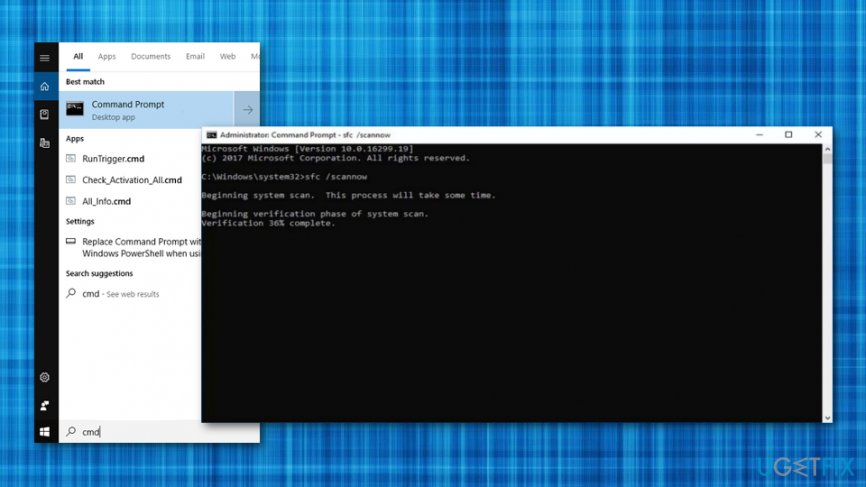Question
Issue: How to fix “Security Error: 0x80070643”?
Whenever I try to update my Windows computer, it seems to struggle to do that. A short while after that, I start receiving the “Security Error: 0x80070643” on my computer screen and don't know what to do next. What does this error mean? How can I prevent it from appearing again?
Solved Answer
“Security Error: 0x80070643” is a problem that occurs on Windows computers while trying to perform various update activities. According to some users reports on technology forums, they have experienced this error message while visiting the Update & Security section on an HP Notebook machine that has been running Windows 10 OS.[1]
Continuously, “Security Error: 0x80070643” might appear while trying to update Windows Defender or any other program on the Windows computer system. However, not only corrupted upgrades might be the cause of this problem. The error code might also appear to some type of unknown change, corrupted file, or disk damage that you might not have been aware of recently.
We have decided to provide you with some possible solutions that might help you to fix “Security Error: 0x80070643” on your Windows computer system. Check out the methods below and learn how to opt for a particular restore point, perform a full system check-up for corrupted files or possible disk damage via Command Prompt service.
However, if you have already encountered some corrupted files or objects on your computer system that you think might have been forcing “Security Error: 0x80070643” to appear frequently, you can try repairing such components with the help of a system repair tool. We suggest downloading FortectMac Washing Machine X9 as it might help you with the problem.
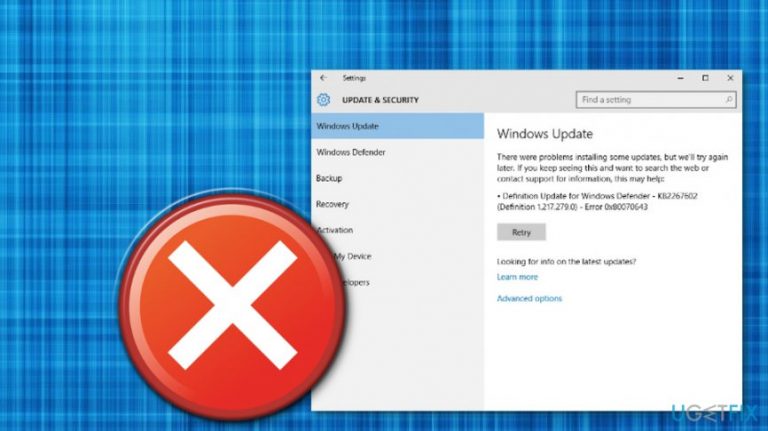
How to fix “Security Error: 0x80070643”?
Below you will find some methods that might help you to fix “Security Error: 0x80070643” on your Windows computer system. Read throughout all the steps carefully in order to achieve the best results possible. However, you can always perform the fix automatically if something goes wrong with the manual process.
Method 1. Perform a full disk checkup
- Go to Windows search.
- Type “cmd”.
- Open an elevated Command Prompt.
- Type chkdsk /f after the blinking cursor.

- Then, hit Enter and wait for the command to be finished.
- Reboot your Windows machine.
Method 2. Carry out a file checkup process
- Go to Windows search again.
- Write “cmd” in the search bar.
- Run Command Prompt as an Administrator.
- When a black dialogue box opens, type sfc /scannow.

- Hit the Enter key.
- Wait for the process to finish and restart your machine.
Method 3. Choose a restore point
- Press the Win key and type “restore point”.
- Choose the option that says “Create a Restore point”.
- Once you see a white window in front of you, go to the System Protection section.
- Then, choose System Restore and select the Next button.

- Opt for the last restore point made and hit Next.
- Afterward, click on the Finish button.
- Wait for the process to end and reboot your Windows PC afterward.
“Security Error: 0x80070643” might also be a sign of a tech support scam
Random occurrences of “Security Error: 0x80070643” pop-ups while browsing online supposedly do not signal a critical state of the system’s condition. In fact, they indicate that the device is most likely infected with a Tech Support Scam virus. You may have accidentally admitted this malware on your device after downloading some freeware or shareware application off of the Internet or by installing a fake software update.
Regardless of the way your computer has been infected, you should know that Security Error: 0x80070643 is not a real error if it has not been provided by your machine directly whereas displayed in a form of a pop-up while browsing the web. The fake error message is just a pop-up notification generated by an adware-type infection whose initial aim is to trick the users into believing that using their computers is no longer safe and continuing it may result in the corruption of their passwords, browser history or credit card information.
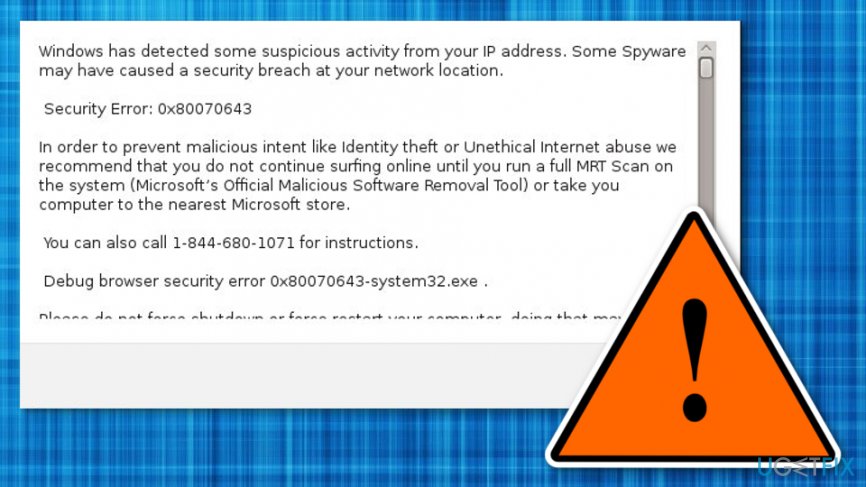
Such scams usually provide a “solution” — a phone number (in this case it’s 1-855-999-9246) which the user can call, contact a remote technician and repair any arising issues. In reality, such calls are used by various extortionists for phishing purposes and the attempts to take over computer administrator privileges. If you ever start running into such message frequently, you should proceed with its removal process from your Windows OS and web browsers:
To remove Security Error: 0x80070643 virus from Windows 8/ Windows 10:
- Right-click the Windows menu.
- Select Control Panel
- In Control Panel find Uninstall a Program option
- Investigate and uninstall suspicious applications or programs that showed up on your computer without your permission
- Click OK to confirm the changes
After you are done with the virus removal, reset each one of your browsers following the guidelines below and reboot the computer to set the changes.
Resetting Google Chrome:
- When in Chrome browser, click Menu (the three-bar icon in the far-right corner at the top of the screen)
- Choose Tools and navigate to Extensions.
- Check the list of browser extensions for suspicious content and press the Trash icon to delete the selected components.
- Go back to the Menu tab and choose Settings. Find On startup section and press Set pages beside the Open a specific page or a set of pages option.
- Eliminate shady websites by clicking on X icon next to them. Then, enter a URL of your preferred site. And press OK.
- Go back to the Menu again, choose Settings and click the Manage Search engines selection.
- Eliminate all unknown entries leaving your preferred search engine only.
- Then, in the Settings menu navigate to Reset Browser Settings..
- In the new window click Reset.
Resetting Mozilla Firefox:
- When in Mozilla Firefox select the menu icon
- In the drop-down menu select Add-ons → Extensions.
- Look for unfamiliar browser add-ons or extensions and remove them by selecting the Remove option.
- Go back to the Mozilla Firefox, press Options and go to General.
- Under the Startup section, choose the Restore to Default, or simply type in another Home Page URL. Click OK to affirm the changes.
- Open Firefox menu again and this time navigate to Troubleshooting Information and click Reset Firefox.
- Confirm your choice by clicking the Reset Firefox button again.
Resetting Internet Explorer:
- When in the IE browser, go to the menu (a gear icon) and press Manage Add-ons.
- Browse through unfamiliar browser extensions and right-click Disable on the ones you wish to delete.
- Back in the IE menu go to Internet Options. In the General tab, select or type in the homepage you want to use by default.
- Click Apply to save the changes.
- Go to the IE menu once again, find Internet Options choose the Advanced options and click Reset.
- In the new window check the box beside the option Delete personal settings and click Reset once more.
Resetting Microsoft Edge:
- In Microsoft Edge browser click the option More
- In the drop-down menu choose Settings
- In the new window, select Clear browsing data option and click Choose what to clear.
- Mark the components you want to eliminate and press Clear.
- Click the Windows menu and go to the Task Manager.
- In the Processes tab, find the running Microsoft Edge application right-click it and press Go to details.
- In the Details tab locate entries featuring Microsoft Edge title.
- Right-click them and select End Task.
Repair your Errors automatically
ugetfix.com team is trying to do its best to help users find the best solutions for eliminating their errors. If you don't want to struggle with manual repair techniques, please use the automatic software. All recommended products have been tested and approved by our professionals. Tools that you can use to fix your error are listed bellow:
Prevent websites, ISP, and other parties from tracking you
To stay completely anonymous and prevent the ISP and the government from spying on you, you should employ Private Internet Access VPN. It will allow you to connect to the internet while being completely anonymous by encrypting all information, prevent trackers, ads, as well as malicious content. Most importantly, you will stop the illegal surveillance activities that NSA and other governmental institutions are performing behind your back.
Recover your lost files quickly
Unforeseen circumstances can happen at any time while using the computer: it can turn off due to a power cut, a Blue Screen of Death (BSoD) can occur, or random Windows updates can the machine when you went away for a few minutes. As a result, your schoolwork, important documents, and other data might be lost. To recover lost files, you can use Data Recovery Pro – it searches through copies of files that are still available on your hard drive and retrieves them quickly.
- ^ Amaran. Windows Update & Security Error 0x80070643 . HP.com. Forums and questions.