Question
Issue: How to fix KB5001716 fails to install in Windows 10?
Hello. I tried installing the KB5001716 update for Windows 10 but it does not work. What can I do?
Solved Answer
Users may find it upsetting when KB5001716[1] fails to install on Windows 10, especially since this update adds a new user interface (UI) feature for Windows Update. By making it simpler to manage and apply updates, this upgrade is anticipated to enhance the overall user experience. However, when it doesn't install, users may have a number of issues.
Users may be significantly impacted by this problem if it leaves their systems open to security risks. Important security patches and bug fixes are frequently included in Windows updates to help shield the system against vulnerabilities. Users who have KB5001716 installation issues may not receive these vital updates, putting their systems at risk.
Furthermore, the stability and overall performance of the Windows operating system may suffer if this update is not installed. Updates frequently bring improvements and optimizations that can increase system functionality and fix compatibility problems. Users may experience performance issues or issues with hardware and software compatibility without these upgrades.
Furthermore, from the standpoint of usability, the failure to install KB5001716 can be aggravating. Missing out on this improvement could make updating your system less user-friendly. The new UI functionality for Windows Update is intended to make it easier for users to manage updates.
Users who are having problems with KB5001716 not installing ought to think about manually checking for system updates, making sure their system complies with update specifications, and debugging any program conflicts or other problems that might be hindering the installation.
In this guide, you will find 7 steps that should help you fix KB5001716 failing to install in Windows 10. You can also run a maintenance tool like FortectMac Washing Machine X9 that can fix most system errors, BSODs,[2] corrupted files, and registry[3] issues. Otherwise, follow the step-by-step instructions below.
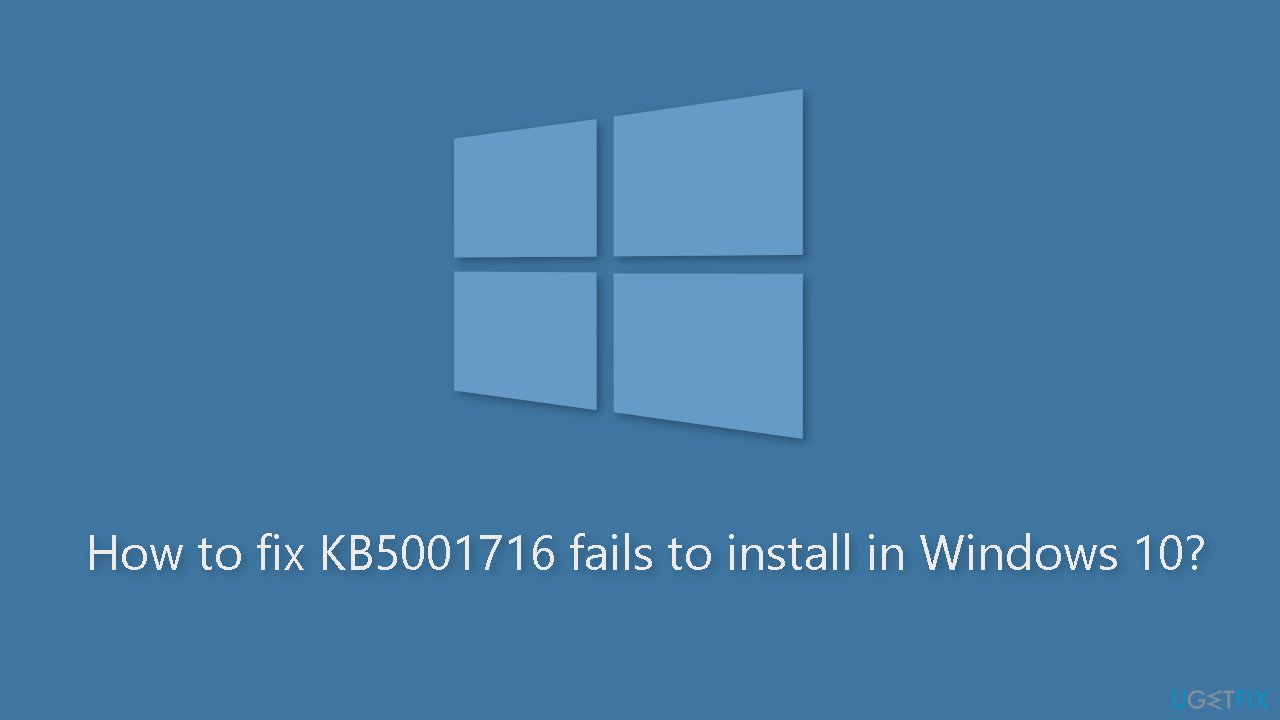
Method 1. Fix Corrupted System Files
Use Command Prompt commands to repair system file corruption:
- Open Command Prompt as administrator
- Use the following command and press Enter:
sfc /scannow
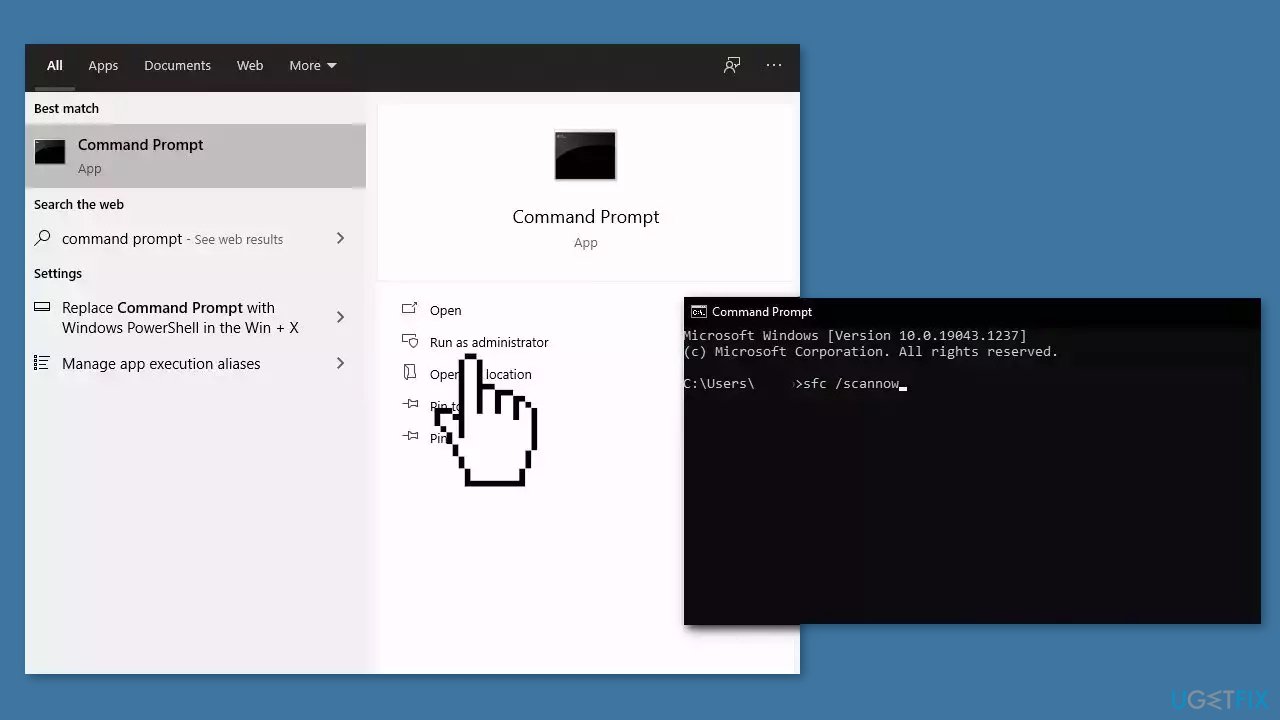
- Reboot your system
- If SFC returned an error, then use the following command lines, pressing Enter after each:
DISM /Online /Cleanup-Image /CheckHealth
DISM /Online /Cleanup-Image /ScanHealth
DISM /Online /Cleanup-Image /RestoreHealth
Method 2. Run the Windows Update Troubleshooter
- Press the Windows + X keys and go to Settings.
- Go to Update and Security.
- Click Troubleshooter.
- Select Additional troubleshooters.
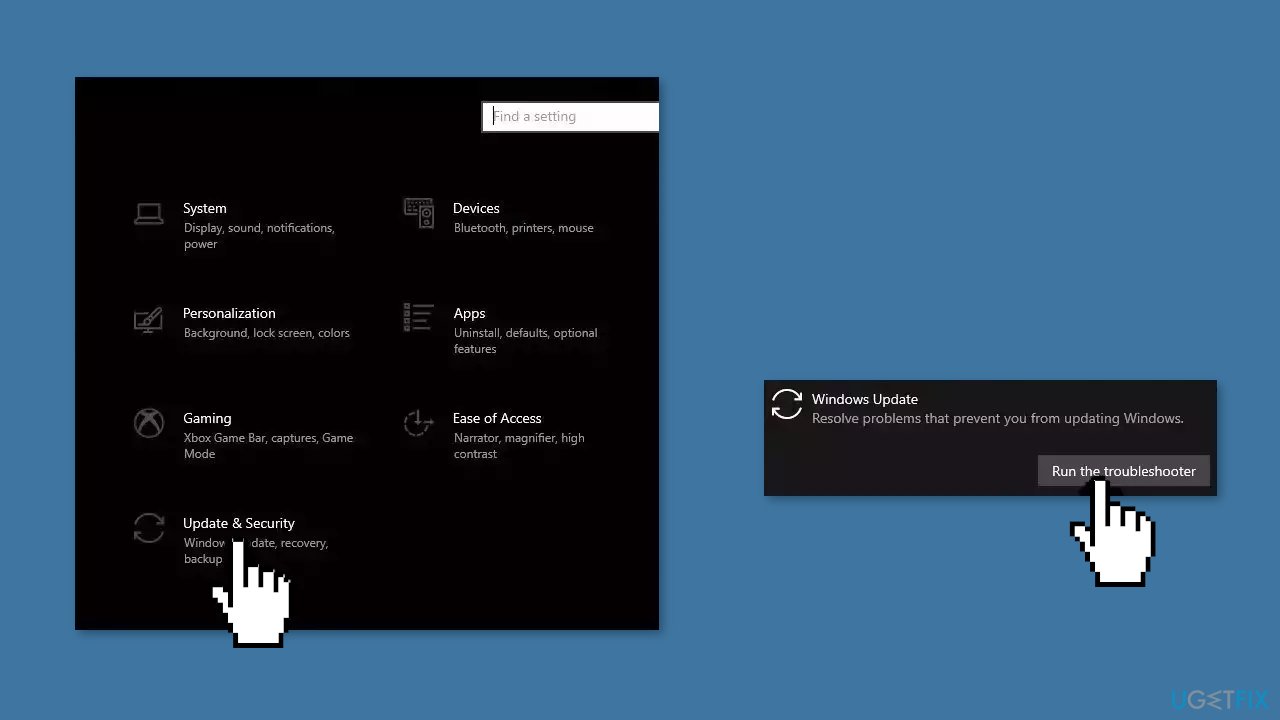
- Run the Update troubleshooter.
- Restart.
Method 3. Remove Windows Update Files
- Press the Windows key + X and click on PowerShell (Admin).
- Copy and paste the following commands and press Enter after each one:
net stop bits
net stop wuauserv
net stop msiserver
net stop cryptsvc
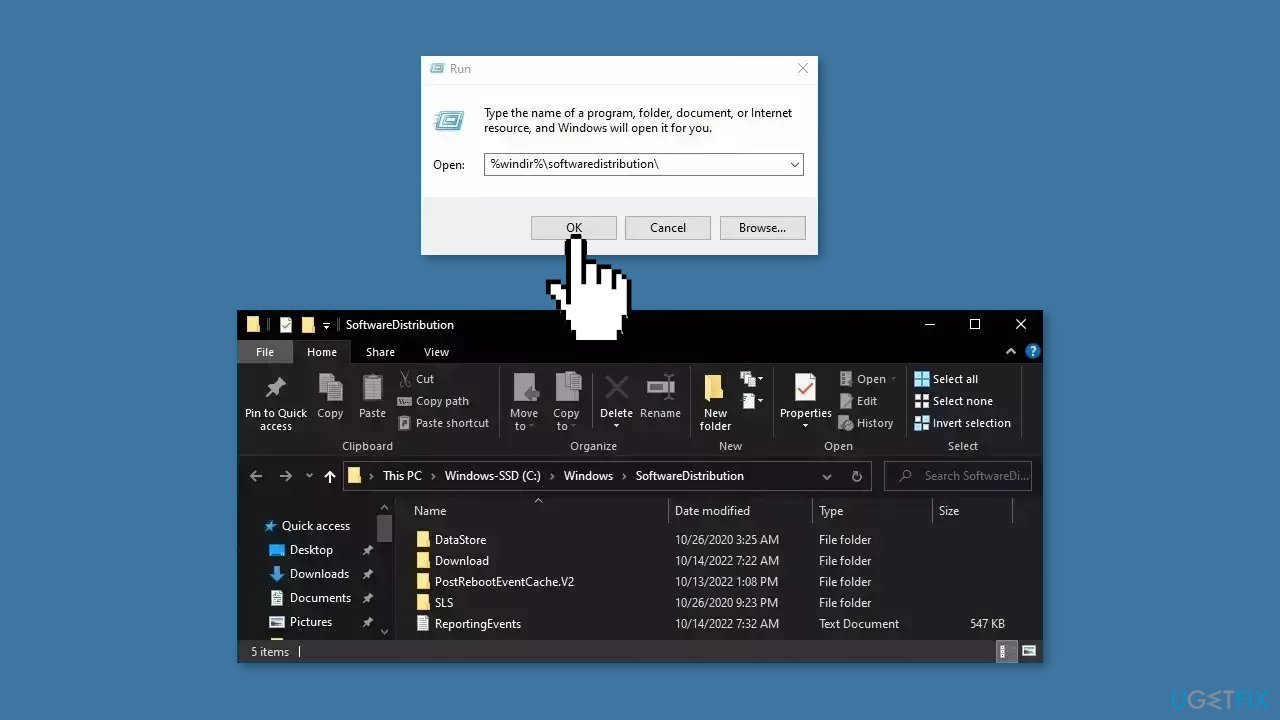
- Press the Windows key + R to open the Run box.
- Type %windir%\softwaredistribution\ press Enter.
- Delete all content inside the SoftwareDistribution folder.
- Press the Windows key + X and click PowerShell (Admin) again.
- Copy and paste the commands below and press Enter after each one:
net start bits
net start wuauserv
net start msiserver
net start cryptsvc - Check if you can install Windows updates
Method 4. Restart Windows Services
- Type services in the search bar and launch the Services utility.
- Find Windows Update in the list.
- Double-click on it, set the Startup type to Automatic, and click Apply.
- Now click on Restart the Service.
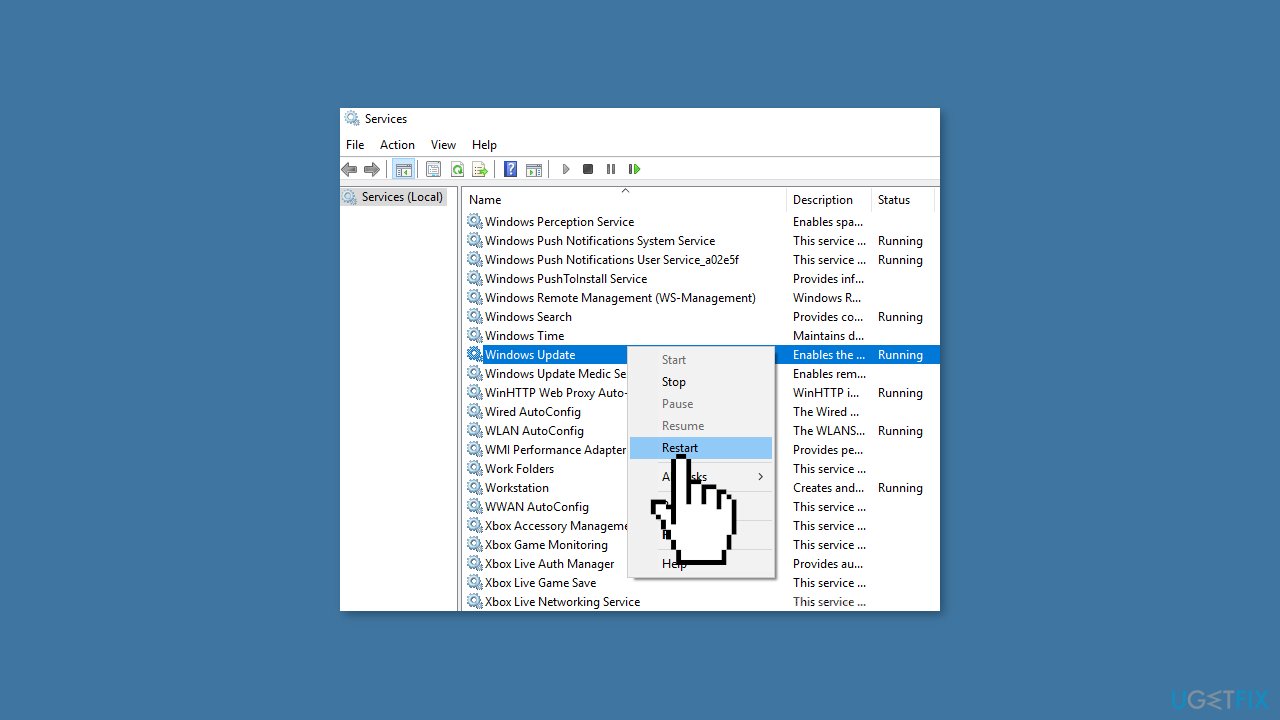
- Do the same with Background Intelligent Transfer Service.
Method 5. Update Drivers
- In the search box on the taskbar, enter device manager, then select Device Manager.
- Select a category to see the names of devices, then right-click the one you’d like to update.
- Select Search automatically for updated driver software.
- Select Update Driver.
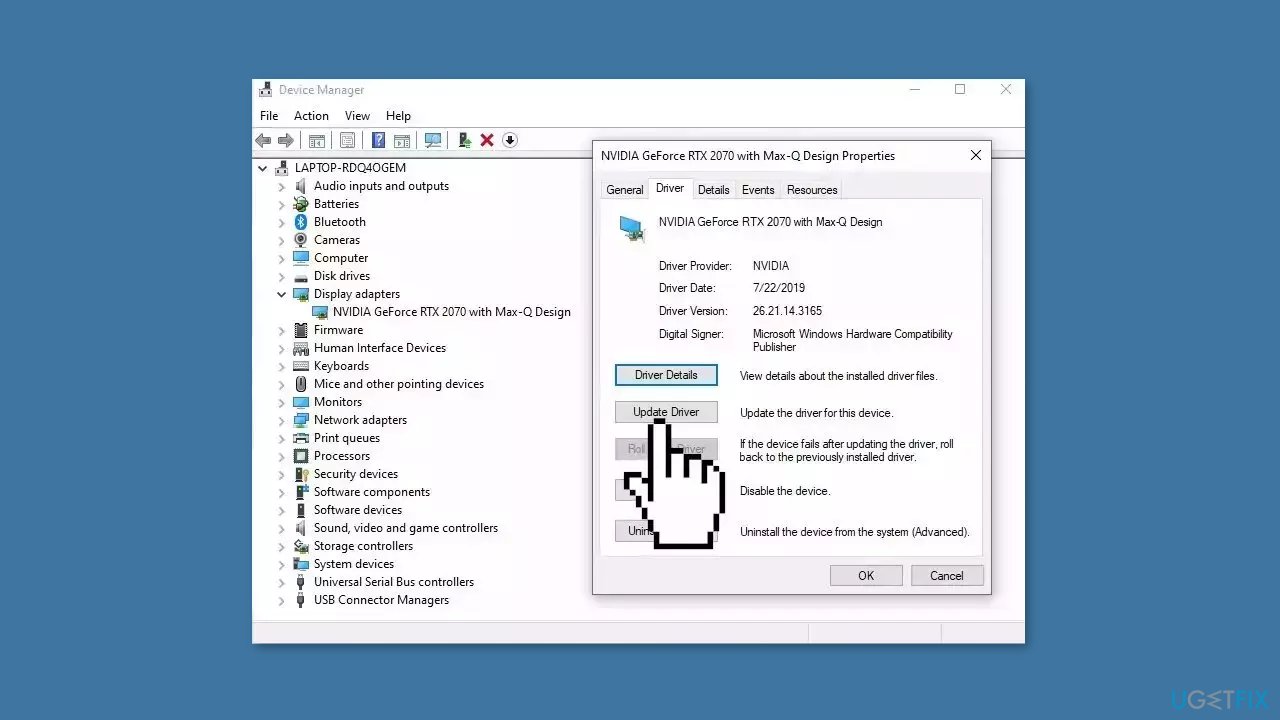
- If Windows doesn't find a new driver, you can try using an automatic tool like DriverFix which can find the best drivers for your system.
Method 6. Try Clean Boot
- Open the Search menu, type in system configuration, and press Enter.
- Under the Services tab, tick the Hide all Microsoft services box.
- Click on Disable all button.
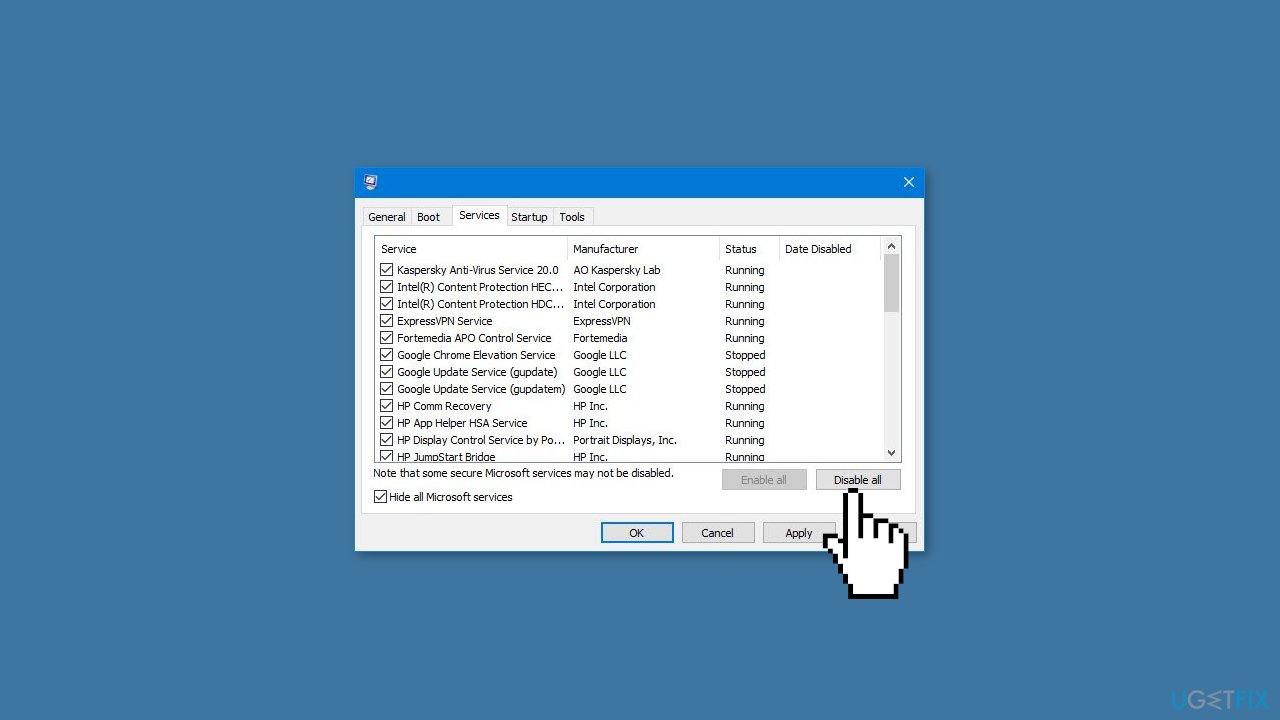
- Head over to the Startup tab and click on Open Task Manager.
- Select a third-party program and click on Disable at the top.
- Repeat this step to disable all third-party apps and programs.
- Restart your PC to enter the clean boot state and see if the issue persists.
- If the issue disappeared in the clean boot state, then you can be certain that a third-party app is causing it.
- Go through all recently installed apps or programs and remove them one by one.
Method 7. Use Media Creation Tool
- Visit the official Microsoft website and download Windows 10 installation media.
- Double-click the installer and select Yes when UAC shows up.
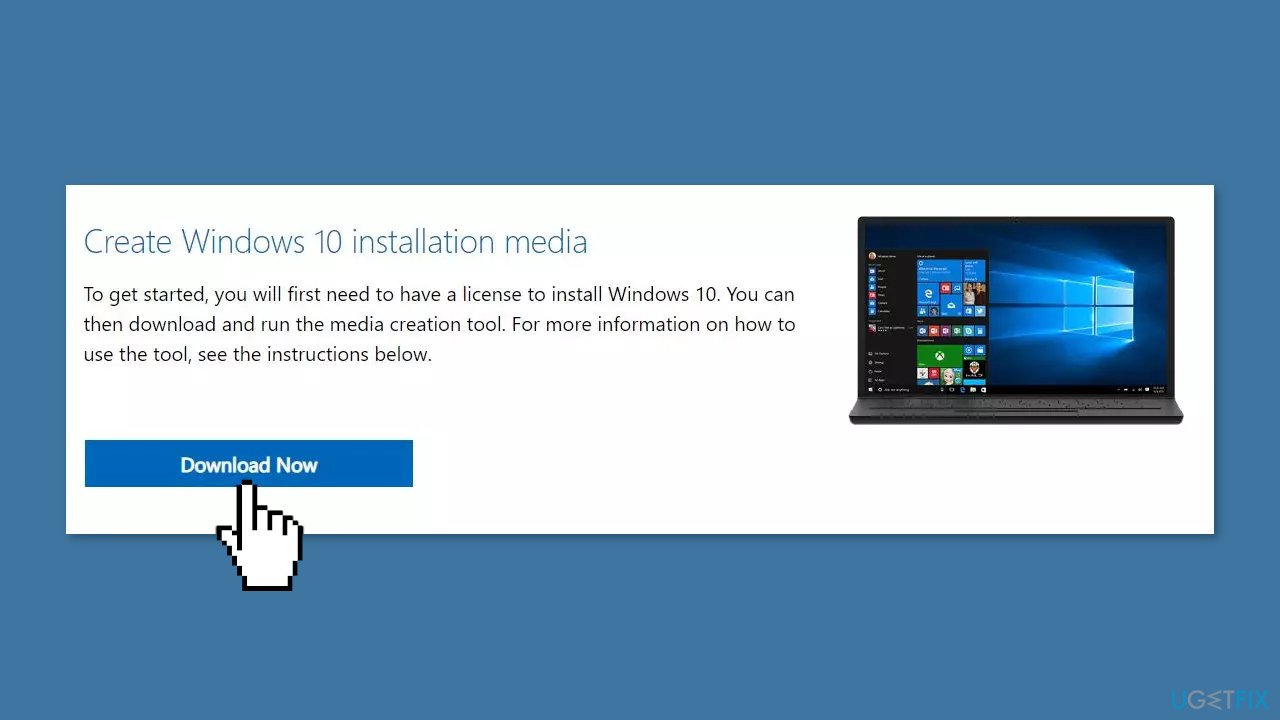
- Agree to terms and click Next.
- Select Upgrade this PC now and select Next.
- Proceed with on-screen instructions.
- Your PC will restart.
Repair your Errors automatically
ugetfix.com team is trying to do its best to help users find the best solutions for eliminating their errors. If you don't want to struggle with manual repair techniques, please use the automatic software. All recommended products have been tested and approved by our professionals. Tools that you can use to fix your error are listed bellow:
Access geo-restricted video content with a VPN
Private Internet Access is a VPN that can prevent your Internet Service Provider, the government, and third-parties from tracking your online and allow you to stay completely anonymous. The software provides dedicated servers for torrenting and streaming, ensuring optimal performance and not slowing you down. You can also bypass geo-restrictions and view such services as Netflix, BBC, Disney+, and other popular streaming services without limitations, regardless of where you are.
Don’t pay ransomware authors – use alternative data recovery options
Malware attacks, particularly ransomware, are by far the biggest danger to your pictures, videos, work, or school files. Since cybercriminals use a robust encryption algorithm to lock data, it can no longer be used until a ransom in bitcoin is paid. Instead of paying hackers, you should first try to use alternative recovery methods that could help you to retrieve at least some portion of the lost data. Otherwise, you could also lose your money, along with the files. One of the best tools that could restore at least some of the encrypted files – Data Recovery Pro.
- ^ KB5001716: Update for Windows Update Service components. Microsoft. Support.
- ^ Chris Hoffman. Everything You Need To Know About the Blue Screen of Death. Howtogeek. Tech Insight Magazine.
- ^ Tim Fisher. What Is the Windows Registry?. Lifewire. Software and Apps.



