Question
Issue: How to fix KB5017308 fails to install on Windows 10?
Hello, I have been trying to install the latest Windows 10 update KB5017308, but to no avail, I keep getting errors and messages that the update failed. Can you provide me with a few tips on how to resolve this situation? I have been trying since it's been released a few days ago now.
Solved Answer
Microsoft offers Windows OS as a service, so users can always anticipate receiving updates. People might get many different kinds of updates, including security, bug fixes, and others. The company releases most of these types every second Tuesday of every month – the phenomenon broadly known as Patch Tuesday[1] – which makes the cycle more predictable.
KB5017308 was released on September 13, 2022; the new build for Windows 10 versions 21H2, 21H1, and 20H2. Just like any other release, this one was packed with changes and improvements, primarily those focusing on security. Naturally, users might want to install this package as soon as possible to make sure that their systems are thoroughly secured and that no security vulnerabilities[2] can compromise them.
Unfortunately, not all updates can be successfully applied, as users reported that KB5017308 failed to install on their systems. Usually, failures to install Windows updates are automatically resolved within a few hours or days due to some underlying issues, although some people might try for weeks without success.
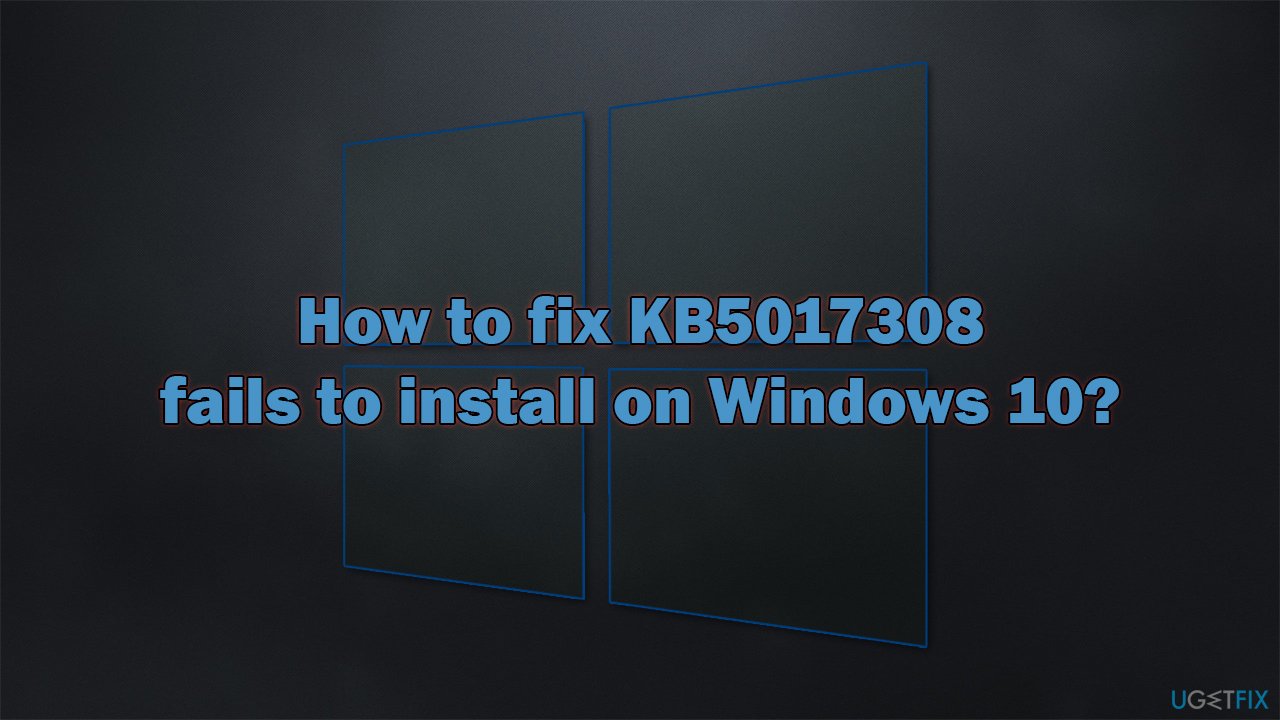
While it is indeed true that updates might cause some users to experience serious issues, it is only a small percentage of people experiencing them, particularly because of the unique configurations they are running, leading to unexpected consequences. This also applies to Windows update failures that previously occurred with KB5017390, KB5016688, KB5016691, and many others.
The good news is that, in most cases, users can take a few actions to fix the KB5017308 installation failures with the help of a few troubleshooting steps. Before proceeding with the instructions below, we recommend you try to resolve the problem automatically with FortectMac Washing Machine X9 – a potent PC repair tool that can fix malware[3] damage, replace damaged system components, and clean the device from junk files/trackers for better performance and online privacy.
Fix 1. Run the troubleshooter
We recommend starting with the troubleshooter – a built-in Windows component that helps users find and repair issues within the system.
- Type Troubleshoot in Windows search
- Select Additional troubleshooters
- Find Windows Update from the list
- Click it and select Run the troubleshooter
- Apply the suggested fixes and restart your computer.

Fix 2. Disable third-party security software
When it comes to troubleshooting Windows update installation issues, there are several criteria that any situation may be subjected to. This is why, if one exists on the device, we recommend uninstalling third-party security software, as it may tamper with connections to Windows servers.
You can either try to disable the app temporarily; if no luck there, you can also try uninstalling it completely and see if that helps with windows update errors. Likewise, if you are using any other software that could tamper with your connection, such as a VPN, try disabling or/and enabling it and see if that does the trick.
Fix 3. Attempt to repair corrupted files
SFC and DISM are scans recommended to perform when certain Windows components are malfunctioning – it could be done via the elevated Command Prompt.
- Type cmd in Windows search
- Right-click on Command Prompt and pick Run as administrator
- Click Yes when User Account Control shows up
- Use the following command lines, pressing Enter each time:
sfc /scannow
DISM /Online /Cleanup-Image /CheckHealth
DISM /Online /Cleanup-Image /ScanHealth
DISM /Online /Cleanup-Image /RestoreHealth - Reboot your device.
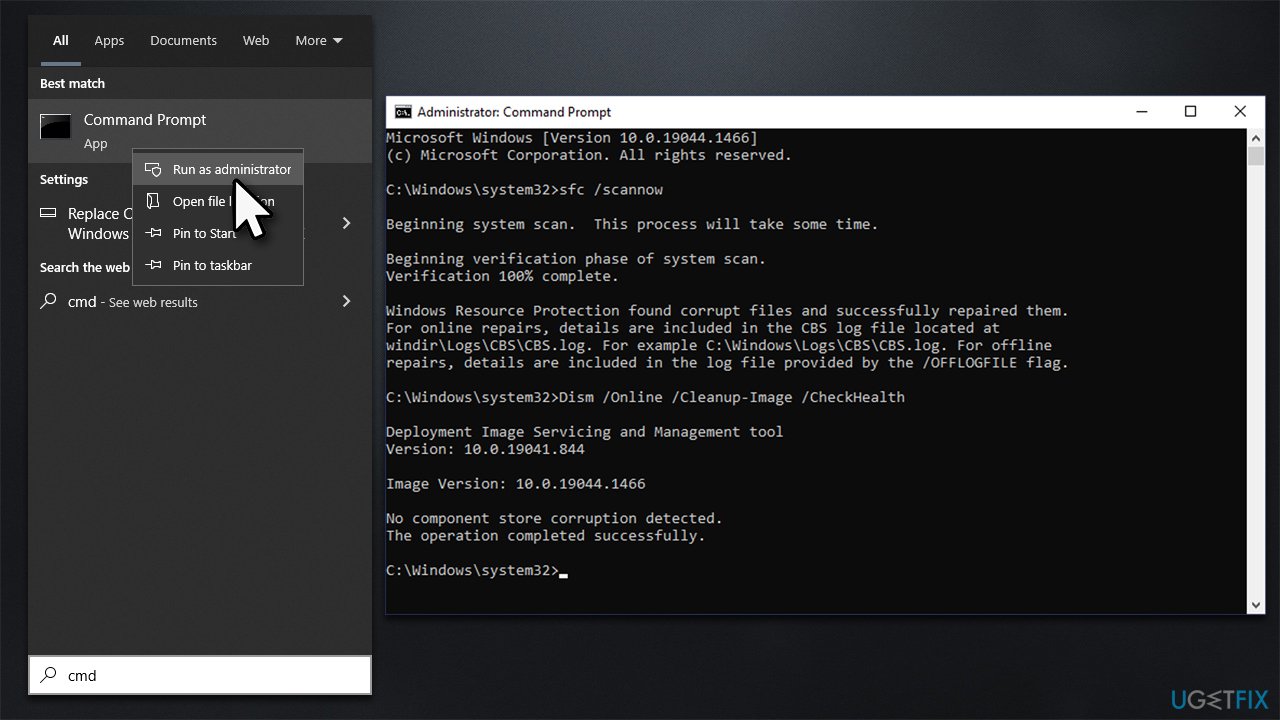
Fix 4. Try downloading manually
- Go to Microsoft Update Catalog
- Here, type in the KB number and click Search
- Pick the version that is compatible with your operating system version (ignore updates for the server) and click Download
- Proceed with on-screen instructions and restart your system once done.
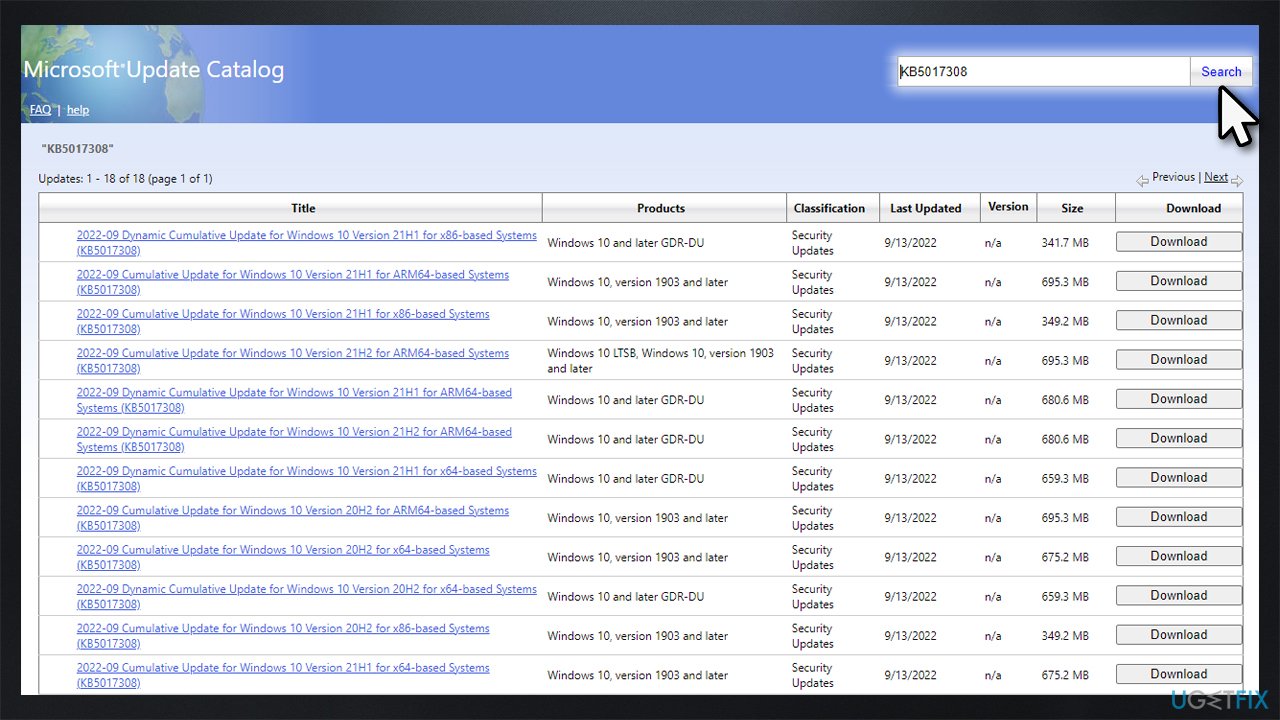
Fix 5. (Re)start related services
In order for Windows updates to be successful, certain Windows services shouldn't be disabled. If BITS and Windows Update are not up and running, KB5017308 may fail to install:
- Type in Services in Windows search and hit Enter
- Please scroll down to Background Intelligent Transfer Service (BITS) and double-click it
- Under the Startup type section, click on the dropdown menu and pick Automatic, then click on Start, Apply, and OK
- Do the same with Windows Update Service
- Restart your system.
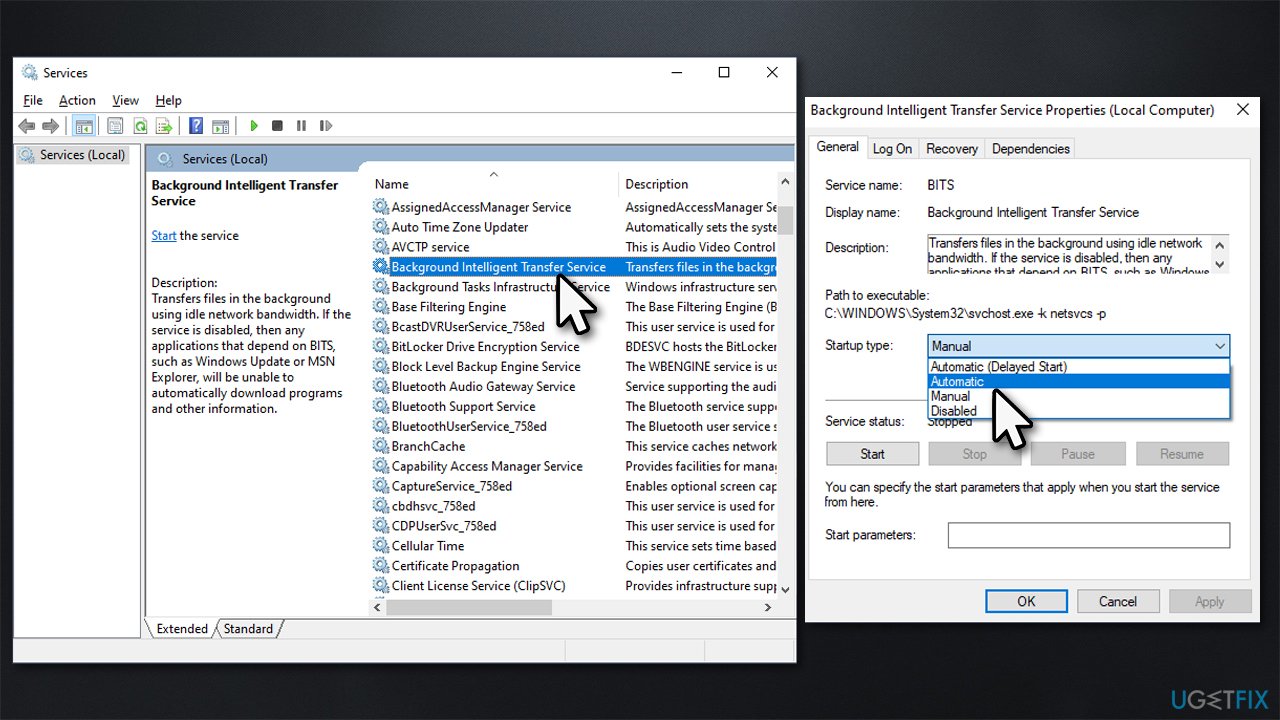
Fix 6. Reset Windows Update Components
If the previous method did not work, try resetting Windows Update Components:
- Open Command Prompt as administrator once again
- In the new window, copy and paste each of these commands, pressing Enter every time:
net stop bits
net stop wuauserv
net stop appidsvc
net stop cryptsvc
Del “%ALLUSERSPROFILE%\Application Data\Microsoft\Network\Downloader\*.*”
rmdir %systemroot%\SoftwareDistribution /S /Q
rmdir %systemroot%\system32\catroot2 /S /Q
regsvr32.exe /s atl.dll
regsvr32.exe /s urlmon.dll
regsvr32.exe /s mshtml.dll
netsh winsock reset
netsh winsock reset proxy
net start bits
net start wuauserv
net start appidsvc
net start cryptsvc - Restart.
Repair your Errors automatically
ugetfix.com team is trying to do its best to help users find the best solutions for eliminating their errors. If you don't want to struggle with manual repair techniques, please use the automatic software. All recommended products have been tested and approved by our professionals. Tools that you can use to fix your error are listed bellow:
Access geo-restricted video content with a VPN
Private Internet Access is a VPN that can prevent your Internet Service Provider, the government, and third-parties from tracking your online and allow you to stay completely anonymous. The software provides dedicated servers for torrenting and streaming, ensuring optimal performance and not slowing you down. You can also bypass geo-restrictions and view such services as Netflix, BBC, Disney+, and other popular streaming services without limitations, regardless of where you are.
Don’t pay ransomware authors – use alternative data recovery options
Malware attacks, particularly ransomware, are by far the biggest danger to your pictures, videos, work, or school files. Since cybercriminals use a robust encryption algorithm to lock data, it can no longer be used until a ransom in bitcoin is paid. Instead of paying hackers, you should first try to use alternative recovery methods that could help you to retrieve at least some portion of the lost data. Otherwise, you could also lose your money, along with the files. One of the best tools that could restore at least some of the encrypted files – Data Recovery Pro.
- ^ Patch Tuesday. Wikipedia. The free encyclopedia.
- ^ Thomas Holt. What Are Software Vulnerabilities, and Why Are There So Many of Them?. Scientific American. Science Magazine.
- ^ Josh Fruhlinger. Malware explained: How to prevent, detect and recover from it. CSO Online. Latest information and best practices on business continuity and data protection.



