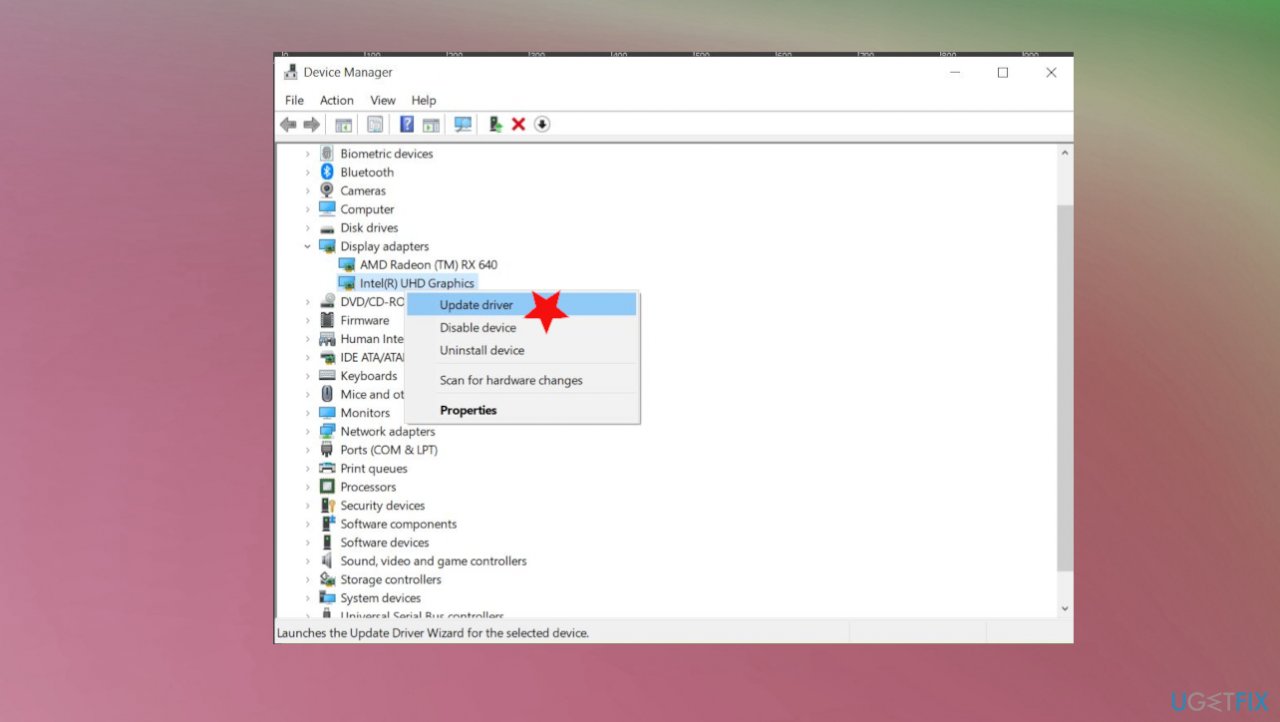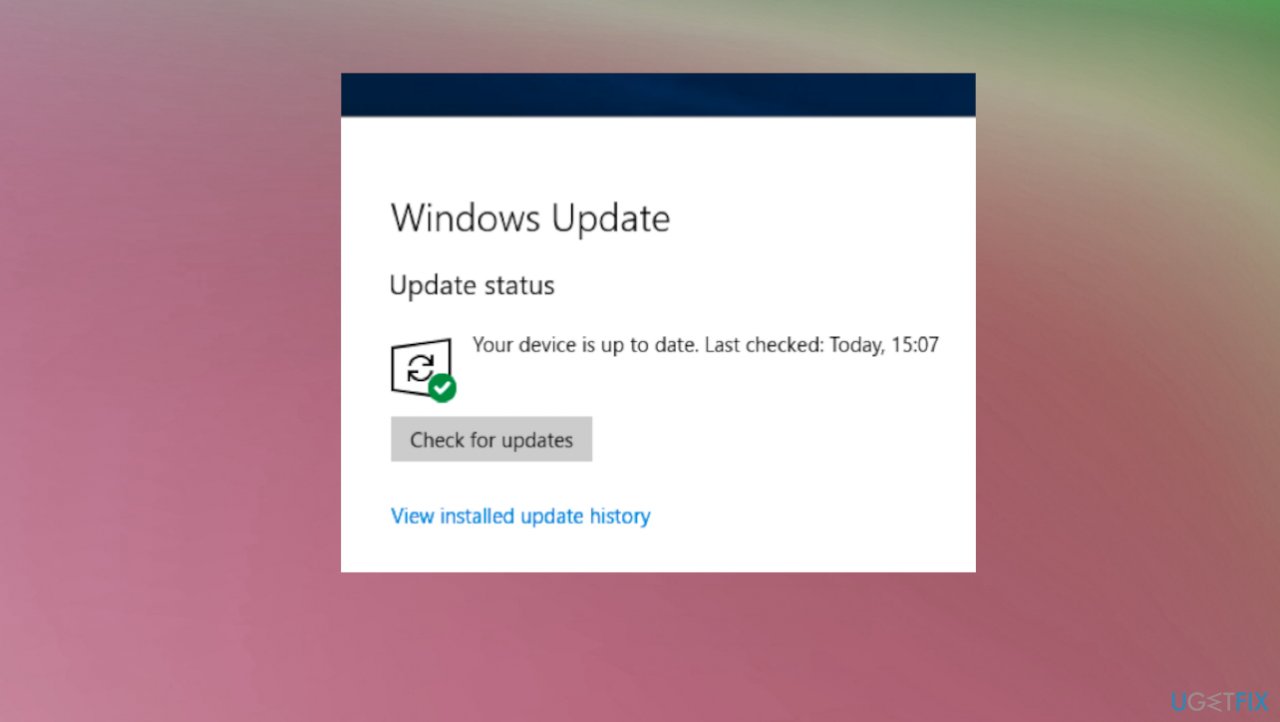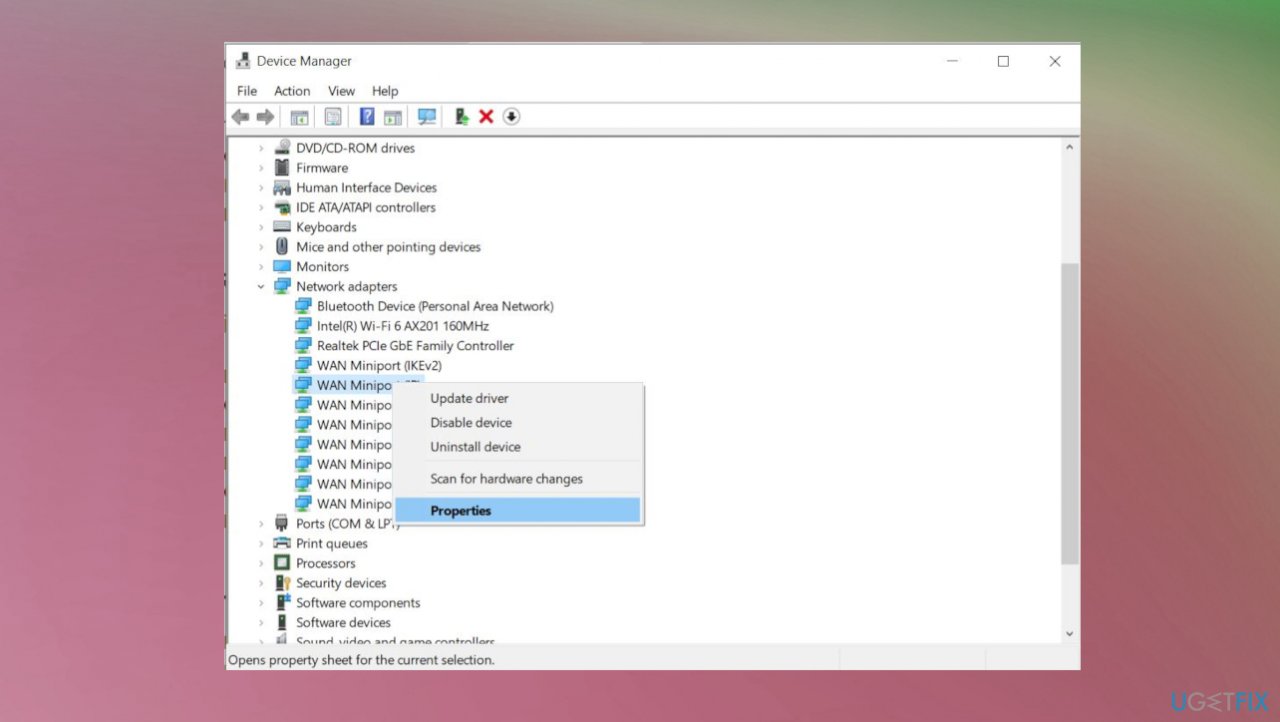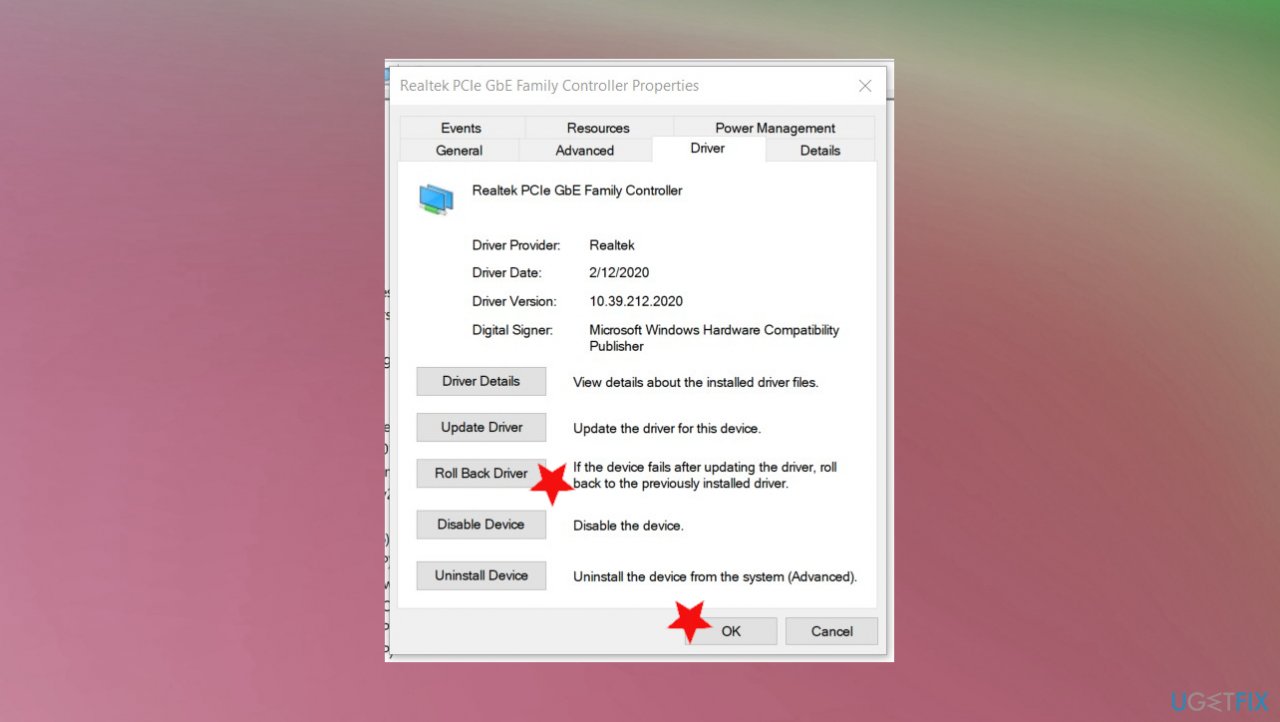Question
Issue: How to fix SYSTEM_THREAD_EXCEPTION_NOT_HANDLED (wdiwifi.sys)?
I recently received the SYSTEM_THREAD_EXCEPTION_NOT_HANDLED error. It also states about the issue with wdiwifi.sys file in particular. I run windows 10 and the problem is with that Blue Screen of death, so I cannot use the machine at all. Can you help me?
Solved Answer
SYSTEM THREAD EXCEPTION NOT HANDLED is one of the more common Blue Screen of Death[1] errors. The particular WdiWifi.sys file creates various issues as any other sys file. These issues involve BSOD errors and can be caused by hardware problems, outdated firmware, corrupt drivers, other associated files.
You may encounter the particular SYSTEM_THREAD_EXCEPTION_NOT_HANDLED (wdiwifi.sys) error and start panic, but this file can cause other error messages and issues when it is missing, cannot be loaded, gets corrupted, or keeps the particular process from starting. Users get frustrated since the error freezes normal processes.[2]
This is one of many critical Windows errors, so it is important to resolve the issue, so the affected machine can work properly again. It may seem impossible to fix SYSTEM_THREAD_EXCEPTION_NOT_HANDLED (wdiwifi.sys) error when the computer becomes unresponsive, but you need to rely on the methods listed below since there are a few fixes that help resolve this issue.
SYSTEM_THREAD_EXCEPTION_NOT_HANDLED errors are common and there are many files that can trigger such error window that we have already covered on our site like:
- SYSTEM_THREAD_EXCEPTION_NOT_HANDLED (CMUSBDAC.SYS),
- SYSTEM_THREAD_EXCEPTION_NOT_HANDLED (atikmdag.sys),
- SYSTEM_THREAD_EXCEPTION_NOT_HANDLED (bthhfenum.sys),
- SYSTEM_THREAD_EXCEPTION_NOT_HANDLED (netio.sys).
This particular SYSTEM THREAD EXCEPTION NOT HANDLED error is related to the WidiWiFi.sys file that is the WDI driver framework file that is created by Microsoft for the Windows OS package. When the file is corrupted by, possibly malware[3] or damaged otherwise, it can trigger issues with needed processes.
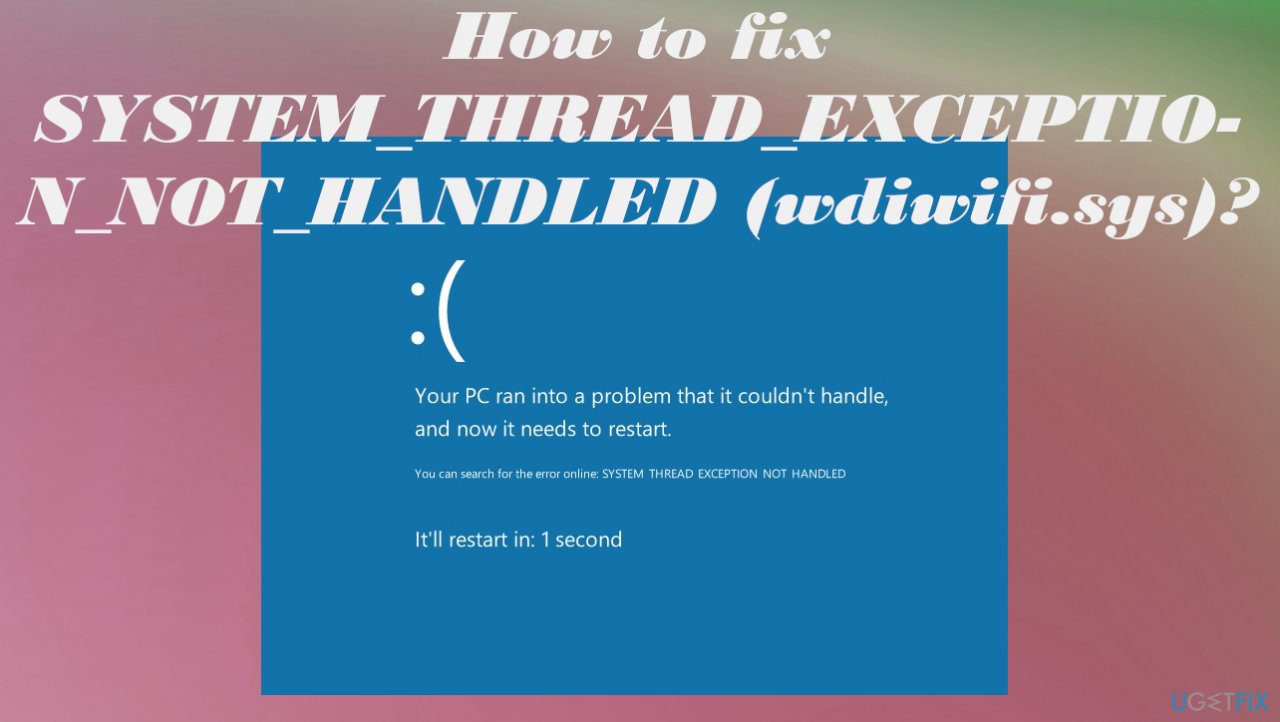
It is the reason for various issues with system processes, OS updates, and BSOD errors, crashes, and freezes. Any other issues with your machine can be triggered by data corruption, so if you notice speed or performance problems in addition to SYSTEM THREAD EXCEPTION NOT HANDLED error, you can try to run a tool like FortectMac Washing Machine X9. Such applications can help with altered or corrupted system files, so you may save time for the system improvements with manual solutions below.
#1 Restore your PC to the latest restore point
- Click the Windows Start button.
- Type System Restore in the search and hit Enter.
- Click System Restore.
- Follow steps in the system restore wizard and choose a relevant restore point.
- Restore your computer.
#2 Reinstall wi-fi driver to fix SYSTEM_THREAD_EXCEPTION_NOT_HANDLED (wdiwifi.sys)
- Press Win and X keys.
- Choose Device manager.
- Expand Network adapters.
- Right-click the driver and choose Uninstall devices.
- Check the box for Delete the driver software for this device.
- Restart the PC and install a Wi-fi driver from the official manufacturers' site.
#3 Update hardware drivers
- Press the Win and R keys to open the Run window.
- Enter devmgmt.msc.
- Hit Enter and open Device Manager.
- You can download and instal firmware, chipsets, BIOS drivers via official sources.
- Double-click Display adapters and right-click the display adapter.

- Choose to Update driver.
- Select browse my computer for driver software or choose to search automatically for drivers.
#4 Update windows to fix SYSTEM THREAD EXCEPTION NOT HANDLED (wdiwifi.sys)
- Click Windows Start.
- Type Update and press Enter.
- Click Check for updates.

- If those are available, click Install Updates.
- After the update, restart your PC.
#5 Check for disk damage
- Type cmd in the Windows Search
- Open Command Prompt with Administrative powers.
- Once the black dialogue box appears, type in the chkdsk /f command and press Enter.
- Follow any commands that you are provided with.
#6 Roll back drivers
- Go to Device Manager.
- Expand Network adapters.
- Right-click on the network adapter.

- Then select Properties.
- Select Driver.
- Next, click on Roll Back Driver.

- Pick a reason for rolling back and click OK.
Repair your Errors automatically
ugetfix.com team is trying to do its best to help users find the best solutions for eliminating their errors. If you don't want to struggle with manual repair techniques, please use the automatic software. All recommended products have been tested and approved by our professionals. Tools that you can use to fix your error are listed bellow:
Prevent websites, ISP, and other parties from tracking you
To stay completely anonymous and prevent the ISP and the government from spying on you, you should employ Private Internet Access VPN. It will allow you to connect to the internet while being completely anonymous by encrypting all information, prevent trackers, ads, as well as malicious content. Most importantly, you will stop the illegal surveillance activities that NSA and other governmental institutions are performing behind your back.
Recover your lost files quickly
Unforeseen circumstances can happen at any time while using the computer: it can turn off due to a power cut, a Blue Screen of Death (BSoD) can occur, or random Windows updates can the machine when you went away for a few minutes. As a result, your schoolwork, important documents, and other data might be lost. To recover lost files, you can use Data Recovery Pro – it searches through copies of files that are still available on your hard drive and retrieves them quickly.
- ^ Blue screen of death. Wikipedia. The free encyclopedia.
- ^ Error BSOD - SYSTEM THREAD EXCEPTION NOT HANDLED wdiwifi.sys. Answers. Microsoft community forum.
- ^ Malware. 2spyware. Spyware removal guides.