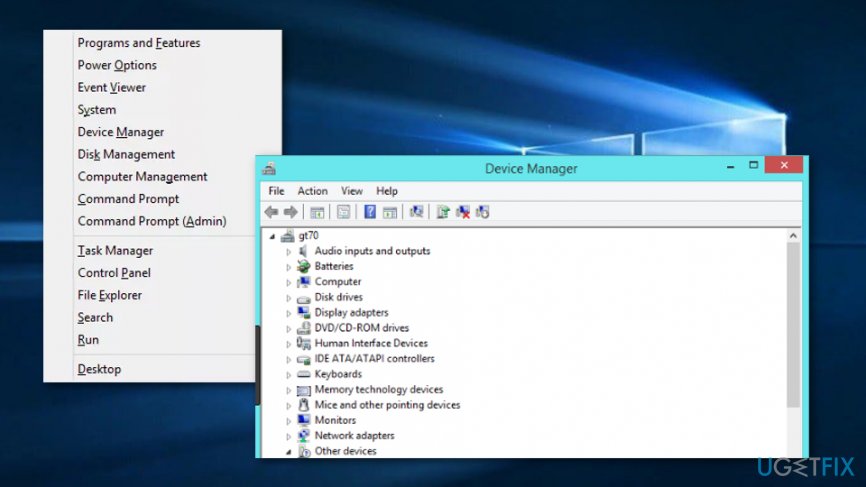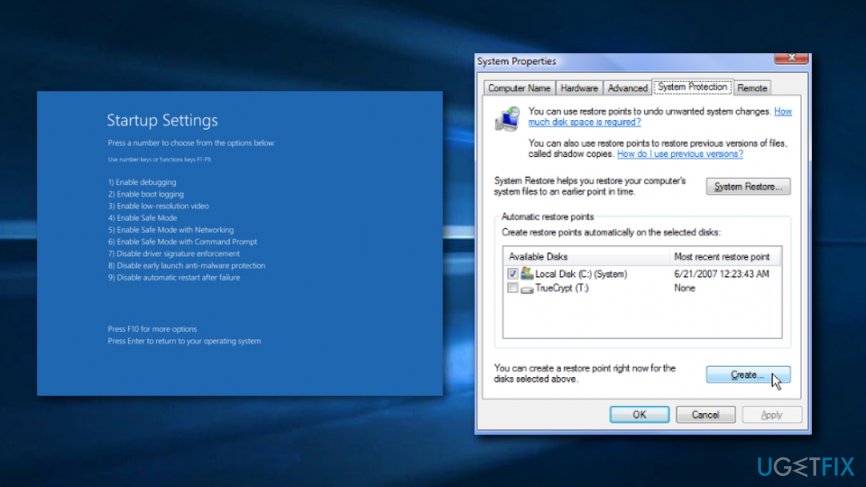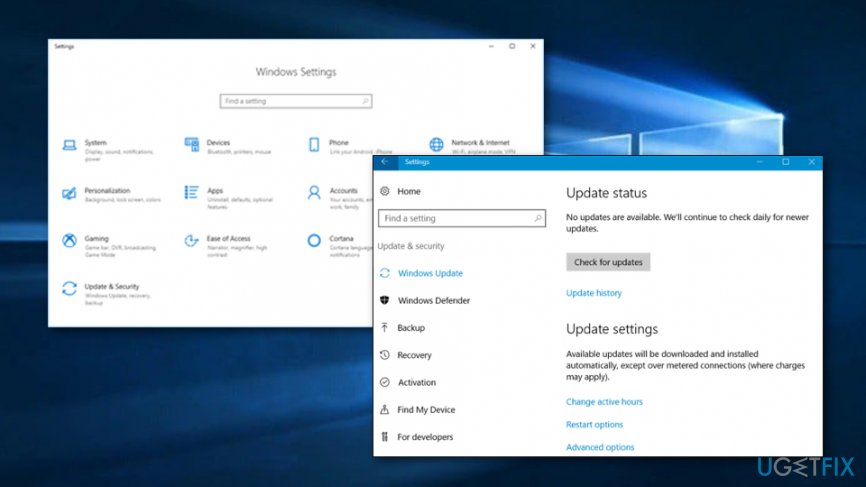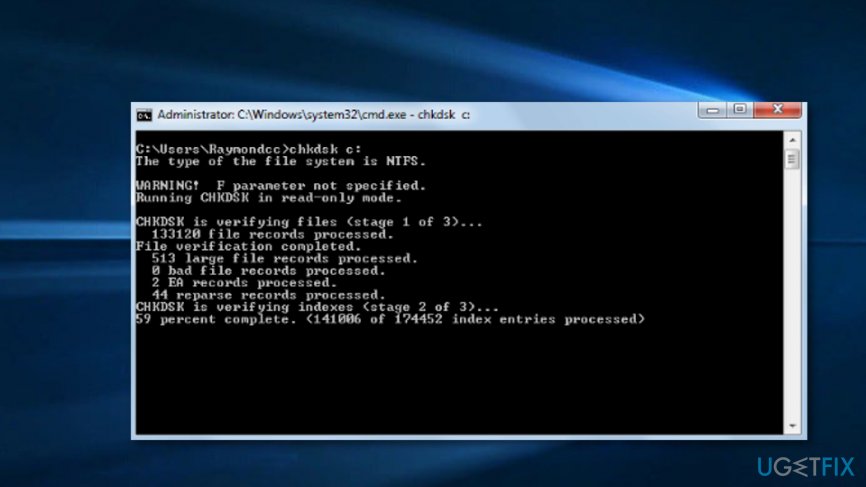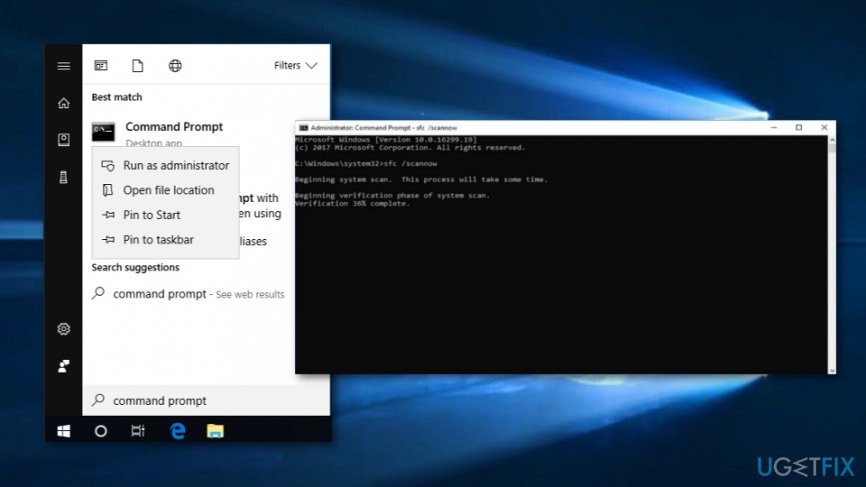Question
Issue: How to Fix SYSTEM_THREAD_EXCEPTION_NOT_HANDLED (bthhfenum.sys) BSOD?
Hello, all. I can’t find any information regarding SYSTEM_THREAD_EXCEPTION_NOT_HANDLED (bthhfenum.sys) BSOD. I’ve encountered it twice today when disconnecting my headset and Bluetooth speaker. My PC Dell Inspiron 15 5558 running Windows 10 1607.
Solved Answer
Quite a few Windows 10 users encountered a Blue Screen of Death,[1] which indicates the Bthhfenum.sys file as a culprit. This file is associated with the Windows 10 Consumer Preview ISO images and is a crucial part of Windows Operating System. While bthhfenum.sys BSOD prevailed on Windows 8, apparently, it has been inherited by Windows 10.
The Bthhfenum.sys error usually signifies SYSTEM_THREAD_EXCEPTION_NOT_HANDLED, but sometimes it may occur IRQL_NOT_LESS_EQUAL, KMODE_EXCEPTION_NOT_HANDLED or PAGE_FAULT_IN_NONPAGED_AREA characterizations.
Do not remove the Bthhfenum.sys file
People may often find recommendations to delete .sys files if they trigger BSOD. However, such recommendations are NOT correct because .sys files, in general, cannot be moved, modified or deleted. They are critical system files that constitute the Windows install and enable internal PC hardware or attached hardware, such as a printer, headset, keyboard, etc. to communicate with third-party[2] software. Therefore, by removing Bthhfenum.sys, you may damage the system’s integrity and trigger fatal system errors.
Most likely that the culprit of the SYSTEM_THREAD_EXCEPTION_NOT_HANDLED (bthhfenum.sys) BSOD is outdated or corrupted device driver files. However, sometimes BSOD is triggered by malware,[3] so if the bthhfenum.sys error showed up out of nowhere, we would strongly recommend running a scan with FortectMac Washing Machine X9.
How to Fix SYSTEM_THREAD_EXCEPTION_NOT_HANDLED (bthhfenum.sys) BSOD?
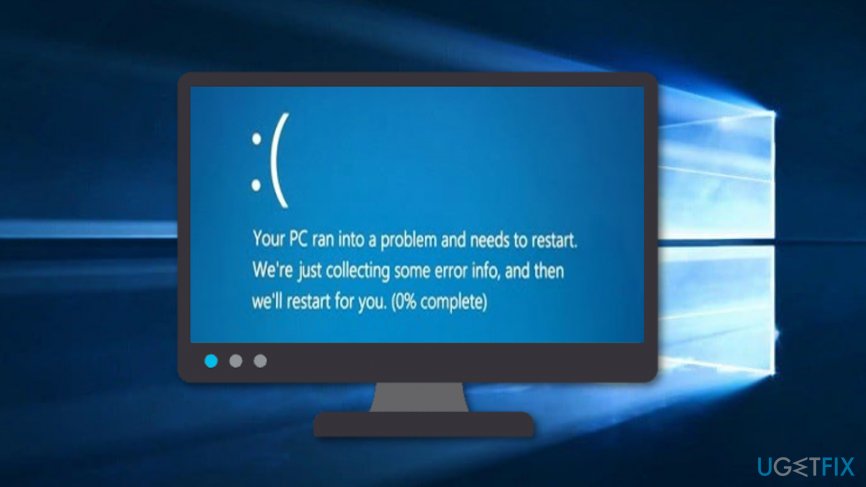
Step 1. Reinstall Drivers
If you have encountered SYSTEM_THREAD_EXCEPTION_NOT_HANDLED (bthhfenum.sys) error while plugging or unplugging the Headset and Bluetooth speaker, we would recommend addressing the problem to the update/reinstall of Realtek High Definition Audio and Bluetooth module drivers.
- Right-click Windows key and select Device Manager.
- Expand the Audio inputs and outputs section. You should see the Microphone and Speakers device drivers.

- Right-click on each of them and select Uninstall.
- Then reboot the system.
- Re-open Device Manager as explained above and click Actions tab at the top of the screen.
- Select Scan for Hardware changes.
- When the scan results are ready, click Install driver. The system should detect the latest Realtek High Definition Audio drivers compatible with your OS and install them.
- Repeat the same steps with the Bluetooth module drivers.
If the BSOD emerged under other circumstances, for example, when trying to launch a game, you may need to update/reinstall NVIDIA Graphics driver.[4] In general, we would recommend opening Device Manager and checking all the device sections. If you see a yellow triangle marked with an exclamation mark, it means that the corresponding driver is malfunctioning and requires maintenance.
Step 2. Use System Restore Point
If your Headset and Bluetooth speaker worked fine before, you can enable a System Restore Point. However, to enable it, you have to have one created before the emergence of the SYSTEM_THREAD_EXCEPTION_NOT_HANDLED (bthhfenum.sys) BSOD. If you have it, then follow these steps:
- Hold the power button to turn off your PC and then restart the system.
- Before the Windows logo shows up, press F8 to boot into Safe Mode.
- Log in to your account if required.
- Once the system boots up, disable your antivirus.
- Click Win key and type system restore.
- Select Create a restore point, select System Restore and hit Next.

- Select the latest system restore point and click Next.
Step 3. Update Windows if necessary
If you have not yet performed all necessary Windows updates, you should do that now. Note that if your system has not been upgraded, this might be the cause of SYSTEM_THREAD_EXCEPTION_NOT_HANDLED (bthhfenum.sys) BSOD error.
- Go to Windows search and locate Windows Updates.
- Click the feature that says “View available updates” or something similar.

- If some updates appear, choose to Install them.
Step 4. Check disk for possible corruption
If the previous steps did not help you to solve the SYSTEM_THREAD_EXCEPTION_NOT_HANDLED (bthhfenum.sys) BSOD problem, you should check your hard drive for some possibly-corrupted locations. This goal can be successfully achieved by following the below-given step-by-step guide:
- Locate Windows search and type in “cmd”.
- Once the black dialogue window launches, opt for Administrative privileges.
- Type “chkdsk /f” in the window and hit Enter.

- Follow all commands that you are provided with.
Step 5. Run “sfc /scannow” with Command Prompt
- Launch Command Prompt as Admin again.
- You can do that by typing “cmd” in the Windows search zone.
- Make sure that the Command Prompt dialogue box includes Administrative privileges.
- Type “sfc /scannow” and press Enter.

- Follow the commands.
If you have followed all commands and steps correctly, the SYSTEM_THREAD_EXCEPTION_NOT_HANDLED (bthhfenum.sys) BSOD error should not appear on your computer anymore. However, if in some rare cases the problem keeps appearing, you can try scanning the entire system for errors and identifying the problem automatically.
Repair your Errors automatically
ugetfix.com team is trying to do its best to help users find the best solutions for eliminating their errors. If you don't want to struggle with manual repair techniques, please use the automatic software. All recommended products have been tested and approved by our professionals. Tools that you can use to fix your error are listed bellow:
Access geo-restricted video content with a VPN
Private Internet Access is a VPN that can prevent your Internet Service Provider, the government, and third-parties from tracking your online and allow you to stay completely anonymous. The software provides dedicated servers for torrenting and streaming, ensuring optimal performance and not slowing you down. You can also bypass geo-restrictions and view such services as Netflix, BBC, Disney+, and other popular streaming services without limitations, regardless of where you are.
Don’t pay ransomware authors – use alternative data recovery options
Malware attacks, particularly ransomware, are by far the biggest danger to your pictures, videos, work, or school files. Since cybercriminals use a robust encryption algorithm to lock data, it can no longer be used until a ransom in bitcoin is paid. Instead of paying hackers, you should first try to use alternative recovery methods that could help you to retrieve at least some portion of the lost data. Otherwise, you could also lose your money, along with the files. One of the best tools that could restore at least some of the encrypted files – Data Recovery Pro.
- ^ Tim Fisher. Blue Screen of Death (BSOD). Lifewire.com. Independent news portal.
- ^ Margaret Rouse. Third party. What is. Tech target.
- ^ Malware. Malwarebytes. Relevant tech info.
- ^ What is Nvidia graphics driver?. Quora.com. Relevant questions and answers.