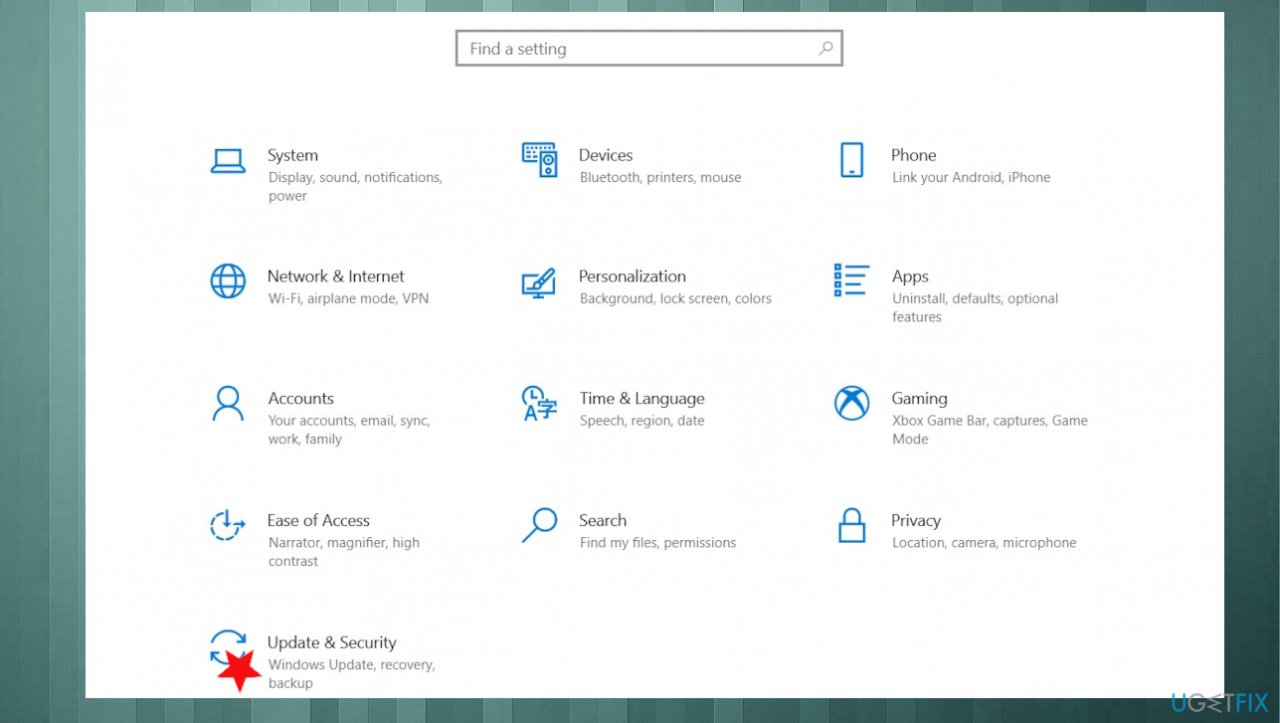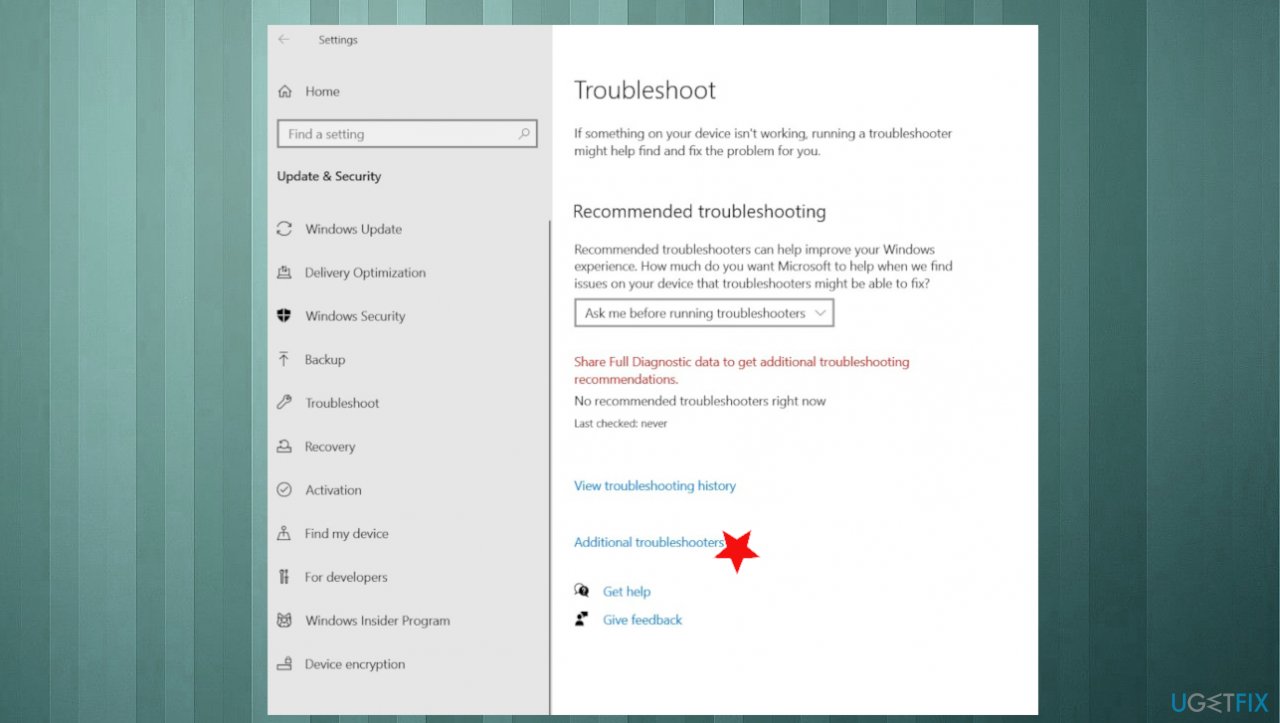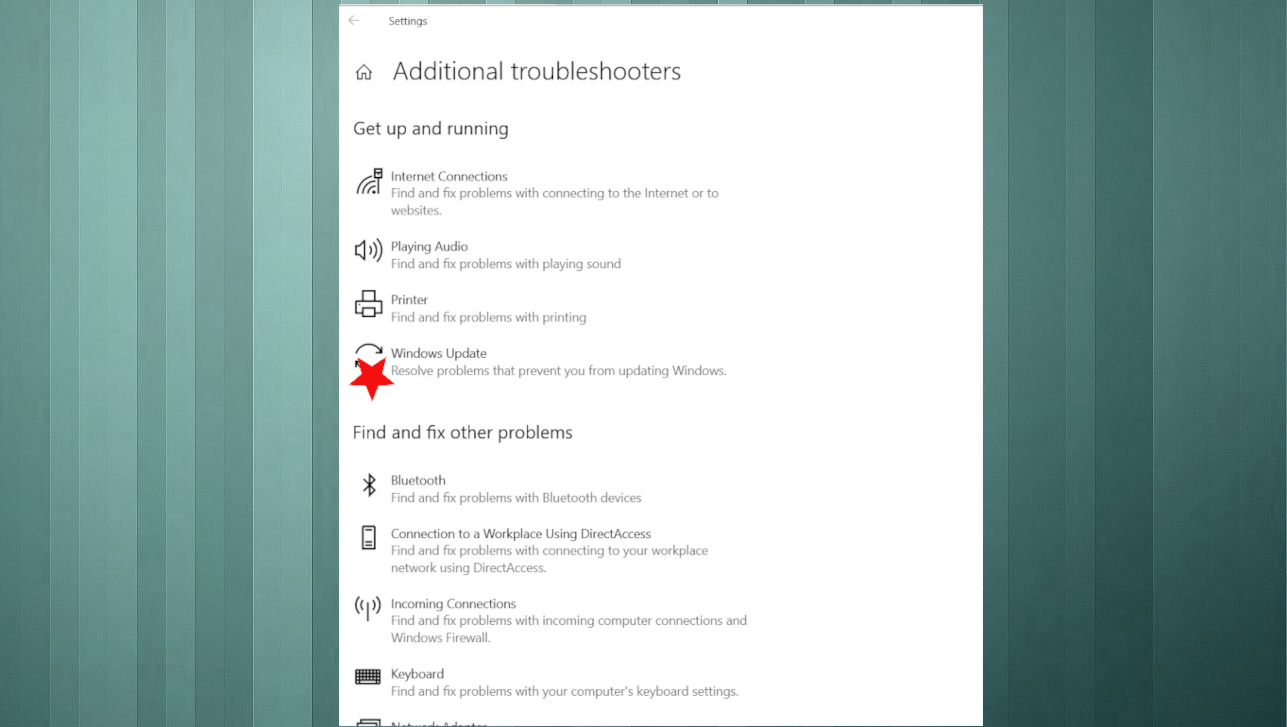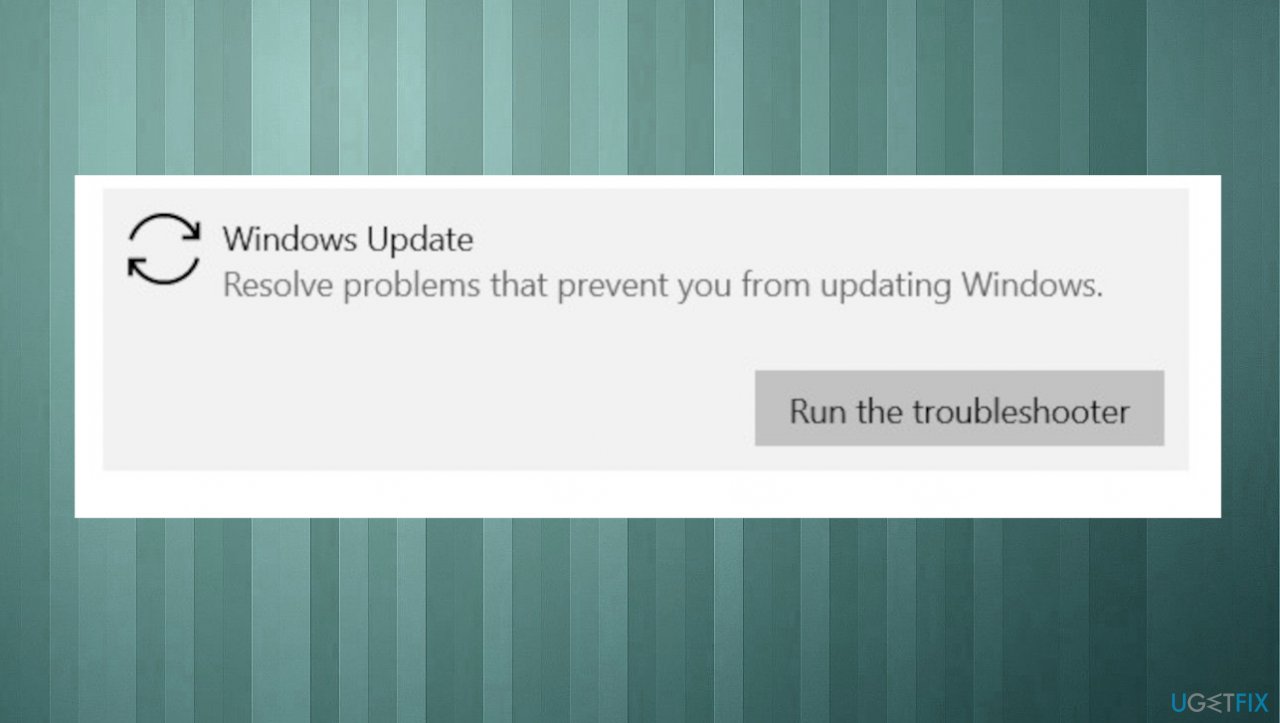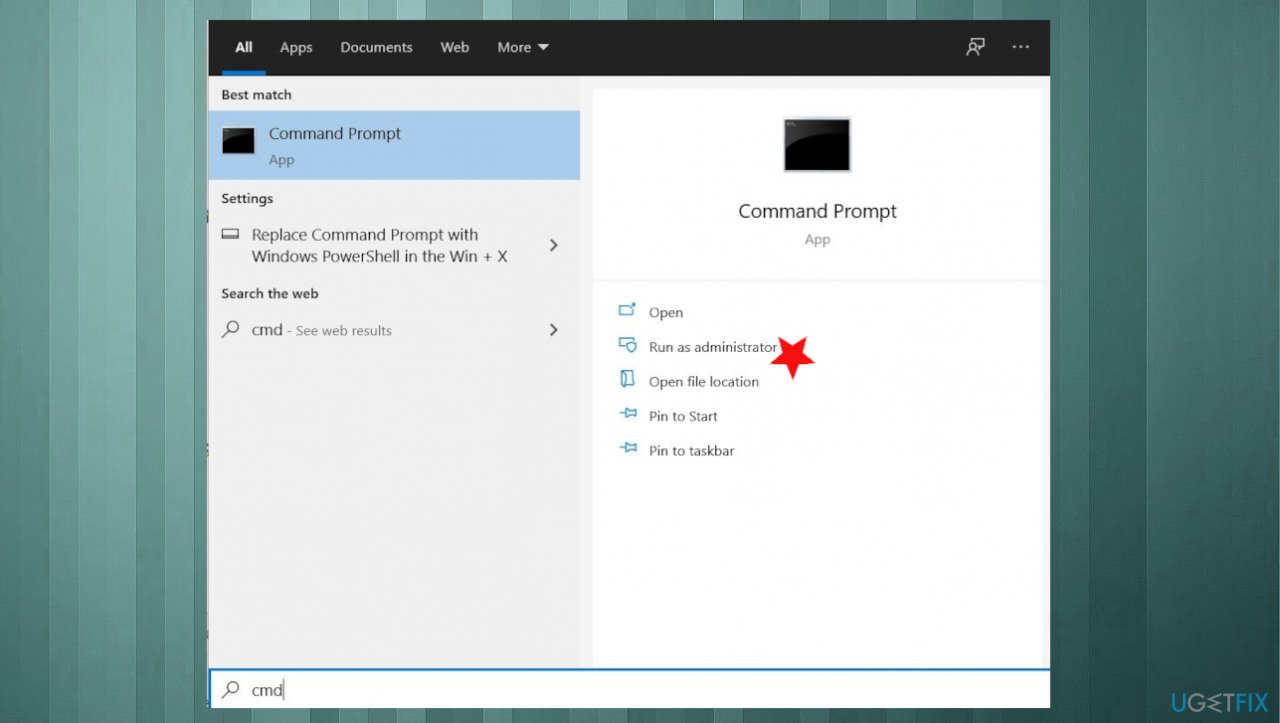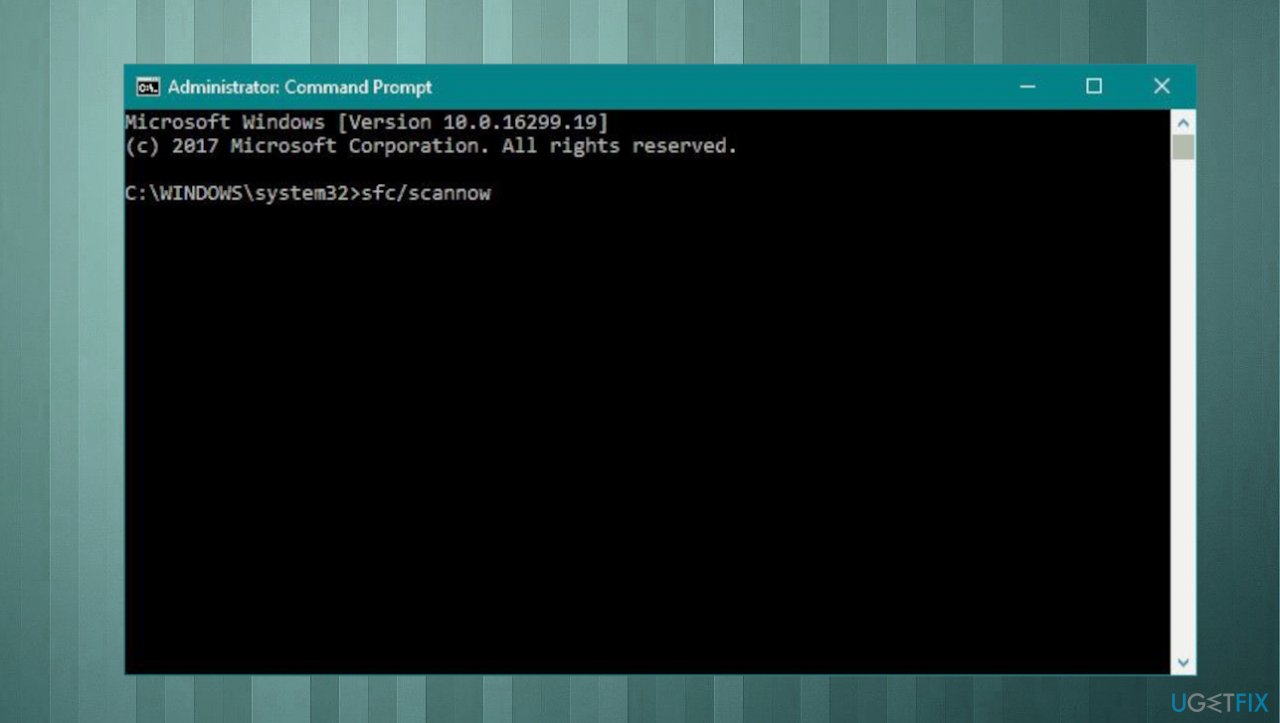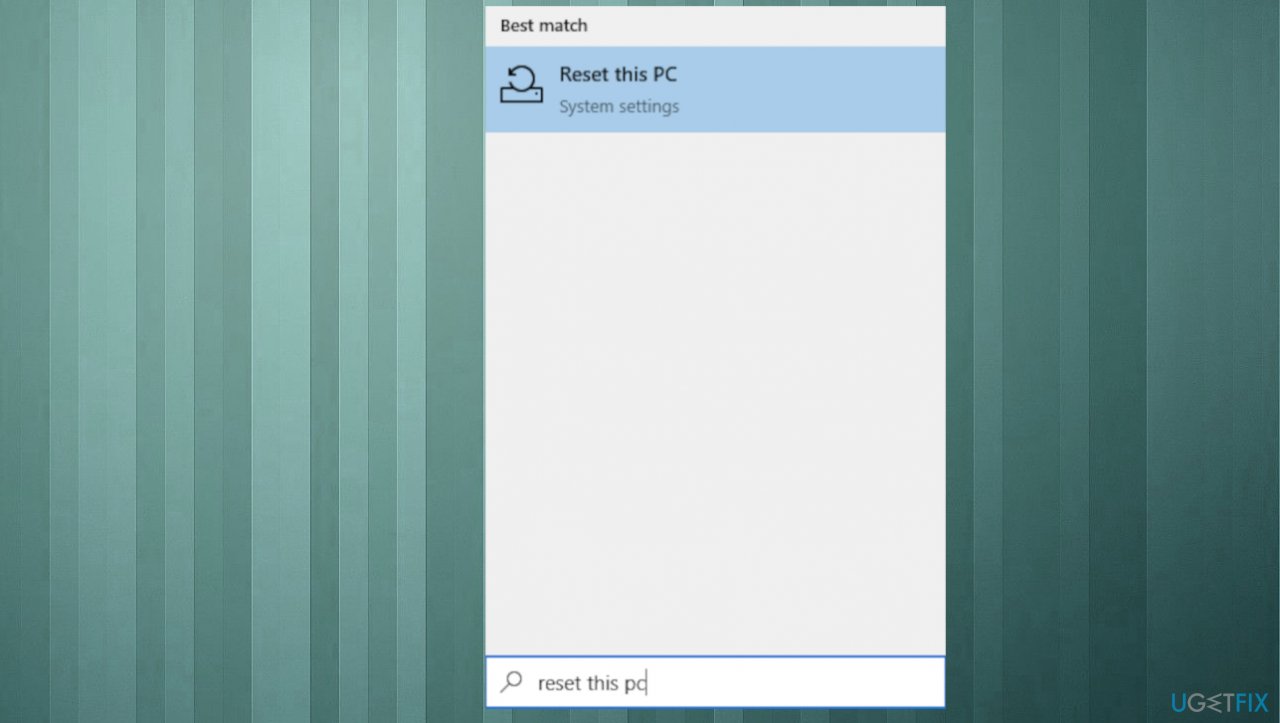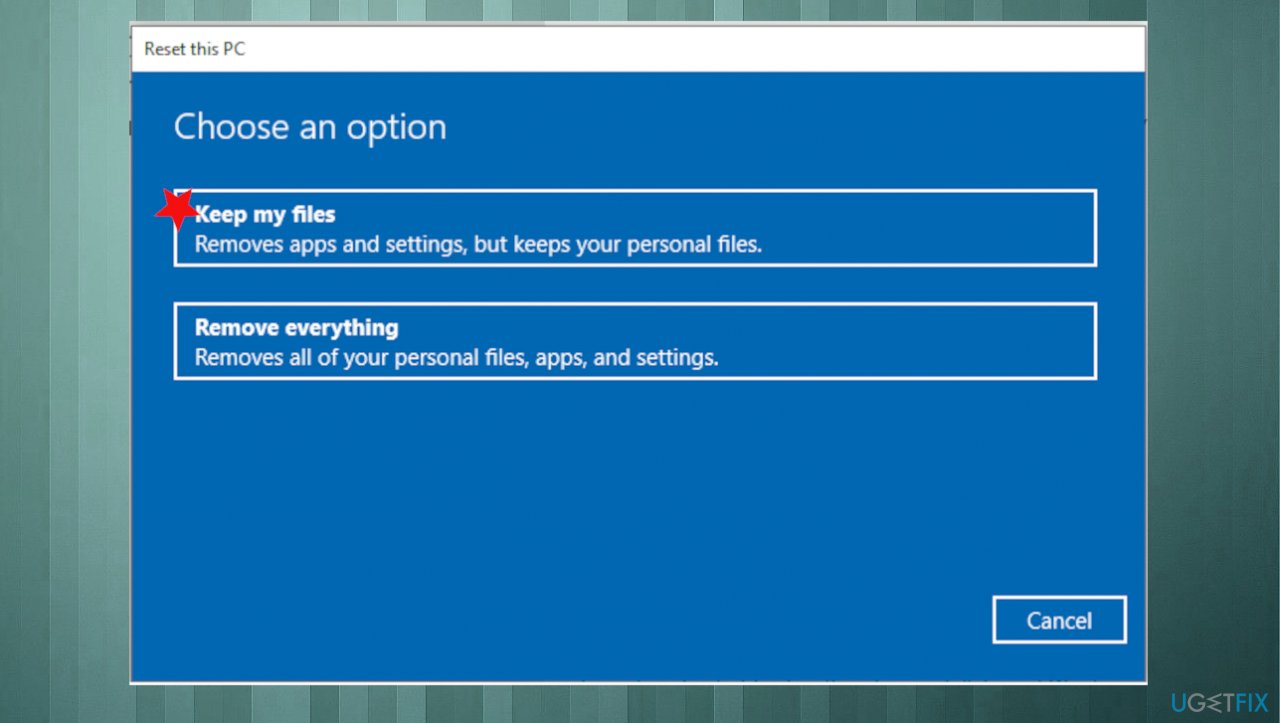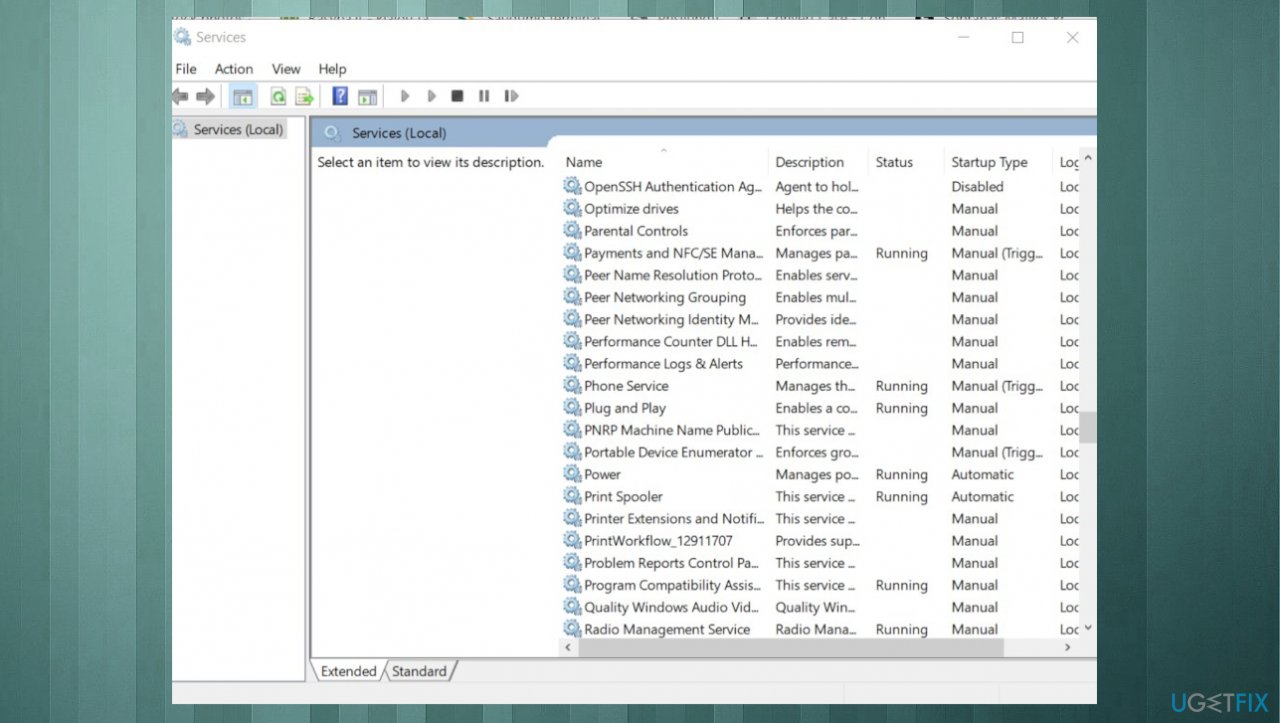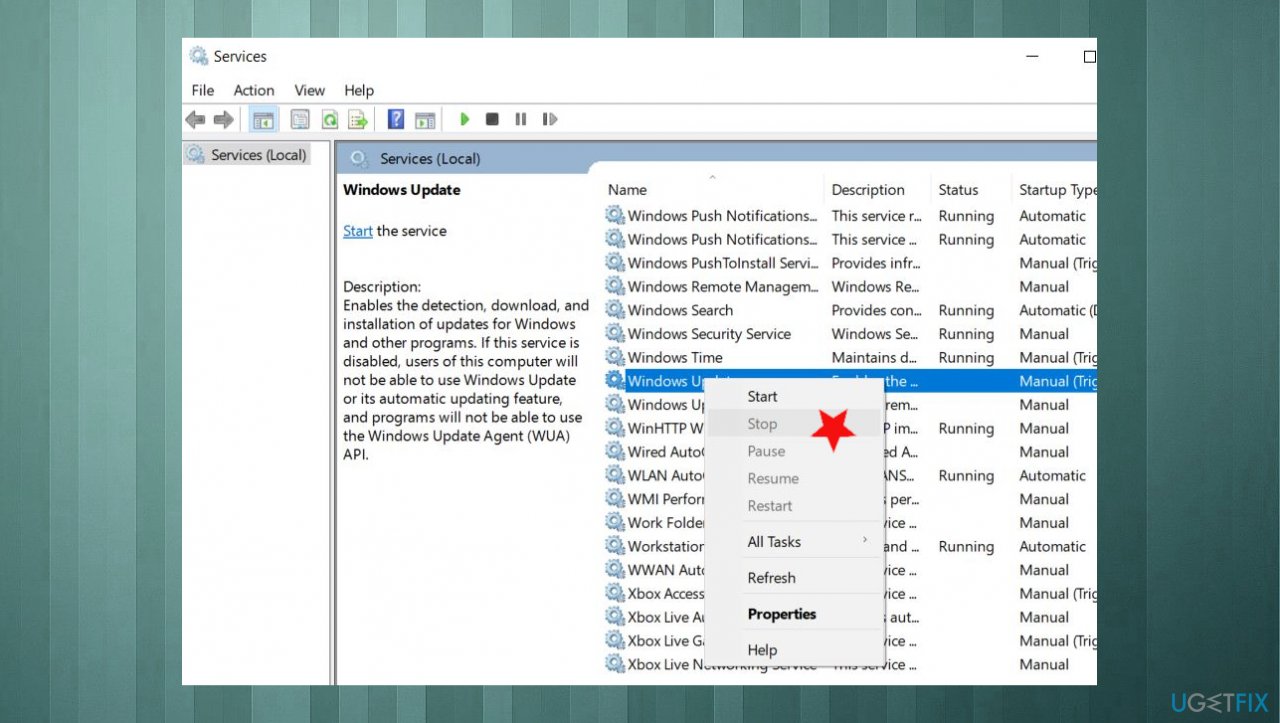Question
Issue: How to fix Windows update error 0x800f0805?
I try to update my Windows 10, but I cannot achieve what I want. Windows update error appears with code 0x800f0805. It has been a week already, so I cannot upgrade my device, and I can't find a solution for this issue too. Can you explain this? Or maybe you have any solutions?
Solved Answer
Windows update error 0x800f0805 appears when the version of Windows is getting the update. Professional to Enterprise or Home to Professional version upgrades trigger this issue.[1] Microsoft releases updates and patches for the Windows operating system regularly. Troubles follow with new releases too.[2]
This error can indicate that the version is not detected, so the upgrade cannot happen. The cause for this problem can be bugs in the delivery of the update to the machine. If the server is experiencing any issues, you can notice the problem even though your device is working correctly.
Unfortunately, the causes for this issue include affected or corrupted Windows files. Update errors are the most common, and since there are many of them, you can find various reports on them too. It is helpful when the problem has an indication code, so you can know what happened.
The Windows update error 0x800f0805 can be included in the message like:
Error: 0x800f0805. The Windows edition was not detected. Check that the specified image is a valid Windows operating system image
or
The changes couldn't be completed. Please reboot your computer and try again.
Error code: 0x800f0805
Users experience this problem, and it is essential to fix the problem, find the root cause to avoid additional damage that the unsolved Windows update error 0x800f0805 can trigger. When the update is not working correctly can be annoying and frustrated. Troubleshooting the issue is essential. It is possible to check particular update issues and run system file checks. You can find PUPs, malware,[3] other problems that can add to this problem or leave damaged data on the machine.
As for direct fixes of the problem, try to run FortectMac Washing Machine X9 and check for affected files and fix possibly corrupted ones since such a problem can cause this error. Other fixes are more in-depth, so make sure to follow steps and be cautious and attentive while fixing your OS upgrade problem.
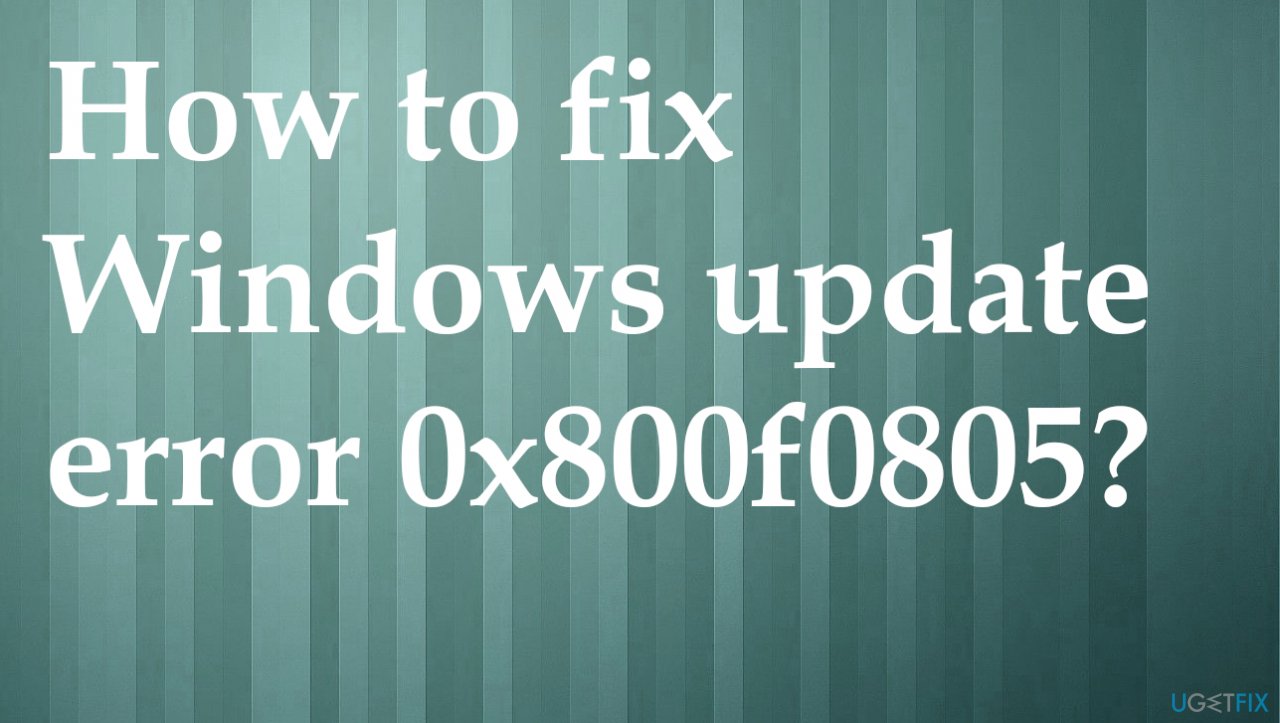
1. Troubleshoot the Windows Update processes
- Click on the Start button and select the gear icon to open Settings.
- Open the Update & Security category.

- Find the Troubleshoot section.
- Choose to open Additional troubleshooters.

- Select Windows Update.

- Click on the Run the troubleshooter button.

- When it finishes, click on the Next button.
- Reboot your system to make the changes effective.
2. Run DISM
- Open Command Prompt.
- Cope and paste the following command lines, pressing Enter each time:
DISM /Online /Cleanup-Image /CheckHealth
DISM /Online /Cleanup-Image /ScanHealth
DISM /Online /Cleanup-Image /RestoreHealth
3. Run SFC
- Type cmd in Windows search.

- Right-click on Command Prompt and select Run as administrator.
- Paste the following command and press Enter:
sfc /scannow
- Wait till the scan is complete.
4. Reset Windows Update components
- Open the Command Prompt.
- Type the following commands one by one and press Enter after each.
net stop bits
net stop wuauserv
net stop appidsvc
net stop cryptsvc
ren %systemroot%\\SoftwareDistribution SoftwareDistribution.bak
ren %systemroot%\\system32\\catroot2 catroot2.bak
net start bits
net start wuauserv
net start appidsvc
net start cryptsvc - Restart the computer and try to update the Windows operating system.
- Check if this solves the problem.
5. Reset the PC
- Search for Reset this PC.

- Click Get started.
- Choose to keep the files from options.

- Follow the process.
6. Force the new Windows update download
- Press the Windows Key + R keys to open the run box.
- Type services.msc and press OK.
- Services app opens.

- From the list of services, at the right pane, locate the Windows Update service.
- Right-click on Windows Update service and choose Stop.

- Close Services window.
- Open Windows Explorer and navigate to C:\\Windows folder.
- Locate and then Delete the SoftwareDistribution folder.
Repair your Errors automatically
ugetfix.com team is trying to do its best to help users find the best solutions for eliminating their errors. If you don't want to struggle with manual repair techniques, please use the automatic software. All recommended products have been tested and approved by our professionals. Tools that you can use to fix your error are listed bellow:
Prevent websites, ISP, and other parties from tracking you
To stay completely anonymous and prevent the ISP and the government from spying on you, you should employ Private Internet Access VPN. It will allow you to connect to the internet while being completely anonymous by encrypting all information, prevent trackers, ads, as well as malicious content. Most importantly, you will stop the illegal surveillance activities that NSA and other governmental institutions are performing behind your back.
Recover your lost files quickly
Unforeseen circumstances can happen at any time while using the computer: it can turn off due to a power cut, a Blue Screen of Death (BSoD) can occur, or random Windows updates can the machine when you went away for a few minutes. As a result, your schoolwork, important documents, and other data might be lost. To recover lost files, you can use Data Recovery Pro – it searches through copies of files that are still available on your hard drive and retrieves them quickly.
- ^ Update error 0x800f0805 while updating Windows 10 Version 1809. Answers. Microsoft community forum.
- ^ Jess Weatherbed. New Windows 10 update is causing a whole world of pain. Techradar. IT news and reviews.
- ^ Malware. Wikipedia. The free encyclopedia.