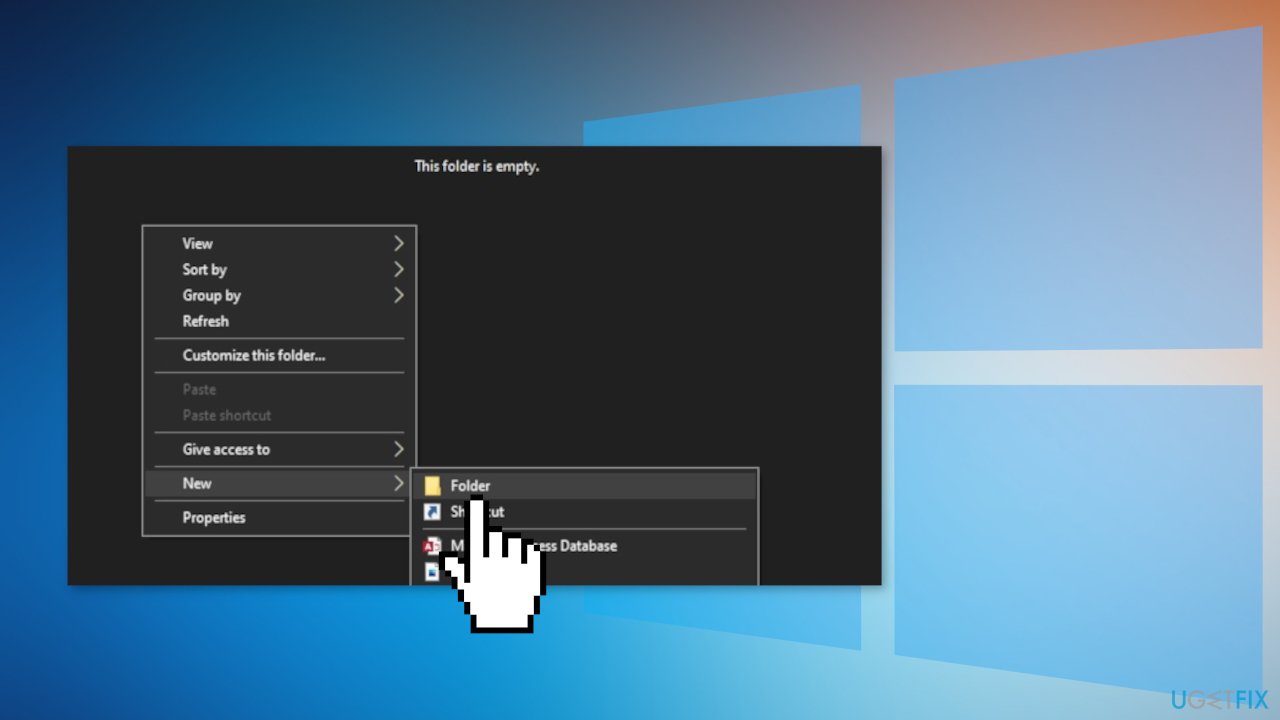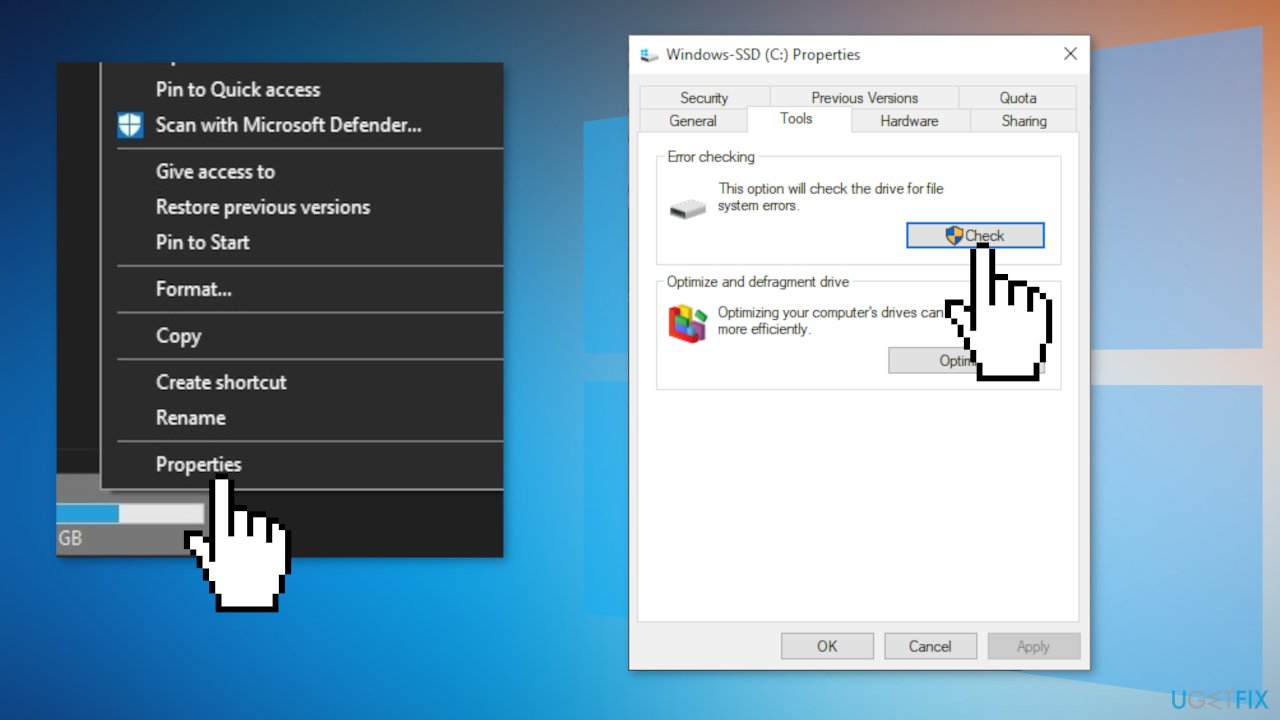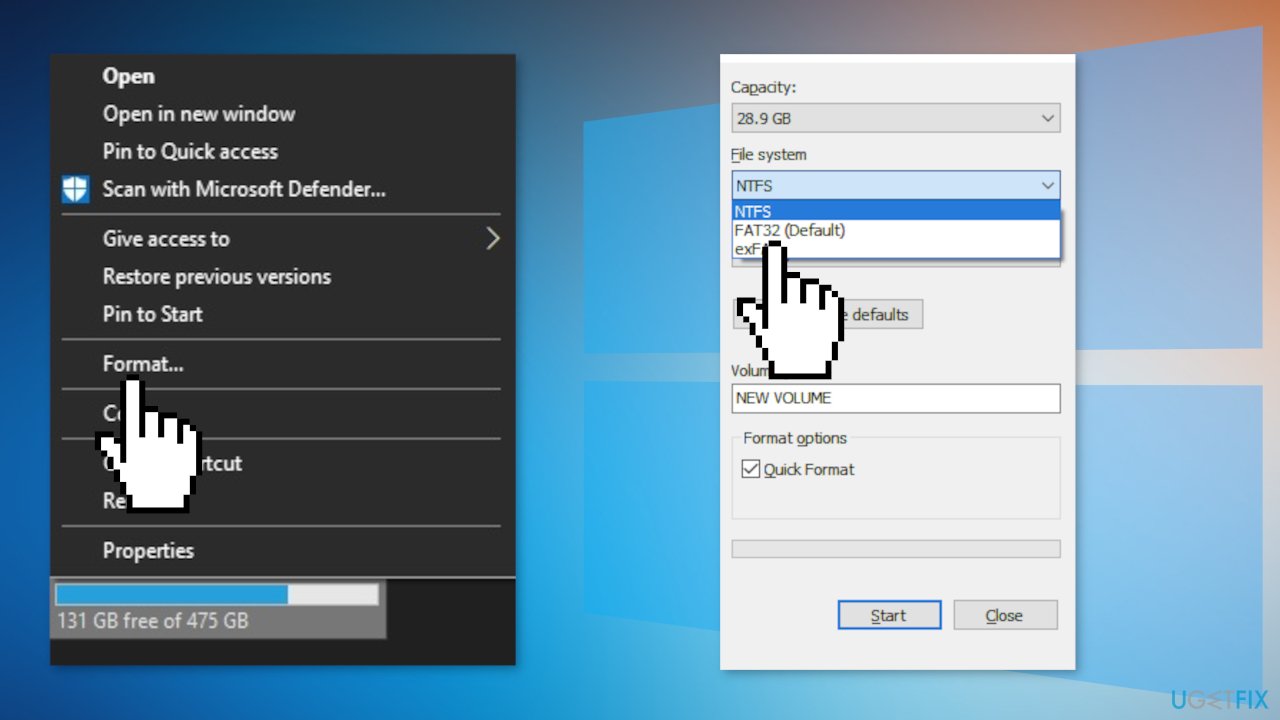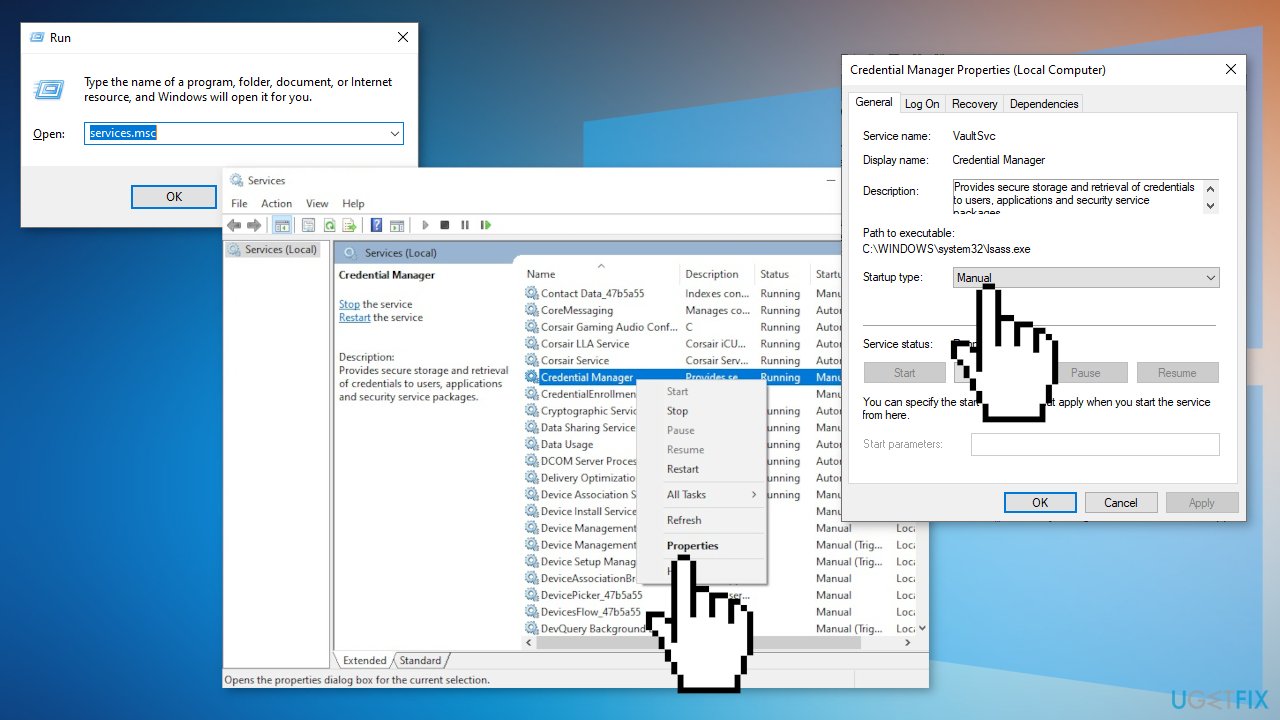Question
Issue: How to fix error 0x80070052: The directory or file cannot be created?
Hello. I have tried to copy-paste some photos and videos into a USB flash drive but I receive an “error 0x80070052: The directory or file cannot be created.” What could be causing this and how do I fix it? Any help would be appreciated.
Solved Answer
Users experience various Windows errors at least once and it is nothing out of the ordinary. It is an extremely complicated system that relies on thousands of processes to keep it running smoothly. Sometimes people fail to complete even the most basic tasks, like copying files to another location. Most times, these issues can be fixed by simply running an already built-in troubleshooter, but what if that does not work?
“Error 0x80070052: The directory or file cannot be created” usually appears when users are trying to move some files (videos, photos) to an external drive, like an HDD, USB flash drive, or SD card. The prompt of the error does not really give any information on what is causing it and how could it be fixed, so users are swarming the online forums looking for answers.
This error is not the only one that can appear while trying to copy files. We previously wrote about 0x800704C8 error when copying files, copy paste not working, and non-responding Copy and Paste function on Windows. “The directory or file cannot be created” is thought to be caused by an outdated File System, or formatting issues.
One of the first things you can do to lure out system issues is to try to insert the external drive into a different port or try to use another external device to copy your files to. If the 0x80070052 error still keeps appearing, you can follow our guide for step-by-step instructions on how you can tackle this.
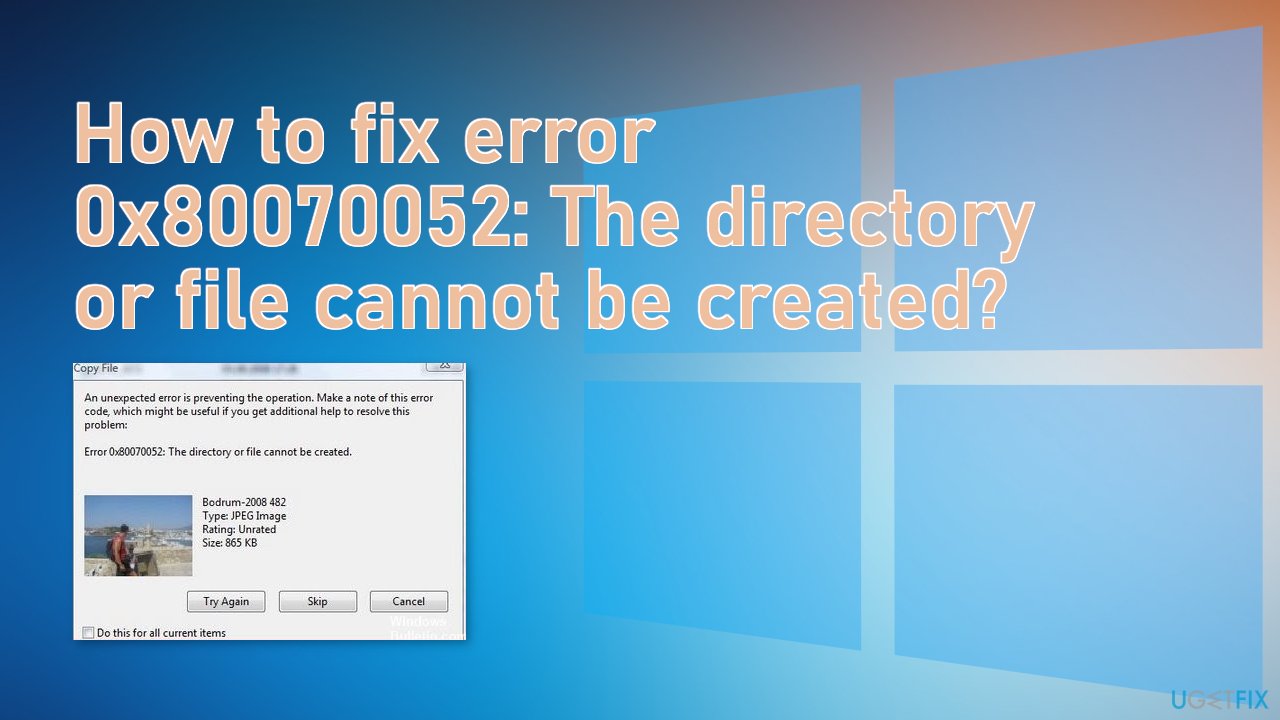
Troubleshooting manually could take a while because it is unclear what exactly is causing the issue, so you can try using an automatic solution FortectMac Washing Machine X9 to avoid going through all of the possibilities. The repair tool can identify the damaged system components, fix BSODs, and registry issues by scanning the system. This software could also be used to free up space by clearing cookies and cache, which should improve the performance of your PC.
If you want to proceed with manual methods that could fix the 0x80070052 error in Windows, you can start from here:
Method 1. Create a New Folder on the USB Drive
If the directory or file name you are copying already exists on your USB, the error 0x80070052 will appear. If so, you can create a new folder on your USB drive.
- Right-click the blank space of your portable device, and then select New > Folder option from the prompted menu
- Copy the directory or files to the newly created folder

Method 2. Repair the drive for corruption
- Open File Explorer, right-click on the removable drive that you’re encountering issues with and choose Properties
- Select Tools from the horizontal tab at the top
- Click on the Check button under Error-checking

- When you’re prompted by the UAC (User Account Control), click Yes to grant administrative access
- Click on Scan and repair drive and wait for the process to complete
Method 3. Free USB Space
If there is no available disk space on the USB for the file or directory to be copied, you can encounter this copying error 0x80070052 too. You can only copy the files with a capacity that your USB device can hold. You can delete large files from the USB drive to free some space or check if the file that you want to copy is bigger than the capacity of the drive.
Method 4. Format the drive to FAT32
- Open File Explorer and identify the removable media that is triggering the 0x80070052 when you attempt to copy files on it
- Right-click on it and choose Format from the newly appeared context menu

- Inside the Format screen, ensure that the drop-down menu associated with File System is set to FAT32
- Set the Allocation unit size to 4096 bytes.
- Hit Start to launch the operation and wait for the process to complete
- After the operation is finished, attempt to copy the same files again and see if the issue is now resolved
Method 5. Copy encrypted files
- Ensure that the 3rd party program you used to encrypt the files is running
- Press Windows key + R to open a Run dialog box
- Type service.msc inside the text box and press Enter to open up the Services screen
- Move over to the right-hand section and scroll down through the list of locally installed services until you find the Credential Manager
- Right-click on it and choose Properties

- Select the General tab and ensure that the Startup type is set to Automatic
- Click on the Start button to ensure that the service is currently running and click Apply to save the changes
- Copy the encrypted files that were previously triggering the 0x80070052 error
Repair your Errors automatically
ugetfix.com team is trying to do its best to help users find the best solutions for eliminating their errors. If you don't want to struggle with manual repair techniques, please use the automatic software. All recommended products have been tested and approved by our professionals. Tools that you can use to fix your error are listed bellow:
Access geo-restricted video content with a VPN
Private Internet Access is a VPN that can prevent your Internet Service Provider, the government, and third-parties from tracking your online and allow you to stay completely anonymous. The software provides dedicated servers for torrenting and streaming, ensuring optimal performance and not slowing you down. You can also bypass geo-restrictions and view such services as Netflix, BBC, Disney+, and other popular streaming services without limitations, regardless of where you are.
Don’t pay ransomware authors – use alternative data recovery options
Malware attacks, particularly ransomware, are by far the biggest danger to your pictures, videos, work, or school files. Since cybercriminals use a robust encryption algorithm to lock data, it can no longer be used until a ransom in bitcoin is paid. Instead of paying hackers, you should first try to use alternative recovery methods that could help you to retrieve at least some portion of the lost data. Otherwise, you could also lose your money, along with the files. One of the best tools that could restore at least some of the encrypted files – Data Recovery Pro.