Question
Issue: How to fix 0x800704C8 error when copying files on Windows?
Hello. I'm having a problem with my Windows. When I try to copy a file from a hard disk to another, I get a message saying that the file is in use. I tried to log off and log in again and do the same thing and nothing changes. I have run out of ideas about what could be causing this. Looking for any tips.
Solved Answer
Windows has thousands of processes running in the background keeping the system running smoothly. If one of those processes goes rogue, users can experience issues when trying to perform certain tasks. The operating system has many built-in troubleshooters for different types of processes in the machine but even they are sometimes helpless and leave users frustrated because they have to go looking for solutions themselves.
Sometimes users randomly receive an error when trying to copy a file. The full message in the pop-up says:
An unexpected error is keeping you from copying the file. If you continue to receive this error, you can use the error code to search for help with this problem.
Error 0x800704C8: The Requested operation cannot be performed on a file with a user-mapped section open.
As you can see, the error says that users should be looking for a way to resolve the problem themselves. It can be very frustrating when you have trouble performing the most basic tasks in your machine and you do not know what could fix it.
This error usually appears because of a lack of permissions or if a third-party application is interfering with the action. More complicated things that could be causing it could be missing file ownership, administrator privileges, or when the system files are damaged or corrupted.[1] We provide solutions to all of these problems in this article.
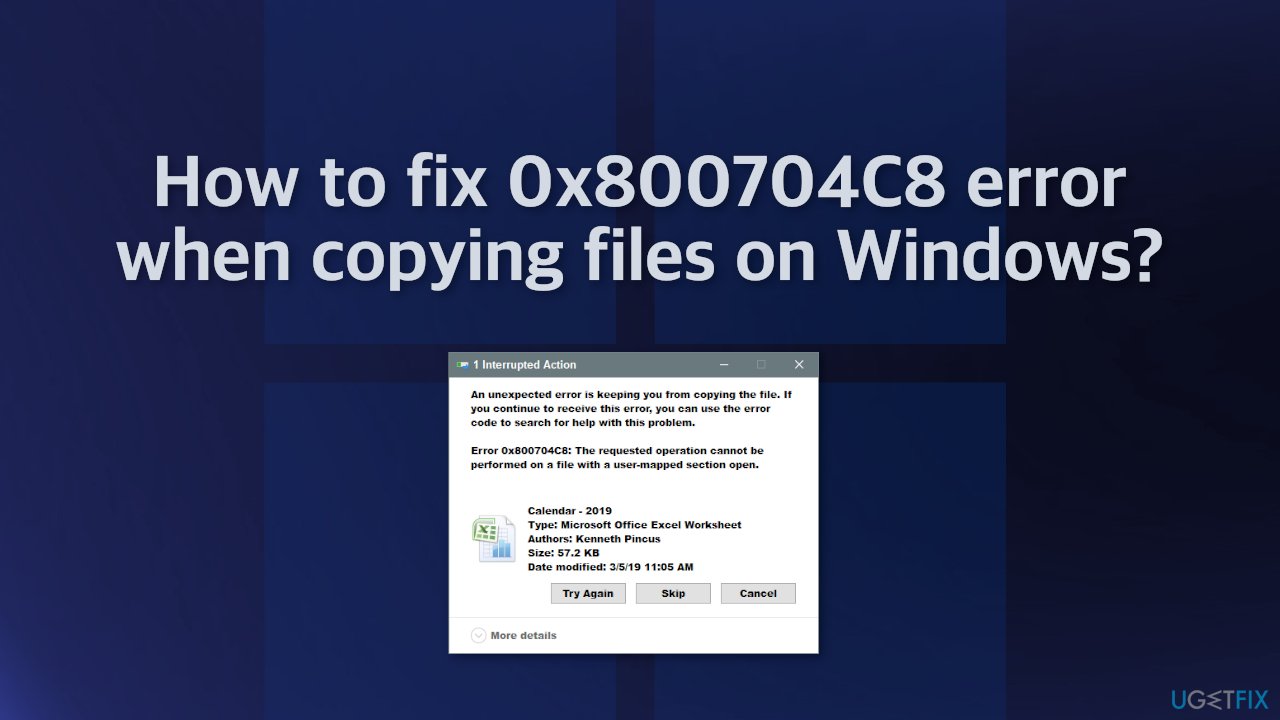
Troubleshooting manually could take a while because it is unclear what exactly is causing the issue, so you can try using an automatic solution FortectMac Washing Machine X9 to avoid going through all of the possibilities. The repair tool can identify the damaged system components, fix BSODs, and registry[2] issues by scanning the system. This software could also be used to free up space by clearing cookies and cache,[3] which should boost the device's performance.
Below you will find a few manual methods that could fix the 0x800704C8 error when copying files and let you perform basic tasks without trouble again. Note that this will take a while, so please follow all of the steps very carefully:
Solution 1. Run File and Folder Troubleshooter
- Download the File and Folder troubleshooter from the official Microsoft page
- Click to open the tool and then in the File and Folder Troubleshooter window, click on Advanced
- Check the box next to Apply repairs automatically and click Next
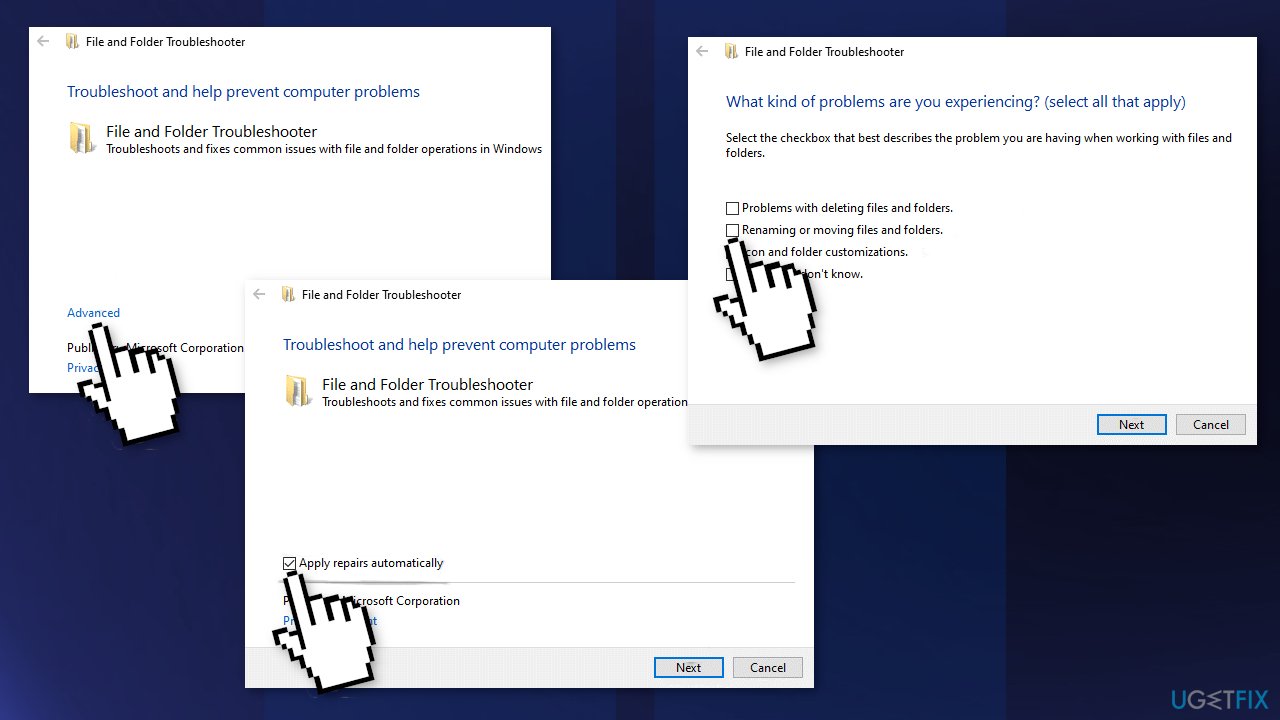
- Select the problem you are facing and press Next
- After the scan, try performing the action again
Solution 2. Disable Antivirus Software
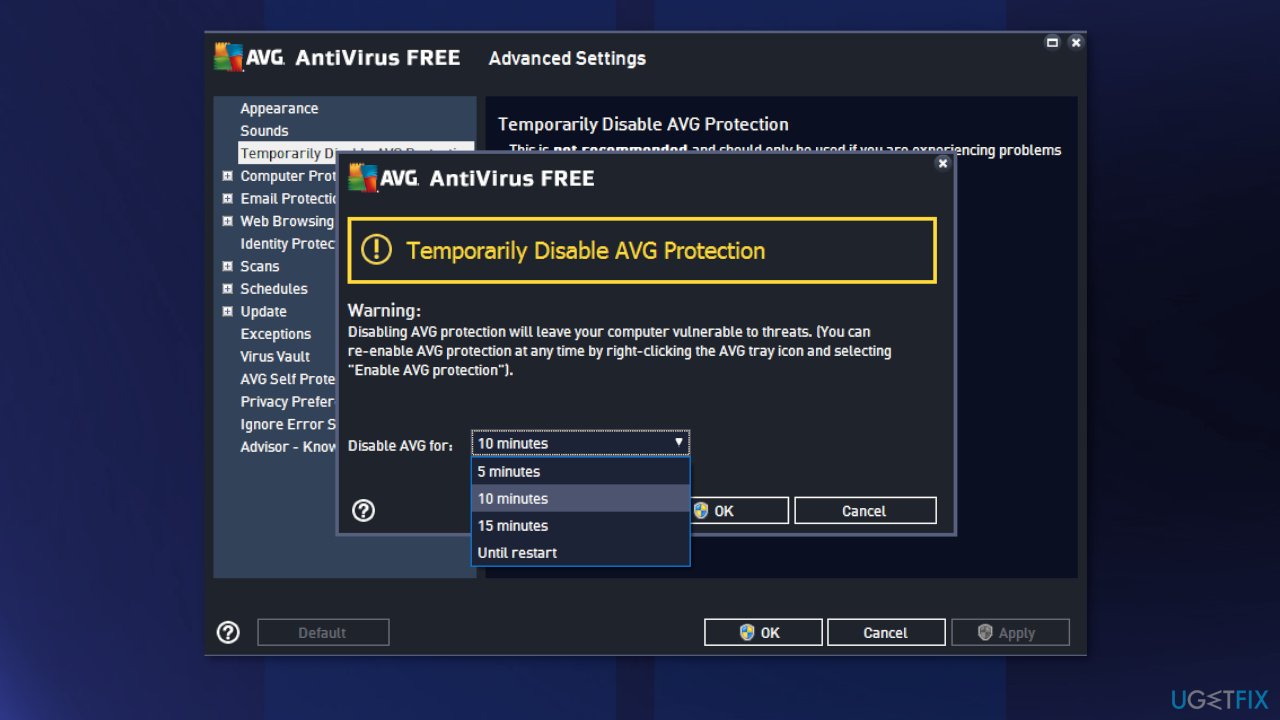
If you have any third-party antivirus software installed on your system, you should try disabling it and then giving the copy-paste action a shot. In case you are successful with the antivirus software disabled, it’ll become obvious that the issue was caused by it. In such a scenario, it is best to just uninstall it.
Solution 3. Take ownership of the File
- Right-click on the file or folder you want to take ownership of, go to the Security tab
- From Groups and other users check if you have permission
- If not, select the User and click Edit
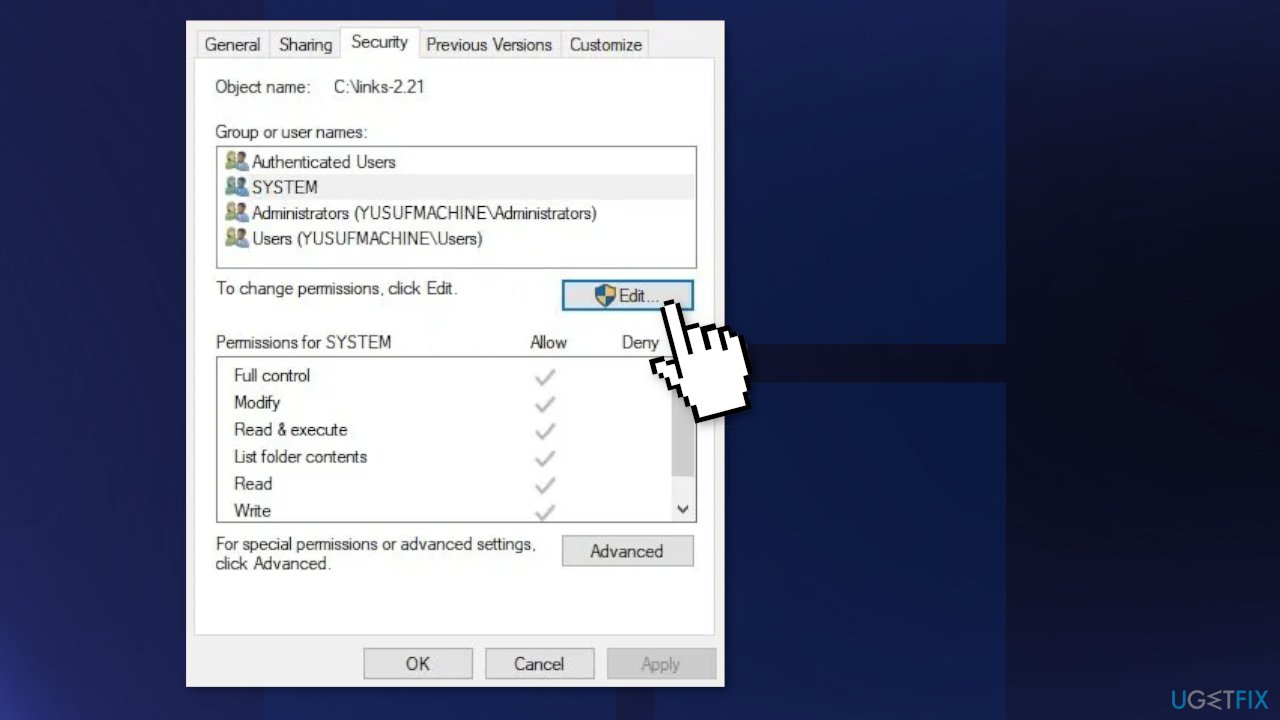
- Tick Allow of Full Control
- Try copying the file now
Solution 4. Repair corrupted files
Use Command Prompt commands to repair system file corruption:
- Open Command Prompt as administrator
- Use the following command and press Enter:
sfc /scannow
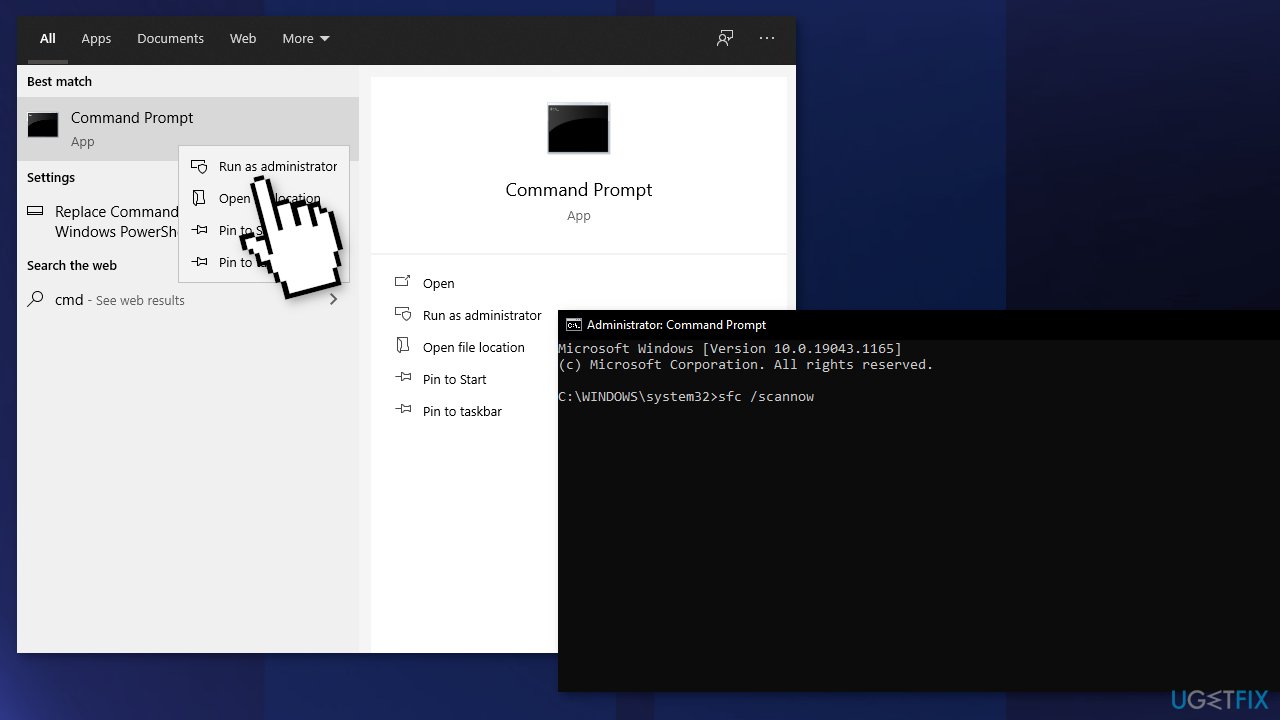
- Reboot your system
- If SFC returned an error, then use the following command lines, pressing Enter after each:
DISM /Online /Cleanup-Image /CheckHealth
DISM /Online /Cleanup-Image /ScanHealth
DISM /Online /Cleanup-Image /RestoreHealth
Solution 5. Run Visual Studio as an administrator
If you’re encountering this issue while attempting to move a file that is currently part of a Visual Studio project, the program might be lacking the required administrative permissions to move files freely while the project is loaded:
- Ensure that Visual Studio is closed and no associated process is running in the background
- Open My Computer or File Explorer and navigate to the location where Visual Studio is located
- Usually, it is in the following path:
C:\\Program Files (x86)\\Microsoft Visual Studio\\2019\\{editionName}
- Right-click on VisualStudio.exe and then click on Properties from the menu
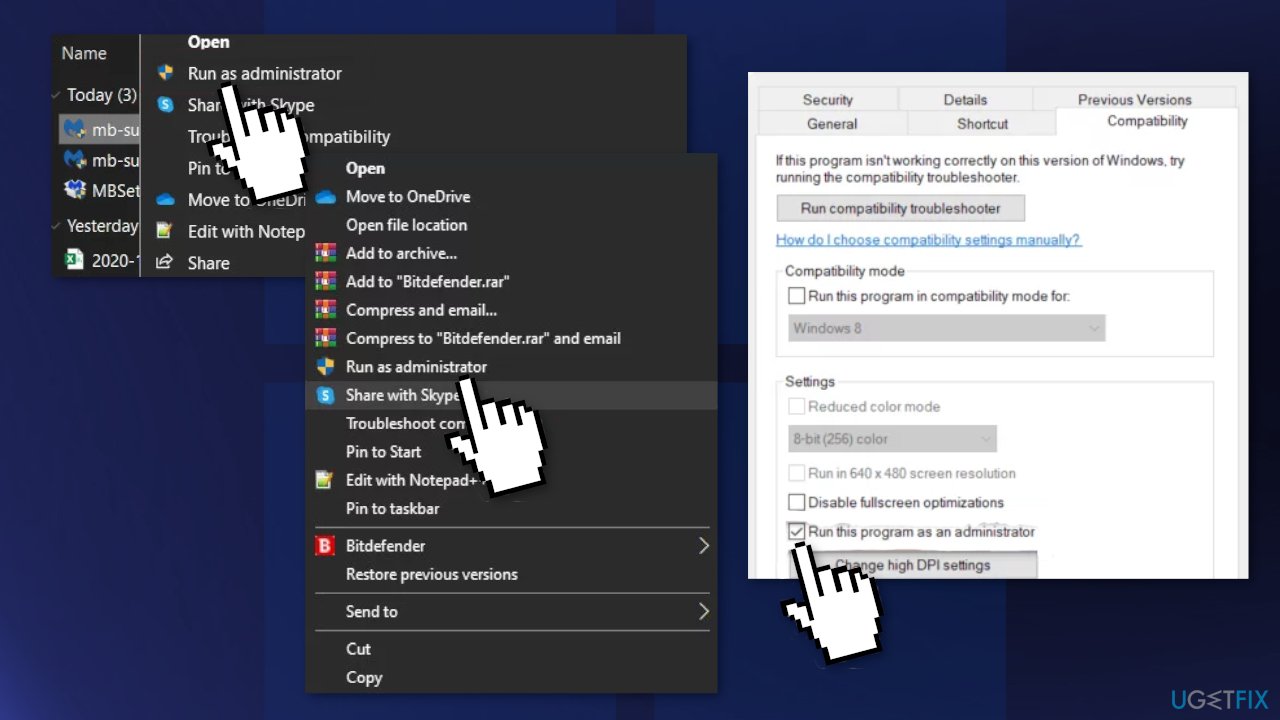
- Access the Compatibility tab from the ribbon menu at the top
- Move down to the Settings category and check the box associated with Run this program as an administrator
- Click on Apply to save the changes
Solution 6. Reset every Windows Component
- Open Command Prompt as administrator again
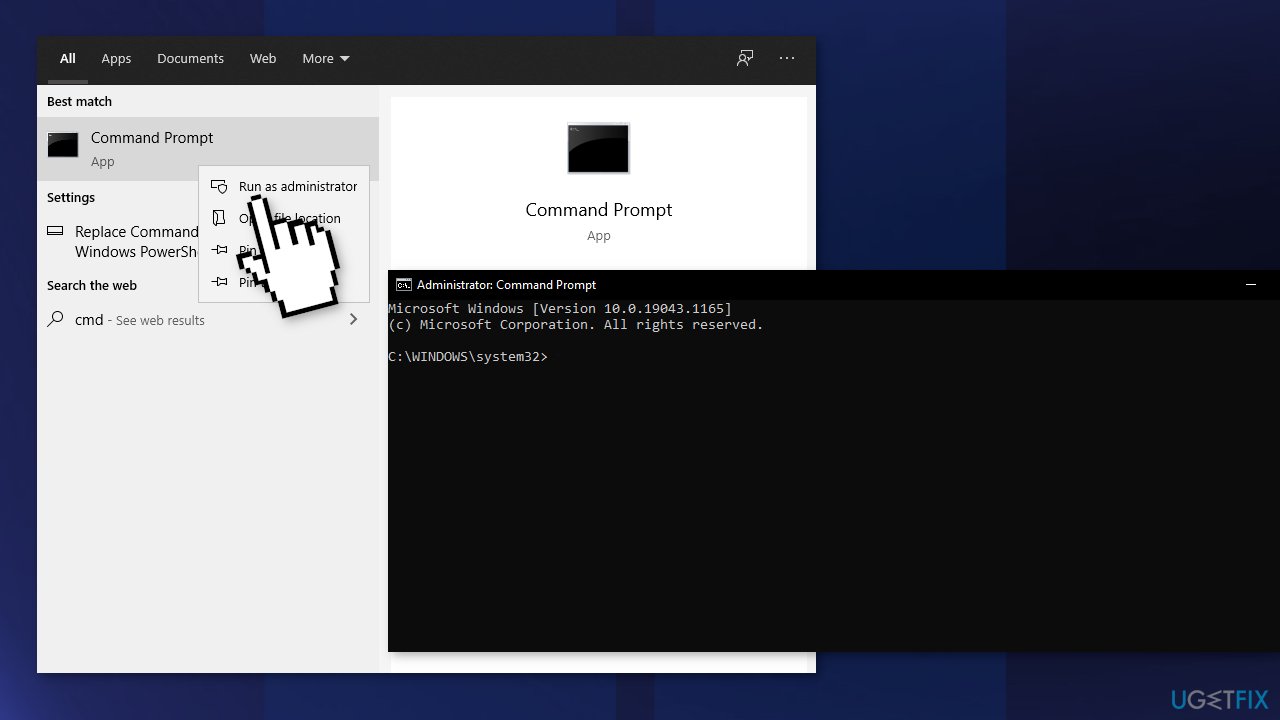
- Copy and paste the following commands, pressing Enter after each:
net stop bits
net stop wuauserv
net stop appidsvc
net stop cryptsvc
Del “%ALLUSERSPROFILE%\\Application Data\\Microsoft\\Network\\Downloader\\*.*”
rmdir %systemroot%\\SoftwareDistribution /S /Q
rmdir %systemroot%\\system32\\catroot2 /S /Q
regsvr32.exe /s atl.dll
regsvr32.exe /s urlmon.dll
regsvr32.exe /s mshtml.dll
netsh winsock reset
netsh winsock reset proxy
net start bits
net start wuauserv
net start appidsvc
net start cryptsvc - Restart your PC
You might also be interested in these topics:
- Copy paste not working on Windows
- Retrieving data, wait a few seconds and try to cut or copy again
- Non-responding Copy and Paste function on Windows
Repair your Errors automatically
ugetfix.com team is trying to do its best to help users find the best solutions for eliminating their errors. If you don't want to struggle with manual repair techniques, please use the automatic software. All recommended products have been tested and approved by our professionals. Tools that you can use to fix your error are listed bellow:
Prevent websites, ISP, and other parties from tracking you
To stay completely anonymous and prevent the ISP and the government from spying on you, you should employ Private Internet Access VPN. It will allow you to connect to the internet while being completely anonymous by encrypting all information, prevent trackers, ads, as well as malicious content. Most importantly, you will stop the illegal surveillance activities that NSA and other governmental institutions are performing behind your back.
Recover your lost files quickly
Unforeseen circumstances can happen at any time while using the computer: it can turn off due to a power cut, a Blue Screen of Death (BSoD) can occur, or random Windows updates can the machine when you went away for a few minutes. As a result, your schoolwork, important documents, and other data might be lost. To recover lost files, you can use Data Recovery Pro – it searches through copies of files that are still available on your hard drive and retrieves them quickly.
- ^ Jane Williams. What Does It Mean When Your File Is Corrupt?. Chron. Technology Blog.
- ^ Tim Fisher. What Is the Windows Registry?. Lifewire. Software and Apps.
- ^ Difference Between Cache and Cookies. Techdifferences. Technology Basics Learning Platform.



