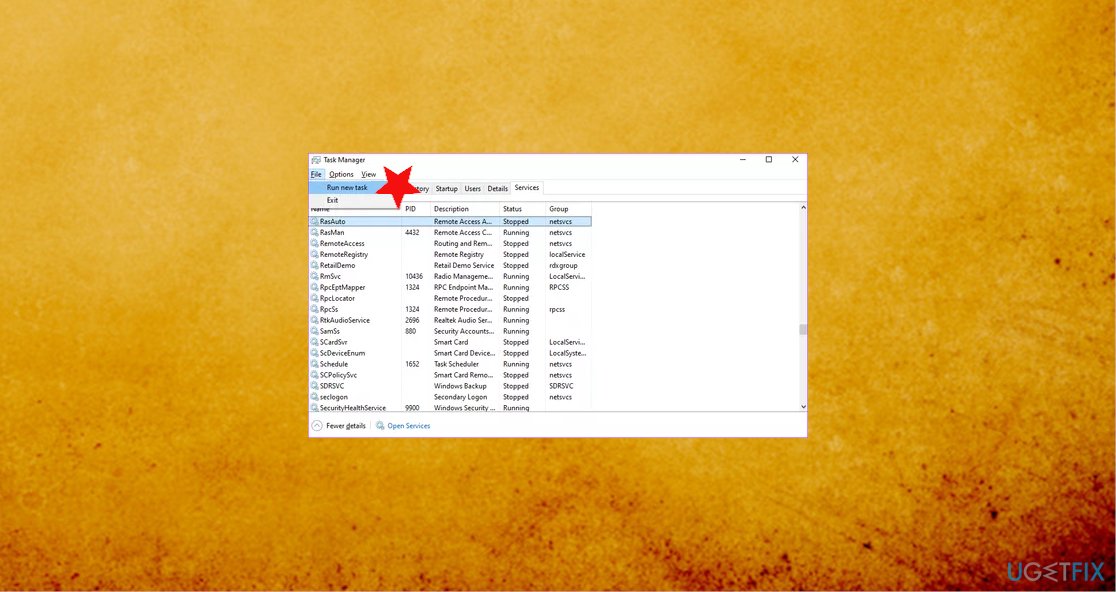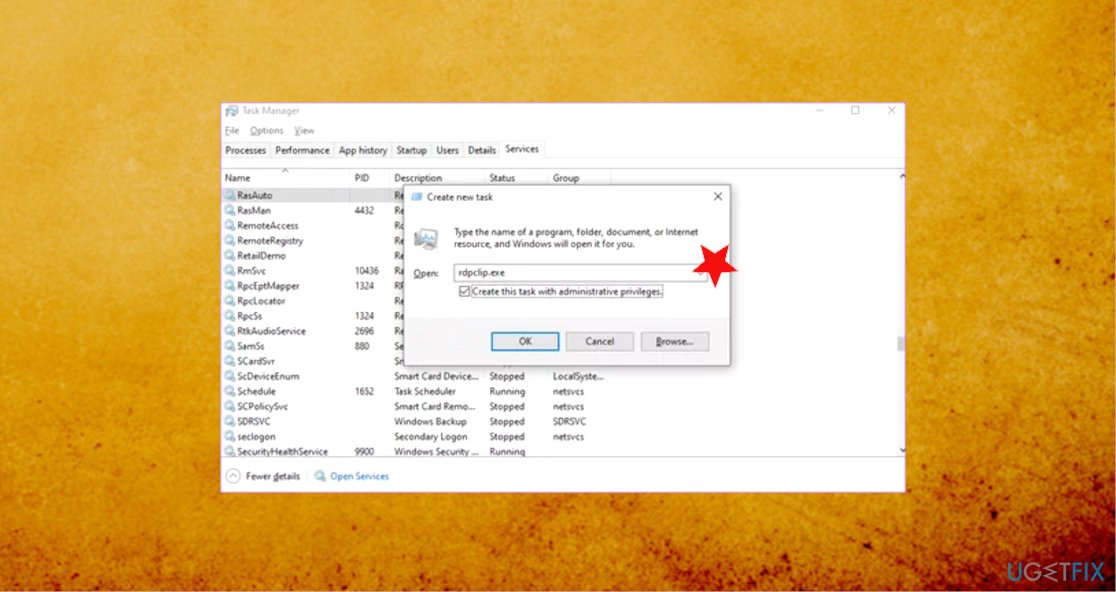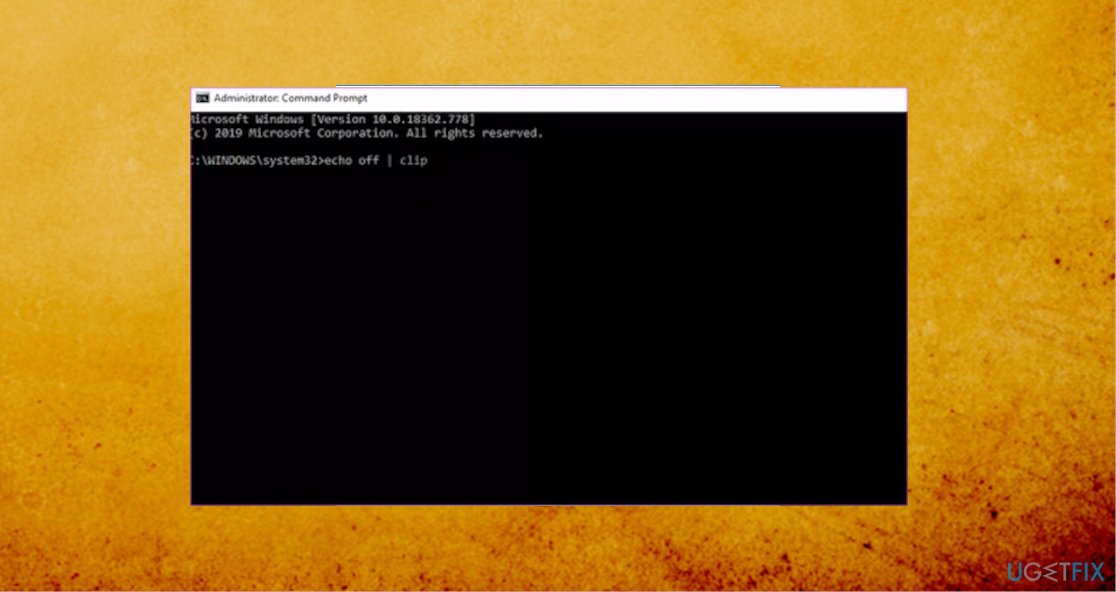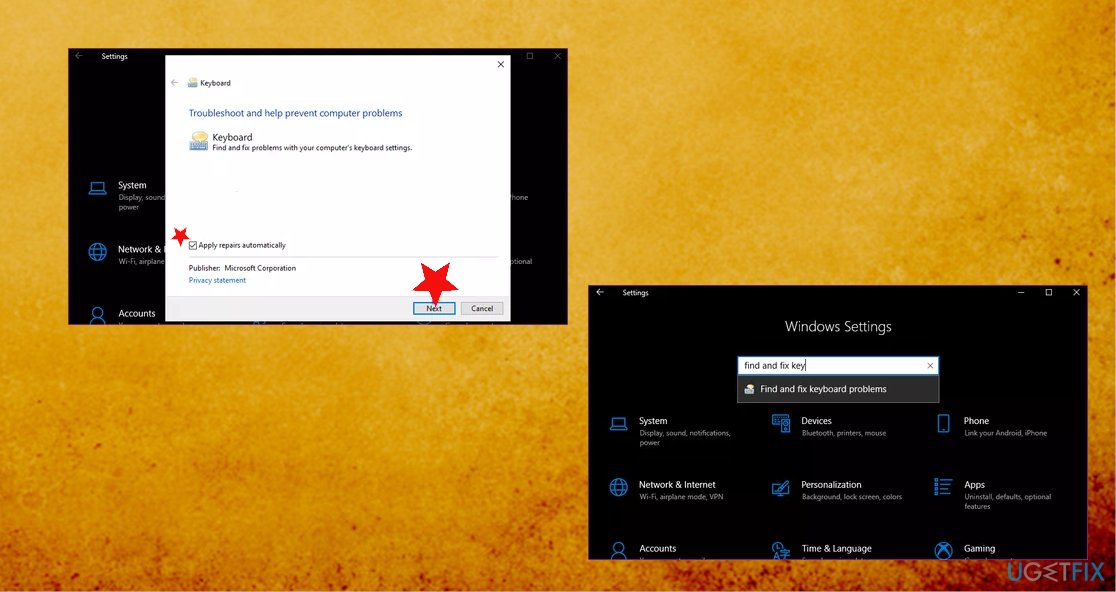Question
Issue: How to fix copy paste not working on Windows?
Hey. I am clueless why but my computer is failing on me. Now the copy-paste is not working on Windows anymore. It is not working with key shortcuts nor with context menu options. Can you at least help me to fix this issue? It is difficult to do anything without copy-paste function.
Solved Answer
Copy-paste is the function that users use every day. It is the most basic computer feature needed in many scenarios. When you copy the text or a different component, it is saved in the clipboard, so when you paste, the latest version of it appears from that clipboard. Various services manage this, so copy paste not working can be caused by malfunction of one of them,
Itis an irritating situation when the copy-paste stops working, so users[1] need answers and solutions, so the machine can get used properly. It can be caused by a process that stopped working or by a general system issue that is not noticeable at first.
The problem possibly occurs when some third-party applications interfere with system functions, or any system files get corrupted, altered, even damaged. Damage can be caused by incompatibility issues or even cyber infections[2]. You need to work some things out and check particular processes, so the problem can get fixed.
In various cases, system functions like this fail to work due to buggy Window 10 update[3] and missing system files. However, various applications that you install on purpose can also interfere. To fix copy paste not working on Windows, you might want to check any recent installations, restore the Windows OS to a previous version, or even roll back the update. You will find all the methods below. Don't skip any, and make sure to try a few at least.
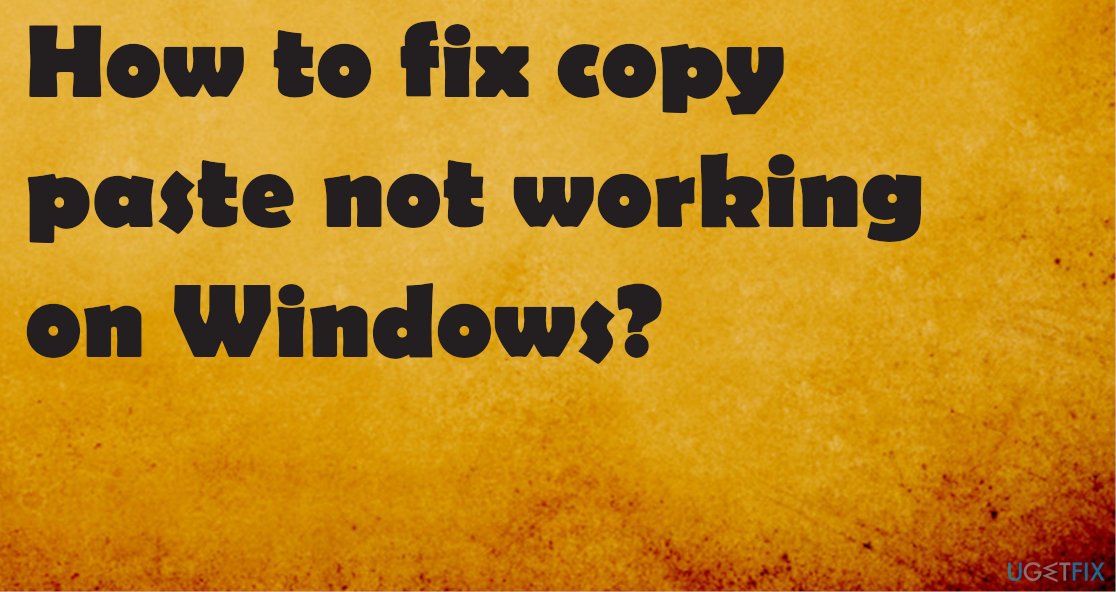
Fix #1. Check for any system file damage to fix copy paste not working on Windows
There are various issues that system file corruption can trigger besides the copy-paste function not working. Missing dll files or altered Windows registry entries lead to issues with general system functions. You should either find your way in those folders and clear affected files, change entries, settings. However, that can result in more issues when the user doing so is not tech-savvy.
We recommend running a tool that is professionally known for providing PC repair functions. Optimizers, system recovery software like FortectMac Washing Machine X9 can check the machine for PUP damage, system corruption and indicate what pieces need saving. Also, this application can easily repair those files and help fix any system issues or clear virus damage. This should be the first step that you do when dealing with any issues like copy-paste not working on Windows.
Fix #2. Restart particular processes
- Right-click the taskbar and open Task manager.
- Locate the rdclip.exe process and right-click on it.
- Choose End process.
- Then choose the File tab and hit Run new task.

- Type rdpclip.exe and then click Enter.

Fix #3. Clear clipboard history
- Open Command Prompt and execute the echo off|clip command.

- Once you hit Enter, the procedure should start and the copy-paste function restored.
- Restart the PC and check.
Fix #4. Restart Windows Explorer to fix copy paste not working on Windows
- Launch Task Manager and under the Processes tab, find the Windows Explorer.
- Right-click on it and choose the Restart option.
- System reboots; check if the copy-paste works after that.
Fix #5. Run a troubleshooter
- Press Windows key and I together.
- In Settings, search Find and fix problems with the keyboard.

- Click Advanced in the pop-up and choose Apply repairs automatically.
- Click next and follow the wizard.
Fix #6. Check Windows update
- Press Win and I to open Settings.
- Click Update & Security.
- Click the Check for updates button.
Fix #7. Run Check Disk utility to fix copy paste not working on Windows
- Go to This PC and click on your hard drive.
- Choose Properties from the menu.
- Go to the Tools tab and click Check under the Error checking.
- Run Check Disk from Command Prompt.
- Press Win and X.
- Choose Command Prompt as admin and enter chkdsk X: /f command.
- Replace X with your system drive, f.e C.
- Confirm with Y.
Repair your Errors automatically
ugetfix.com team is trying to do its best to help users find the best solutions for eliminating their errors. If you don't want to struggle with manual repair techniques, please use the automatic software. All recommended products have been tested and approved by our professionals. Tools that you can use to fix your error are listed bellow:
Prevent websites, ISP, and other parties from tracking you
To stay completely anonymous and prevent the ISP and the government from spying on you, you should employ Private Internet Access VPN. It will allow you to connect to the internet while being completely anonymous by encrypting all information, prevent trackers, ads, as well as malicious content. Most importantly, you will stop the illegal surveillance activities that NSA and other governmental institutions are performing behind your back.
Recover your lost files quickly
Unforeseen circumstances can happen at any time while using the computer: it can turn off due to a power cut, a Blue Screen of Death (BSoD) can occur, or random Windows updates can the machine when you went away for a few minutes. As a result, your schoolwork, important documents, and other data might be lost. To recover lost files, you can use Data Recovery Pro – it searches through copies of files that are still available on your hard drive and retrieves them quickly.
- ^ Copy and Paste not working by any means. Answers. Microsoft community forum.
- ^ Amy Mersch & Ellen Nealis. 6 common malware types. Totalprosources. IT blog.
- ^ Windows update failed. ZDNet. Technology news.