Question
Issue: How to fix "Error Code: 0x80070057 code: Deep Ocean. Something went wrong in the login process." in Minecraft?
Hello. I tried to log in to Minecraft but I received an “Error Code: 0x80070057 code: Deep Ocean. Something went wrong in the login process.” message. What should I do?
Solved Answer
Back in 2011, Swedish video game developer Mojang Studios[1] launched a sandbox video game – Minecraft. Since its release, it has become a sensation and is the best-selling video game of all time, with over 238 million copies sold and nearly 140 million monthly active users as of 2021. In Minecraft, players explore a blocky, 3D world with virtually infinite terrain, discover and extract raw materials, craft tools, and build structures.
However, as with many other games, sometimes people run into issues when trying to play them. We previously wrote about various Minecraft errors, such as Minecraft Launcher is currently not available error (0x803F8001), “Minecraft is currently not available in your account” and An existing connection was forcibly closed by the remote host. However, this time, gamers encountered a different message – “Error Code: 0x80070057 code: Deep Ocean. Something went wrong in the login process.”
It is unknown why exactly this error message appears but it could be caused by an unstable Internet connection or Minecraft Launcher malfunctions. In this guide, you will find 3 steps that should help you fix the “Error Code: 0x80070057 code: Deep Ocean. Something went wrong in the login process.” but before proceeding check your Internet connection, log out of your Minecraft account and log in again.
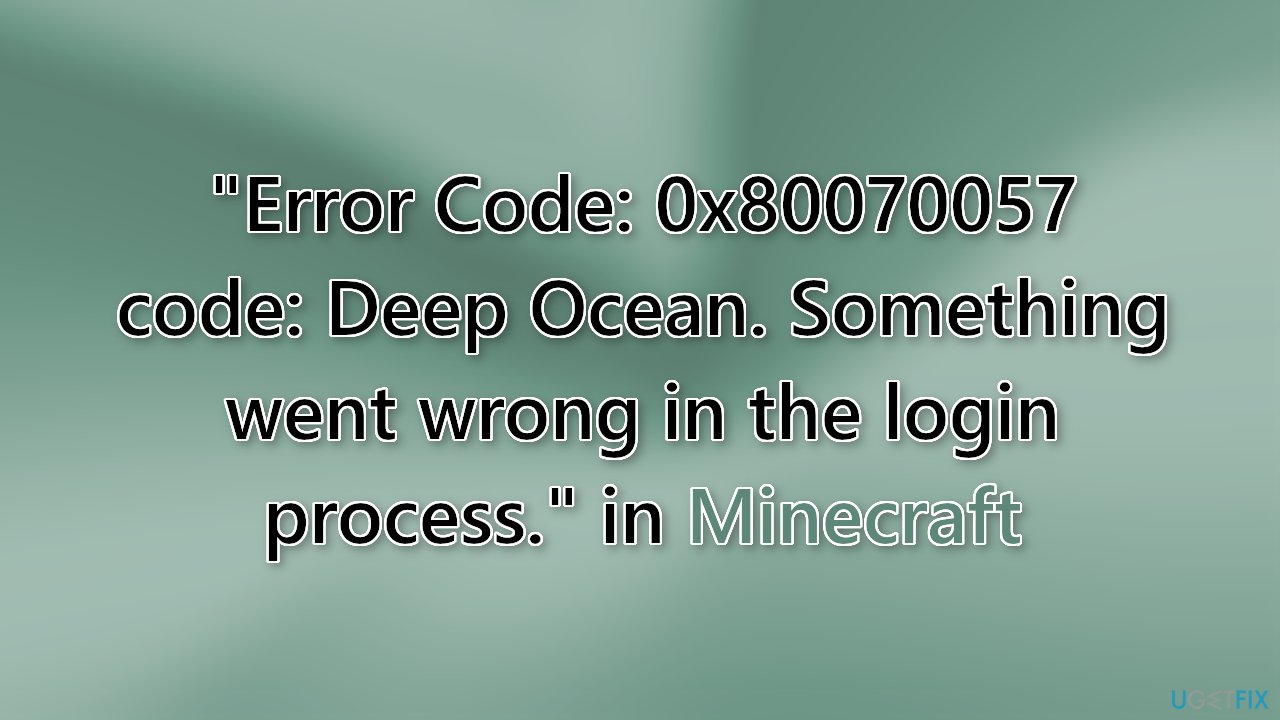
If that does not resolve the issue you can also try running a maintenance tool like FortectMac Washing Machine X9. It can fix most system errors, BSODs,[2] corrupted files, and registry[3] issues. This powerful software can also clear your machine from cookies and cache which are often the culprits behind many malfunctions. Otherwise, follow the step-by-step instructions below.
Solution 1. Repair the Minecraft Launcher
Sometimes minor malfunctions can be simply fixed by repairing an application through Windows Settings.
- Go to Windows Settings and click on Apps & Features
- Choose Apps, search for Minecraft Launcher and click on it
- Press on Advanced options, and scroll down to find the Repair button
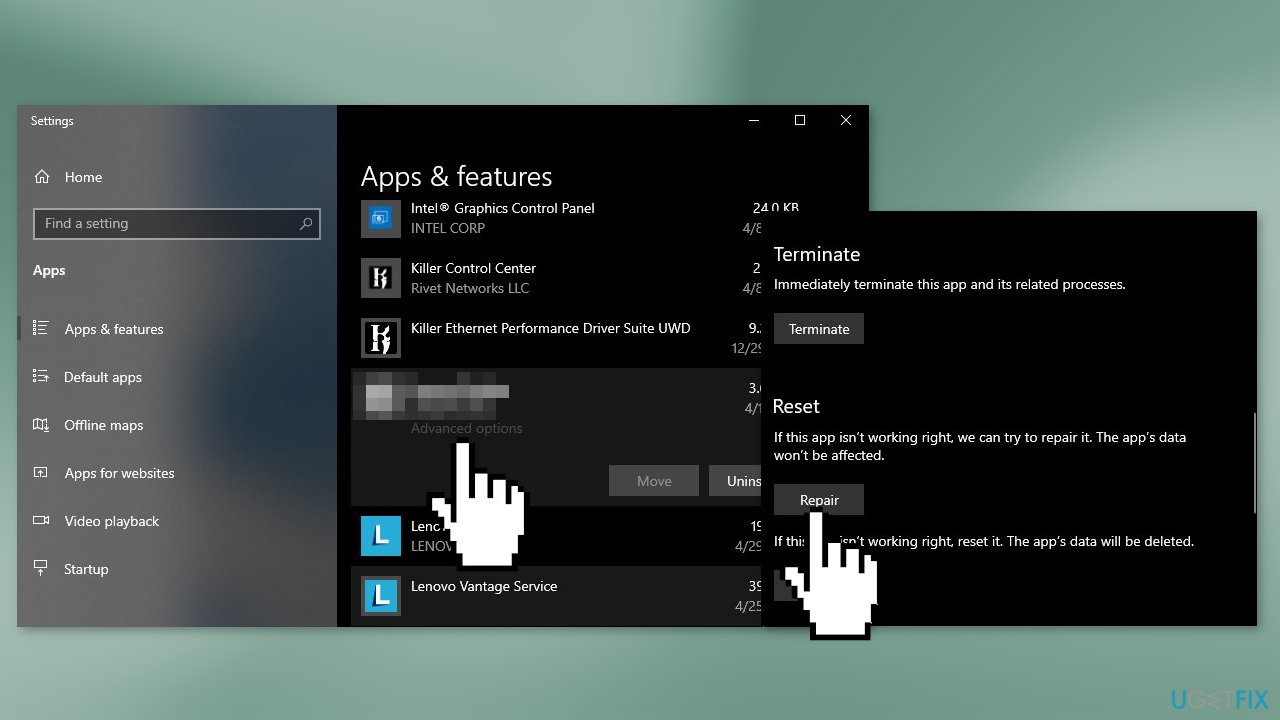
Solution 2. Reinstall Minecraft
Reinstalling Minecraft should help fix most issues. Follow the instructions below in an orderly manner:
- Sign out of the Microsoft Store and Minecraft website
- Go to Apps & Features
- Find Minecraft in the list and click on it
- Press on the Uninstall button
- Restart your computer
- Press the Windows Key + R at the same time to open the Run dialog box
- Type wsreset.exe, then select OK
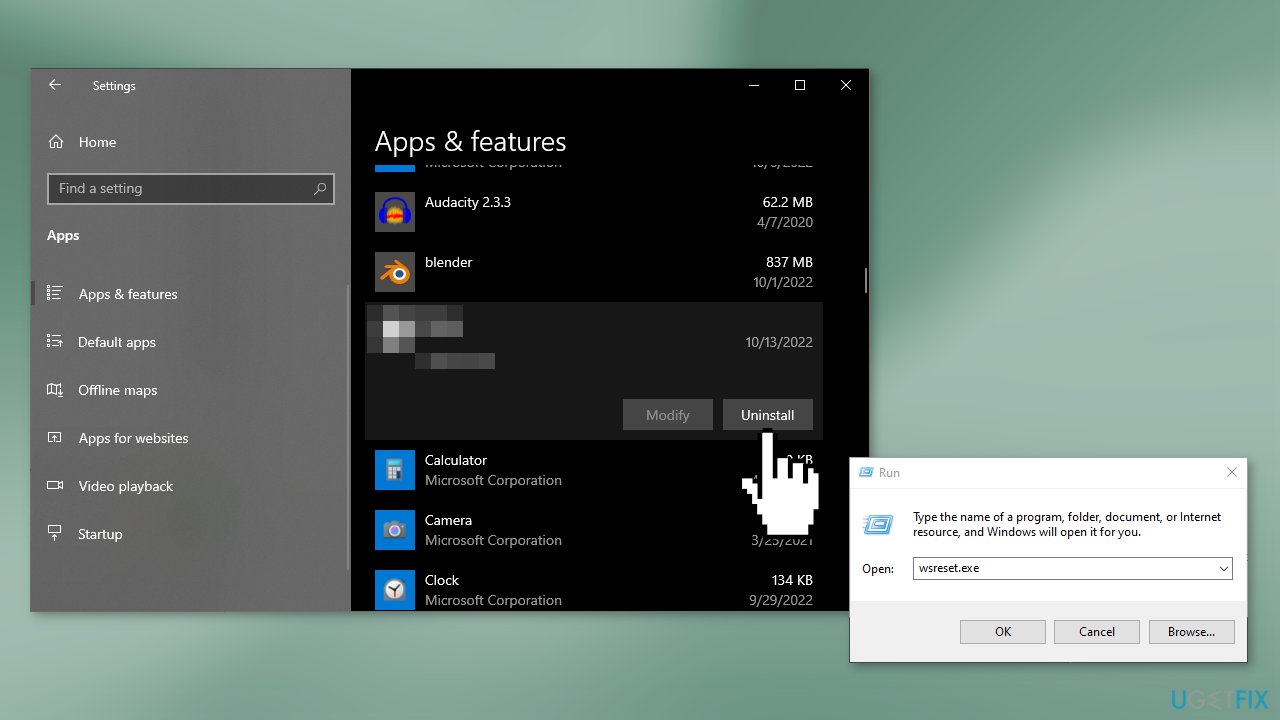
- A blank Command Prompt window will open and after about 10 seconds, the window will close and Microsoft Store should open automatically
- Log in to the Microsoft Store, find the Minecraft launcher and install it again
Solution 3. Reset this PC
If none of the above solutions helped you fix the error, try resetting your PC. We recommend backing up your data to prevent any losses.
- Open Settings and click on Update & Security
- Go to the Recovery tab
- Next to Reset this PC, click on Get started
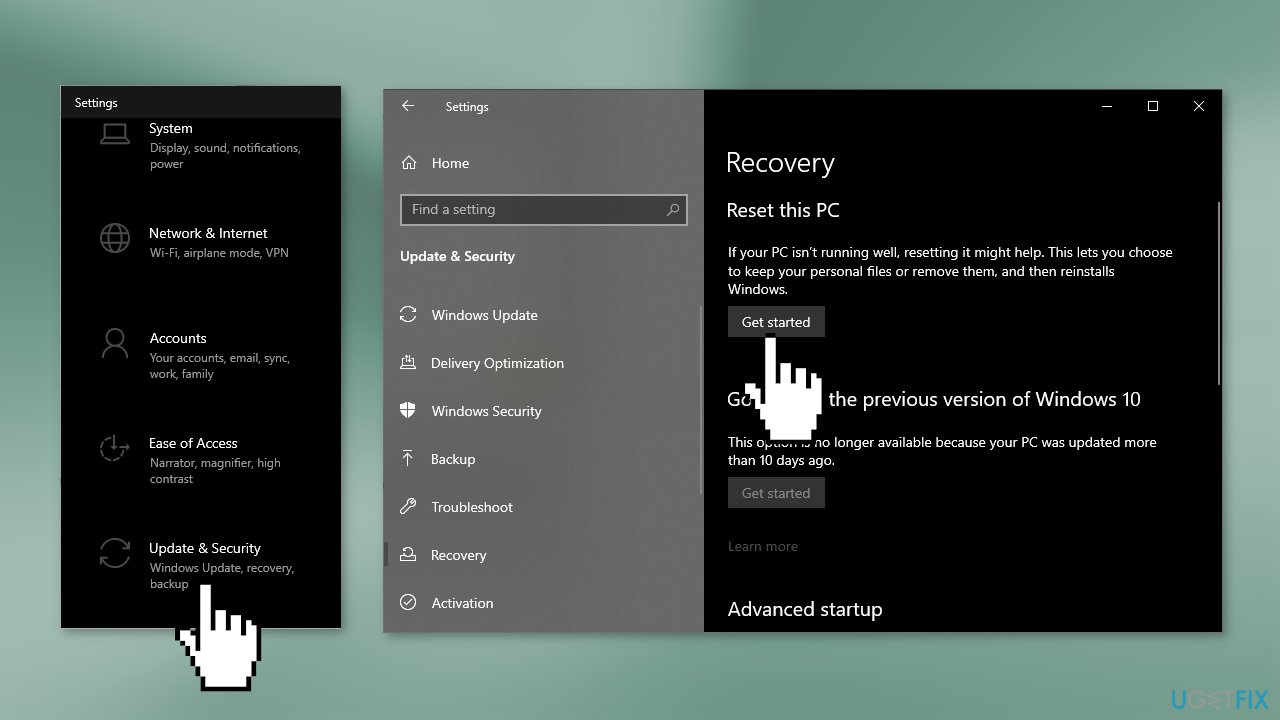
- Follow the on-screen instructions
Repair your Errors automatically
ugetfix.com team is trying to do its best to help users find the best solutions for eliminating their errors. If you don't want to struggle with manual repair techniques, please use the automatic software. All recommended products have been tested and approved by our professionals. Tools that you can use to fix your error are listed bellow:
Protect your online privacy with a VPN client
A VPN is crucial when it comes to user privacy. Online trackers such as cookies can not only be used by social media platforms and other websites but also your Internet Service Provider and the government. Even if you apply the most secure settings via your web browser, you can still be tracked via apps that are connected to the internet. Besides, privacy-focused browsers like Tor is are not an optimal choice due to diminished connection speeds. The best solution for your ultimate privacy is Private Internet Access – be anonymous and secure online.
Data recovery tools can prevent permanent file loss
Data recovery software is one of the options that could help you recover your files. Once you delete a file, it does not vanish into thin air – it remains on your system as long as no new data is written on top of it. Data Recovery Pro is recovery software that searchers for working copies of deleted files within your hard drive. By using the tool, you can prevent loss of valuable documents, school work, personal pictures, and other crucial files.
- ^ Mojang Studios. Wikipedia, the free encyclopedia.
- ^ Chris Hoffman. Everything You Need To Know About the Blue Screen of Death. Howtogeek. Tech Insight Magazine.
- ^ Tim Fisher. What Is the Windows Registry?. Lifewire. Software and Apps.



