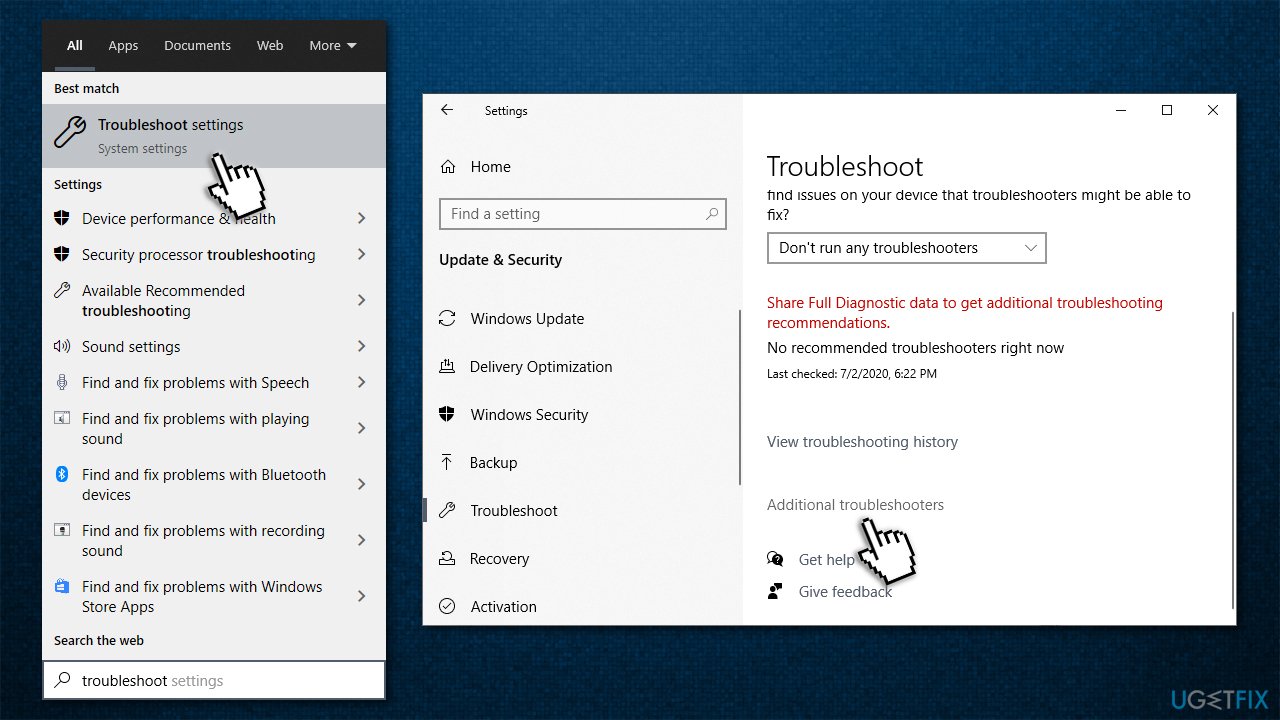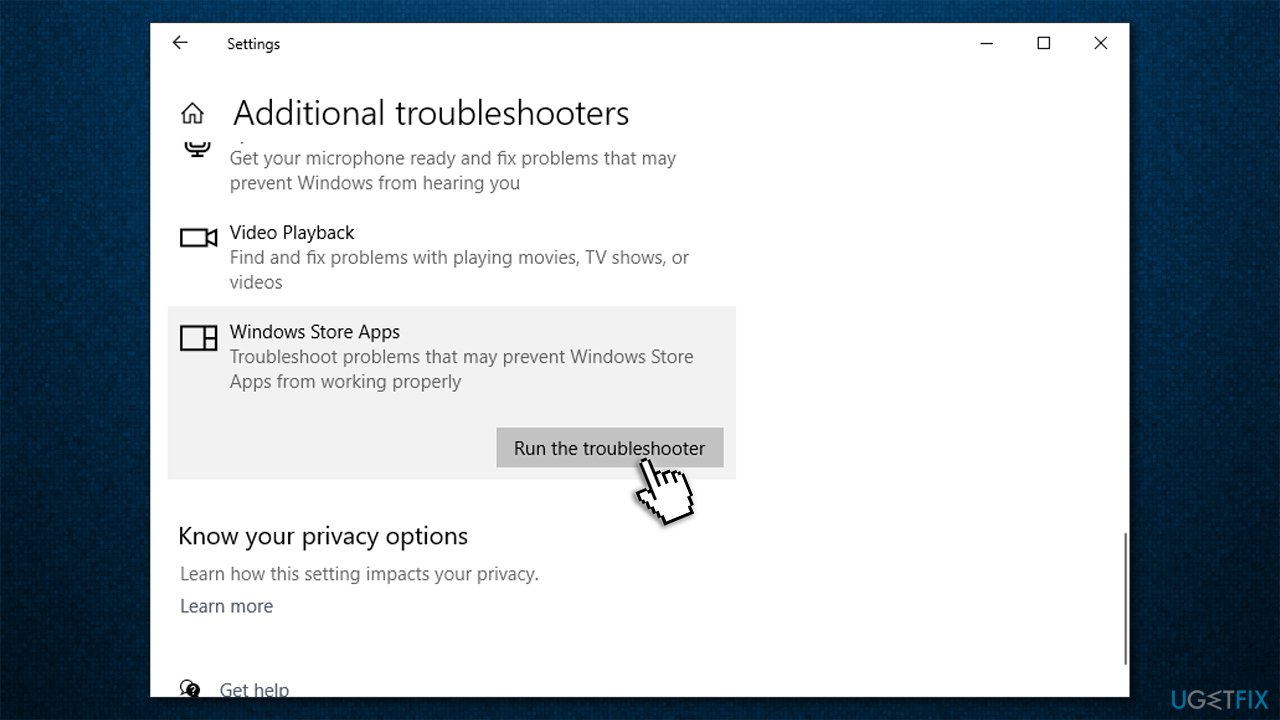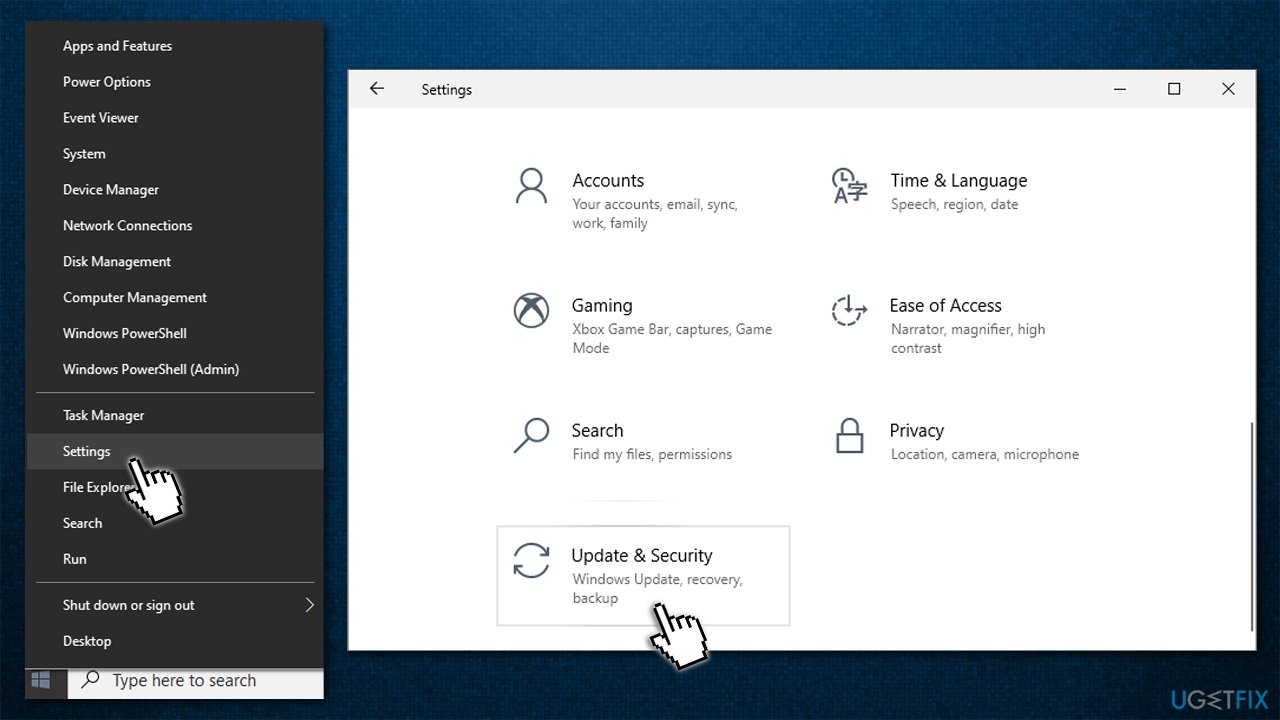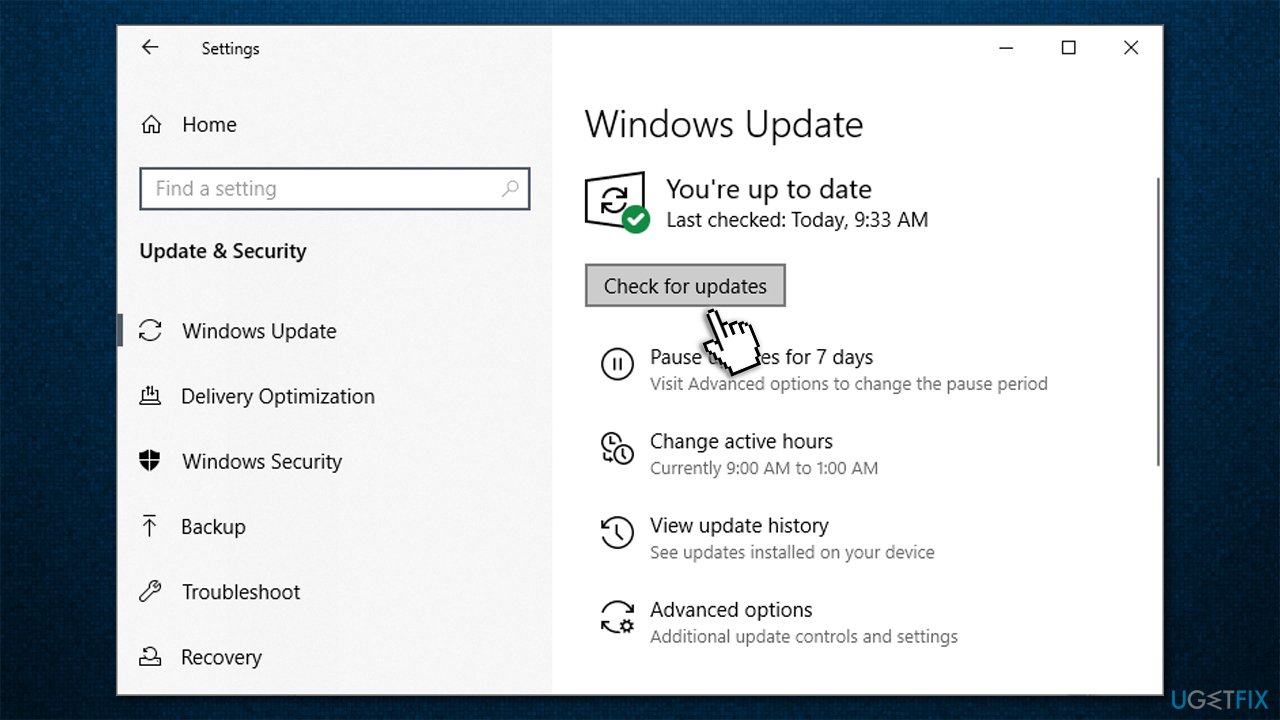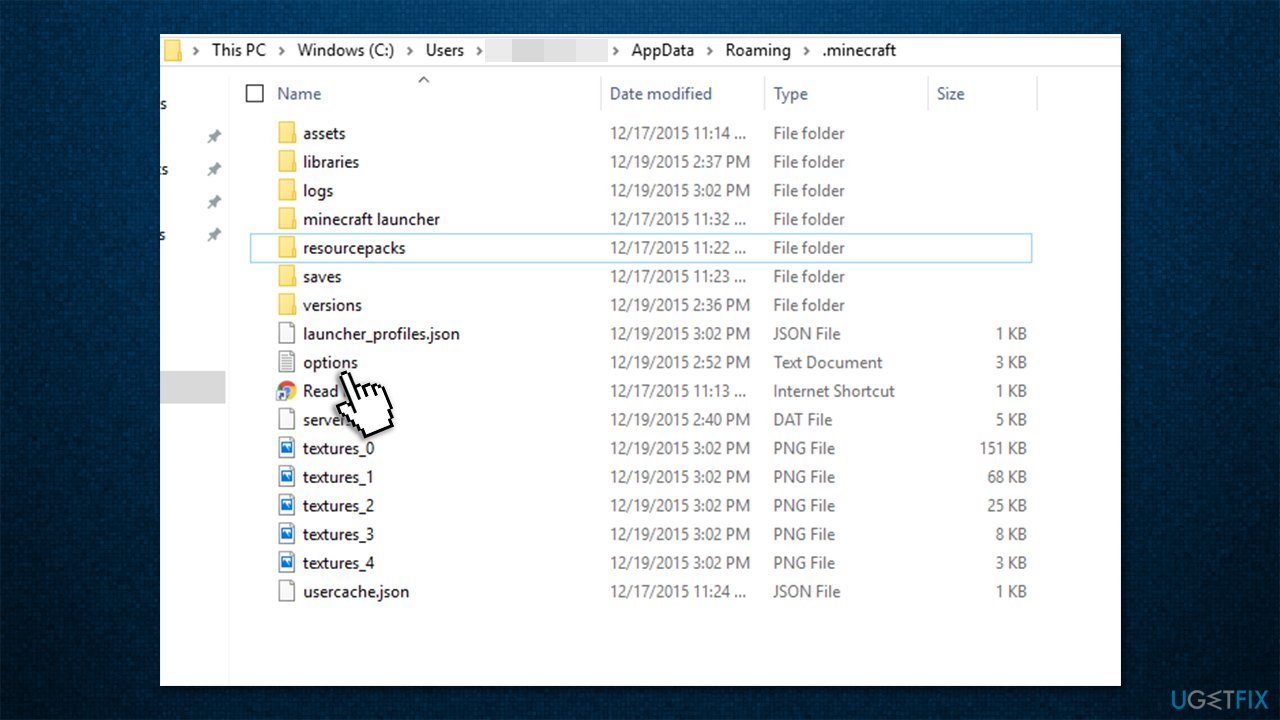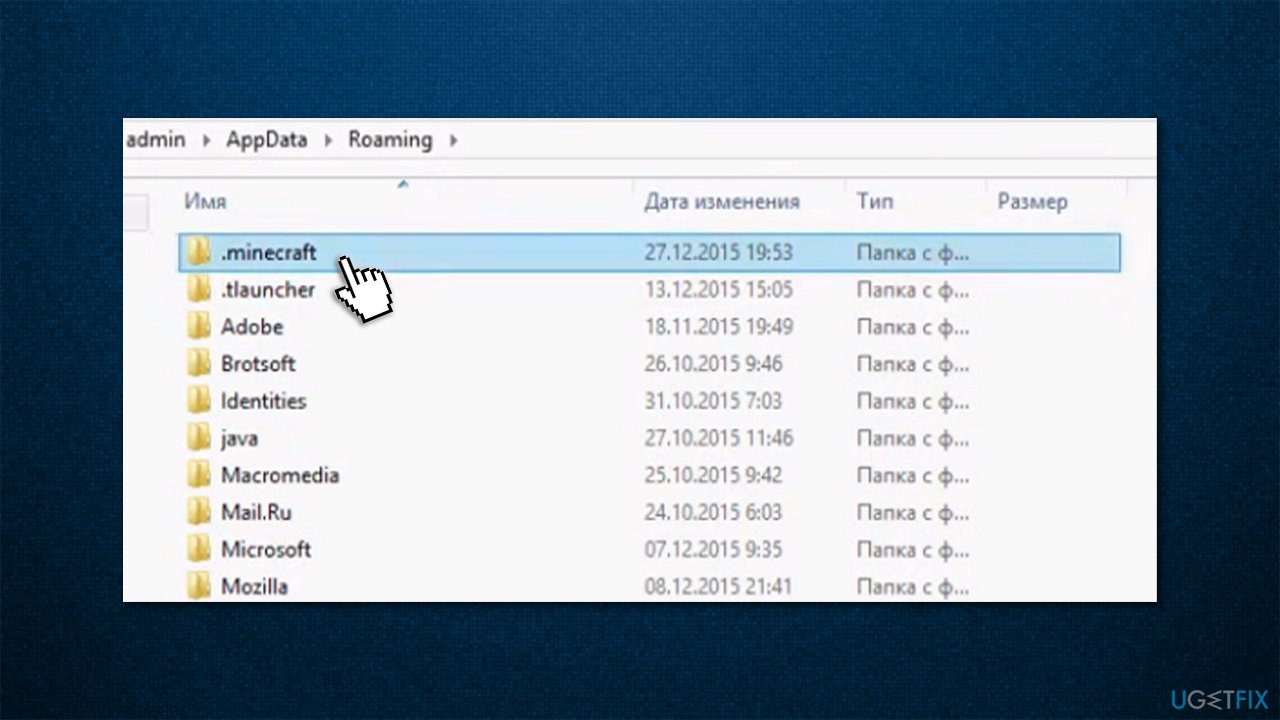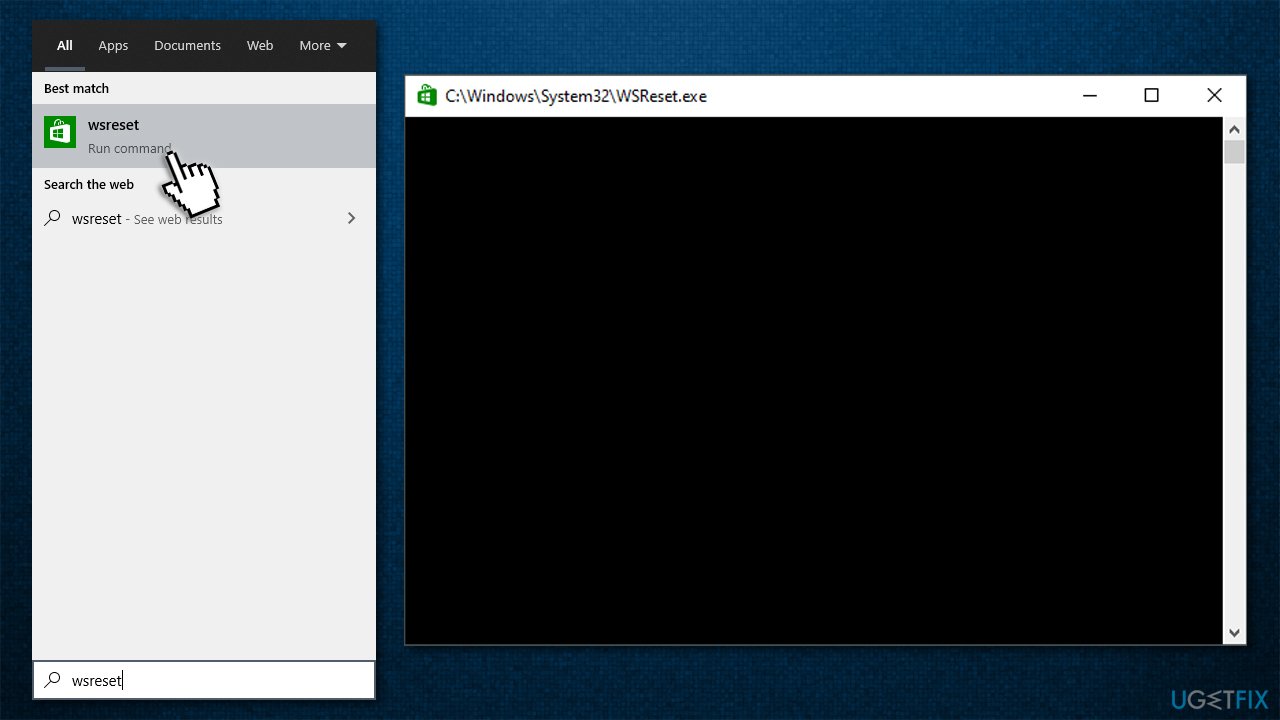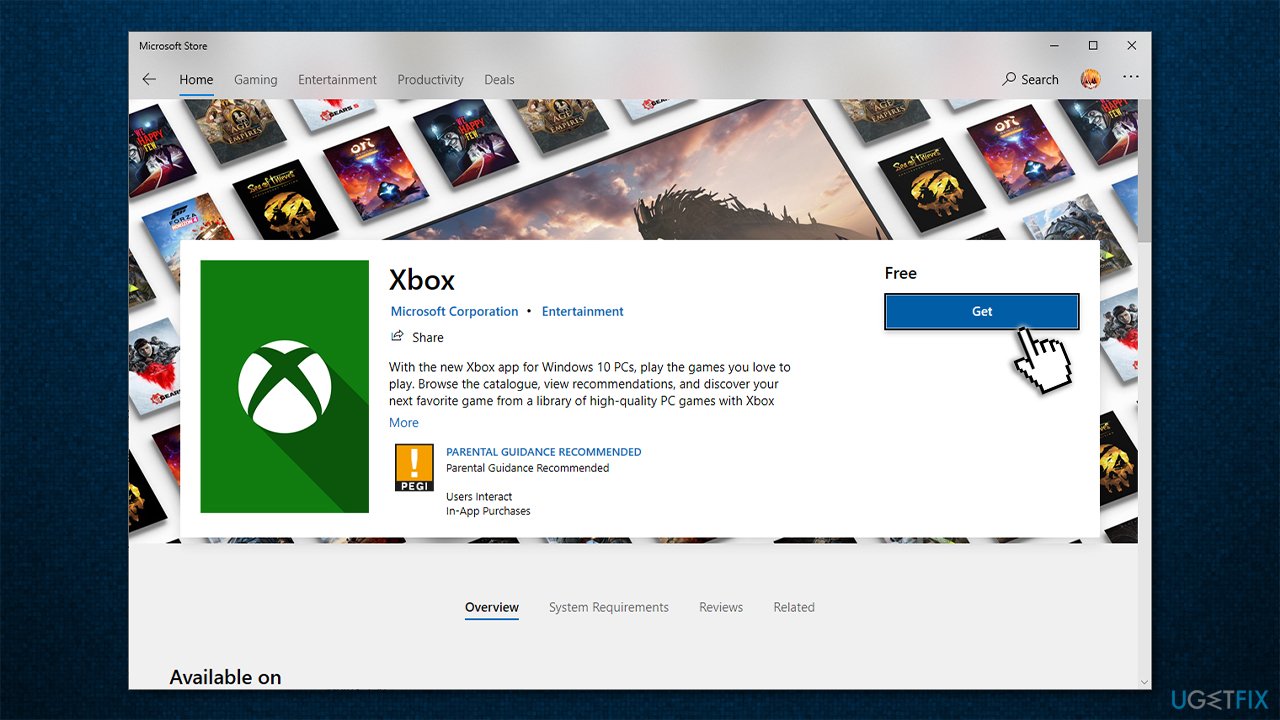Question
Issue: How to fix “Minecraft is currently not available in your account” error on Windows?
Whenever I try launching Minecraft via the Microsoft Store, I receive the error “Minecraft is currently not available in your account,” even though it shows that it is present and installed. It also shows an error code 0x803F8001. Is there anything that could be done to fix this?
Solved Answer
Microsoft App Store is a digital distribution platform that has been around since the Windows 8 release and is now an integral part of Windows 10[1] systems. Windows apps for various purposes can be installed through it, and, over time, Microsoft is including more and more games that can be downloaded from it, such as Microsoft Flight Simulator and Minecraft.
Since Minecraft was acquired by Microsoft in 2014,[2] it is no wonder that it uses the integrated store as the main distribution method. However, many users noticed that Minecraft isn't working after they purchase and add it to their accounts. Instead, they receive the following error message:
Check your account
Minecraft is currently not available in your account. Here’s the error code, in case you need it: 0x803F8001
Evidently, error code 0x803F8001 is not only unique to Minecraft, and users reported receiving it when trying to download or update apps via the Microsoft Store. Users also reported that the code is shown as “Do you own this game or app?” on the Xbox app.[3]
“Minecraft is currently not available in your account” error can be caused by several different issues, although it most commonly occurs due to corrupted game files (so reinstalling the app can help). Some users claimed that they started experiencing the issue after they updated Windows to the latest version or after they applied the activation key on the OS or changed the email associated with their Microsoft account.

Since there are several different reasons for an issue to arise, you must follow the steps below in order to fix “Minecraft is currently not available in your account” error code 0x803F8001 on Windows.
Since the problem can be related to file corruption, we strongly recommend you first try running a scan with repair software FortectMac Washing Machine X9, as it can help help you fix underlying issues on Windows without you having to troubleshoot and waste your time when trying to find solutions.
Method 1. Run Microsoft Store Apps troubleshooter
Since Minecraft is Microsoft Store app, we strongly recommend you try running the troubleshooter as explained below:
- Type troubleshoot in Windows search and hit Enter
- All the troubleshooters should be listed on the right (if not, click Additional troubleshooters)

- From the list, find Windows Store Apps
- Click it and select Run the troubleshooter

- See the results after the scan is finished.
Method 2. Update Windows
If you are using an outdated version of Windows (below 17134.0), you can not play Minecraft. Thus, you should upgrade Windows to the latest version (you should also install all the optional updates):
- Right-click on Start and pick Settings
- Go to Updates & Security section

- On the right, click Check for updates
- Wait till updates get downloaded and installed

- Restart your computer and try launching the game once again.
Note: you should also ensure your computer has at least 4GB of memory and is running DirectX version 11+.
Method 3. Reset Minecraft app options
- Type in %AppData% in Windows search bar and press Enter
- Here, find Minecraft folder
- Access it and find options.txt file

- Delete it (Shift + Del) and try starting the game.
Method 4. Reinstall Minecraft
- Right-click on Start and pick Apps and Features
- Scroll down until you find Minecraft – click on it
- Select Uninstall and then confirm with Uninstall once again
- Follow on-screen instructions to finalize the process
- Type in %AppData% in Windows search and press Enter
- Here, delete Minecraft folder

- Now open Microsoft Store and install the app once again.
Method 5. Reset Microsoft Store
Try resetting Microsoft Store to fix Minecraft is currently not available in your account error:
- Type in WSReset in Windows search
- Press Enter
- A black pop-up window will show up – do not close it

- After it is gone, Microsoft Store will be reset.
Method 6. Sign in with the correct Microsoft account
Generally, the 0x803F8001 error code indicates that the app is not present in the account you are trying to launch it on. The problem often arises because games are not using the same account as the Xbox app. There are several of them, so things might get confusing, especially if you recently applied for your Windows license or changed the associated account email. Here's how to fix this:
- Open Microsoft Store and download Xbox Console Companion (note: Xbox app should also do the trick) by pressing Get

- If you are logged in automatically, sign out by pressing Settings > Sign out
- Go to https://account.xbox.com and make sure you are logged in with the same account (Hotmail/Live)
- Now open the Xbox app/Xbox Console Companion and log in with the same account you use for purchasing apps on Microsoft Store.
If you are having other issues with Minecraft, we recommend checking the following articles:
- Multiplayer is disabled. Please check your Microsoft Account settings
- An existing connection was forcibly closed by the remote host
- Minecraft not responding
- io.netty.channel.ConnectTimeoutException connection timed out.
Repair your Errors automatically
ugetfix.com team is trying to do its best to help users find the best solutions for eliminating their errors. If you don't want to struggle with manual repair techniques, please use the automatic software. All recommended products have been tested and approved by our professionals. Tools that you can use to fix your error are listed bellow:
Prevent websites, ISP, and other parties from tracking you
To stay completely anonymous and prevent the ISP and the government from spying on you, you should employ Private Internet Access VPN. It will allow you to connect to the internet while being completely anonymous by encrypting all information, prevent trackers, ads, as well as malicious content. Most importantly, you will stop the illegal surveillance activities that NSA and other governmental institutions are performing behind your back.
Recover your lost files quickly
Unforeseen circumstances can happen at any time while using the computer: it can turn off due to a power cut, a Blue Screen of Death (BSoD) can occur, or random Windows updates can the machine when you went away for a few minutes. As a result, your schoolwork, important documents, and other data might be lost. To recover lost files, you can use Data Recovery Pro – it searches through copies of files that are still available on your hard drive and retrieves them quickly.
- ^ Windows 10. Wikipedia. The free encyclopedia.
- ^ Darrell Etherington. Microsoft Has Acquired Minecraft For $2.5 Billion. Tech Crunch. Startup and Technology News.
- ^ [Tech] "Do you own this game or app?". Reddit. Official Xbox subreddit.