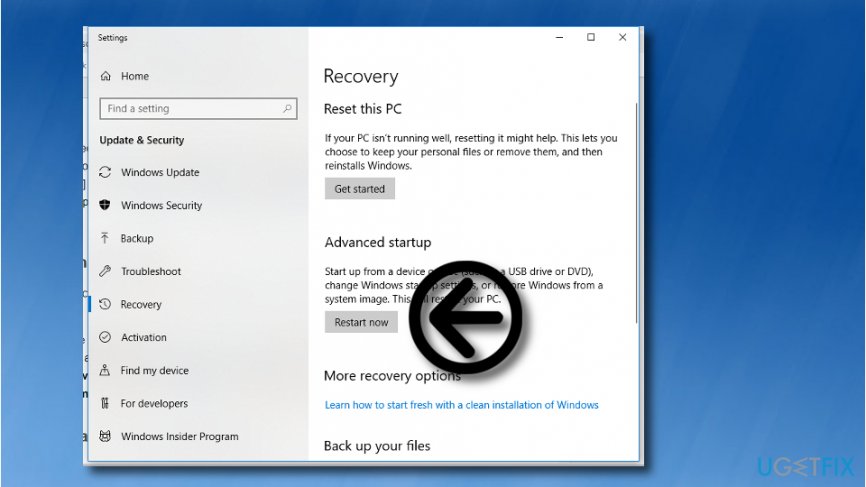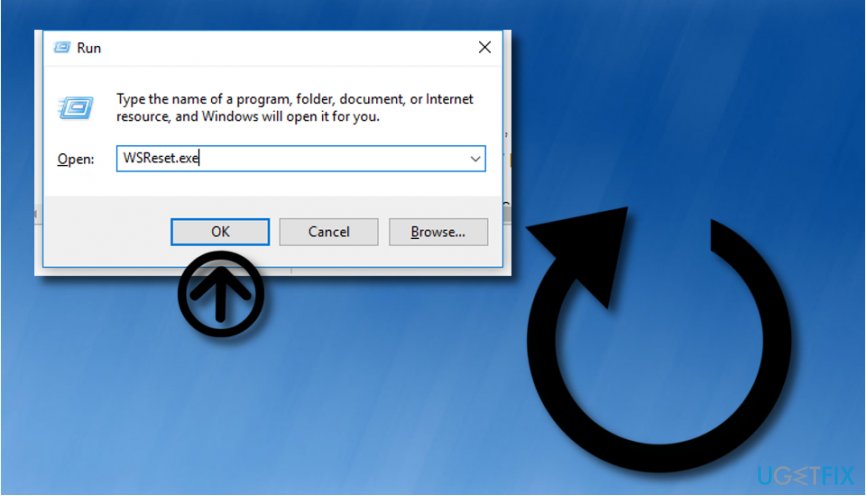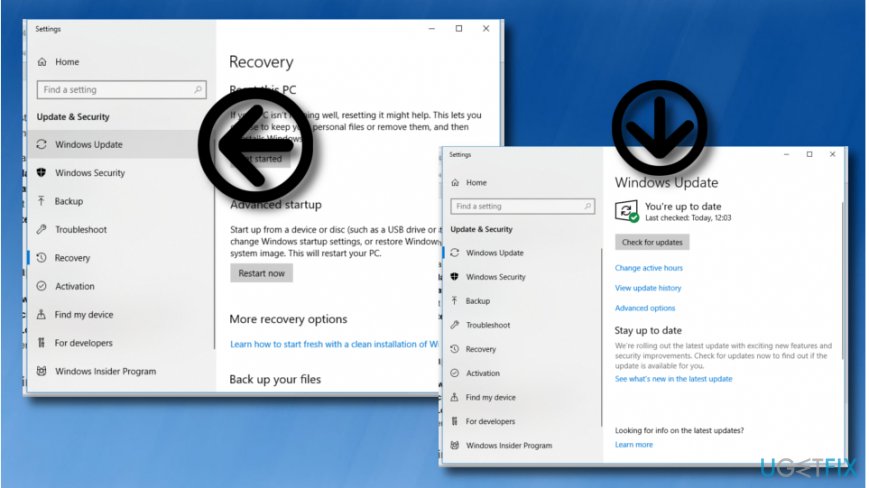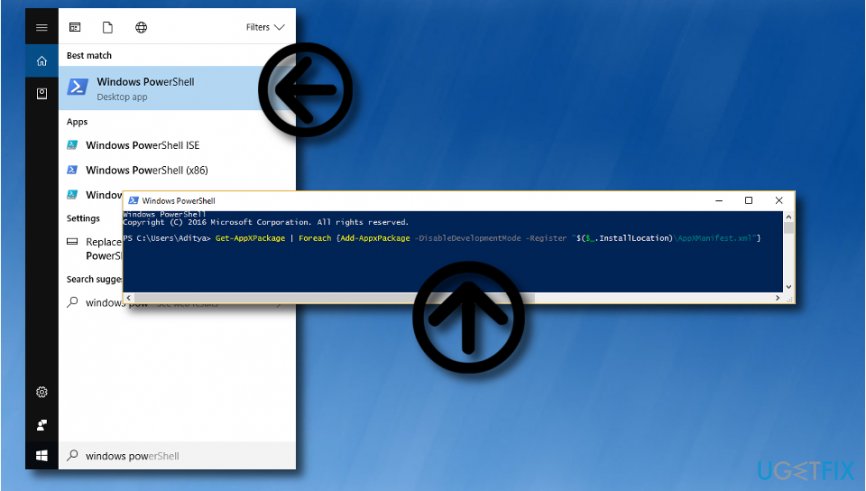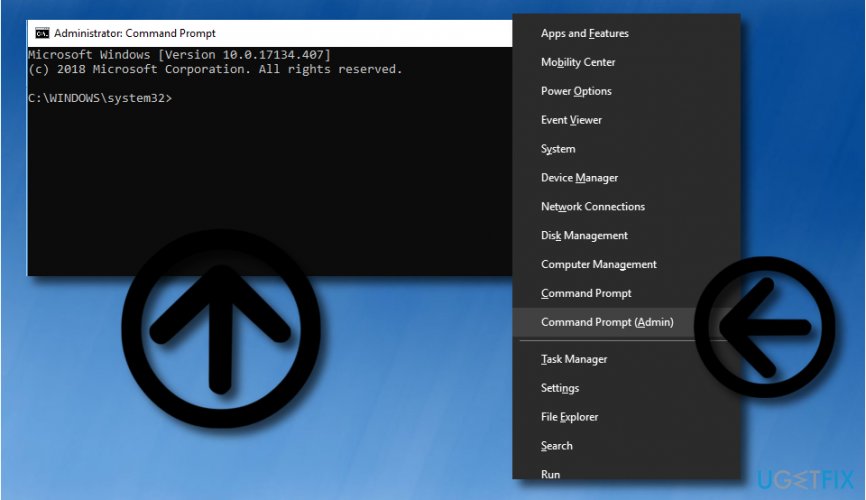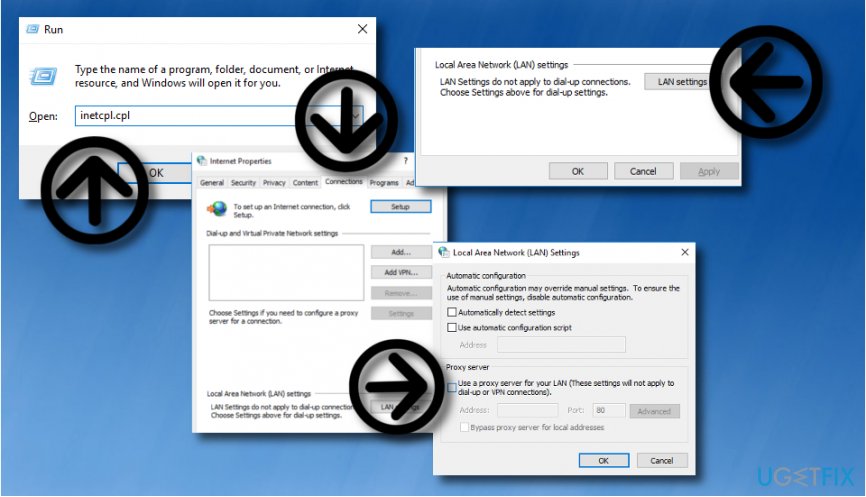Question
Issue: How to Fix “Something Went Wrong” Error Code 0x803F8001 on Windows Store?
While trying to install an app from Windows Store, I received a pop-up saying that Something went wrong with an error code 0x803F8001. None of the apps can be downloaded. Did someone encounter such a bug? Is it difficult to solve it? By the way, I’m running Windows 10. Thank you in advance!
Solved Answer
“Something went wrong, The error code is 0x803F8001, in case you need it” is an error code that most frequently occurs when trying to download or updating applications on Windows Store.[1] Some people reported that the same pop-up emerges on Xbox One and prevents people from playing games, but this issue is rather rare. Luckily, Windows Store Error Code 0x803F8001 is not a very serious problem.
It might occur due to Store cache,[2] virus infection, corrupted system files, incomplete updates, registry issues, and similar problems. Therefore, it’s very important to check on what circumstances 0x803F8001 appeared. For example, if you have recently installed free software and right after that started facing Windows Store Error 0x803F8001, it might be that you have downloaded a third-party application[3] that is negatively affecting your PC’s performance.
Therefore, we would recommend scanning your PC with FortectMac Washing Machine X9 or an alternative cleaner as a starting point for 0x803F8001 error fix. If after cleaning registries, malware,[4] and other problematic system files you still can’t download apps on Windows Store, you can try these below-given fixing solutions:
How to Fix “Something Went Wrong” Error Code 0x803F8001 on Windows Store?

As we have already pointed out, the first thing you should try is a comprehensive system scan using a professional optimization tool, which would be able to verify registries, updates, corrupted files, problematic software, and similar issues. FortectMac Washing Machine X9 software is that kind of a tool, so trust it and let it clean your machine. If nonetheless, after running a scan and fixing problems did not help to fix 0x803F8001 bug, there are three methods that you can try performing manually.
Fix 1. Run Automatic Repair
Often inbuilt Windows functions, like Automatic Repair, help to fix system errors. Therefore, try to perform the below-given steps:
- Open Start and type Advanced in the search bar to open Advanced Startup Options.

- Select Restart now and boot your PC in Advanced startup mode.
- After that, select Advanced Options and then Troubleshoot.
- Finally, select Automatic Repair and wait for the system to reboot automatically.
Fix 2. Remove Cache from Windows Store
If you have never cleaned Windows Store cache, that may be the core of the problem. Thus, try the following:
- Click Win key + R, type WSReset.exe in the run dialogue box, and press Enter.

- When the Command Prompt and Windows Store windows open in tandem, it means that the cache has been removed.
- Now you just have to restart your PC, navigate to Windows Store, and try to download/update a preferred app.
Fix 3. Run Windows Updates
If the previous methods did not appear to be useful, the last thing you can try is updating Windows Services. This is done automatically, but you have to run the command by performing the following steps:
- Click Win key + S and type Settings in the search bar.
- Select Settings from search results and click on Updates & Security.
- Opt for Windows Updates and click Check for Updates option.

- Now the system should perform a scan, so be patient and wait for it to complete.
- If the system detects available updates, select Update now.
- Finally, restart your PC.
Fix 4. Re-register the Windows Store application
- Go to the Windows search section and type in “Powershell”;
- Launch the program and type this text: Get-AppXPackage | Foreach {Add-AppxPackage -DisableDevelopmentMode -Register “$($_.InstallLocation)\\AppXManifest.xml”};

- Wait until the process ends and reboot your computer system.
Fix 5. Run Command Prompt as Admin
- Press Windows key and X together;
- Choose Command Prompt (run as administrator);

- Give a try to these commands one after another: Dism /Online /Cleanup-Image /StartComponentCleanup,
Dism /Online /Cleanup-Image /RestoreHealth; - If these commands did not bring any results, type in this one: Dism /Image:C:\\offline /Cleanup-Image /RestoreHealth /Source:c:\\test\\mount\\windows
Dism /Online /Cleanup-Image /RestoreHealth /Source:c:\\test\\mount\\windows /LimitAccess; - Restart your PC.
Fix 6. Disable the Proxy server
- Choose Windows key + R button on your keyboard;
- When a window pops out, type in “inetcpl.cpl” and press enter;
- Select Connections tab in Internet Properties;
- Go to LAN settings;

- Opt-out the “Use a Proxy Server for your LAN” option and check if “Automatically detect settings” is selected;
- Click OK and Apply;
- Reboot the machine.
Repair your Errors automatically
ugetfix.com team is trying to do its best to help users find the best solutions for eliminating their errors. If you don't want to struggle with manual repair techniques, please use the automatic software. All recommended products have been tested and approved by our professionals. Tools that you can use to fix your error are listed bellow:
Prevent websites, ISP, and other parties from tracking you
To stay completely anonymous and prevent the ISP and the government from spying on you, you should employ Private Internet Access VPN. It will allow you to connect to the internet while being completely anonymous by encrypting all information, prevent trackers, ads, as well as malicious content. Most importantly, you will stop the illegal surveillance activities that NSA and other governmental institutions are performing behind your back.
Recover your lost files quickly
Unforeseen circumstances can happen at any time while using the computer: it can turn off due to a power cut, a Blue Screen of Death (BSoD) can occur, or random Windows updates can the machine when you went away for a few minutes. As a result, your schoolwork, important documents, and other data might be lost. To recover lost files, you can use Data Recovery Pro – it searches through copies of files that are still available on your hard drive and retrieves them quickly.
- ^ Margaret Rouse. Windows Store. Search Security. Tech Target.
- ^ Cache (computing). Wikipedia. The free encyclopedia.
- ^ Renée Lynn Midrack. What Is a Third-Party App?. Lifewire. Independent news site.
- ^ What is malware and how can we prevent it?. Norton. By Symantec.