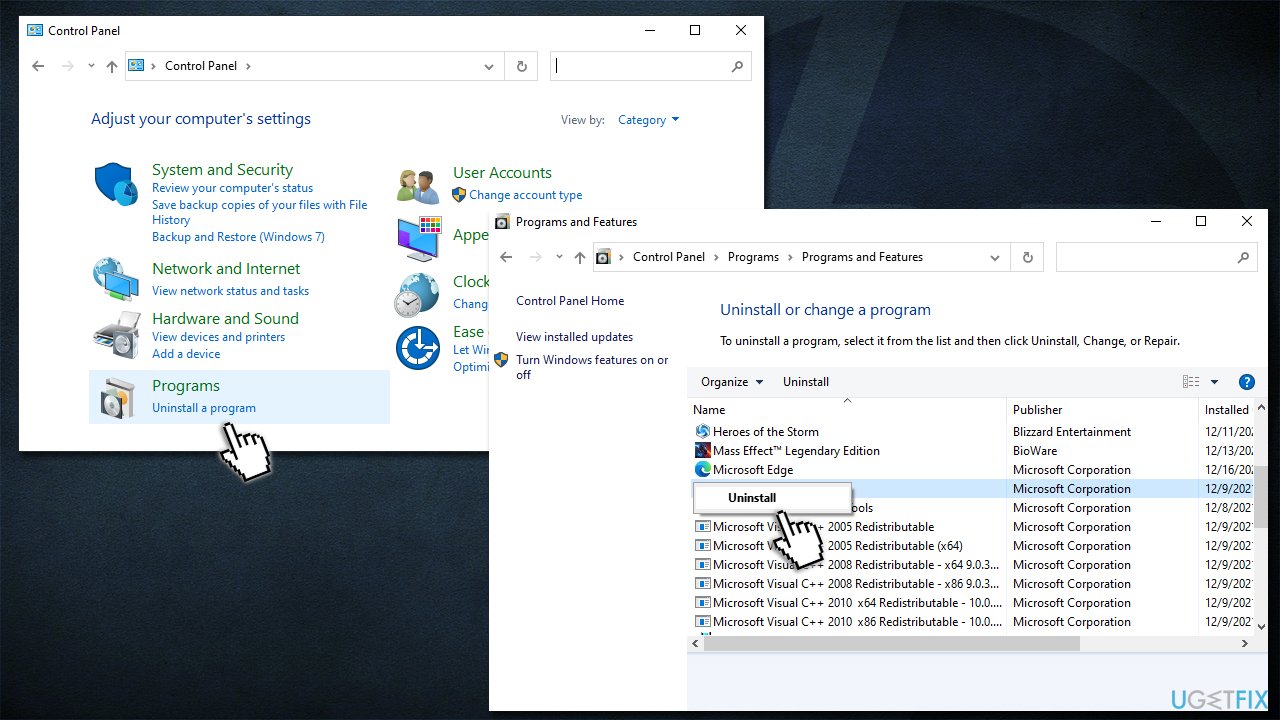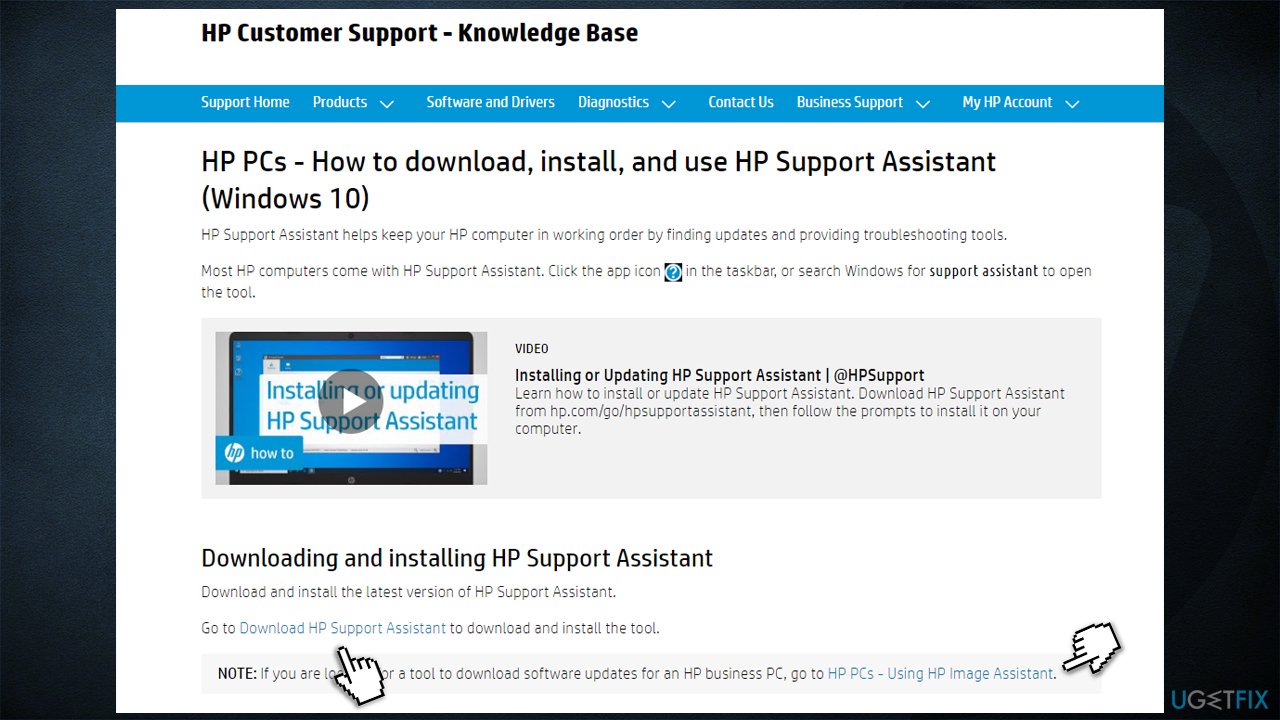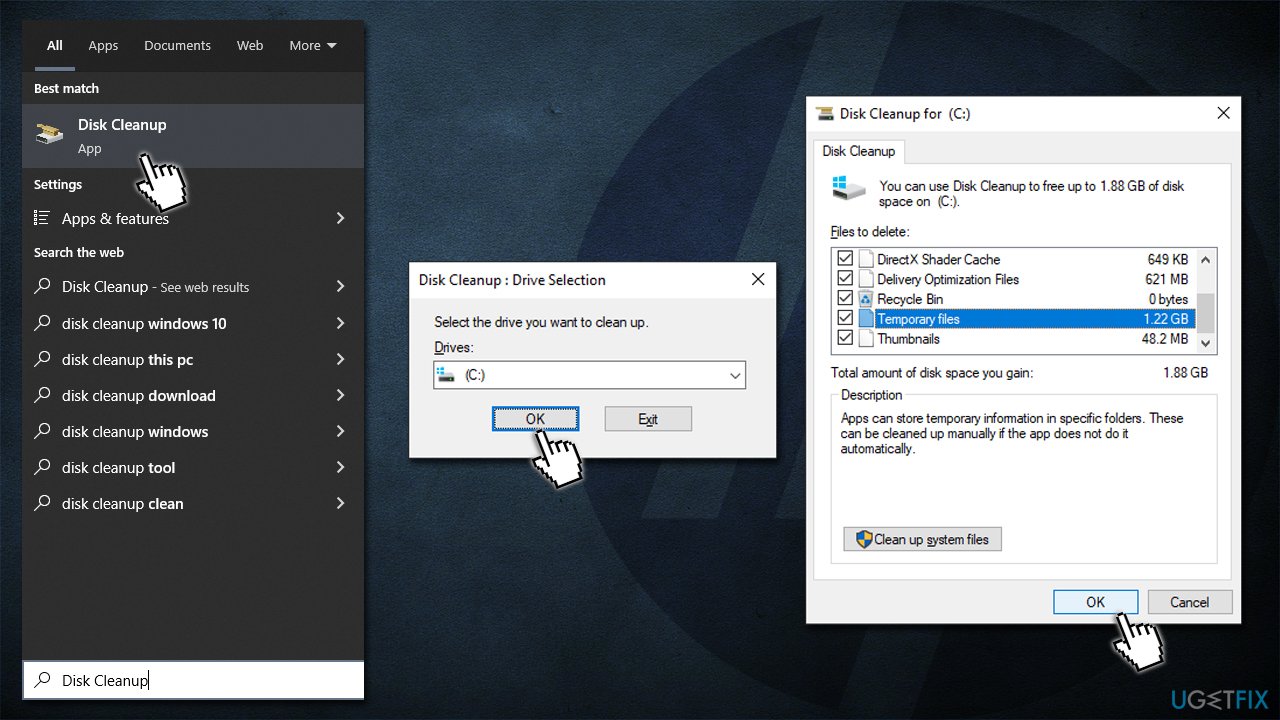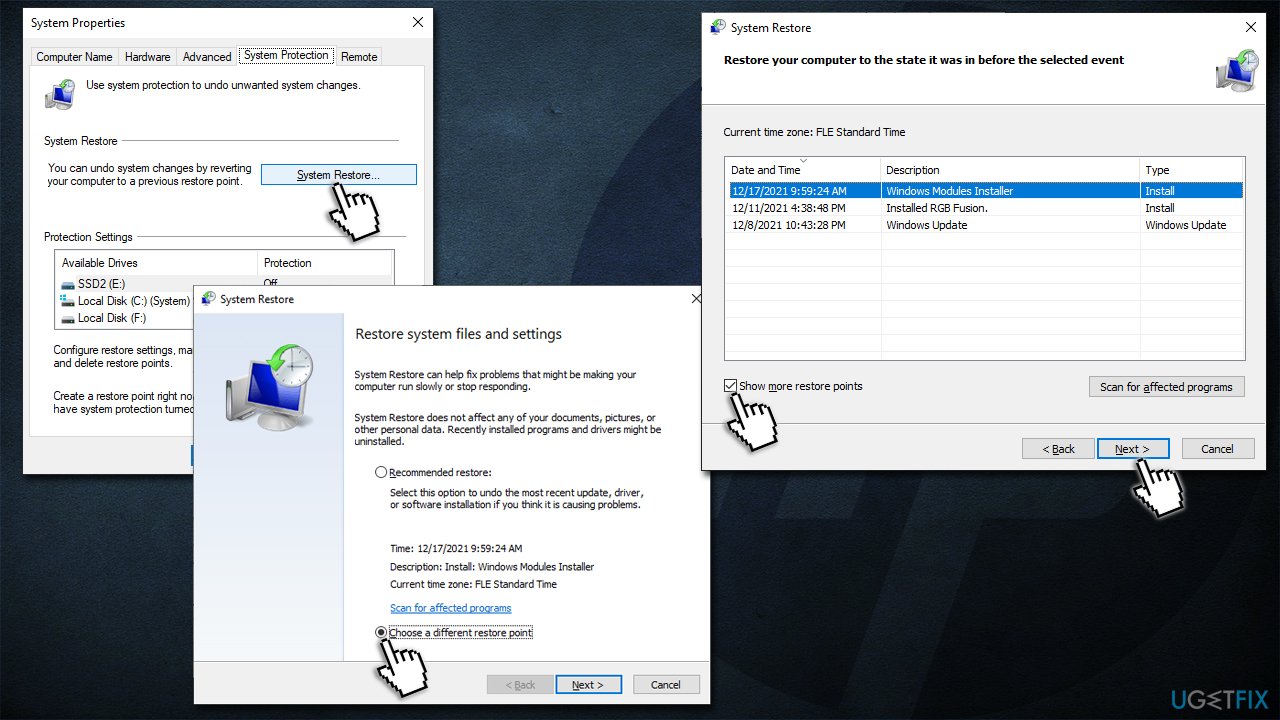Question
Issue: How to fix HPSAAppLauncher.exe Application Error in Windows?
Hi, every time I launch Windows, I receive HPSAAppLauncher.exe – Application Error. Not sure what this is about and would like to receive some help to remove it. Also, some of my apps stop working randomly… Is there anything that can be done? I'm using Windows 10.
Solved Answer
Application errors are relatively common on Windows operating systems and, while they are usually not critical to its operation, they can cause all sorts of inconveniences and even malfunctions. HPSAAppLauncher.exe error usually shows up on Windows startup, although some people reported that it might also occur abruptly when operating the system – the issue is not triggered by any user inputs.
HPSAAppLauncher.exe is a regular Windows executable. It is not a part of the operating system, although comes pre-installed with all HP laptops and desktop computers, and is a part of the HP Support Assistant suite. It's located in the C:\\Program Files\\WindowsApps directory and usually does not cause any issues. However, as it is evident, some people did come across the Application Error tied to it.
When users receive the error upon launching Windows, they might see the following message:
HPSAAppLauncher.exe – Application Error
The instruction at 0x00*** referenced memory at 0x00***. The required data was not placed into memory because if an I/O error status of 0x000009c.
Click OK to terminate the program
In this case, I/O stands for input/output, which was not possible due to an error. Keep in mind that the error code and referenced memory codes might differ from person to person.
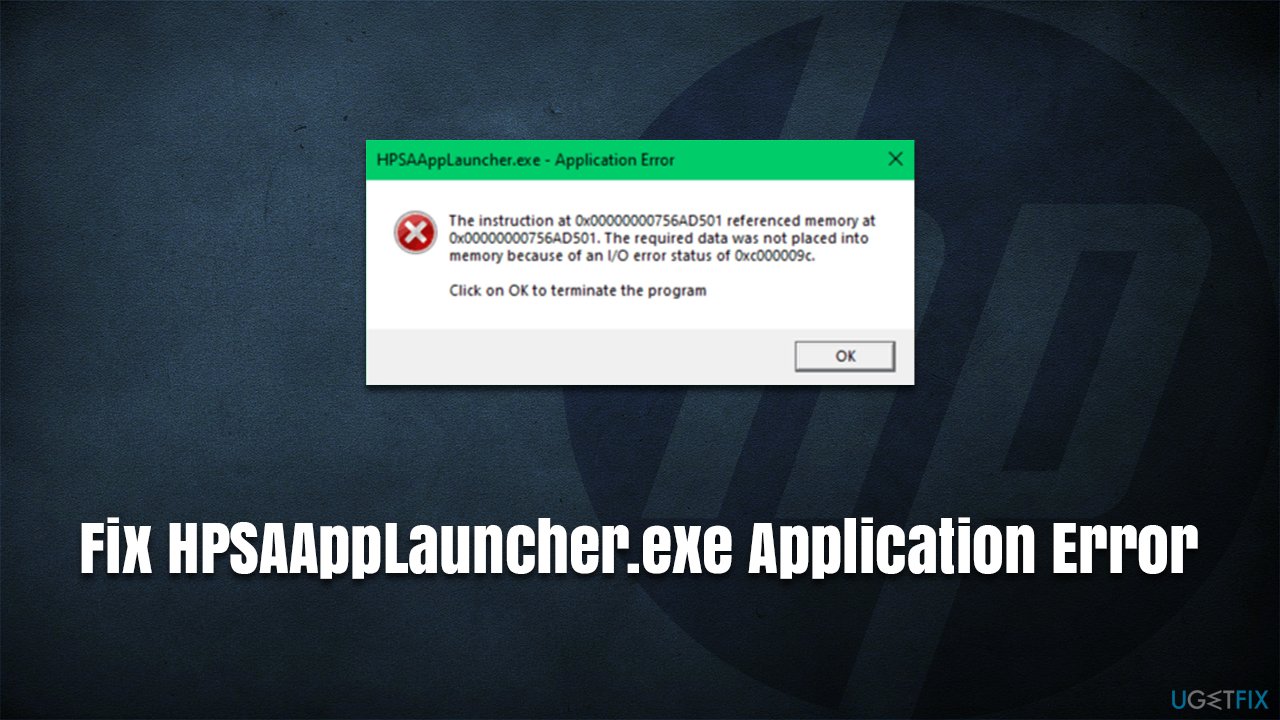
In any case, the error can be caused by multiple reasons, thus there is no universal solution to fix it. As we have previously explained with similar errors referencing other EXE files (SystemSettings.exe, SearchProtocolHost.exe, ESRV.exe, etc.), you might need to check several solutions before you find the right one for you.
Before you proceed, we would like to suggest you try running a scan with a powerful FortectMac Washing Machine X9 tool that is capable of finding and remediating various common issues on Windows, fixing them automatically thanks to its unique, patented technology. Thus, if your PC is suffering from crashes, BSODs, errors, registry corruption, or other issues, this app might help you solve them for you.
Solution 1. Run SFC and DISM
One of the main reasons for application errors is system file corruption. Therefore, we recommend you run an SFC scan via elevated Command Promot to fix this issue. Likewise, DISM can further fix Windows image if it is damaged due to one reason or another.
- Type cmd in Windows search
- Right-click on Command Prompt and select Run as administrator
- When User Account Control shows up, click Yes
- Paste the following command and press Enter:
sfc /scannow - Wait till the scan is finished
- Once done, proceed with the following command (don't forget to press Enter):
dism /online /cleanup-image /restorehealth
- Restart your PC.
Solution 2. Reinstall the app in question
Reinstalling HP Support Assistant can help to solve the error.
- Type in Control Panel in Windows search and hit Enter
- Go to Program > Uninstall a program
- From the list, select HP Support Assistant, right-click and pick Uninstall

- Follow on-screen instructions to remove the app
- Restart your computer
- Go to the official HP website and download the app

- Install it and restart the computer – see if the HPSAAppLauncher.exe is gone.
Solution 3. Use Disk Cleanup
Bugged caches might be causing errors. Try cleaning them:
- Type Disk Cleanup in Windows search and hit Enter
- Select the disk you want to clean (C: by default) and click OK
- Mark the fields to clean – make sure Temporary files are ticked

- Click OK.
Solution 4. Use System Restore
If none of the solutions above worked, try using System Restore. While you won't lose your personal files, you might lose some applications that were installed at the time.
- Type in Create a Restore Point in Windows search and hit Enter
- Click System Restore
- Pick Choose a different restore point (if available) and click Next
- Mark the Show more restore points checkbox
- Select the point in time when the problem did not exist

- Click Next and Finish – your PC will restart.
Repair your Errors automatically
ugetfix.com team is trying to do its best to help users find the best solutions for eliminating their errors. If you don't want to struggle with manual repair techniques, please use the automatic software. All recommended products have been tested and approved by our professionals. Tools that you can use to fix your error are listed bellow:
Protect your online privacy with a VPN client
A VPN is crucial when it comes to user privacy. Online trackers such as cookies can not only be used by social media platforms and other websites but also your Internet Service Provider and the government. Even if you apply the most secure settings via your web browser, you can still be tracked via apps that are connected to the internet. Besides, privacy-focused browsers like Tor is are not an optimal choice due to diminished connection speeds. The best solution for your ultimate privacy is Private Internet Access – be anonymous and secure online.
Data recovery tools can prevent permanent file loss
Data recovery software is one of the options that could help you recover your files. Once you delete a file, it does not vanish into thin air – it remains on your system as long as no new data is written on top of it. Data Recovery Pro is recovery software that searchers for working copies of deleted files within your hard drive. By using the tool, you can prevent loss of valuable documents, school work, personal pictures, and other crucial files.