Question
Issue: How to fix SearchProtocolHost.exe Application Error on Windows?
Hi. I have recently upgraded t Windows 10 from Windows 7. The strange thing happened then – started to receive an error message “SearchProtocolHost.exe – Application Error.” Additionally, my CPU usage sometimes spikes to 100%, especially when the error occurs. Please help me fix this issue!
Solved Answer
A lot of Windows 10 users reported SearchProtocolHost.exe errors recently, and the cause of such system response might be caused by several different issues, including the conflict between software,[1] outdated drivers, damaged files on the system and similar bugs.[2] Nevertheless, our security team prepared a detailed description and guide for this problem, so keep reading this article to find a way how to fix SearchProtocolHost.exe errors.
SearchProtocolHost.exe is an executable file[3] and a part of Windows operating system, developed by Microsoft. The process is also known as Microsoft Windows Search Protocol Host. Typically, it is located in C:\\Windows\\System32 folder and the size of the file varies between 164,352 bytes and 184,832 bytes. However, users should beware if the file is located in other locations, such as C:\\Windows or other sub-folders, as it could indicate a potential malware infection.
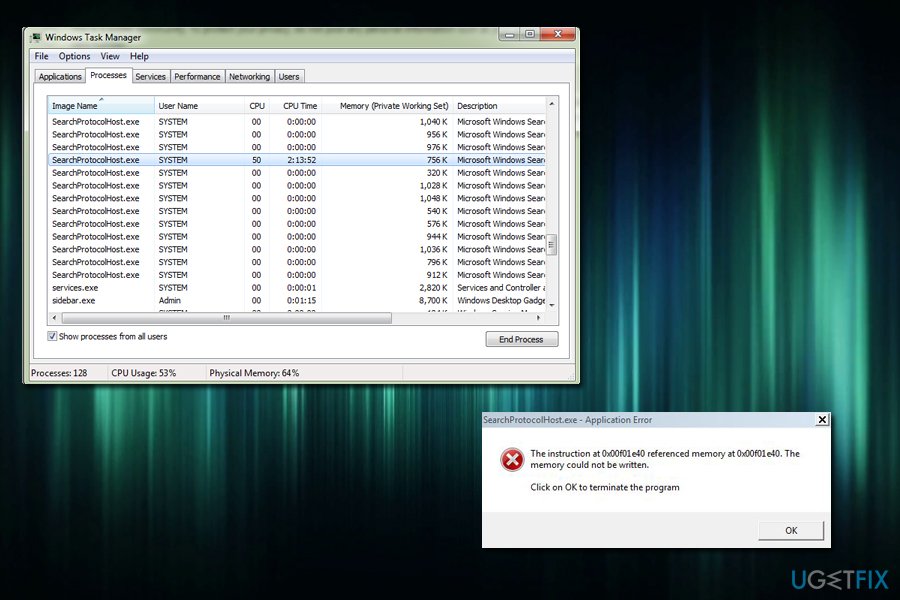
The type of errors that users experience include:
- SearchProtocolHost.exe does not have a valid signature
- SearchProtocolHost.exe stopped working
- SearchProtocolHost.exe application error
- Outlook 2016: SearchProtocolHost.exe stopped working
The latter has been reported by many and is related to Microsoft Outlook in Office 365. Another problem users are facing with Search Protocol Host is linked to ntdll.dll file and can be fixed via System File Checker.
Other users also indicate several SearchProtocolHost processes are running on their Windows Task Manager – up to 10 or even more. This is another feature that points to a virus, such as a trojan horse.[4] Remember that viruses can disguise as legitimate processes, or sometimes even replace them.
Regardless what is the problem with your system, please follow the guide below to fix a SearchProtocolHost.exe error.
Fix 1. Check your system for malware infections
This solution is necessary if your Task Manager is running several SearchProtocolHost.exe tasks at the same time, or/and if it is not located in C:\\Windows\\System32 folder. To check for malware, we suggest restarting your PC and booting it in Safe Mode with Networking, and then scanning it with FortectMac Washing Machine X9. To enter Safe Mode, follow these steps:
- While keeping the Shift key pressed, click on Restart
- When the PC will restart, pick Troubleshoot option
- Then, select Advanced options and Startup Settings
- Press Restart
- When the computer loads again, press F5
Fix 2. Use System File Checker to repair data
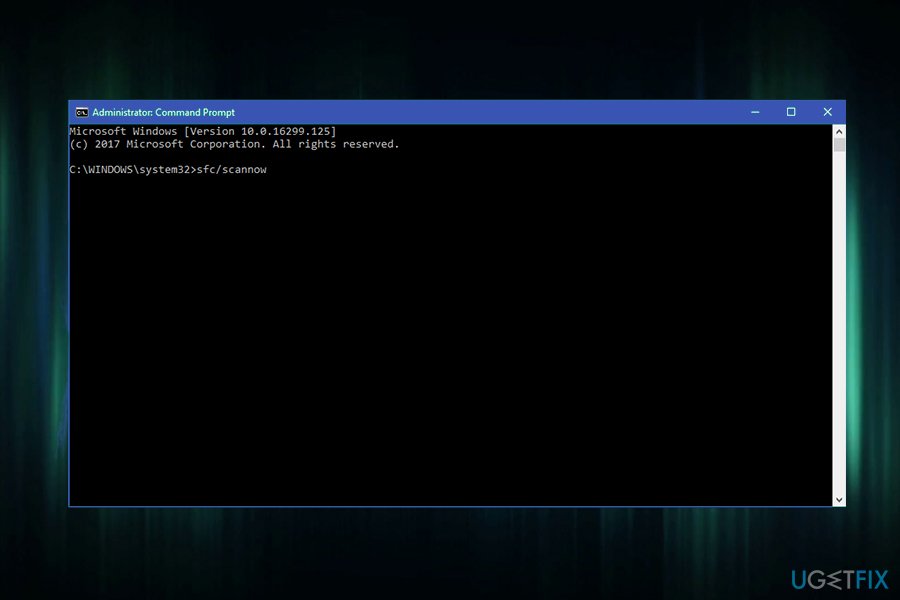
If the cause of the problem is corrupt ntdll.dll file, you should fix it using System File Checker. Follow these steps:
- Click Search and then type cmd into the search box
- Right-click on Command Prompt and pick Run as Administrator
- When Command Prompt window opens, type in the following sfc /scannow
- Press Enter and restart your machine
Fix 3. Make sure that Windows Search Service is enabled
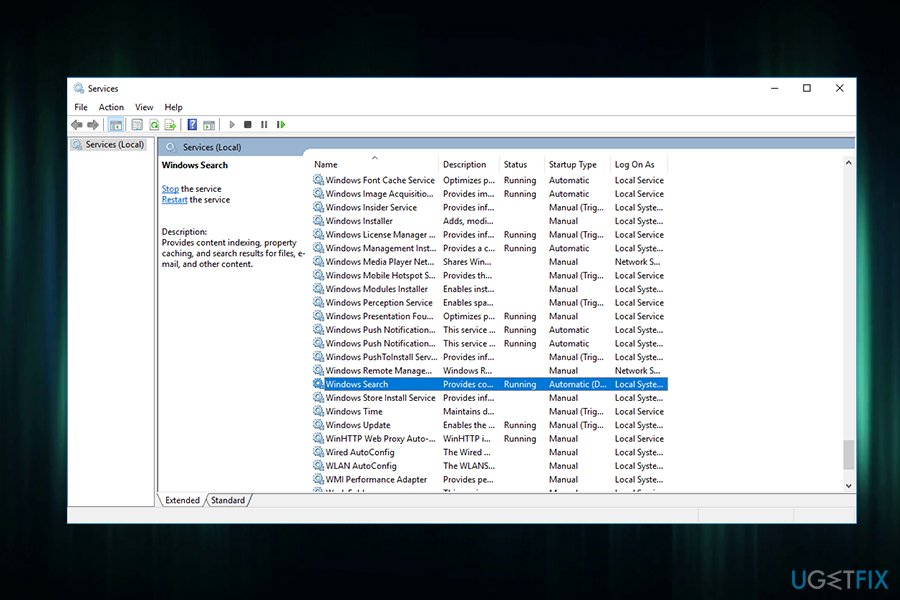
If Windows Search Service failed to start correctly or is stuck, it is a good idea to make sure it is running properly:
- Click Search and type administrative tools
- Open administrative tools and click on Services
- Scroll down to Windows Search and make sure it is enabled
If the service is not active, right-click on Windows Search and click Start.
Fix 4. Re-install Microsoft Office
If the error is related to Microsoft Office, you should reinstall the application by following these steps:
- Click on Start and pick Apps and Features
- Find Microsoft Office from the list, click on it and press Uninstall
- Follow on-screen instructions provided
- To install the application again, download it from official Microsoft page
Fix 5. Complete Disk Cleanup
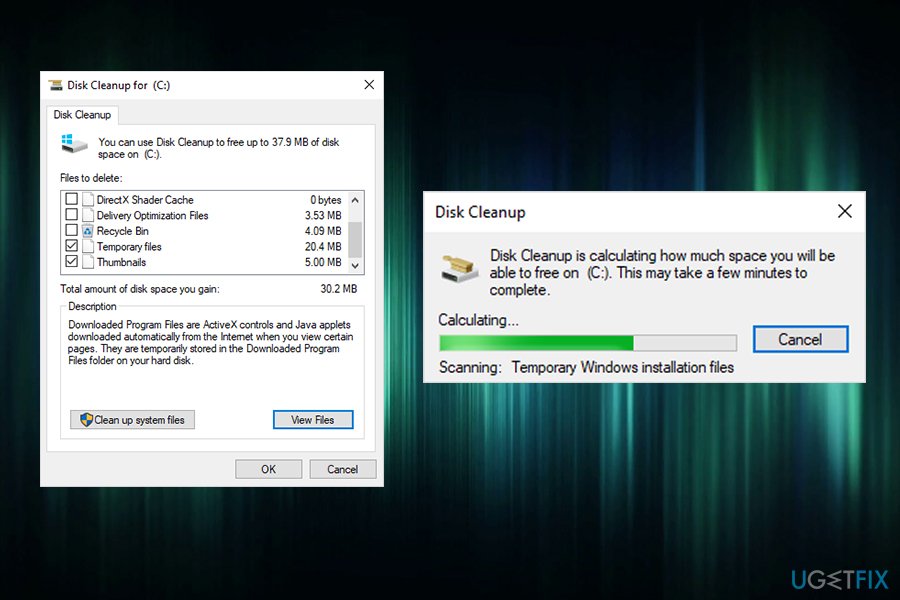
If any files on your hard drive are corrupt, perform the following actions:
- Click on Start and type Disk Cleanup
- Select the hard drive where Windows 10 is installed (C: by default) and click OK
- Disk Cleanup will scan your computer and select all the junk files
- Click OK after making sure that Temporary files option is ticked
Repair your Errors automatically
ugetfix.com team is trying to do its best to help users find the best solutions for eliminating their errors. If you don't want to struggle with manual repair techniques, please use the automatic software. All recommended products have been tested and approved by our professionals. Tools that you can use to fix your error are listed bellow:
Prevent websites, ISP, and other parties from tracking you
To stay completely anonymous and prevent the ISP and the government from spying on you, you should employ Private Internet Access VPN. It will allow you to connect to the internet while being completely anonymous by encrypting all information, prevent trackers, ads, as well as malicious content. Most importantly, you will stop the illegal surveillance activities that NSA and other governmental institutions are performing behind your back.
Recover your lost files quickly
Unforeseen circumstances can happen at any time while using the computer: it can turn off due to a power cut, a Blue Screen of Death (BSoD) can occur, or random Windows updates can the machine when you went away for a few minutes. As a result, your schoolwork, important documents, and other data might be lost. To recover lost files, you can use Data Recovery Pro – it searches through copies of files that are still available on your hard drive and retrieves them quickly.
- ^ Definition of: software conflict. PCmag. PC encyclopedia.
- ^ Software Bug. Technopedia. Site teaches about technology.
- ^ Executable file. Computer hope. Free computer help.
- ^ Trojan horse (computing). Wikipedia. The Free Encyclopedia.



