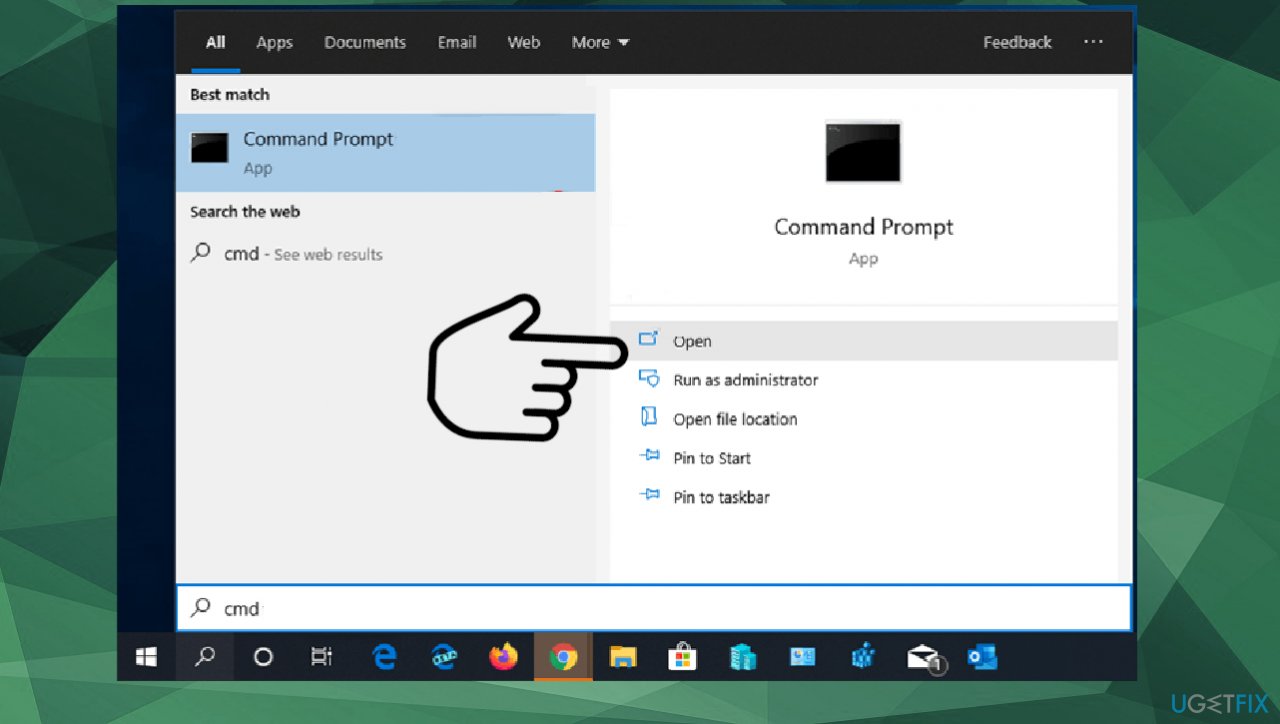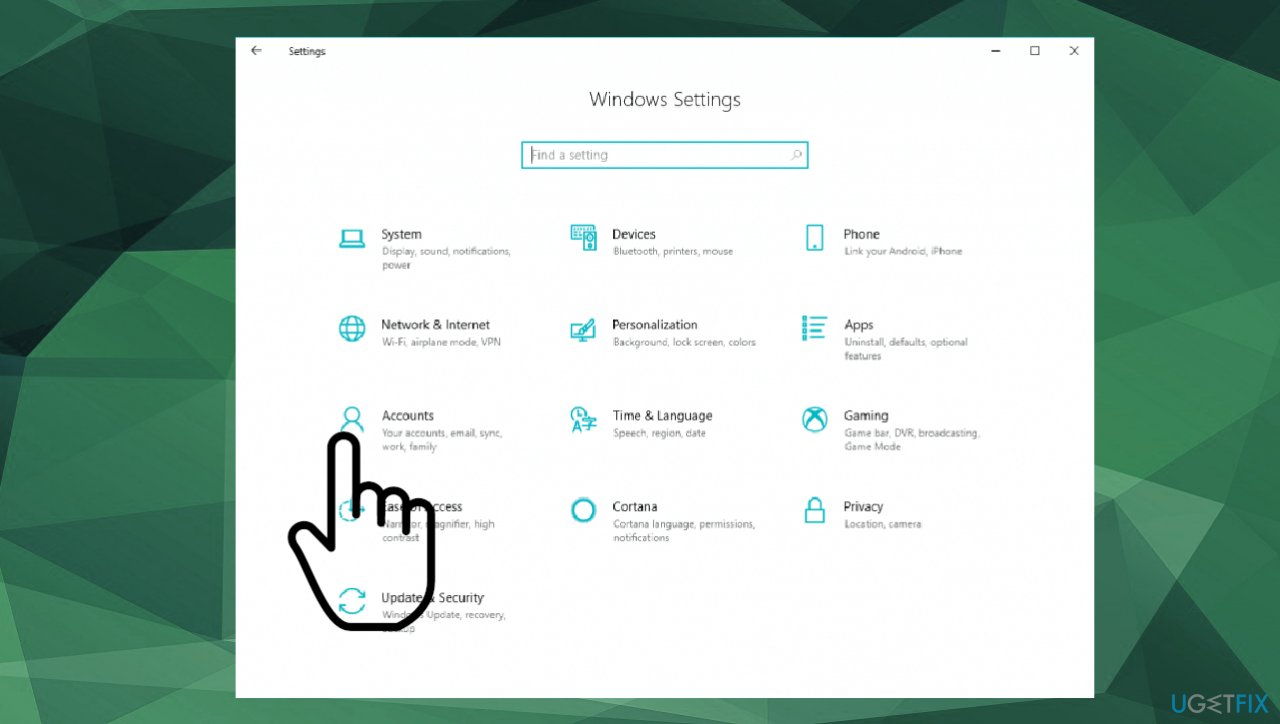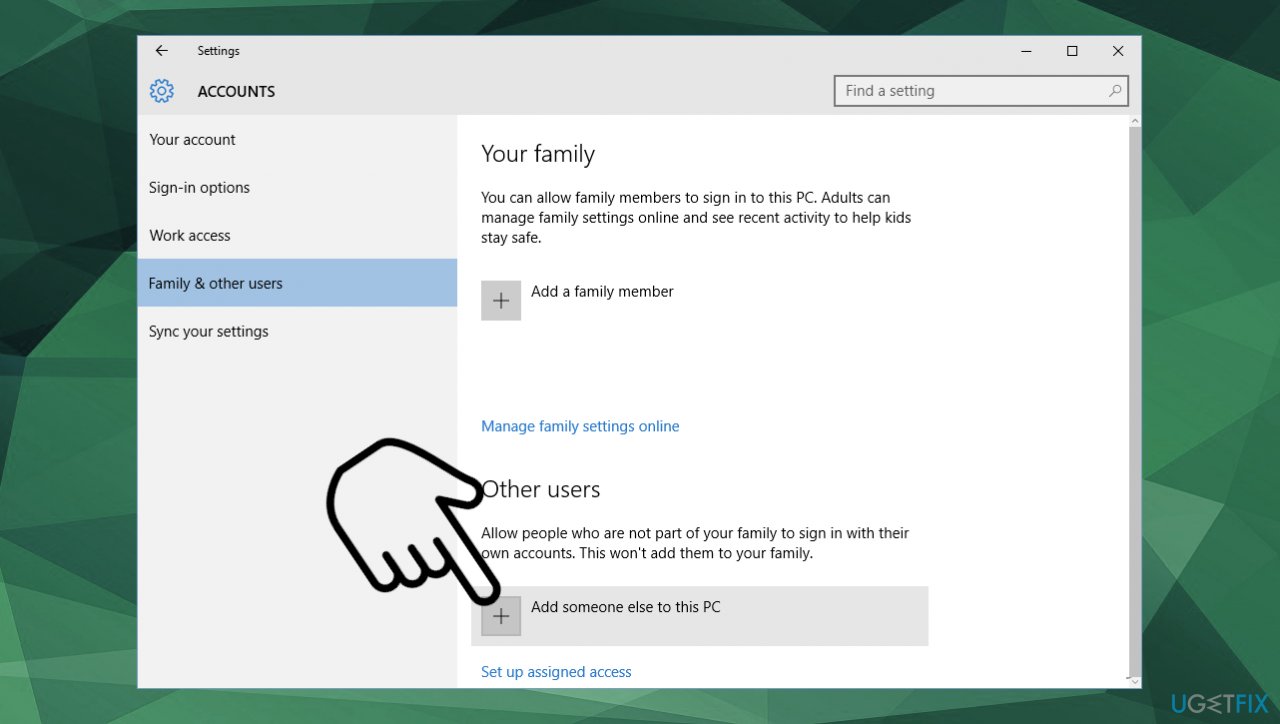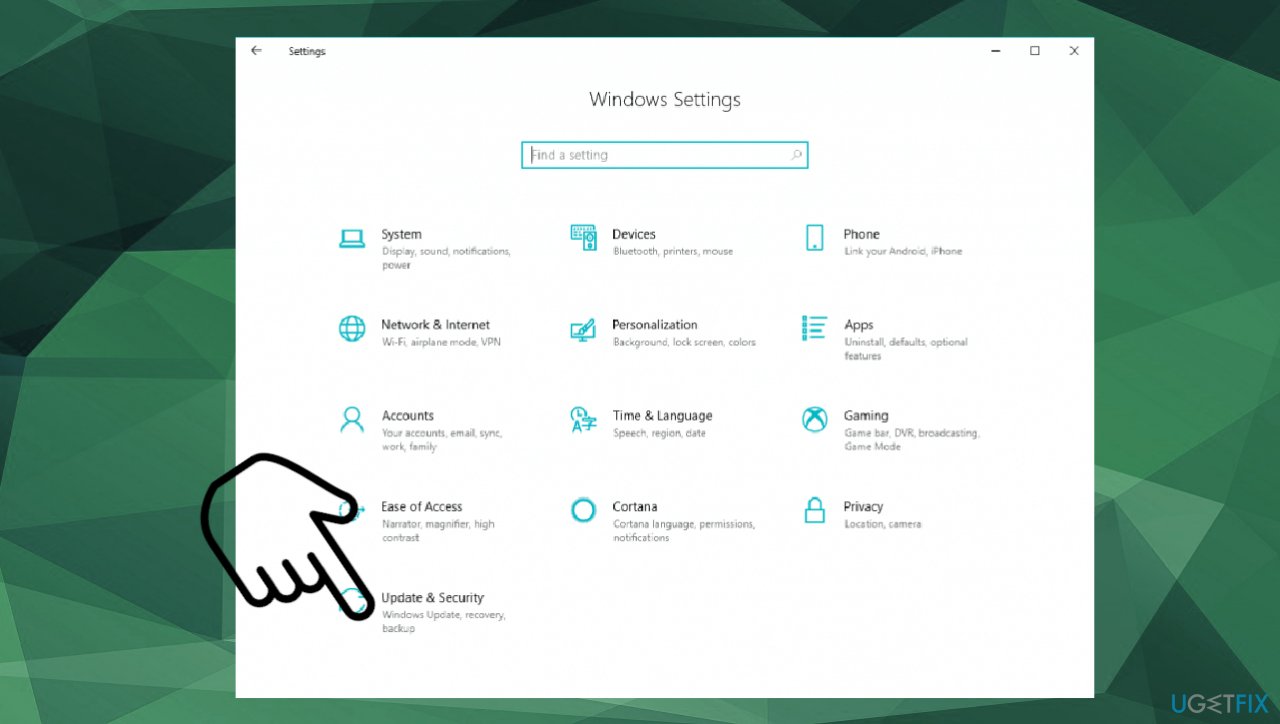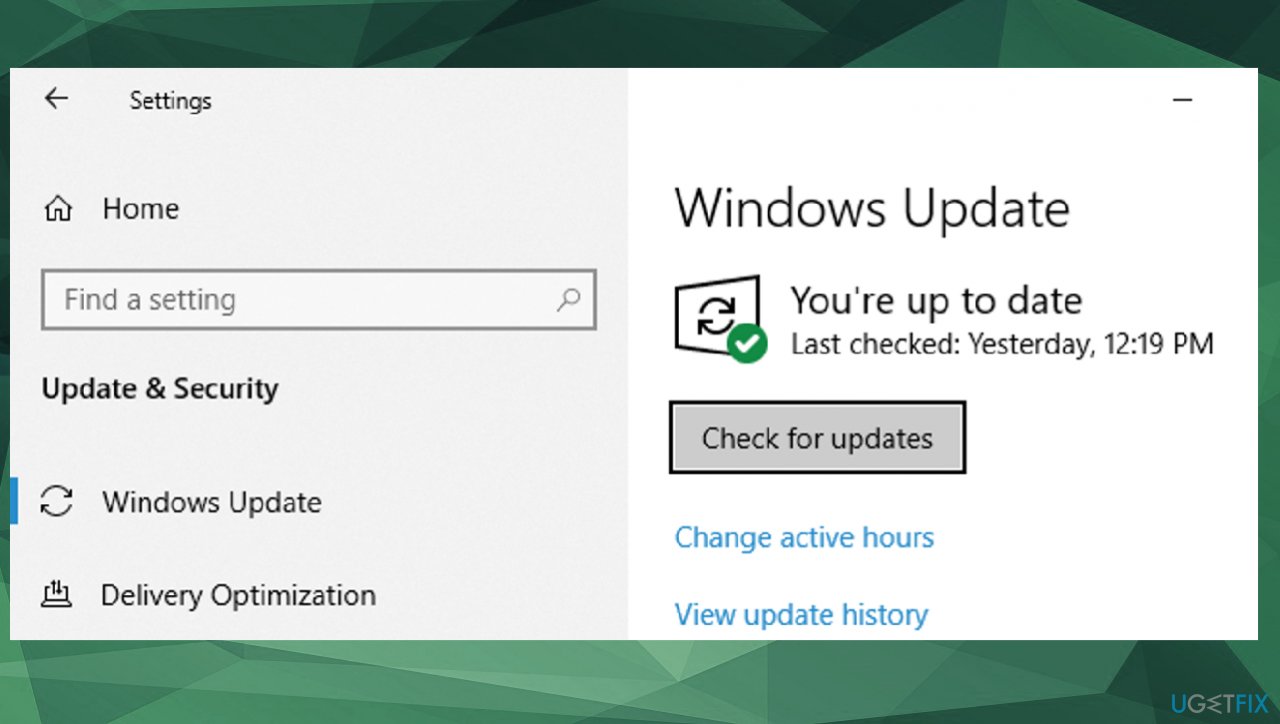Question
Issue: How to fix SystemSettings.exe Application Error in Windows 10?
Hello. I get this SystemSettings.exe Error pop-up window on the screen. I tried to search on the system via taskbar search, and once I typed a couple of characters there, the window appeared. Maybe you know something about this and can explain why I get the pop-up. How can I fix this issue?
Solved Answer
Executable file errors are common, and the particular SystemSettings.exe Application Error in Windows 10 can be associated with missing or corrupt files. Sometimes malware infections[1] also lead to these application errors. People encounter this error[2] in various cases. Those include Windows launch, an initial program running.
This file is known as a settings file and is the executable application belonging to the Windows operating system. The error related to this file gets triggered when the process requires the executable to run but fails to launch the EXE. When the attempt is not successful, the system terminated the procedure altogether, so the error occurs.
These prematurely-aborted startup processes and other activities can lead to more serious issues and damage besides the SystemSettings.exe Application Error in Windows. Hence, it is important to solve the root cause and repair those affected, altered, or corrupted files. The application or system function, in most cases, cannot launch until the error gets resolved. The message can state about not found file, failure to initialize, undisclosed problem, file not running, application issue.
There is a whole list of different errors related to this file, but the main issue is missing or corrupted files, even though problematic Windows 10 is the system that often receives this pop-up.[3] Conflicts with third-party applications and various failures on the system can lead to these problems, but it is possible to solve the issue.
To solve the issue and fix the SystemSettings.exe Error, you can run FortectMac Washing Machine X9 and find issues with corrupted, altered files that can be repaired. Also, restoring some other parts of the machine can help solve these system error issues. If the quick solution is not working, rely on the thorough guide below with all the fixes.
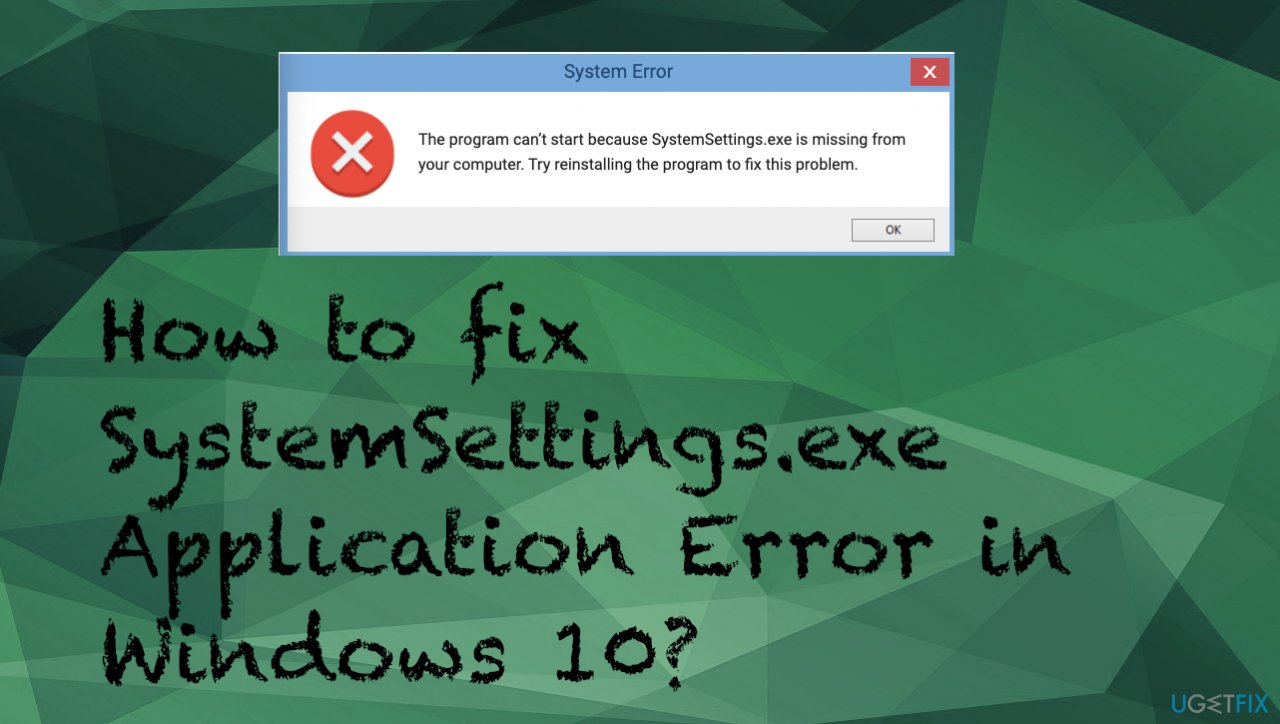
Fix 1. Check the system via Command Prompt
- Type CMD in search and choose the application with admin rights.

- You can also access the Power Shell by clicking the Windows key and X.
- Type the following commands separately and hit Enter to launch the check:
DISM /Online /Cleanup-Image /RestoreHealth
sfc /scannow - Wait for processes to end if any issues got indicated.
Fix 2. Create another user
- Click on Start at the bottom left corner.
- Click on the gear icon.
- Choose on Accounts once Windows Settings pop up.

- Select Family & other users on the left.
- Select Add someone else to this PC.

- Choose I don’t have this person’s sign-in information.
- Then add a user without a Microsoft account.
- Enter the credentials.
- Log into the account and check if the issue is resolved.
Fix 3. Restore the system to a previous point
- Type in search System Restore and press ENTER.
- Find and click System Restore.
- Please enter the administrator password (if applicable / prompted).
- Follow the steps in the wizard.
- Choose a relevant restore point.
- Restore your computer.
Fix 4. Update Windows operating system
- Go to Settings.
- Click Update & Security.

- Choose Update.
- Click Check for Updates.

- If updates are available for download, click Install Updates.
- After the update is completed, restart your PC.
Repair your Errors automatically
ugetfix.com team is trying to do its best to help users find the best solutions for eliminating their errors. If you don't want to struggle with manual repair techniques, please use the automatic software. All recommended products have been tested and approved by our professionals. Tools that you can use to fix your error are listed bellow:
Protect your online privacy with a VPN client
A VPN is crucial when it comes to user privacy. Online trackers such as cookies can not only be used by social media platforms and other websites but also your Internet Service Provider and the government. Even if you apply the most secure settings via your web browser, you can still be tracked via apps that are connected to the internet. Besides, privacy-focused browsers like Tor is are not an optimal choice due to diminished connection speeds. The best solution for your ultimate privacy is Private Internet Access – be anonymous and secure online.
Data recovery tools can prevent permanent file loss
Data recovery software is one of the options that could help you recover your files. Once you delete a file, it does not vanish into thin air – it remains on your system as long as no new data is written on top of it. Data Recovery Pro is recovery software that searchers for working copies of deleted files within your hard drive. By using the tool, you can prevent loss of valuable documents, school work, personal pictures, and other crucial files.
- ^ What is Malware?. Forcepoint. Cyber education.
- ^ SystemSettings.exe - Application Error. Answers. Microsoft community forum.
- ^ Sofia Wycislik-Wilson. KB4598299 and KB4598301 are the latest problematic Windows 10 updates. Betanews. Tech information and reports.