Issue: For some reason, my calendar on taskbar is showing Chinese characters. Was I hacked or something? How can I make it use English again?
Solved Answer
Some Windows users experience an unexpected change in their taskbar calendar, where dates appear in Chinese characters. While this sudden shift often leads to concerns about security breaches, the issue typically stems from misconfigured language settings rather than hacking.
Understanding the issue
The taskbar calendar on Windows computers is designed to be a quick reference tool for date and time. However, if the system’s language settings are inadvertently altered, the calendar display can switch to another language, such as Chinese. This change can occur through manual settings adjustments, software installations that modify regional settings, or system updates that reset certain preferences.
Why it happens
Windows language settings misconfiguration is the most common cause of this issue. These settings can sometimes be changed unintentionally by users exploring system settings, or through third-party software that adjusts system preferences without clear notifications. Additionally, glitches in system updates or the Calendar app may lead to incorrect language display.
Resolving Calendar on taskbar shown in Chinese characters issue
Fixing Chinese characters in the taskbar calendar involves a few straightforward steps: adjusting the language settings back to the preferred language, ensuring that the time and date synchronization is correct, or repairing or resetting the Calendar app to its default state. These methods should help you fix the problem quickly.
Seeing Chinese characters in your taskbar calendar is usually nothing more than a settings mishap. With simple changes to the language settings and app configurations, the issue can typically be resolved quickly. For those who want computer maintenance, repair, and optimization to be automatic, we highly recommend trying FortectMac Washing Machine X9 utility.
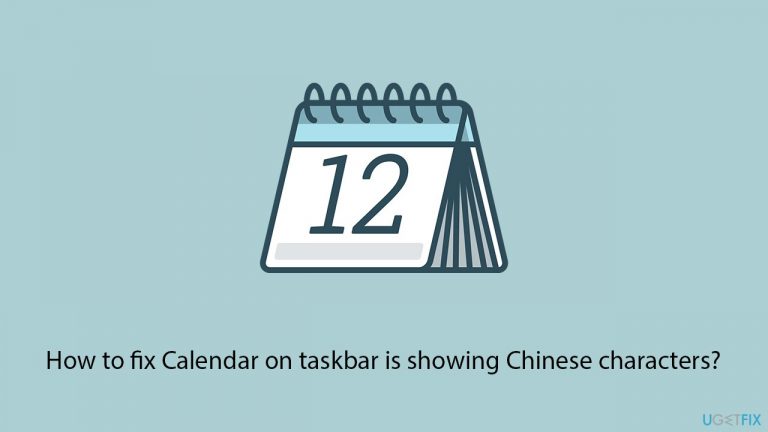
Fix 1. Synchronize time and date
Correcting the system's time and date can resolve issues caused by incorrect or out-of-sync system clocks, which may affect app behavior including the calendar.
- Right-click on the time and date in the taskbar.
- Select Adjust date/time.
- Enable the option Set time zone automatically.
- Turn on the option Set time automatically.
- Click on Sync now under Additional settings.
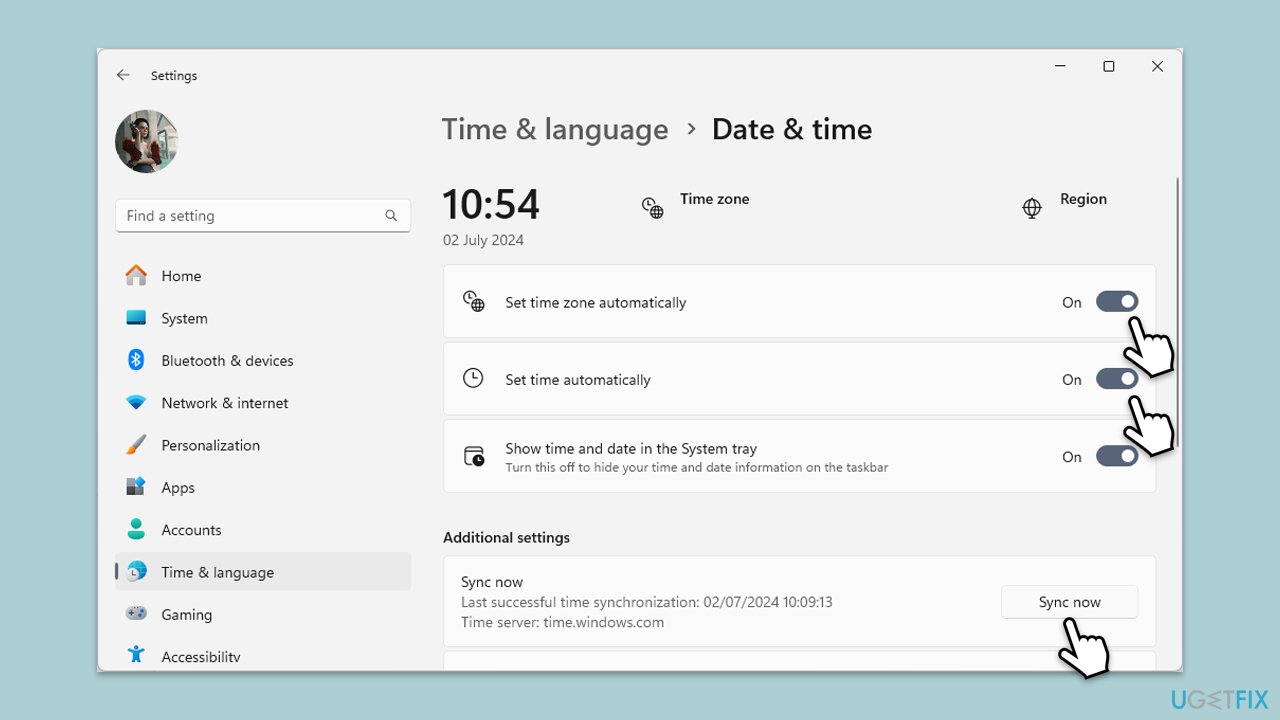
Fix 2. Disable additional calendars
Sometimes, the issue could be related to the setting where additional calendars can be shown. Disable it as follows:
- Press Win + I to open Settings.
- Navigate to Date & time.
- Scroll down to Additional settings section.
- Under Show additional calendars in the taskbar, select Don't show additional calendars from the drop-down menu.
- Restart your computer to apply the changes.
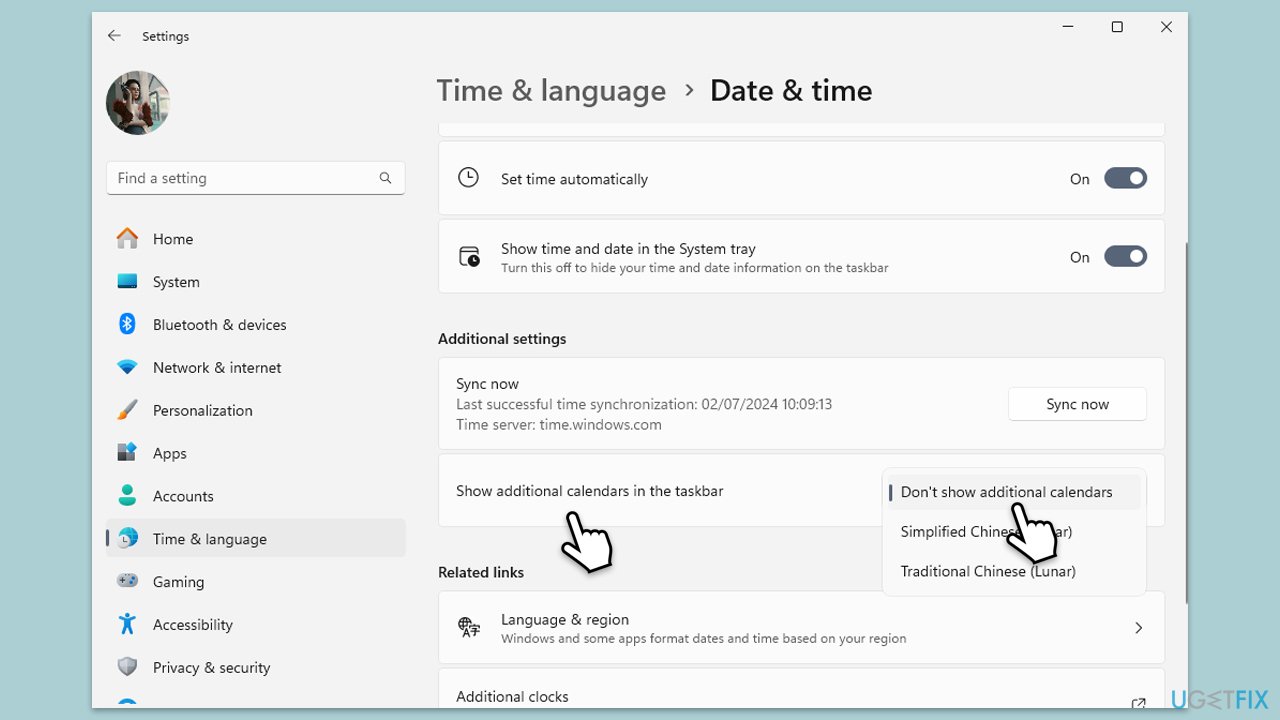
Fix 3. Check regional settings
Ensuring that your regional settings match your location and language preferences can help align all system displays, including the calendar, with your expected language.
- Open Settings.
- Navigate to Time & Language.
- Click on Language & Region.
- Confirm or change your Country or region to match your preferred locale.
- Check the Regional format to ensure it matches your preferred format.
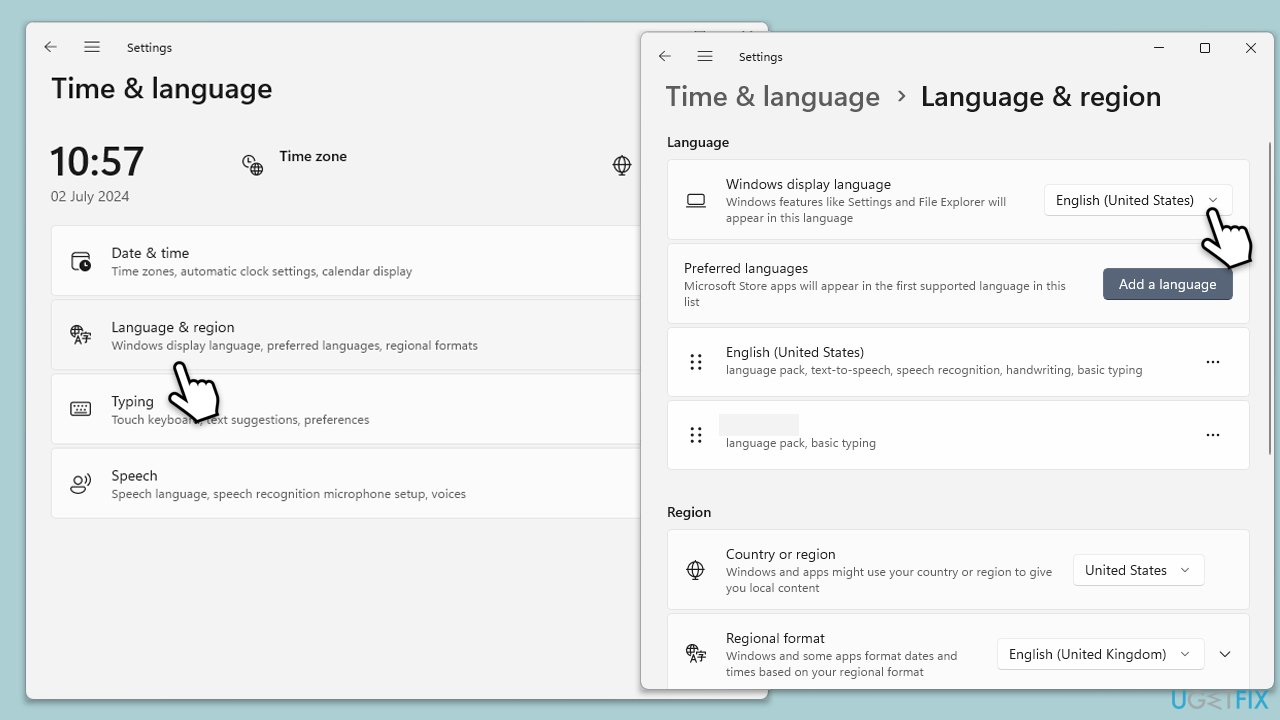
Fix 4. Repair or reset the Calendar app
Repairing or resetting the Calendar app can fix any errors within the app itself that might be causing it to display information in the wrong language.
- Open Settings.
- Go to Apps > Installed apps.
- Find the Calendar app in the list.
- Select Advanced options.
- Scroll down and click Terminate.
- First, click on Repair and see if that resolves the situation.
- If it doesn't try using the Reset option.
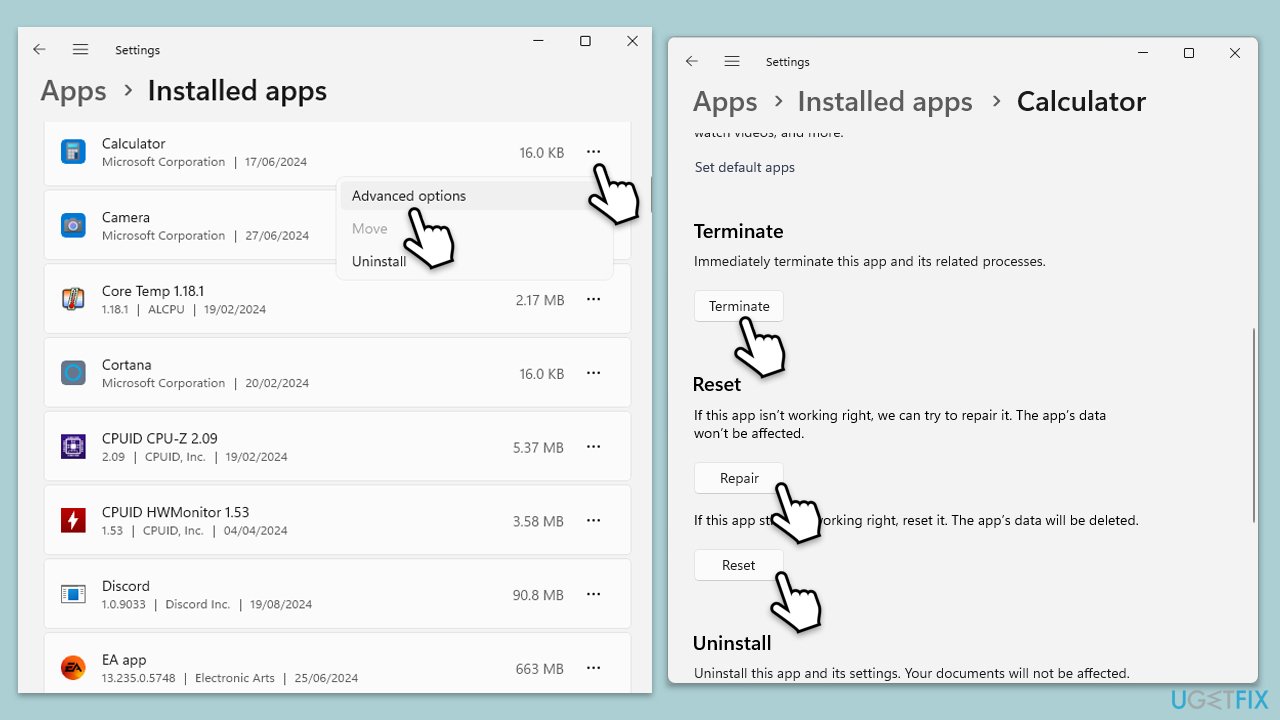
Fix 5. Repair corrupted files
Corrupted system files can be the cause of many malfunctions on Windows, so make
- Type cmd in Windows search.
- Right-click on Command Prompt and pick Run as administrator.
- User Account Control will ask whether you want to allow changes – click Yes.
- Copy and paste this command and hit Enter:
sfc /scannow - Wait for the scan to finish.
- As soon as it finishes, Windows will report whether integrity violations were found and if they could be fixed. Regardless of the outcome, use these commands next, pressing Enter after each:
Dism /Online /Cleanup-Image /CheckHealth
Dism /Online /Cleanup-Image /ScanHealth
Dism /Online /Cleanup-Image /RestoreHealth - Close down the Command Prompt and restart your device.
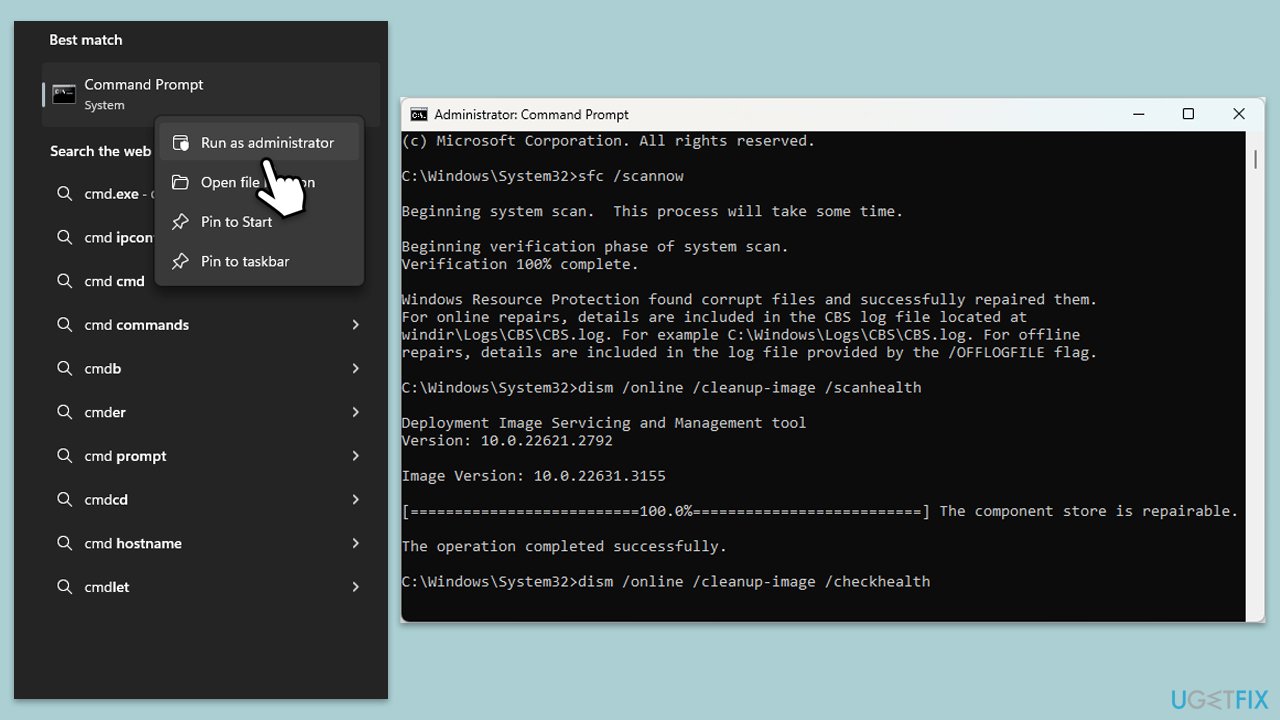
Fix 6. Update Windows
Updating Windows can resolve underlying OS issues that might be causing language display problems in system apps like the Calendar.
- In Windows search, type Updates and press Enter.
- Click Check for updates or Install updates and wait till Windows installs update.
- Make sure you also install all optional updates if they are available.
- To implement the changes, reboot your computer.
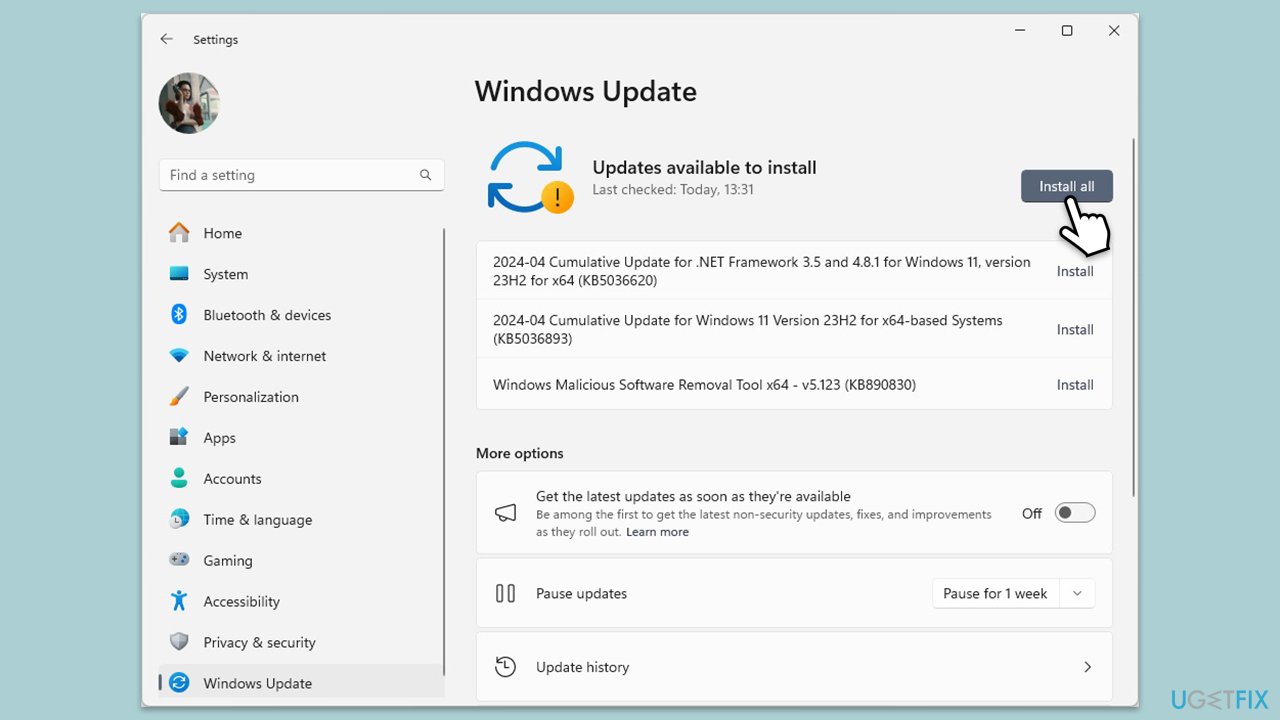
Repair your Errors automatically
ugetfix.com team is trying to do its best to help users find the best solutions for eliminating their errors. If you don't want to struggle with manual repair techniques, please use the automatic software. All recommended products have been tested and approved by our professionals. Tools that you can use to fix your error are listed bellow:
Protect your online privacy with a VPN client
A VPN is crucial when it comes to user privacy. Online trackers such as cookies can not only be used by social media platforms and other websites but also your Internet Service Provider and the government. Even if you apply the most secure settings via your web browser, you can still be tracked via apps that are connected to the internet. Besides, privacy-focused browsers like Tor is are not an optimal choice due to diminished connection speeds. The best solution for your ultimate privacy is Private Internet Access – be anonymous and secure online.
Data recovery tools can prevent permanent file loss
Data recovery software is one of the options that could help you recover your files. Once you delete a file, it does not vanish into thin air – it remains on your system as long as no new data is written on top of it. Data Recovery Pro is recovery software that searchers for working copies of deleted files within your hard drive. By using the tool, you can prevent loss of valuable documents, school work, personal pictures, and other crucial files.



What you can add more about the problem: "How to fix Calendar on taskbar is showing Chinese characters?"
You must be logged in to post a comment.