Issue: Hello. Yesterday, I tried launching Jade Empire on Steam (I bought it a few months ago so I won't be able to refund) but I kept receiving an “Failed to find Steam.dll” error. I also tried to open a config launcher, but that doesn't work either.
Solved Answer
“Failed to find Steam” error is a relatively uncommon issue encountered by Steam users. It is related to the Steam.dll file – a critical Dynamic Link Library (DLL) file used by the Steam application to perform various functions essential for running and managing games. When this file is missing or corrupted, a game may fail to launch or operate correctly.
Steam.dll is usually located in the main directory where Steam is installed (if you have installed it on a default drive, its path would be C:\Program Files (x86)\Steam). However, some games – especially older ones such as Jade Empire od Deus Ex – need this file to be in their own directory in order to launch the game successfully.
Therefore, copying the Steam.dll file into the game directory should fix the “Failed to find Steam” error for most people. However, this is not a rule, and some still face the issue even after trying this method. In this case, you can try other options, such as reinstalling the game, using the game's EXE file directly, running the game in compatibility mode, or reinstalling Steam.
If you require steps to fix the “Failed to find Steam” error, please follow the steps below. However, we recommend scanning the system with a powerful PC repair tool FortectMac Washing Machine X9 which can fix various DLLs, registry, BSODs, and other errors, automatically for you.
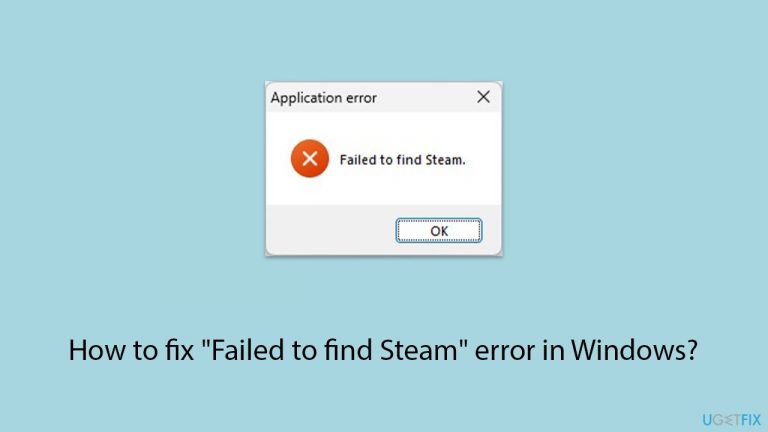
Fix 1. Copy Steam.dll from the main directory
The first thing you should try is copying the missing DLL file into
- Press Win + E to open File Explorer.
- Navigate to the following location (swap to your drive letter as required):
C:\Program Files (x86)\Steam - Here, find the Steam.dll file.
- Right-click it and select Copy or press Ctrl + C.
- Go to the following location next:
C:\Program Files (x86)\Steam\steamapps\common - Access the folder of the game you are having issues with (make sure you are in the folder where the main executable of the game is located, for example, JadeEpire.exe).
- Right-click on an empty space and select Paste or press Ctrl + V.
- Try launching the game.
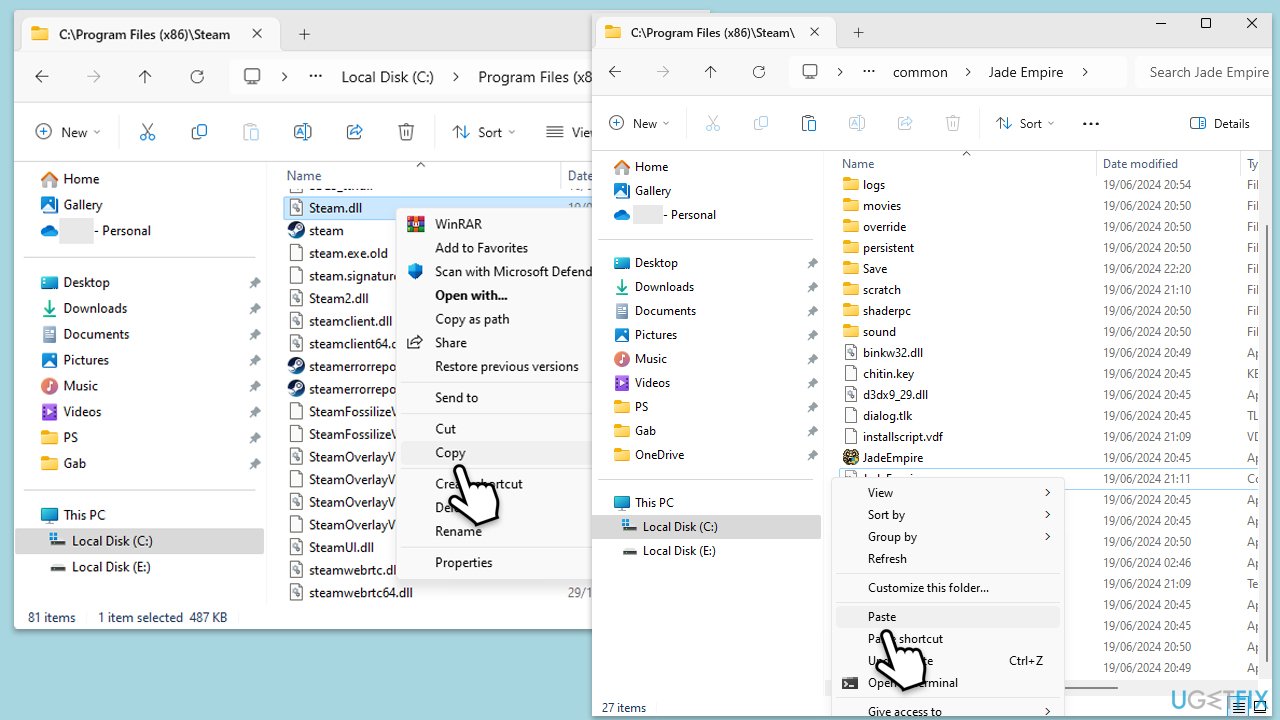
Fix 2. Use game's .EXE file from its directory
Launching the game's main executable manually can bypass potential Steam blocks.
- Open Steam.
- Navigate to your Library.
- Find the game on your list.
- Right-click on it and select Manage > Browse local files.
- Double-click the main executable file to launch the game.
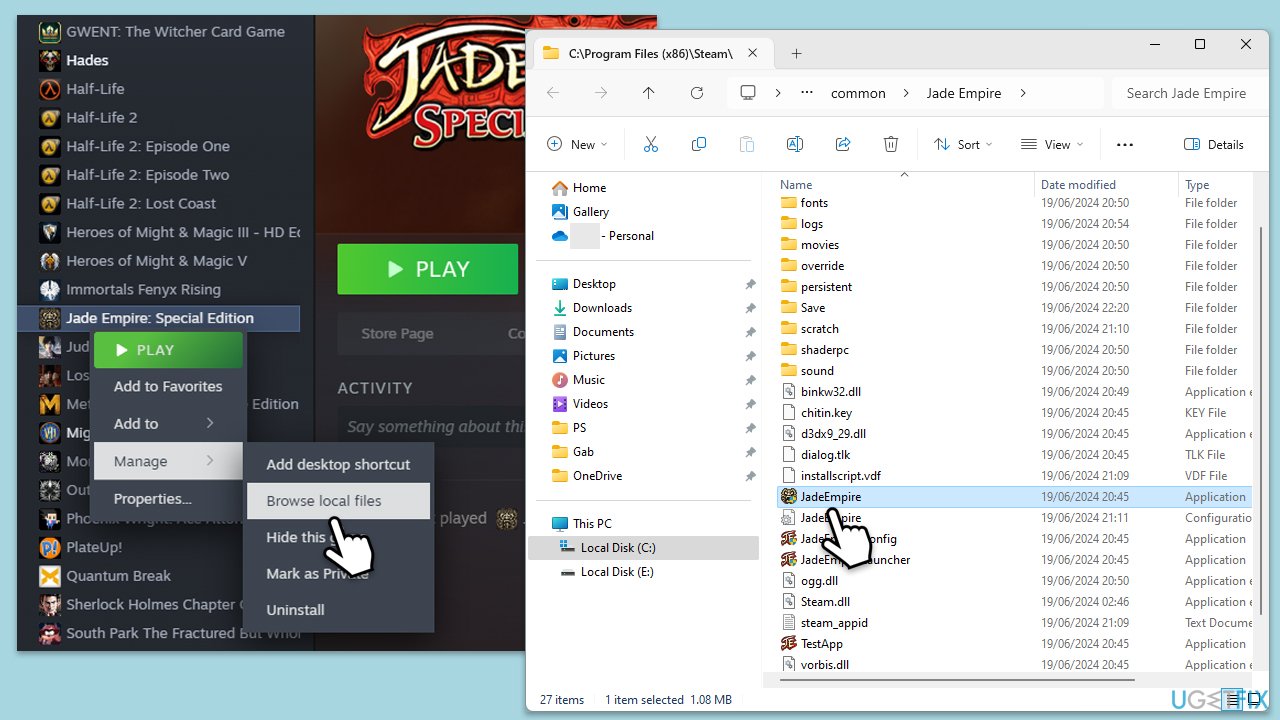
Fix 3. Verify the integrity of game files
- Open Steam and go to your Library.
- Right-click on a game you are having problems launching and pick Properties.
- Go to the Installed Files section and click Verify integrity of game files.
- Wait till the scan is finished and attempt to launch the game again.
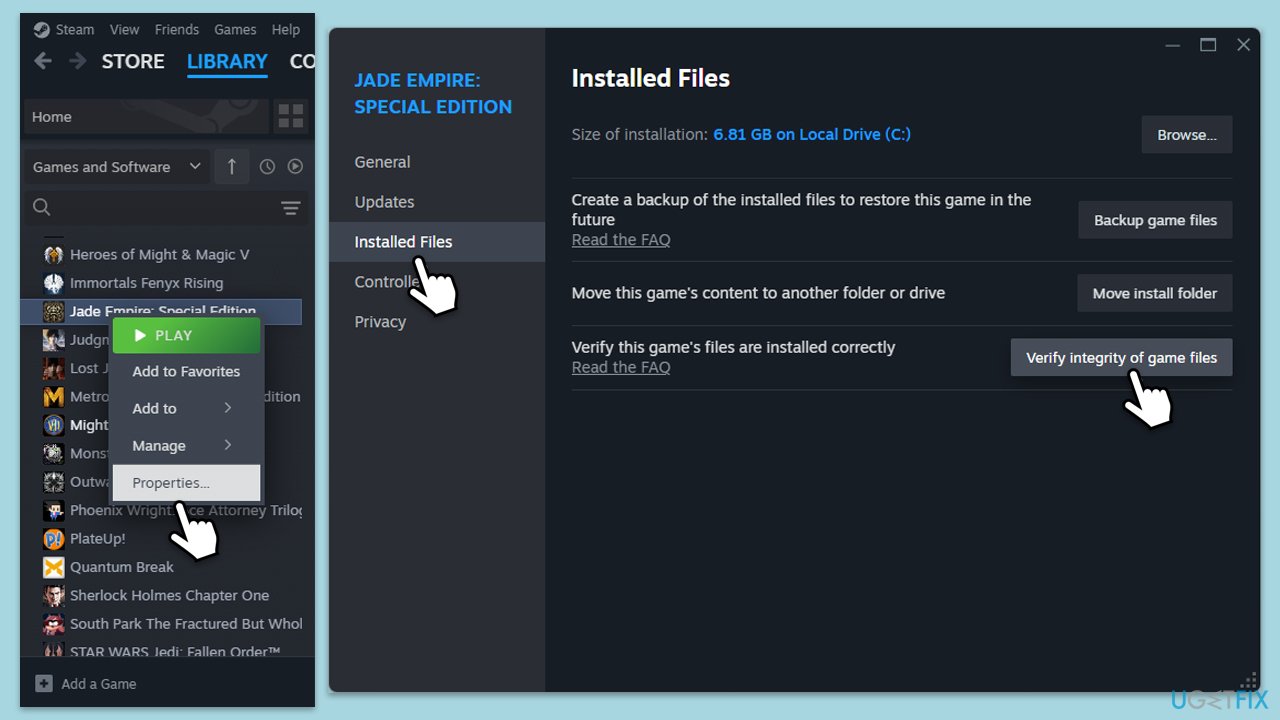
Fix 4. Reregister Steam.dll file
- Type cmd in Windows search.
- Right-click on the Command Prompt result and select Run as administrator.
- When the UAC window pops up, click Yes.
- Type the following and press Enter:
regsvr32 /u Steam.dll - Type the next command and hit Enter:
regsvr32 Steam.dll - Restart your computer.

Fix 5. Run the game in compatibility mode
- Right-click on the game's EXE file (on Steam, right-click > Manage > Browse local files) and select Properties.
- Go to the Compatibility tab.
- Here, there are several parameters you could change – start with the Compatibility mode. Click on the drop-down menu and select Windows 8 or another version.
- Under Settings, mark the Disable fullscreen optimizations and Run this program as administrator options.
- Click Apply and OK.
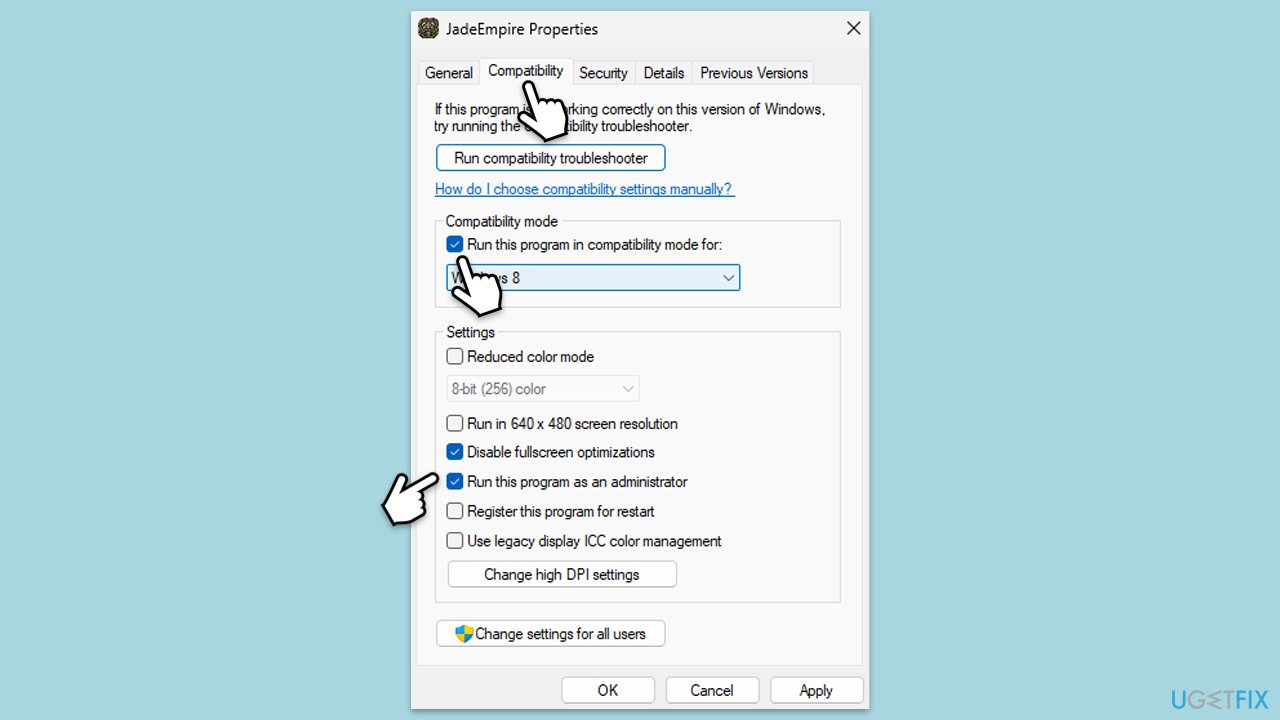
Fix 6. Reinstall the game
If the previous steps didn't help, try reinstalling the game.
- Open Steam.
- Go to the Library, right-click on the problematic game, and select Uninstall.
- Confirm the uninstallation.
- Once the game is uninstalled, restart your computer.
- Return to Steam and reinstall it.
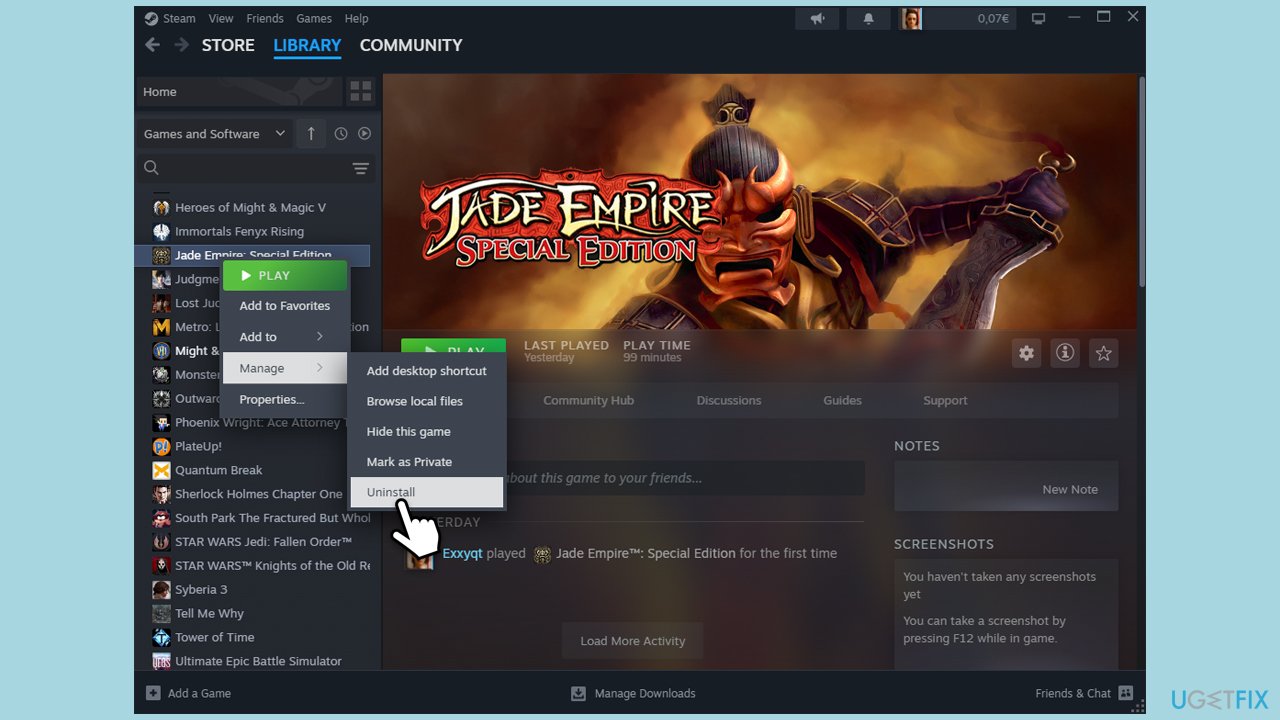
Fix 7. Reinstall Steam
Missing DLL files might sometimes be related to the Steam app itself. Thus, try reinstalling Steam (don't worry, your games will not go anywhere).
- Type Control Panel in Windows search and press Enter.
- Go to Programs > Uninstall a program.
- Find Steam, right-click, and select Uninstall.
- Follow the prompts to remove the app.
- Reboot your PC and then reinstall Steam from the official website.
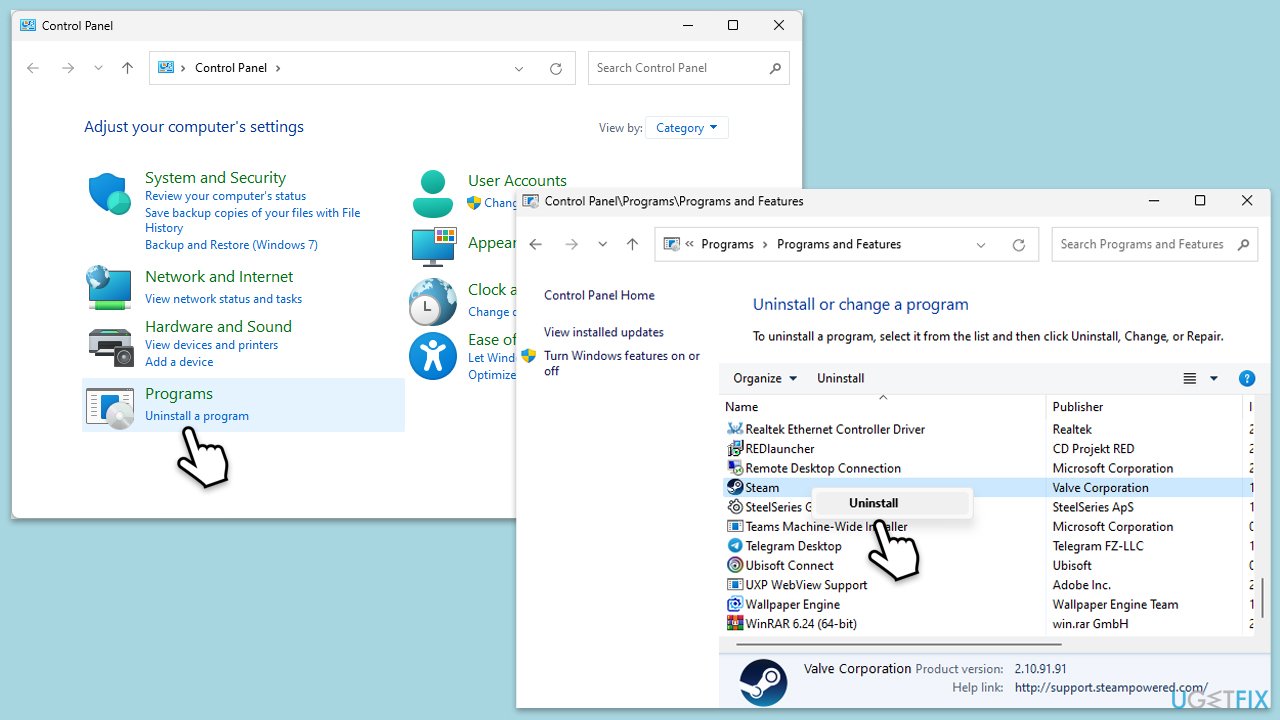
Another related topic:
Repair your Errors automatically
ugetfix.com team is trying to do its best to help users find the best solutions for eliminating their errors. If you don't want to struggle with manual repair techniques, please use the automatic software. All recommended products have been tested and approved by our professionals. Tools that you can use to fix your error are listed bellow:
Protect your online privacy with a VPN client
A VPN is crucial when it comes to user privacy. Online trackers such as cookies can not only be used by social media platforms and other websites but also your Internet Service Provider and the government. Even if you apply the most secure settings via your web browser, you can still be tracked via apps that are connected to the internet. Besides, privacy-focused browsers like Tor is are not an optimal choice due to diminished connection speeds. The best solution for your ultimate privacy is Private Internet Access – be anonymous and secure online.
Data recovery tools can prevent permanent file loss
Data recovery software is one of the options that could help you recover your files. Once you delete a file, it does not vanish into thin air – it remains on your system as long as no new data is written on top of it. Data Recovery Pro is recovery software that searchers for working copies of deleted files within your hard drive. By using the tool, you can prevent loss of valuable documents, school work, personal pictures, and other crucial files.



What you can add more about the problem: "How to fix "Failed to find Steam" error in Windows?"
You must be logged in to post a comment.